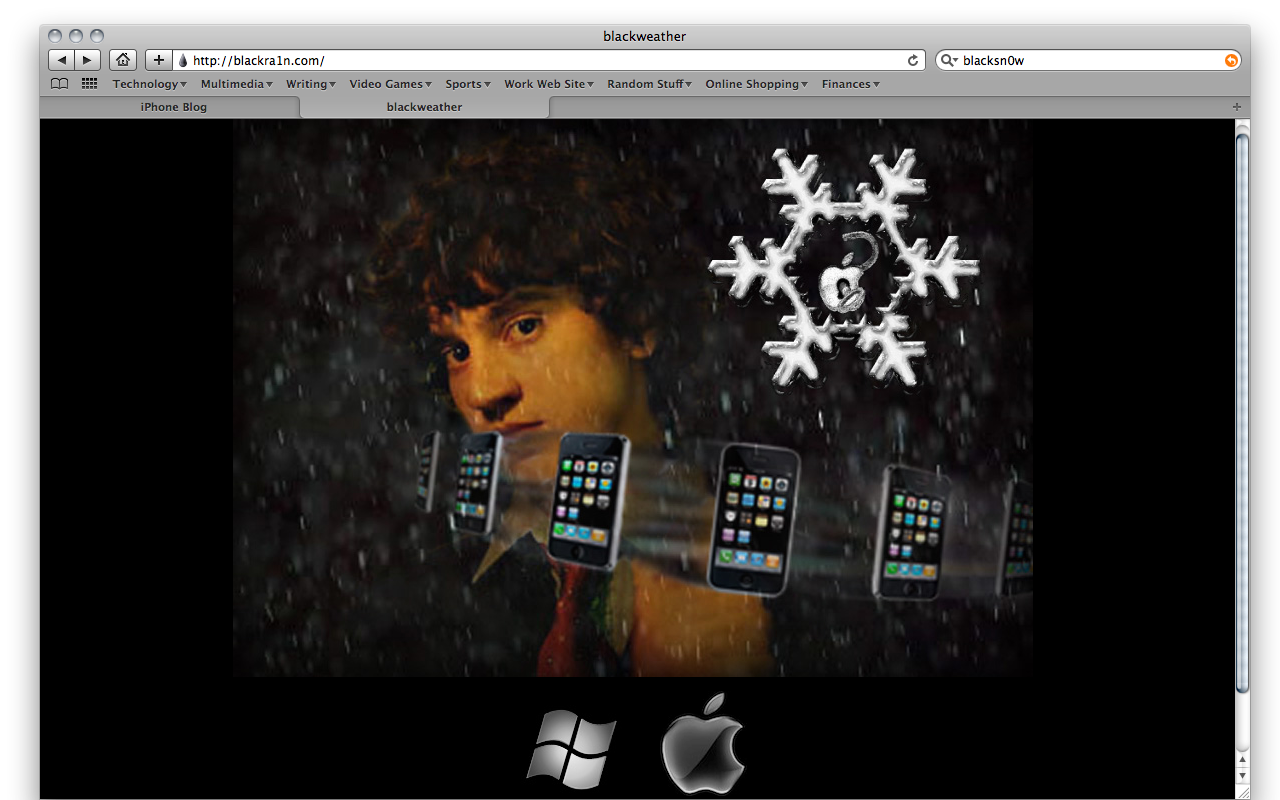
blackra1n is the latest, simplest Jailbreak tool from iPhone hacker George Hotz (Geohot) and supports all modern iPhone and iPod touch devices running the latest 3.1.2 firmware. blacksn0w is the associated Unlock utility. (Jailbreaking lets you run software not approved by Apple, like background tasks, Google Voice apps, etc. Unlocking lets you use your iPhone on other carriers, like T-Mobile US or international carriers when traveling). blackra1n makes the process faster and easier than ever before, but if you need extra help, TiPb has your back.
Note: For those of you who are planning on jailbreaking your new iPhone 3GS with the updated bootrom, you should be aware that BlackRa1n supports only a tethered jailbreak. This simply means if you have to reset your phone or your battery runs out on you, you will need to connect your device to your computer and run BlackRa1n to be able to boot your iPhone.
Disclaimer: Neither TiPb nor I take any responsibility for any problems/issues/bricking/etc. that may occur while using this software to modify your iPhone. Please be aware of what you are doing. If you don't understand it -- don't do it.
Lets get started, after the jump!
Preparation
First things first, before we start please be sure you are currently on the 05.11.07 baseband. If you are not, connect to iTunes and update your software to 3.1.2. Once that is done it is time to begin. You will need to go to the BlackRa1n homepage, and click on the Apple to download the proper software. You will want to save the zip file to your desktop and then double-click on it. This will then create the BlackRa1n launch icon.
The Jailbreak Process
Connect your iPhone to your computer. Once connected double-click the BlackRa1n icon to begin the process.

Now simply click "make it rain". Your device will now enter recovery mode.
Master your iPhone in minutes
iMore offers spot-on advice and guidance from our team of experts, with decades of Apple device experience to lean on. Learn more with iMore!
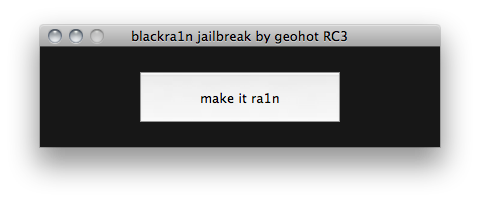
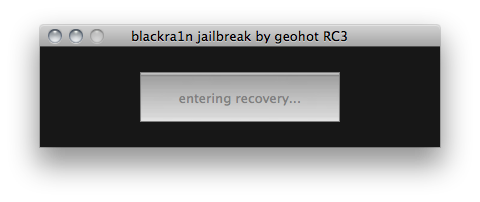
Your device will now reboot.
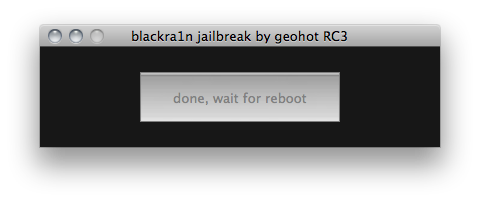
Once your device reboots the jailbreak process is complete and you will see the following message on your desktop.
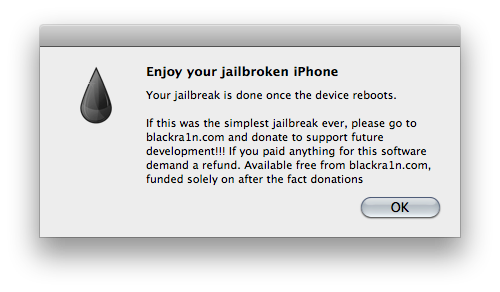
Installing Cydia/Rock/Unlock
On your Springboard you will now see the BlackRa1n icon. Make sure you have a data connection and then press the icon to proceed.
* If you plan to unlock your device for T-Mobile USA (or any carrier not supporting iPhone 3G bands) you must first disable 3G in your settings before proceeding. *
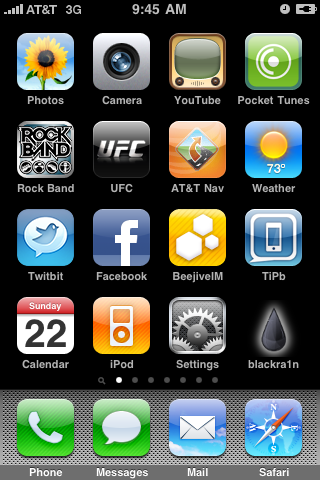
Here you will now choose your installer. Your choices are Cydia and Rock. You can also select "sn0w" if you are unlocking your device. After you make your selections press "install".
* Do not select "sn0w" if you are not unlocking your iPhone. *
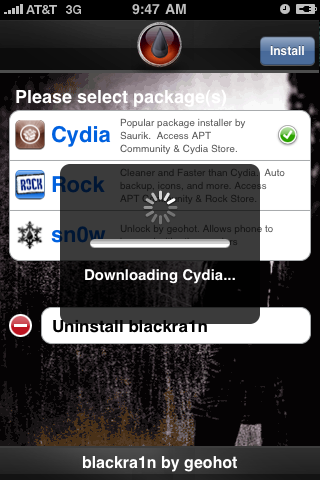
Once complete your Springboard will reset and you will now see Cydia or Rock, whichever you chose, on your screen.
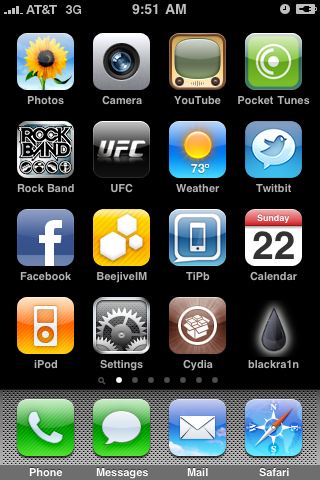
Congratulations, you have successfully jailbroke/unlocked your iPhone. If you wish, you can uninstall BlackRa1n from your iPhone by simply going back into the application and pressing "uninstall".
If you are in need of some further help with this process please visit our iPhone Jailbreak/Unlock forums as there are many friendly forum members who are always willing to help you out.

iMore.com is your source for all things Apple, and the IM Staff author represents our collective hivemind, for those occasions when the whole team speaks with one voice to bring you important updates about the site, editorial policies, awards, promotions and more.
The iMore team of Apple enthusiasts and experts shows you how to get the most out of your tech life by using Apple products and the apps, services, and devices they connect with to their fullest. iMore is a mainstay in the Apple community for good reason. Every single iMore writer and editor takes their job seriously, and we prioritize accuracy and editorial independence in everything we do, never receiving compensation for coverage and never pulling punches.
As well as our amazing group of regular contributors, the iMore staff team currently consists of: Gerald Lynch — Editor-in-Chief Stephen Warwick — News Editor Daryl Baxter — Features Editor John-Anthony Disotto — How To Editor Tammy Rogers — Senior Staff Writer James Bentley — Staff Writer
