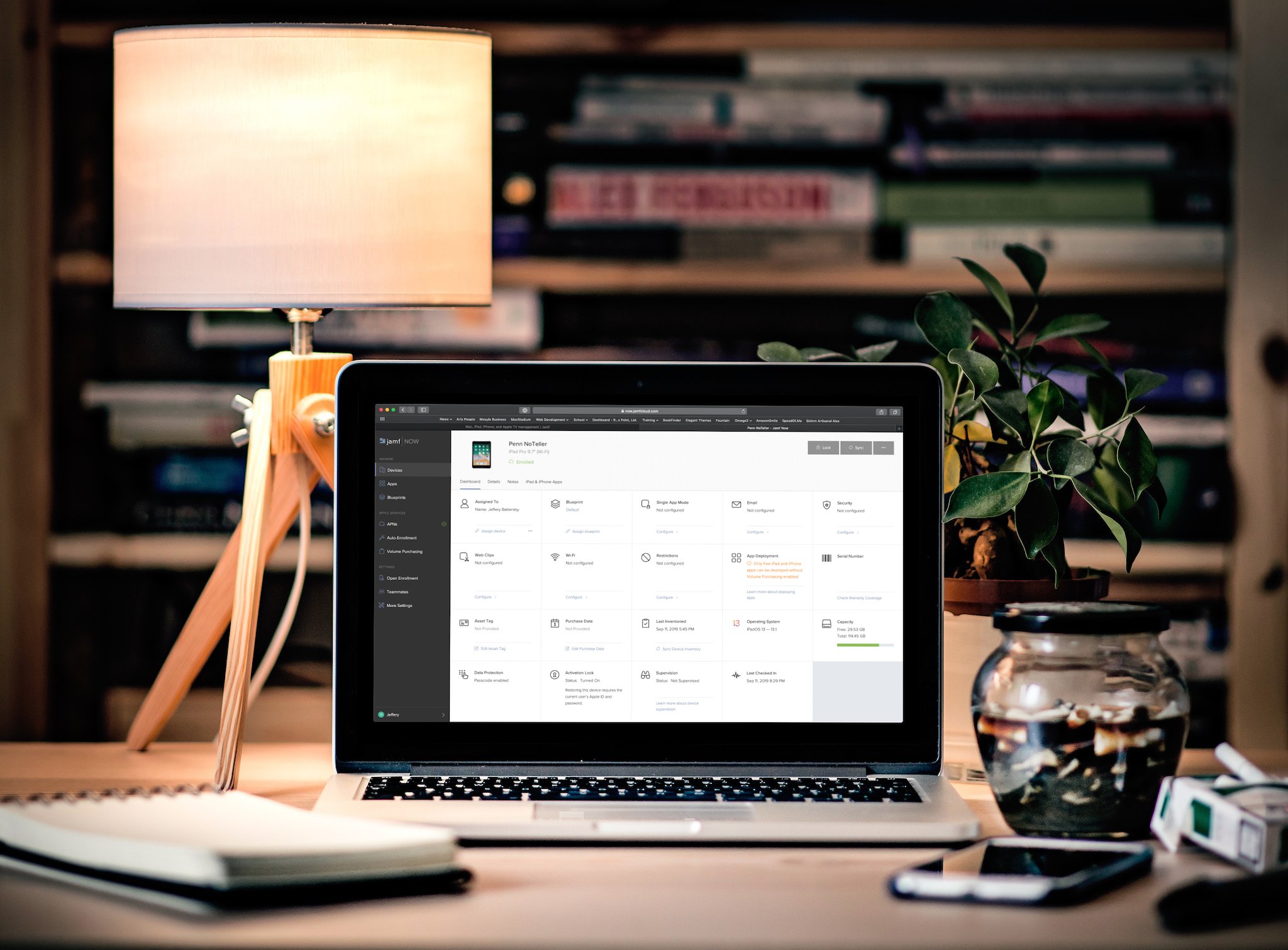In a nutshell, mobile device management or MDM provides you with a way to control and manage macOS, iOS, and tvOS devices that you don't have physical access to, allowing you to install apps and software, control OS updates, unlock devices, and take all manner of control of devices owned by your business or educational institution.
If you're managing macOS and iOS devices you should be using some kind of MDM. It's the only way to make sure all of your Apple assets are in your control. The two packages we're reviewing, Mosyle Business and Jamf Now offer cloud-based platforms that allow you to get your devices managed quickly and efficiently. This includes setting password policies, remotely wiping devices or resetting passcodes, installing applications and myriad other options to customize and manage all the devices you're responsible for.
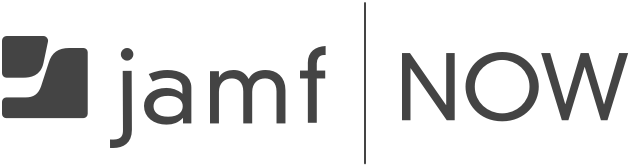
It's the MDM you need at a price you can afford.
Jamf Now strikes the perfect balance between a robust mobile device management service at a reasonable price.
Jamf Now
Jamf is the 4000 lb. gorilla in the Apple device management world. There are certainly other choices, but for those who want the best, cleanest, easiest way to manage all of your iOS and macOS devices, Jamf has long been at the top of the heap.
Jamf comes in several flavors: Jamf Now at about $2/device (first 3 devices are free), Jamf Now Plus at about $4/device, which we're reviewing here, Jamf Pro for enterprise environments, at about $7/device, and Jamf School, for which I could find no publicly available pricing, for managing devices in educational environments.
The Setup
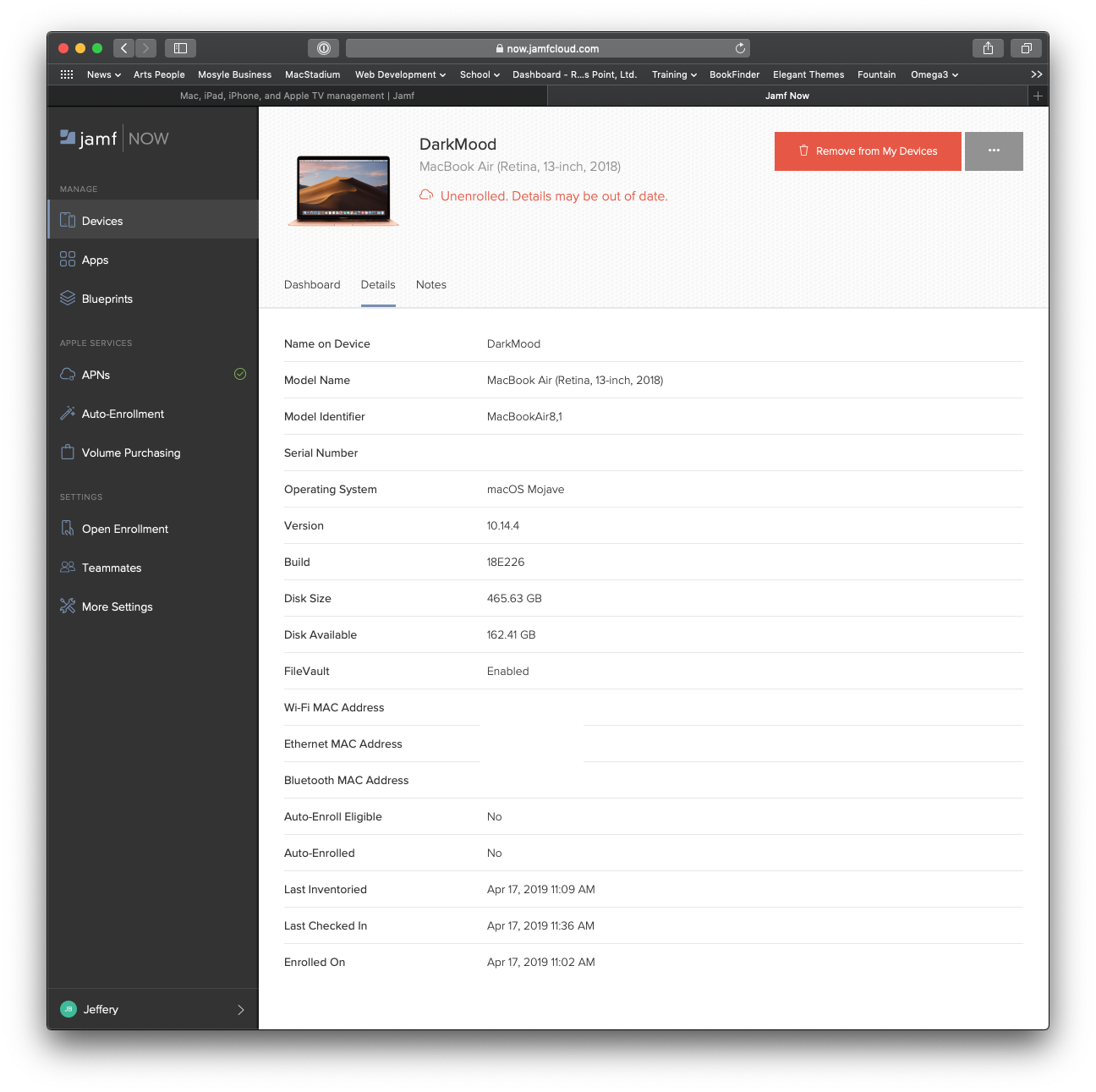
Jamf Now provides the easiest access to the Jamf MDM universe. It is designed so that anyone, from home users to small businesses, can sign up for an account and begin managing devices immediately. A basic Jamf Now account, for most environments, will do everything you need it to, but the Plus version allows you additional options for deploying custom iOS apps, creating and deploying custom Mac installation packages, and deploying custom configuration profiles.
There are several ways to enroll your devices in Jamf Now, but the easiest is to log in and click the Enroll this Device link that appears at the top of your Jamf home screen. You'll be asked to assign the device to a user and to pick a Blueprint for that user. Blueprints, in Jamf parlance, are configuration sets that contain restrictions, add Wi-fi and email configurations, install apps, and provide a host of other configuration options. Once you've assigned the device and selected the blueprint, you click the link to download and install a configuration profile. Voila! The device is now managed!
One (Web) App to Rule them All

Once your devices are enrolled you can view and manage them using the Devices section of Jamf's web interface. Jamf provides two views: List and Grid, each of which offer a number of search and filtering options so you can find and see exactly what you need to.
Click a specific device and you'll see that device's dashboard; essentially an overview of the device including its serial number, what blueprint is applied, who it's assigned to, and many other bits of configuration information. Using this interface you can quickly make changes to any of a number of configuration options for a device. Need to add an SSID and password, change who a device is assigned to, remotely wipe the device, or apply a different blueprint, you can do all of that with a few short clicks.
You should note that some of these changes affect a device directly while others make changes to the blueprint applied to the device. So, for example, if you change who a device is assigned to or change the device name, it will only change on that device, but if you add a new SSID to the WiFi configuration, all devices using the same blueprint as the device you're changing will also get that new WiFi configuration.
Any configuration changes you make to your device take place immediately, as long as the device or devices you're making changes to have access to the Web. This included installation of apps, which for un-supervised devices required end-user approval before an app could be installed. Literally, click the "Sync" button and your changes are made.
The Good
- Stellar, best of class MDM
- Simple user interface that ANYONE can learn to use
- 3 free devices
The Bad
- Twice as expensive per device its next nearest competitor
DEP, VPP, App Installation, and Open Enrollment
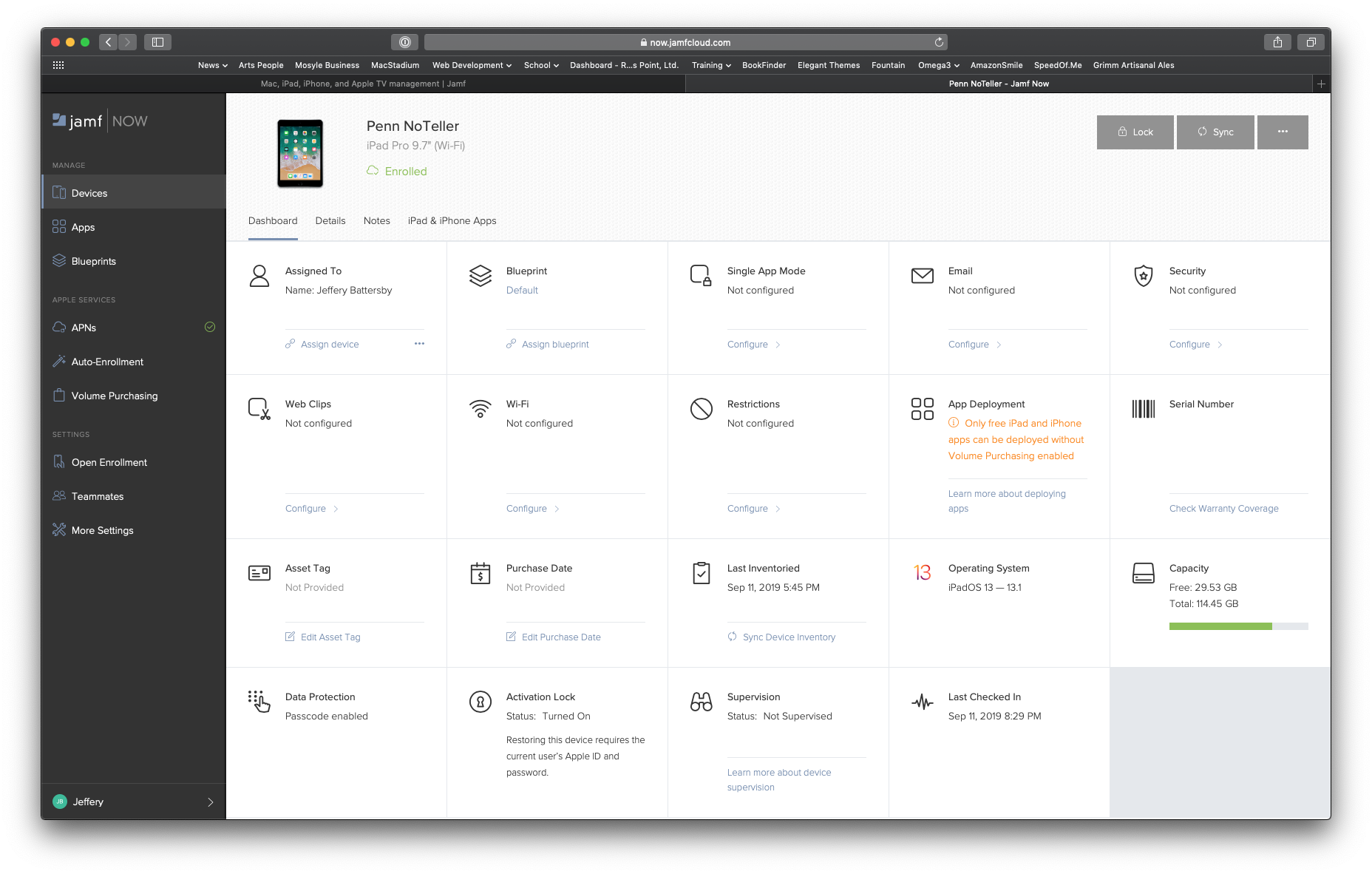
DEP, Apple's Device Enrollment Program, and VPP, Apple's Volume Purchase Program are now rolled into either Apple Business Manager or Apple School Manager, each of which allows you to purchase devices from Apple and have them automatically enrolled in your MDM. It also lets you purchase apps and push them out to all your devices. (Note: If you already have DEP or VPP they are still valid deployment and app purchase options.) Jamf works swimmingly with any and all of these.
Don't have Apple Business/School Manager, DEP, or VPP? Jamf offers an Open Enrollment option that creates a special link that anyone can use to enroll any Apple device in Jamf Now. Additionally, as long as you're only installing free apps, you can remotely install those without having to purchase. Just add them to your account using Jamf's Apps tool, which will find any app you need on the App store.
Should I use Jamf
There's a reason why Jamf is at the top of the MDM class. It's great and it's super simple to use. Anyone, and I mean anyone, can start using Jamf Now in a matter of minutes with next to no effort. it's the kind of software that can put guys like me out of business. So, go ahead... make me cry. You'll be doing the right thing for you, because Jamf Now for MDM is amazing.
Jeff is a writer, actor, Apple Certified Trainer, and IT consultant, born and raised in A-town and now living in NY. You can often catch him behind the scenes and on stage at County Players, Falls Theatre. Up next? He's stage managing *Cat on a Hot Tin Roof* at the aforementioned County Players.