Lightroom adds native Import action to Shortcuts app, first of its kind
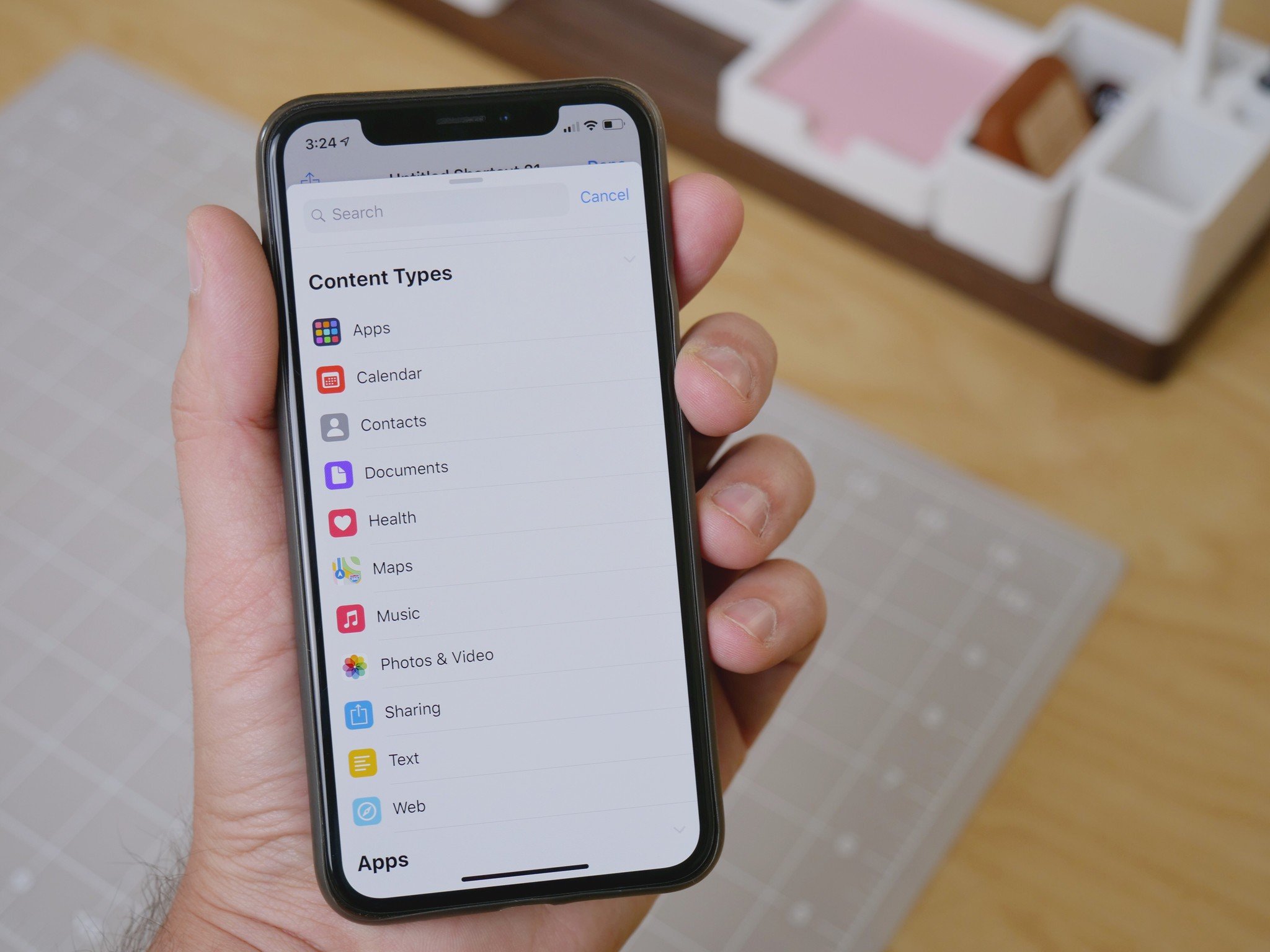
For users who've updated to the latest version of Adobe Lightroom for iOS, there is a special surprise waiting – a new dedicated Lightroom action for the Shortcuts app, Apple's newest automation tool for building custom Siri Shortcuts.
This enables users to batch import photos to Lightroom, apply the built-in Presets, and otherwise act on your photos in the process of custom shortcuts in the Shortcuts app, opening up mobile photography to deeper automation potential.
How to find Adobe's new Lightroom action
In Shortcuts, searching for Lightroom will show the new Import to Lightroom action, which imports the photos passed as input into the action into your Lightroom library.
Here's how to add it to your shortcut:
- Create a new shortcut in the Shortcuts app.
- Tap Search.
- Tap on the Photos & Video category under Content Types.
- Scroll to the bottom to find Import to Lightroom, the tap or drag it to add it.
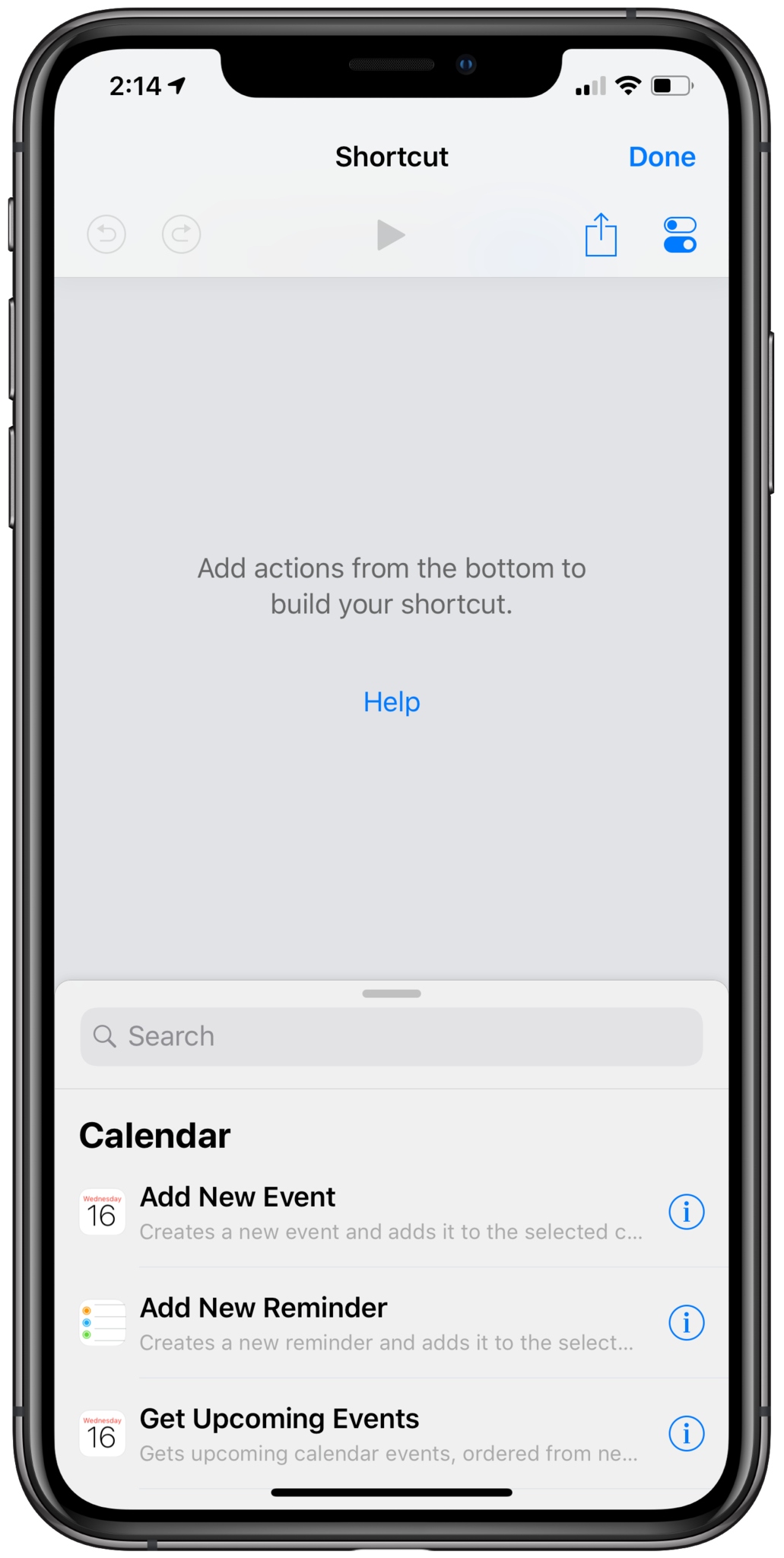
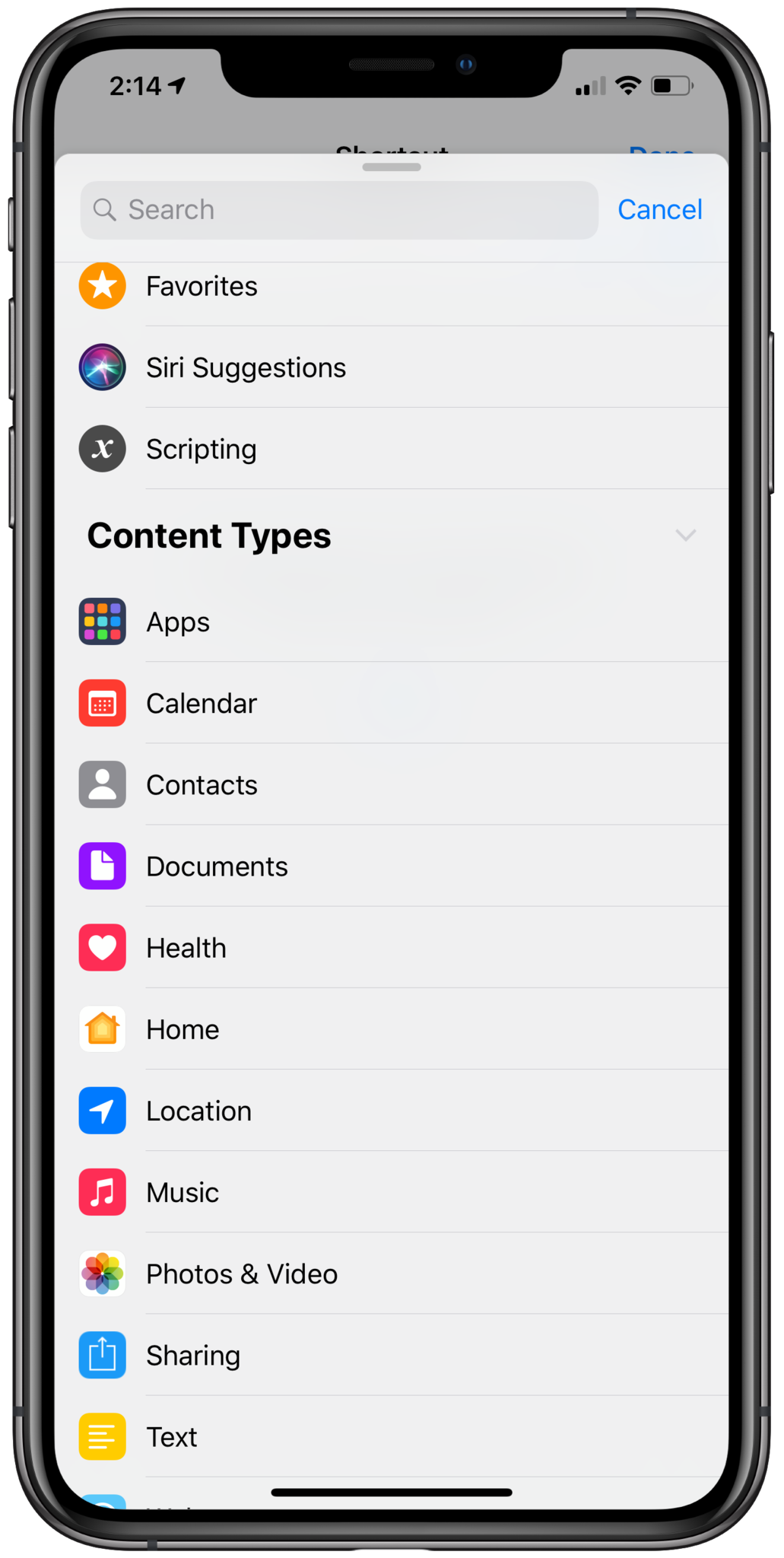
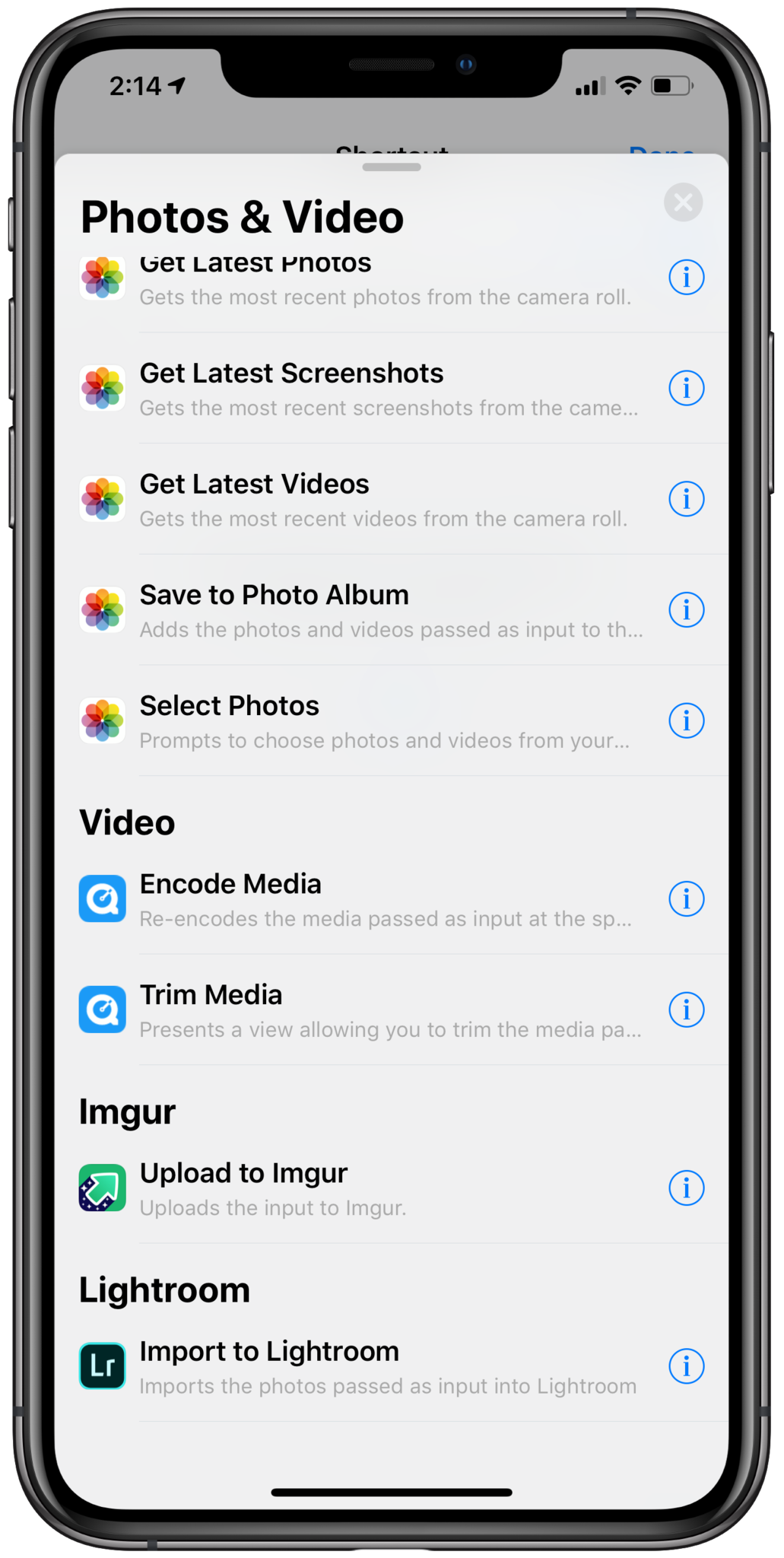
In addition to importing images, the action has a parameter that users can toggle for "Apply Preset", which lets you add one of Lightroom's built-in Presets to each photo as it is added.
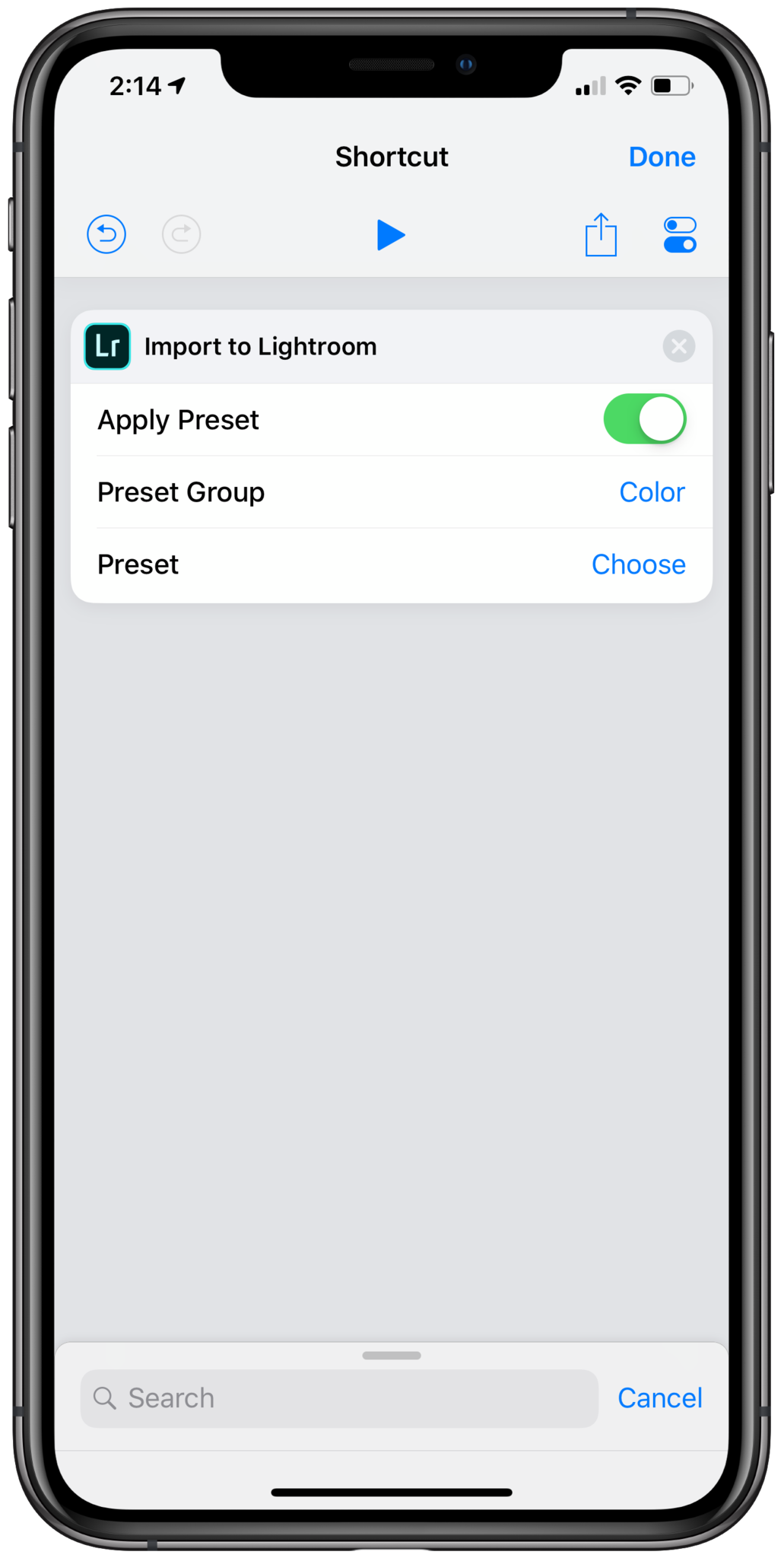

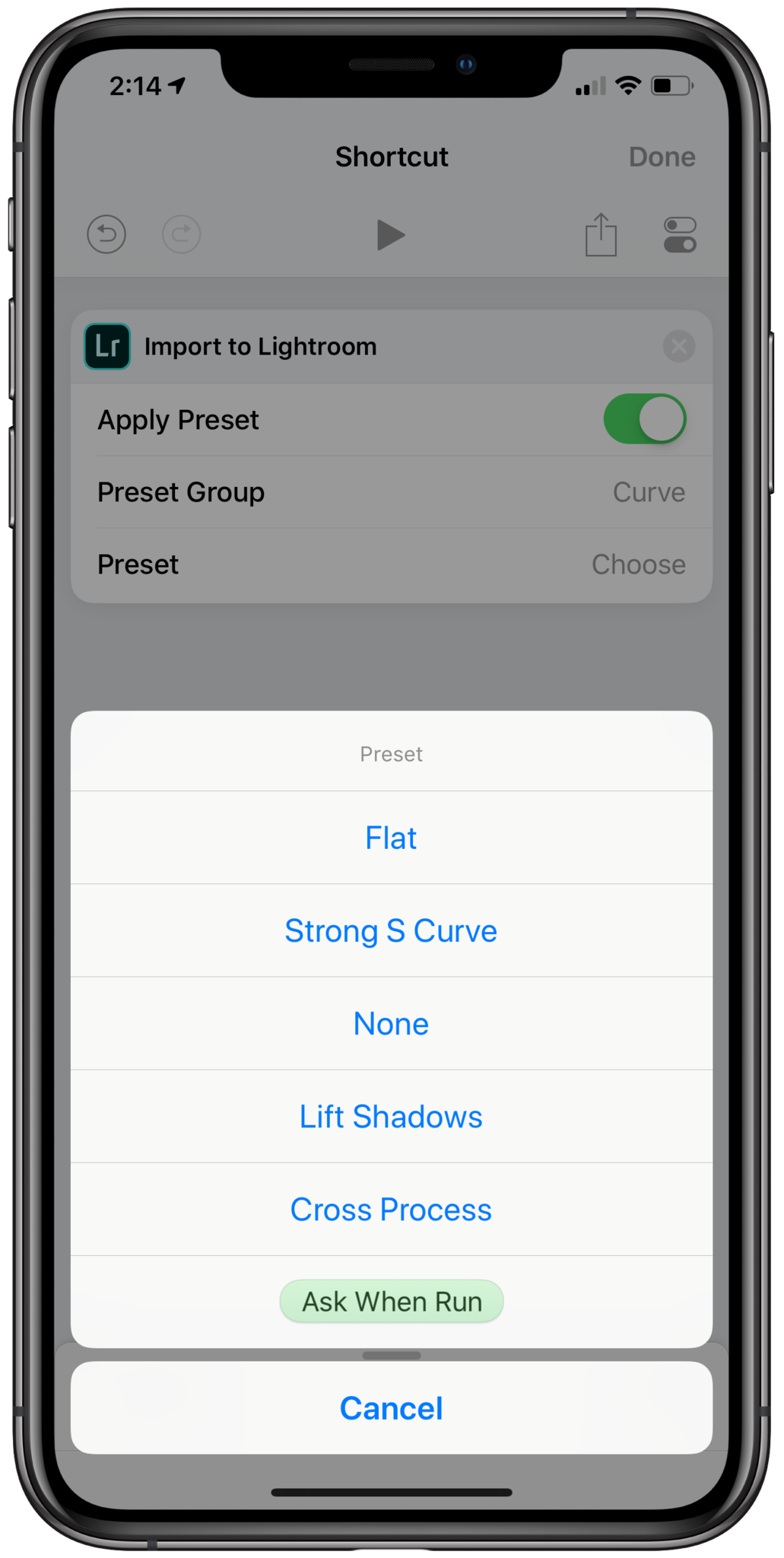
Toggling "Apply Preset" on reveals more parameters for Preset Group and Preset – you can choose from Black & White, Color, Creative, Curve, Grainer, Sharpening, and Vignetting groups, then choose from the following presets within each:
- Black & White (B&W)
- Punch
- High Contrast
- Sepia Tone
- Infrared
- Selenium Tone
- Split Tone
- Landscape
- Soft
- Flat
- Low Contrast
- Color
- High Contrast
- Matte
- Natural
- Vivid
- High Contrast & Detail
- Bright
- Creative
- Flat & Green
- Warm Shadows
- Cool Light
- Turqouise & Red
- Red Lift Matte
- Warm Contrast
- Desatured Contrast
- Soft Mist
- Vintage Instant
- Aged Photo
- Curve
- Flat
- Strong S Curve
- Lift Shadows
- Cross Process
For the Grain, Sharpening, and Vignetting preset groups, the preset options are None, Light, Medium, and Heavy according to the desired intensity of what you are applying (though in this initial version, they're somewhat confusingly ordered Medium, Heavy, None, and Light).
Master your iPhone in minutes
iMore offers spot-on advice and guidance from our team of experts, with decades of Apple device experience to lean on. Learn more with iMore!
To test these effects, I recommend opening Lightroom and manually applying the Presets to a photo to get quick previews there, then come back to Shortcuts and choose that one (rather than running a test shortcut over and over again for each group and preset).
One step inside a custom Shortcut flow
This new native Shortcuts action provides an automated way for users to import their work into Adobe's editing tool, which becomes especially powerful when combined with other Shortcuts actions like Find Photos and its ability to filter results from your Photos library.
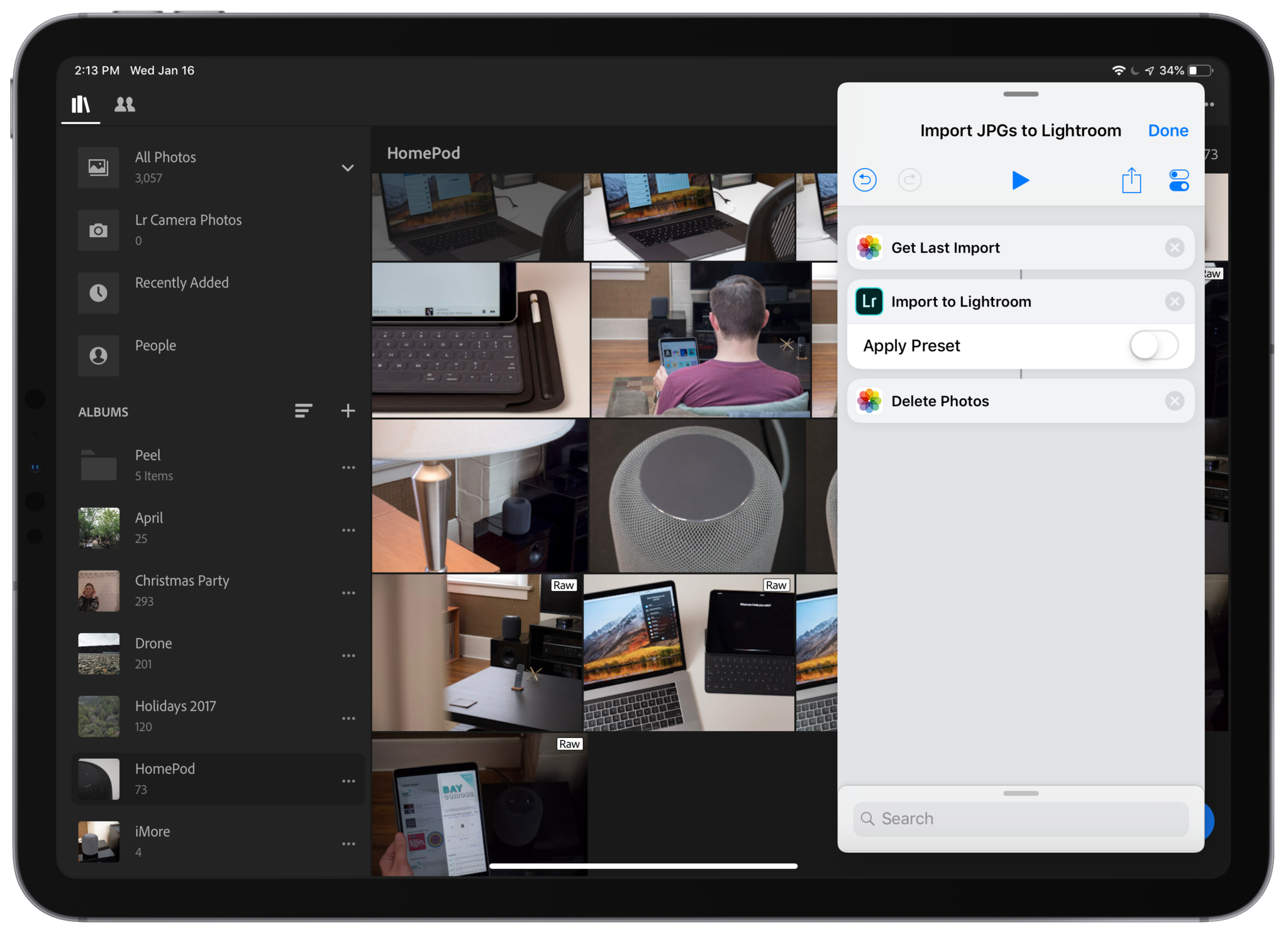
Two other useful actions from the Shortcuts app that align nicely with this update are the Get Last Photo Import from the version 2.1 update in late 2018, plus the Delete Photos action – with the three together, you can quickly take recent batches of photos imported from an SD card, add them to Lightroom and remove them from the Photos app once they're imported.
This rounds out the photo import workflow that Apple reportedly mentioned as a solution for photographers in lieu of better file support when the iPad Pro was released – try it yourself with our example shortcut.
Limited RAW and no custom Presets, unfortunately
Unfortunately, however, the Import to Lightroom action does not import RAW+JPEG images into Lightroom – it seems that RAW-only photos will work, but photos imported as RAW+JPG into Photos are not supported. If you try to import a RAW+JPEG photo, only JPEGs will come through, which is a major downside for pro photographers looking to use this for all of their photo importing needs – I personally shoot in both so I have my camera's built-in profile, but access to more data should I need it.
The way Lightroom handles the RAW + JPEG photo pairing differs from the architecture of the Photos app, though, so for now, it seems users are out of luck. Hopefully, this gets resolved in the next version of iOS, because the RAW photo problem is one major pillar holding back creative professionals from fully embracing the iPad as well as features like Shortcuts for iOS.
In addition, photographers looking to take advantage of their custom Presets won't be able to apply them from within the Shortcuts app – Adobe's version only supports their native Presets built into Lightroom.
My and many other photographers' number one feature request for this action is to gain custom Preset support – being able to create your own presets, and batch apply them to your entire import is a mobile photographer's dream, and it can't get here soon enough.
Native actions for Shortcuts
Notably, this is the first new native action for the Shortcuts app that involves a third-party app – most of the actions in the Shortcuts app were inherited from its days as Workflow, and a handful of new actions were added on release, but so far developers are not able to create actions in such a way for the Shortcuts app.
Third-party developers currently can build Siri Shortcuts that take advantage of user activities in their app or new Siri intents APIs, but it's not possible to create a Shortcuts action like this. Shortcuts actions can accept input, have adjustable parameters, and take advantage of Shortcuts features like magic variables for changing how the action works depending on some detail from the rest of the shortcut.
Developers have been eager to build their own Shortcuts actions, and from comments I've seen, may not be pushing as hard on Siri Shortcuts now because they're anticipating these types of capabilities in the future.
However, there's no sort of open API that's available – it appears this is a collaboration between Apple and Adobe directly, especially since it was mentioned to reporters many months ago and provides deeper functionality.
Hopefully, this is a sign of more open access to the Shortcuts app in the future, as well as further capabilities from Lightroom's own action too. But until then, we'll be importing all our JPGs, playing around with Presets, and coming up with some custom Shortcuts for photographers – stay tuned!

Matthew Cassinelli is a writer, podcaster, video producer, and Shortcuts creator. After working on the Workflow app before it was acquired by Apple and turned into Shortcuts, Matthew now shares about how to use Shortcuts and how to get things done with Apple technology.
On his personal website MatthewCassinelli.com, Matthew has shared hundreds & hundreds of shortcuts that anyone can download, plus runs a membership program for more advanced Shortcuts users. He also publishes a weekly newsletter called “What’s New in Shortcuts.”
