How to turn off Lock screen notifications in OS X Mavericks
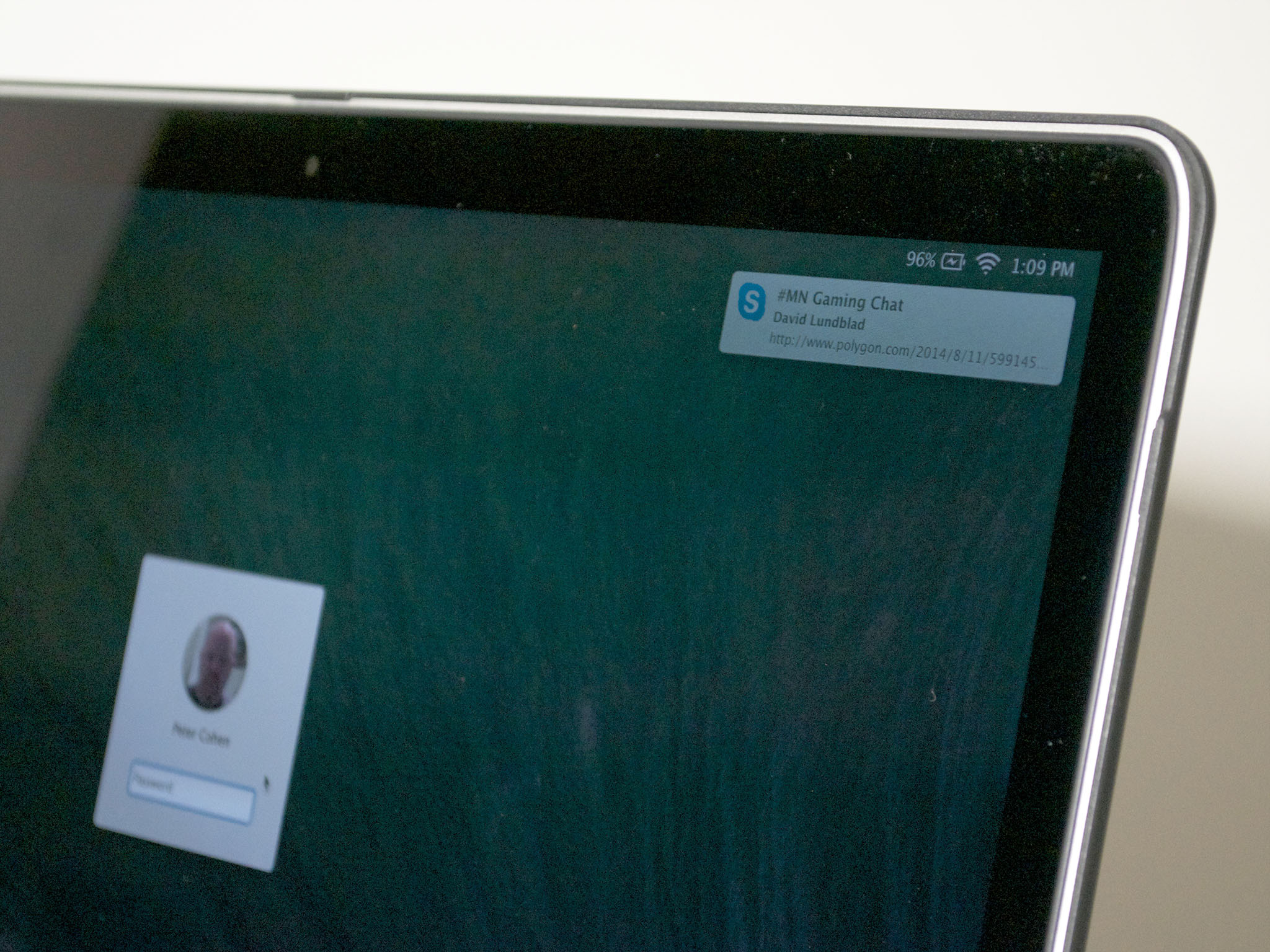
OS X Mavericks introduced notifications to Mac's lock screen. Here's how to turn them off, and why it matters.
All sorts of applications display data in notifications. Default applications like Calendar, Mail, Messages and others do; social media services supported by Apple like Twitter and Facebook can as well. So do many web sites and third-party apps.
The lock screen keeps anyone who doesn't know your system password from logging in and doing damage to your computer when you're not looking, and keeping your data from prying eyes.
But most applications that support system notifications will, by default, display them on the lock screen.
This is one of those classic cases of convenience trumping security. If you're the only person who ever looks at your computer, this probably isn't a big deal for you and can potentially be really helpful. But if you're in an open office environment or somewhere else where prying eyes can see what's on your lock screen, there may be circumstances where you really don't want people seeing notifications.
How to turn off lock screen notifications in OS X Mavericks
- Click on the menu.
- Select System Preferences...
- Click on Notifications
- For each app listed in the Notification Center sidebar, uncheck Show notifications on lock screen.
- Close Notifications.
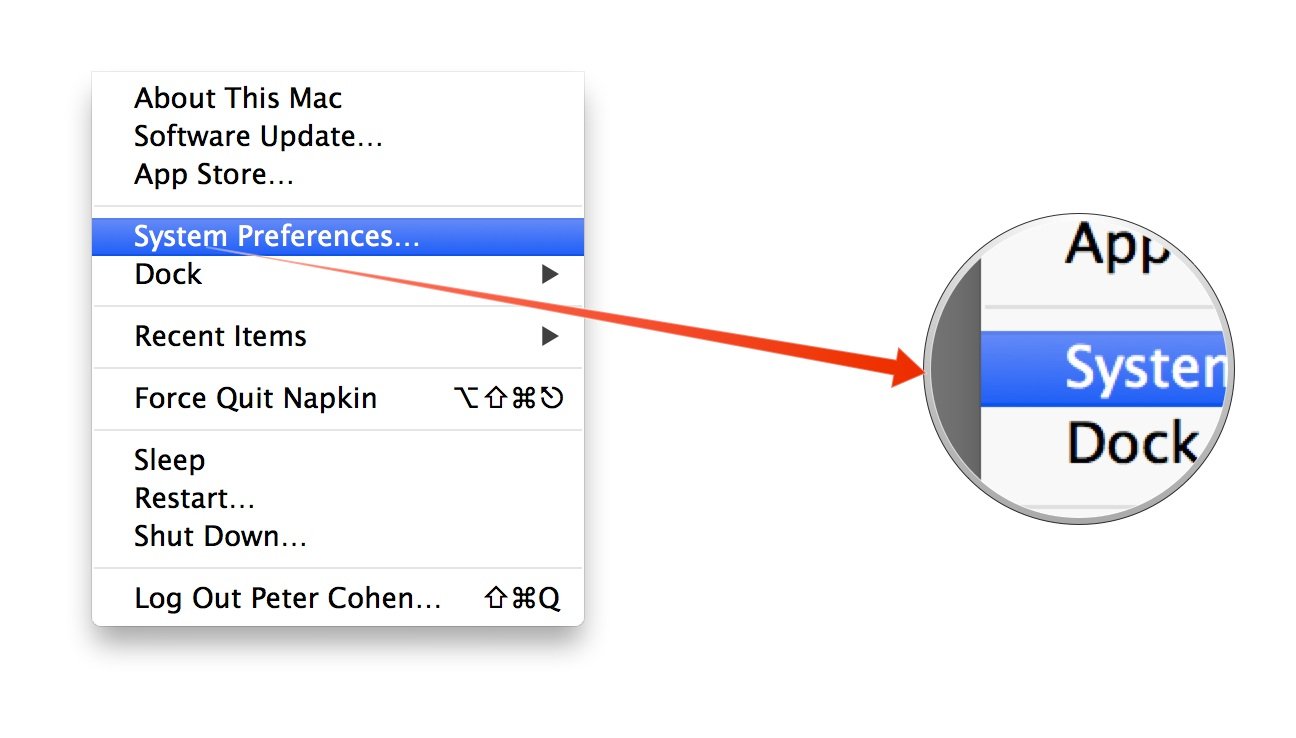
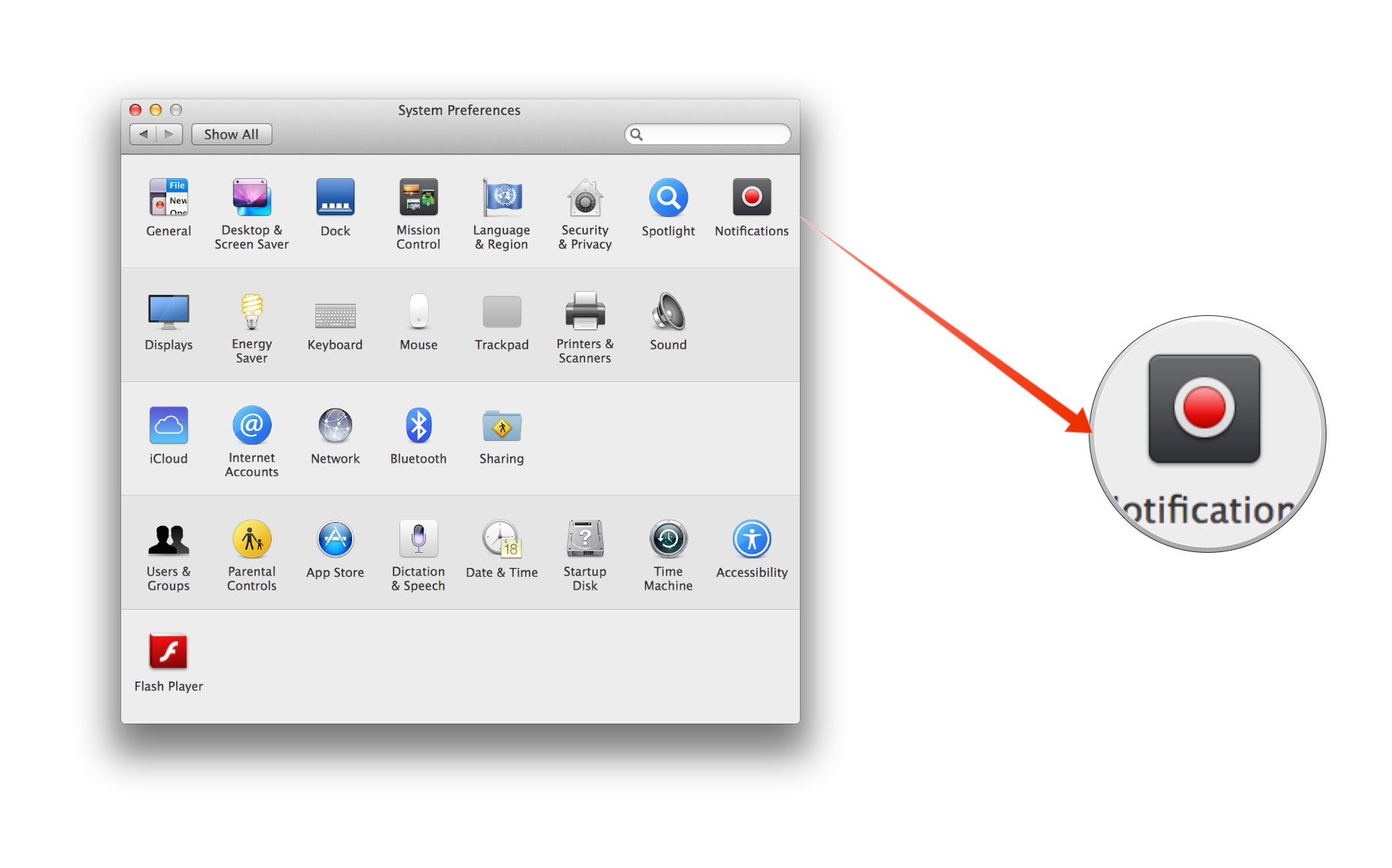
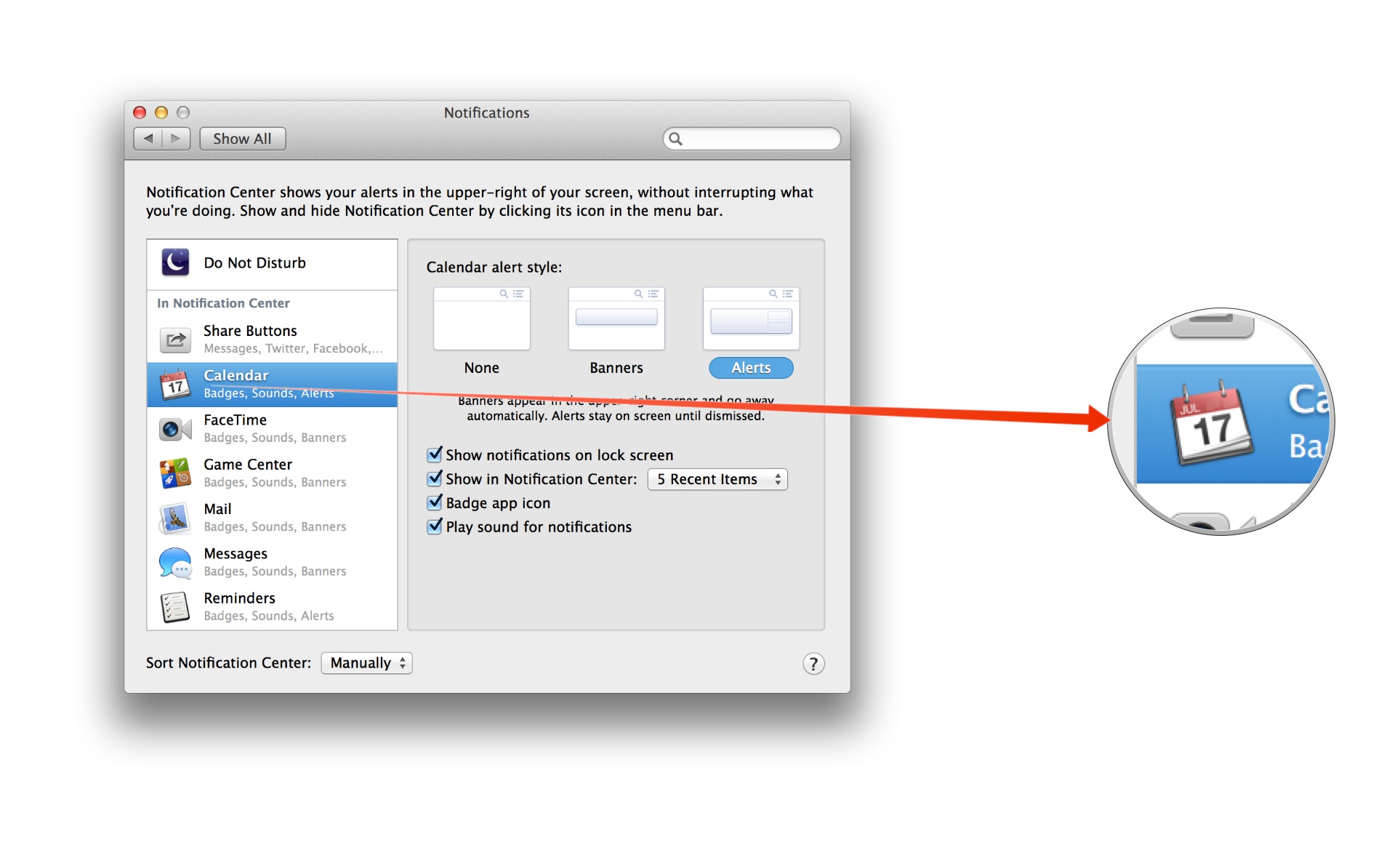
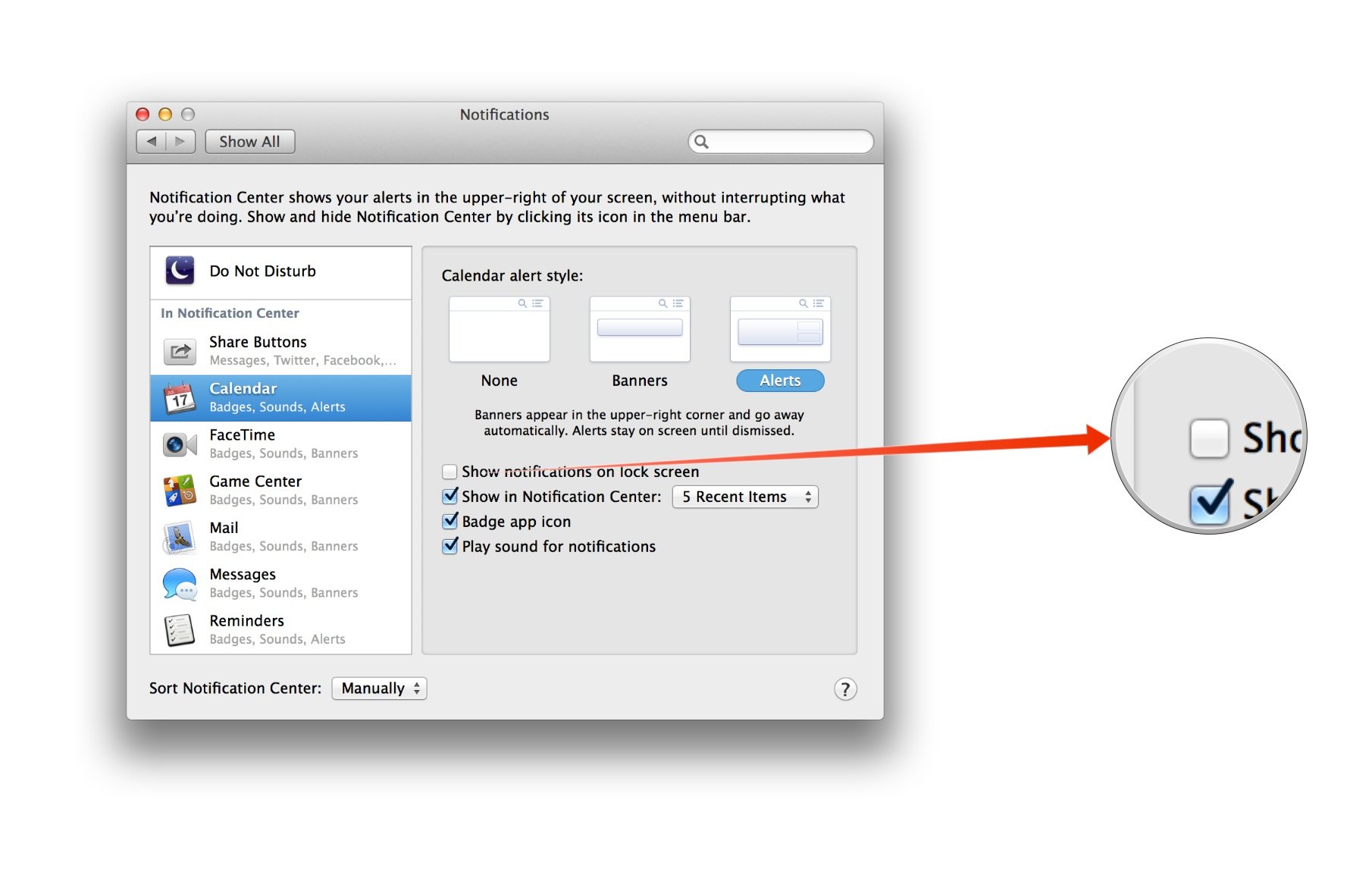
That's all there is to it! Once you're done.
It'd be nice if there was a global setting for this, which there isn't, of course — but that way you can tailor lock screen notifications to only include those apps you really want or need to see.
Master your iPhone in minutes
iMore offers spot-on advice and guidance from our team of experts, with decades of Apple device experience to lean on. Learn more with iMore!
I hope this helps you improve the security of your lock screen and make notifications on the Mac a bit less annoying. Have I left anything out, or do you have any questions? Fire away.

