iMore Verdict
Bottom line: The Folio Touch is an excellent alternative to the Magic Keyboard. It is a protective case with a backlit keyboard and trackpad that is spacious and comfortable to work on, and it utilizes the Smart Connector instead of Bluetooth. The kickstand is flexible and provides multiple viewing angles, and while the keyboard is not detachable, it can be folded back for different viewing modes if needed. The magnetic closure is secure and also keeps your Apple Pencil in place. The fabric material is sleek and doesn't attract dust or fingerprints.
Pros
- +
Sleek and durable fabric material with secure closure
- +
Backlit keyboard connects via Smart Connector
- +
Comfortable to type on and adjustable brightness levels
- +
Has a full row of shortcut keys and trackpad
- +
Kickstand provides multiple viewing angles
- +
Keyboard can fold back for different modes
- +
Very affordable
Cons
- -
Kickstand has a little "bounce" at times
- -
Trackpad can be hard to use for selecting a lot of text
- -
Hard to use in the lap
- -
Not available for 12.9-inch iPad Pro
You can always trust iMore.
For many people, an iPad Pro is a suitable replacement for a computer. Not everyone, but quite a few people can get away with just using an iPad to do what they need to do. The iPad Pro has become the primary way for many people to be productive, but to do that, you'll want to have a great keyboard to go with it.
While Apple released the iPad Pro Magic Keyboard this year, for many, the price is a little outrageous. After all, it's over $300 for a keyboard case from Apple. And while I personally love using my iPad Pro Magic Keyboard, there needs to be a cheaper and more affordable alternative. On top of that, for $300+, the Magic Keyboard has its own set of flaws, so any improvements found on a similar keyboard case would just be the icing on the cake.
Enter the Logitech Folio Touch.
Like Lory and her review of the 11-inch iPad Pro Magic Keyboard, this review was typed exclusively with the Logitech Folio Touch.
A much better and affordable alternative to Apple's Magic Keyboard
Logitech Folio Touch for 11-inch iPad Pro: Features

A durable and tough outer shell
The Logitech Folio Touch is a protective shell-style case with a keyboard attached. The entire case comes wrapped in a sleek fabric material, which feels great to the touch and gets bonus points for not attracting lint, dust, scratches, and scuffs, unlike Apple's $300+ Magic Keyboard (mine is looking a little shabby at this point).
The shell that wraps around your iPad has rubberized edges that will keep the iPad safe and secure, and it's easy to get the iPad Pro in and out of the shell. There is an open slot along the side that allows you to attach your Apple Pencil to charge when not in use. The keyboard is not detachable and is connected by the hinge, but it covers the screen when not in use. And yes, closing the keyboard on the screen will lock the iPad. The back folds out from the bottom for the kickstand, which is flexible and provides 40-degrees of viewing angles for viewing and work.
A fully featured keyboard boosts your productivity
The backlit keyboard is quite roomy, especially when compared to the Magic Keyboard. The Folio Touch keyboard also connects to your iPad Pro via the Smart Connector, so you don't even need to charge the keyboard, unlike a lot of other options out there (like the ZAGG Slim Book Go), as it pulls minimal power from your iPad itself. It feels more like a full laptop keyboard, especially considering that it is backlit and has an entire row of shortcut keys. The shortcut keys allow you to go back to the Home screen easily, adjust iPad brightness, show or hide the on-screen touch keyboard, search, change keyboard backlight brightness, control media playback, and volume, and lock the iPad. Apple's Magic Keyboard does not even have shortcut keys, which was a glaring omission considering the price point, so I'm glad that Logitech stepped up to the plate with the Folio Touch.

While the Folio Touch does not have multicolor backlights for the keyboard like ZAGG's lineup, it makes up for it by having backlit keys that automatically adjust to your current environment. Think of it like the iOS auto-brightness levels — it detects the ambient light around you and provides enough light on the keyboard to be suitable for working on. Of course, you can manually adjust the brightness to your liking as well with the shortcut keys, but doing so may draw more power from the iPad (though the difference, in the end, is negligible).
The biggest draw of the Folio Touch is the fact that it includes a trackpad on the keyboard. As much as I enjoyed the ZAGG Slim Book Go, my biggest gripe was the lack of a trackpad, and it's nice to see it on a keyboard case that isn't the Magic Keyboard. The Folio Touch trackpad is spacious, smooth, and precise, and supports all of the multi-touch gestures that help you be more productive on the iPad. While you can press down to click on things, this doesn't work around the top area of the trackpad for some reason. However, I would recommend turning on Tap to Click (Settings > General > Trackpad) to remedy that problem and make the most of the trackpad. There is still enough room on the sides around the trackpad to rest your wrists comfortably.
Logitech is a company that is well-known for its keyboards and mice. Typing with the Folio Touch is comfortable, as the keys are similar in shape to Apple keyboards, so there isn't much of an adjustment period. The keys also have the right amount of bounce to them, so they're pretty accurate, and the travel between keys is perfect. It isn't a cramped experience, especially when it comes to reaching for the numbers and shortcut buttons. And the trackpad is also easily accessible without disturbing the workflow.
Let's kick it up a notch and be flexible

The Folio Touch has a total of four versatile use modes: Type, View, Sketch, and Read. Obviously, Type mode involves the keyboard, and is probably the main reason why you would want the Folio Touch. But the keyboard can also fold back along the hinge for the other three modes, and the keyboard is smart enough to detect when it's not in Type mode. When it is not in Type mode, the keyboard "locks" itself (you can tell when the backlight goes out), and any presses on the keys won't do anything.

View mode is excellent for watching videos and just involves folding the keyboard back, so it's out of the way, and adjusting the kickstand to your preferred viewing angle. Sketch mode is like View, but you push it down even further to comfortably use an Apple Pencil or other stylus on the screen for drawing or handwritten note-taking. Read mode involves just folding the keyboard all the way back and not using the kickstand at all, so you can just read an e-book or article without any other distractions.
When you're done using the Folio Touch, you just put the keyboard over the screen to lock the iPad, and secure it with the magnetic latch. This latch can wrap over your Apple Pencil as it's charging, so it's always secure. And if you use a Logitech Crayon instead of Apple Pencil, there is a slot on the inside of the clasp that will store that too.
How does the Folio Touch compare to Apple's Magic Keyboard?
If you are debating between the Folio Touch or the iPad Pro Magic Keyboard, here are the significant differences.

For the 11-inch iPad Pro, the Folio Touch keyboard is definitely a lot roomier than the Magic Keyboard. It's less cramped, and since the edge of the iPad isn't hovering above the number keys, you have more space to work with. Plus, the shortcut keys on the Folio Touch definitely make life a lot easier, and you can even adjust the brightness of the backlit keys if needed. And while the scissor-switch keys of the Magic Keyboard are nicer to type with, the Folio Touch still provides a great experience, especially for the price.
The trackpads are about the same width, but the Folio Touch is a bit taller — sometimes, that slight increase in surface area is all it takes to make a difference. However, the trackpad on the Magic Keyboard feels more comfortable and better to use overall than the Folio Touch, but you adjust to the Folio Touch after a while — it just needs a bit of a harder press to click, but that's negligible with Tap to Click. I did feel it was hard to select text with the Folio Touch, though, and it was one of the hardest struggling points for me, whereas it would have been easier with the Magic Keyboard.

One of the most significant weaknesses of the Magic Keyboard is the limited viewing angle due to the unique hinged design, so the Folio Touch definitely beats it out with a full 40-degrees of flexibility with the kickstand. However, if you want to type while having your iPad Pro in your lap, the Magic Keyboard is easier to work with (but not perfect), because I couldn't find a comfortable position with the Folio Touch in my lap at all because of the kickstand. In this regard, the Folio Touch is best suited for a flat table or desk surface. But if you want to use any of the other three modes of the Folio Touch, then they have no problem in a lap.
The Folio Touch also does not have a built-in USB-C port for charging. So if you need that port to charge while using the iPad's USB-C port for a hub or external peripherals, then the Magic Keyboard is the way to go. However, for how I use my iPad Pro, I can live without it.
And as far as price is concerned, the Logitech Folio Touch offers many more features than the Magic Keyboard and is $140 cheaper than Apple's option. This makes the Folio Touch a much more affordable and reasonable option without skimping out on features.
My Magic Keyboard is sitting there, collecting dust right now
Logitech Folio Touch for 11-inch iPad Pro: What I Like

There is little that I don't like about the Folio Touch. For me, it's comfortable to type on, and the shortcut keys make working on the iPad much easier. I also enjoy the fact that the keyboard can detect when it's not in Type mode and lock up automatically. The trackpad, while not perfect, is better than having to touch the screen to navigate my iPad, and it is slightly roomier than the Magic Keyboard.
The flexibility of the kickstand on the Folio Touch is also nice. Sometimes I need a larger angle to view my iPad, so having more range with the Folio Touch is excellent. And for those who need to draw or write notes with Apple Pencil or Logitech Crayon, doing so with the Magic Keyboard is not a pleasant experience because of the hinge — the Folio Touch solves that problem.
With the Folio Touch, you are getting so many more versatile features, and at a much more affordable price point. I also love the fabric material and the fact that this feels much more protective for my iPad than the Magic Keyboard.
I wish it was more lap-able
Logitech Folio Touch for 11-inch iPad Pro: What I Don't Like

I have noticed at a few different angles that the kickstand can have a "bouncy" feeling, which is a minor annoyance. It doesn't disturb my workflow, but it can be noticeable. And while the trackpad works well for navigating, it can be a little bit of a pain for things like selecting a lot of text at once due to scrolling.
The Folio Touch is also hard to use in Type mode in a lap, so I wish that could be improved. It's primarily due to the kickstand and how far I need it to go for a comfortable viewing angle, but it just takes a lot of room, so it's best suited for a flat surface.
And while it doesn't affect me personally, it's a mystery why Logitech is only offering the Folio Touch for the 11-inch iPad Pro right now. If you have a 12.9-inch iPad Pro and want a keyboard case with a trackpad, you're going to have to shell out $350 for the Magic Keyboard, which is a ludicrous amount. I don't see why Logitech wouldn't be able to make the Folio Touch for the 12.9-inch iPad Pro, so maybe it will come in the future.
Watch out, Magic Keyboard
Logitech Folio Touch for 11-inch iPad Pro: The Bottom Line
Honestly, if you have the 11-inch iPad Pro and want a great keyboard case with trackpad and don't want to shell out three Benjamins, then definitely get the Folio Touch. I actually prefer it because of the shortcut keys, ambient light sensing backlights, larger trackpad, adjustable viewing angles, and different use modes. The fabric material for the case is also much nicer than the polyurethane on the Magic Keyboard because it won't scuff up and show wear-and-tear easily.
I just wish that the Folio Touch was easier to use in a lap while in Type mode, and the trackpad wasn't so finicky with text selection. And hopefully, Logitech makes this for 12.9-inch iPads eventually.

The Folio Touch is a fantastic and protective keyboard case. It has a roomy backlit keyboard with shortcut keys and trackpad, multiple use modes and viewing angles with the flexible kickstand, and a secure latch closure. It's also much more affordable than the Magic Keyboard.




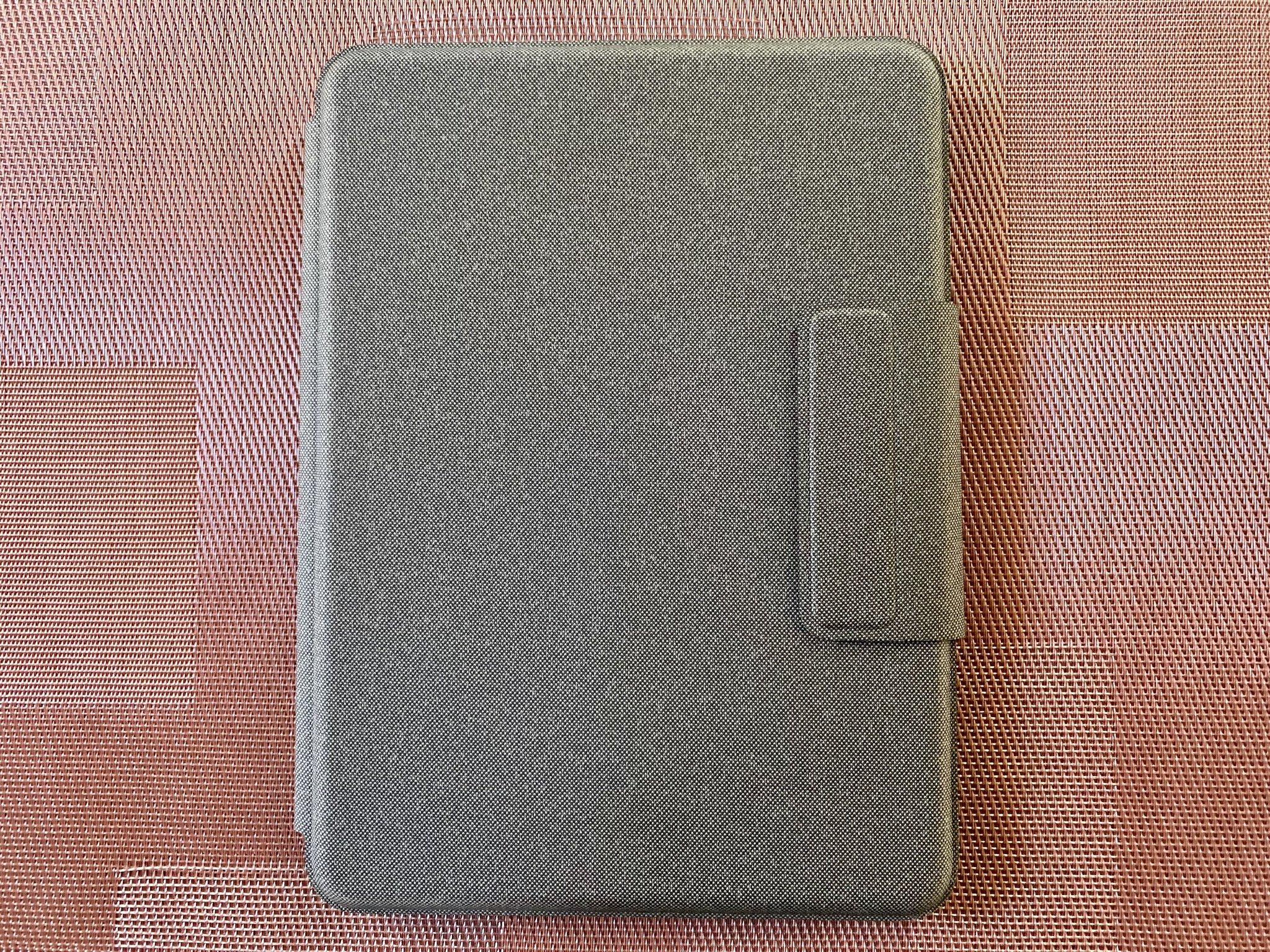











Christine Romero-Chan was formerly a Senior Editor for iMore. She has been writing about technology, specifically Apple, for over a decade at a variety of websites. She is currently part of the Digital Trends team, and has been using Apple’s smartphone since the original iPhone back in 2007. While her main speciality is the iPhone, she also covers Apple Watch, iPad, and Mac when needed. When she isn’t writing about Apple, Christine can often be found at Disneyland in Anaheim, California, as she is a passholder and obsessed with all things Disney, especially Star Wars. Christine also enjoys coffee, food, photography, mechanical keyboards, and spending as much time with her new daughter as possible.


