How to download YouTube videos to your Mac
Want to be able to watch YouTube videos when you don't have the internet? You're going to need to download them when you do.
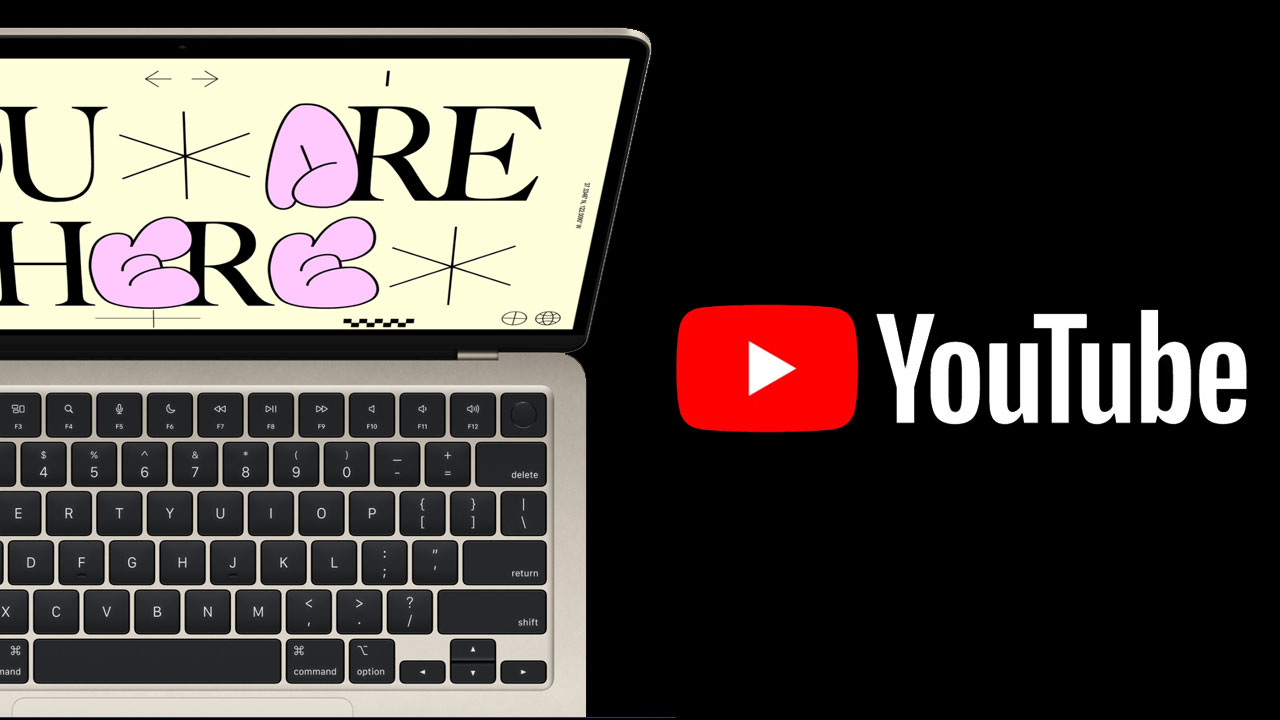
YouTube is the place to go to watch video content from independent creators and huge media companies alike, but it's all about streaming. Watching YouTube videos is easy if you have the internet, but you're going to need to plan ahead if you want to go off the web-connected grid and keep watching. Thankfully, you can download YouTube videos to a Mac to be watched offline.
You might already know that you can download YouTube videos on your iPhone and iPad, perfect for those times when you might want to entertain a kid in the air or on a long journey. But you can also download videos on your Mac as well if a mobile device isn't handy, perfect for those times when you want to make sure you have access even without Wi-Fi. And it's a particularly good idea if you have to deal with data caps, too, or want a larger-screen viewing experience.
Downloading YouTube videos to watch offline on a Mac is easy and we're going to show you exactly how to do it.
YouTube Premium
If you want to download YouTube videos on your Mac, you're going to need to have YouTube Premium to do it. There are other ways and means of downloading YouTube videos, but they all have their problems — not least the fact that it's against YouTube's rules.
We're going to show you the official way to download videos for offline viewing, so you'll need YouTube Premium which starts at $11.99 per month. That not only gives you access to downloads but also the ability to watch your content ad-free across all devices, too.
To add a further wrinkle to proceedings, you're going to need to use Google Chrome, too. The download feature is only available via Chrome, so Safari users are out of luck. Thankfully, Chrome is one of the best Mac web browsers around — maybe give it a try for all your other stuff, too.
Downloading YouTube videos on your Mac
1. Open the YouTube website in Chrome and find the video that you want to download for offline viewing. May sure that you're signed in, too, and have your Premium account active.
Master your iPhone in minutes
iMore offers spot-on advice and guidance from our team of experts, with decades of Apple device experience to lean on. Learn more with iMore!
2. Click the Download button beneath the video you want to download.
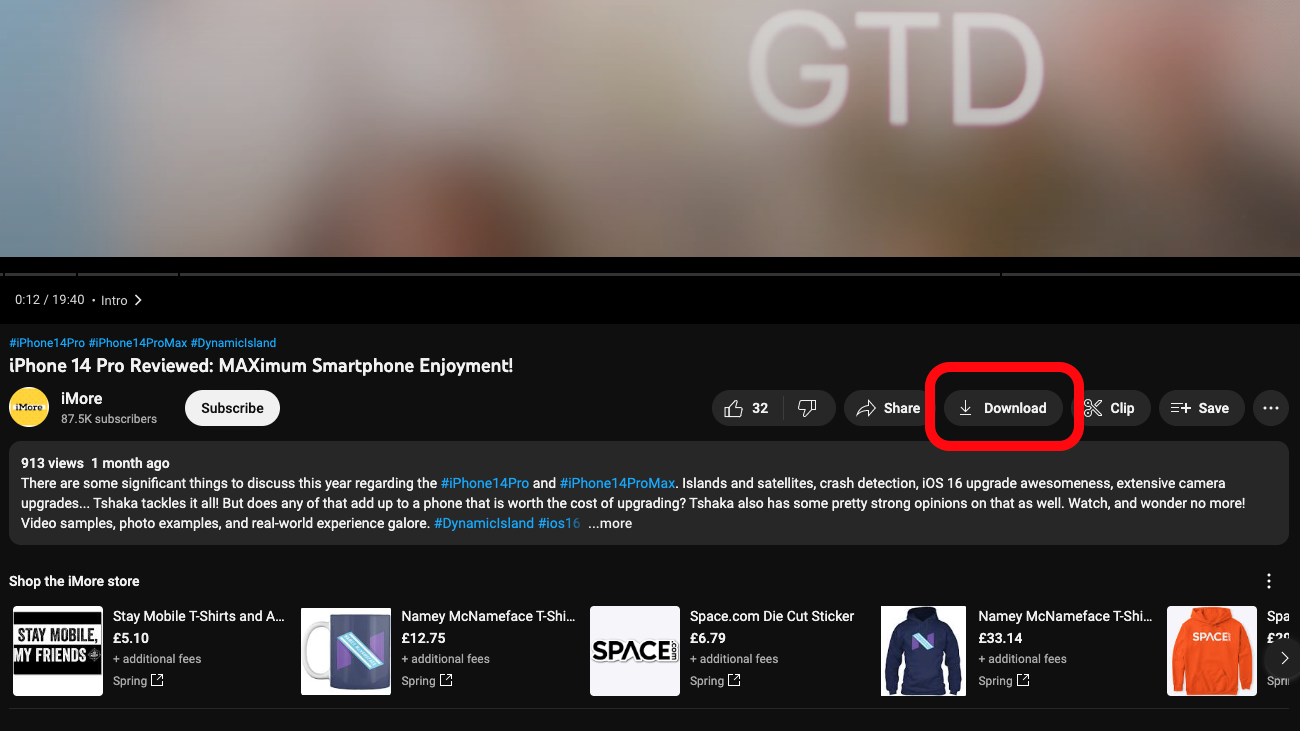
How to watch downloaded YouTube videos
1. Open the YouTube website in Chrome on your Mac.
2. Click the menu button on the left side of the screen and click Downloads. You'll find your offline videos ready to be watched there.
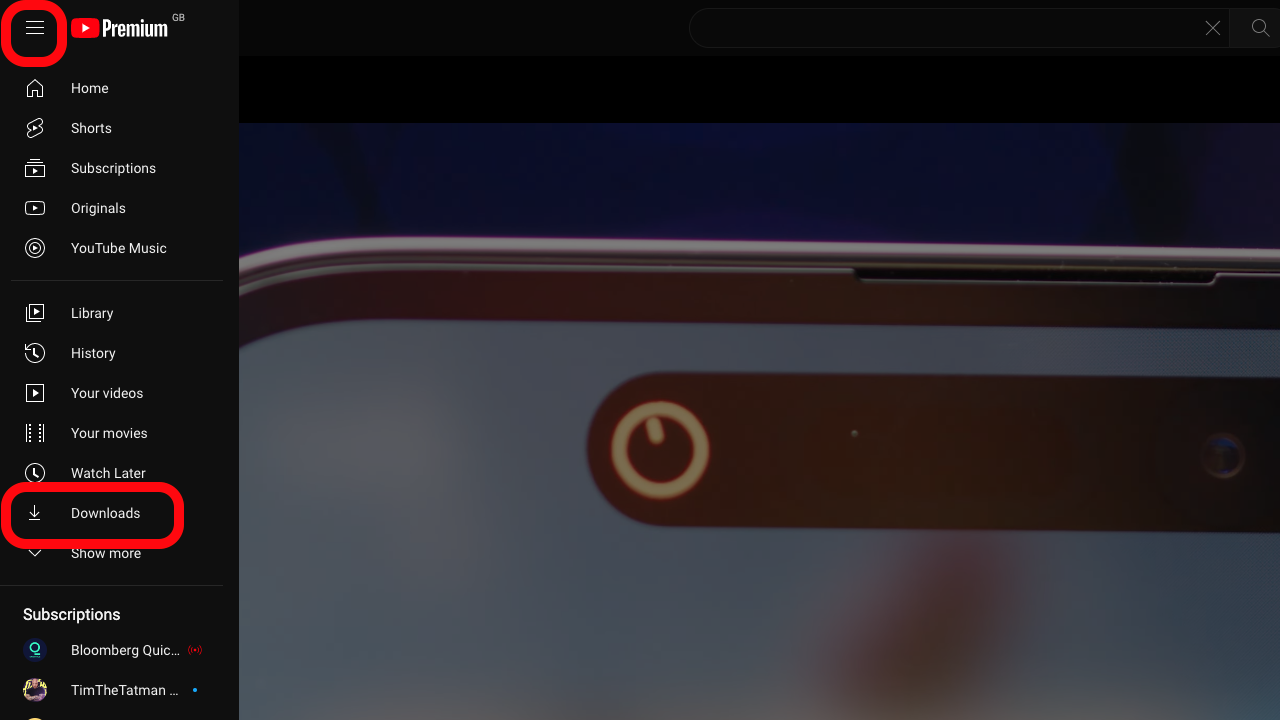
Now that you know how to download and watch YouTube videos you'll never find yourself without entertainment the next time your airplane's Wi-Fi isn't working.
Want to delete a downloaded video? Just click the Download button again and it'll be gone for good. Or until you download it again, that is.

Oliver Haslam has written about Apple and the wider technology business for more than a decade with bylines on How-To Geek, PC Mag, iDownloadBlog, and many more. He has also been published in print for Macworld, including cover stories. At iMore, Oliver is involved in daily news coverage and, not being short of opinions, has been known to 'explain' those thoughts in more detail, too. Having grown up using PCs and spending far too much money on graphics card and flashy RAM, Oliver switched to the Mac with a G5 iMac and hasn't looked back. Since then he's seen the growth of the smartphone world, backed by iPhone, and new product categories come and go. Current expertise includes iOS, macOS, streaming services, and pretty much anything that has a battery or plugs into a wall. Oliver also covers mobile gaming for iMore, with Apple Arcade a particular focus. He's been gaming since the Atari 2600 days and still struggles to comprehend the fact he can play console quality titles on his pocket computer.
