How to turn off macOS Sonoma 'click to reveal desktop': switch off the most annoying change in Mac update history
Stop disappearing!
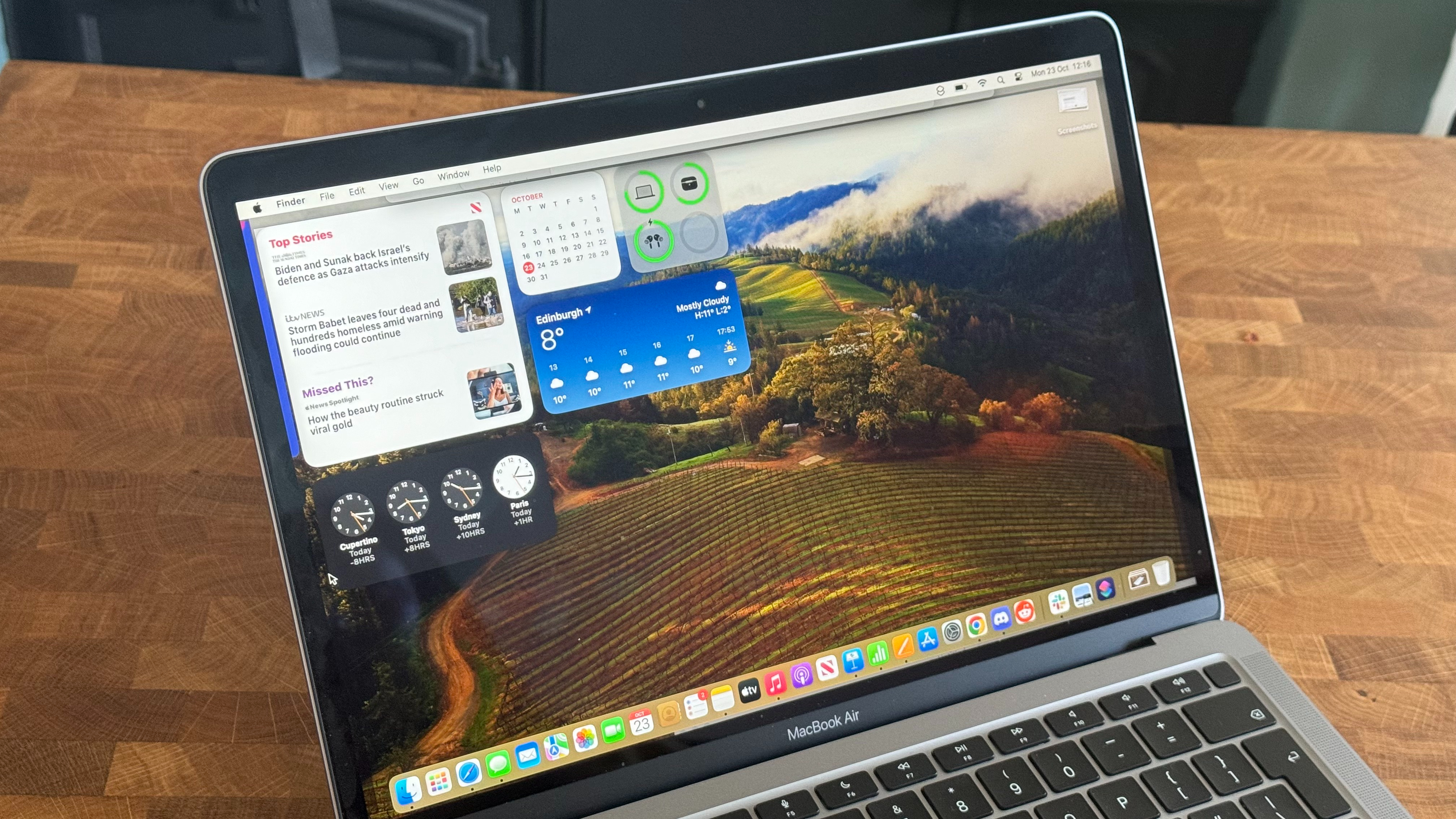
macOS Sonoma has been out for a while now but I still get readers reaching out asking how to stop application windows disappearing to the sides of your display.
Luckily, it's actually a useful new feature in Sonoma called click to reveal desktop, but it's only useful if you know how to use it so you don't accidentally make your applications disappear.
Whether you love this new feature or you never want to use it again, you can easily switch it off and on so you don't need to constantly clammer to find your applications when your windows disappear.
Here's how to use click to reveal desktop in macOS Sonoma.
How to turn off click to reveal desktop on macOS Sonoma
You’ve just accidentally thrown all your Mac applications to the edges of your desktop and don’t understand how. Well, on macOS Sonoma, clicking any portion of your exposed wallpaper will reveal your desktop by hurtling all of your open applications to the edges of your display. Don’t want this to happen? Here’s the quick and easy fix:
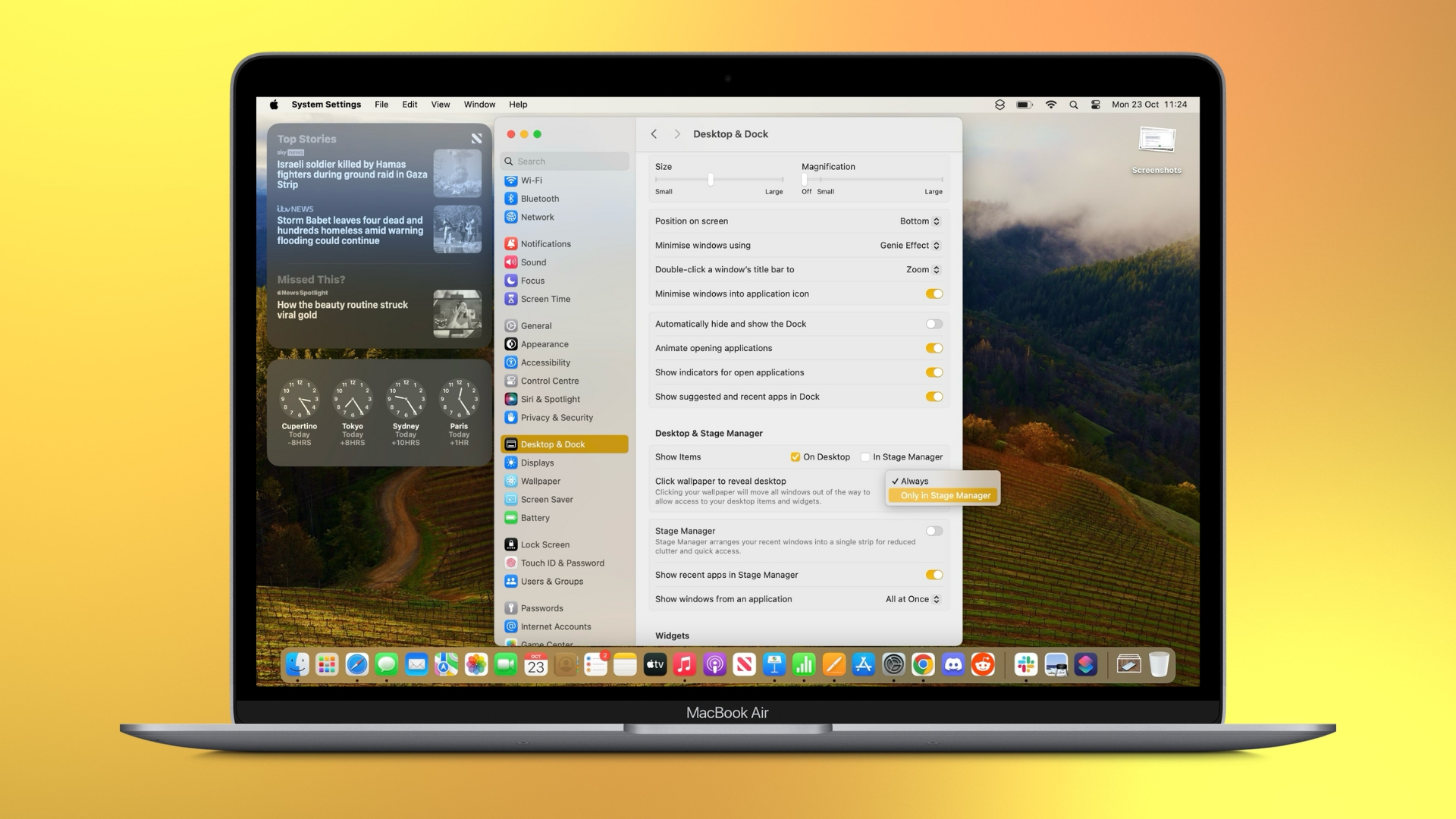
- Open Settings
- Select Desktop & Dock
- Scroll down to Desktop & Stage Manager
- You’ll see click wallpaper to reveal desktop. Change this setting to Only in Stage Manager
Changing these settings will fix your aggrievances with the new macOS Sonoma feature. Unfortunately, if you love Stage Manager, you’ll need to manually change this setting whenever you want to use a different desktop setup.
One more thing… Should you use click to reveal desktop on macOS Sonoma?
So you’ve now figured out how to turn off click to reveal desktop and no longer need to wonder why your applications keep disappearing. But should you turn it off? Often, these annoyances with new features in operating systems are more grievances due to the lack of knowledge they exist rather than the feature itself.
Master your iPhone in minutes
iMore offers spot-on advice and guidance from our team of experts, with decades of Apple device experience to lean on. Learn more with iMore!
When I started to use multiple displays for work, I absolutely hated the way my dock on macOS moved between displays randomly, but now that I know how to control my dock position, it’s a handy feature that I actually use daily.
In terms of click to reveal desktop, at first glance, it might appear useless, but now that macOS Sonoma has desktop widgets like iOS 17, the ability to quickly see your desktop with a click is actually pretty great.
Bulk up your desktop widgets on macOS Sonoma and give click to reveal desktop a second chance. You never know you might learn to love it.

John-Anthony Disotto is the How To Editor of iMore, ensuring you can get the most from your Apple products and helping fix things when your technology isn’t behaving itself. Living in Scotland, where he worked for Apple as a technician focused on iOS and iPhone repairs at the Genius Bar, John-Anthony has used the Apple ecosystem for over a decade and prides himself in his ability to complete his Apple Watch activity rings. John-Anthony has previously worked in editorial for collectable TCG websites and graduated from The University of Strathclyde where he won the Scottish Student Journalism Award for Website of the Year as Editor-in-Chief of his university paper. He is also an avid film geek, having previously written film reviews and received the Edinburgh International Film Festival Student Critics award in 2019. John-Anthony also loves to tinker with other non-Apple technology and enjoys playing around with game emulation and Linux on his Steam Deck.
In his spare time, John-Anthony can be found watching any sport under the sun from football to darts, taking the term “Lego house” far too literally as he runs out of space to display any more plastic bricks, or chilling on the couch with his French Bulldog, Kermit.
