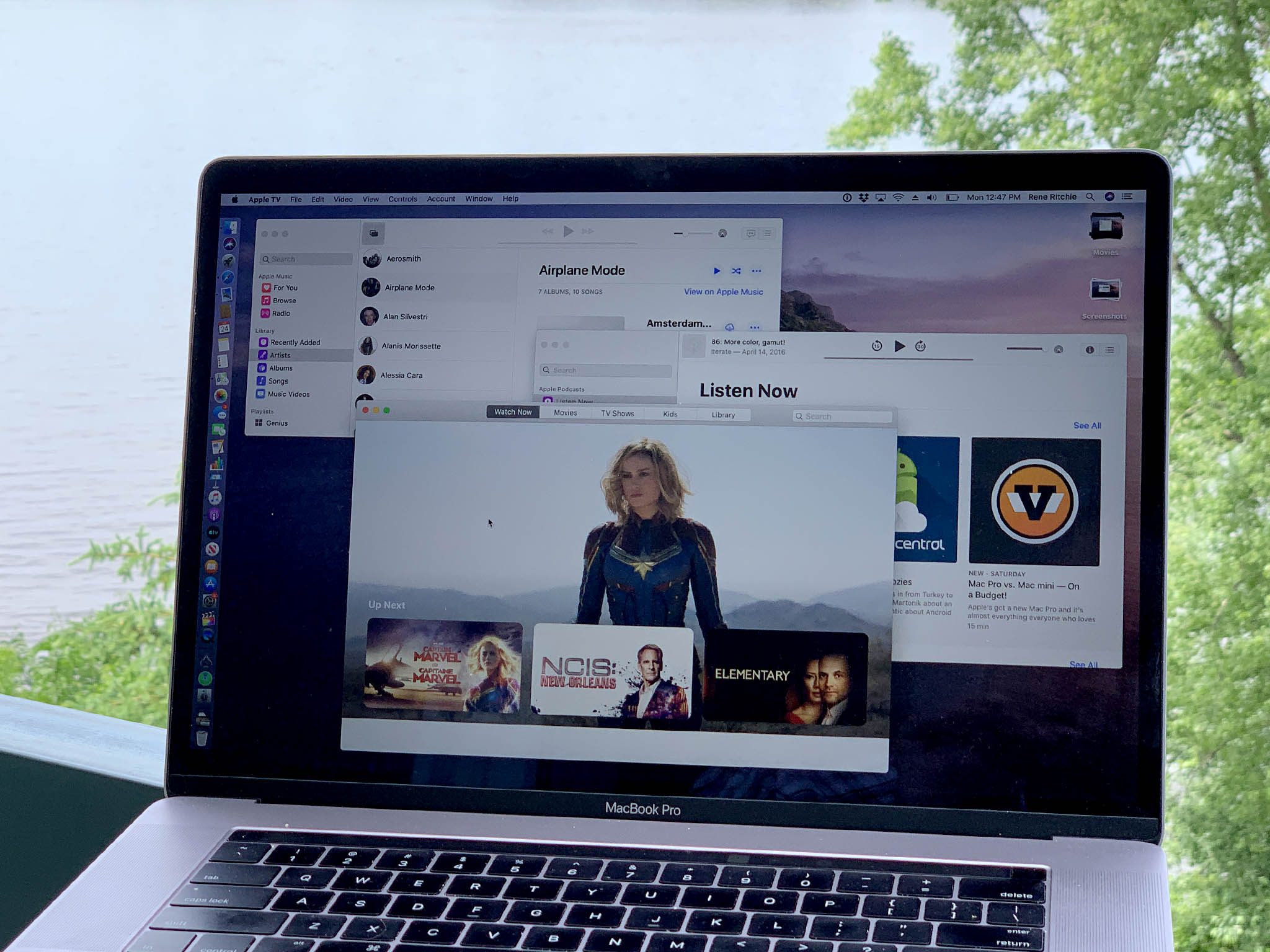In 2007, Steve Jobs pulled OS X engineers off Leopard to help get the original iPhone ready for launch. In 2010, WWDC came and went with no mention of the Mac at all.
Since then, iOS hasn't just gotten a dizzying array of new features while OS X — now macOS — has felt like it's been left playing catchup — but Apple has introduced an increasing number of additional operating systems, from tvOS to watchOS to the brand-new iPadOS, and that's not even counting the BridgeOS that runs the TouchBar or AudioOS that runs the HomePod.
And, yeah, iOS is based on macOS and everything since has been based on iOS, but that's still a lot of software to develop, maintain, and push forward every year.
But Apple's been doing it. Except, people who love the Mac will tell you without even being asked, with the sometimes notable exception of macOS.
Now, though, Apple has assembled a Pro Workflow team and started getting their Mac hardware house in order again. We've gotten an iMac Pro a new Air, a new mini, even a new Pro. But what about macOS? Is that still languishing behind iOS and now iPadOS? Or has Apple finally figured out how to juggle all their operating systems, chew gum, and mix metaphors all at the same time?
Well, that's what macOS 10.15 is here to prove, one way or the other.
It's starting off with some swagger, though. Unlike El Capitan and High Sierra, which were refinements of the previous year's Yosemite and Sierra, last year's Mojave isn't getting a Joshua Tree or Death Valley. Instead of another year spent crossing the dark mode desert, this year Apple is leaving it behind completely for the coastal waters of Catalina.
And macOS Catalina is bringing with it a feature set that edges on the audacious.
Catalyst aims to let the vast catalog of iPad apps move more easily to the Mac, while SwiftUI teases a future where developers can build them that way to begin with.
iTunes, venerable and beyond bloated, is being shattered into new Music, Podcast, and TV apps, with updated Books and even Finger functionality to round them out.
There's a new, more salient Photos app, Mail that's more zen, Notes that are easier to find, QuickTime for pros, all new, all powerful Reminders and a far more omniscient Find My app, plus Screen Time comes to Mac to help you balance it all.
Sidecar lets you use your iPad as an external display to mirror or extend your desktop. Or, grab an Apple Pencil and use it with tablet-enabled Mac apps in a way that just might make any of the smaller Wacoms weep.
Security and Privacy are getting an even more vigilant Gatekeeper, a read-only system volume, extensions and drivers ripped out of kernel space, and Sign in with Apple.
And Accessibility is showing all of that up not just with better VoiceOver, color filters, and new zooms, but with full-on, Bene Gessrit-level Voice Control.
But those are just the highlights and the promises, grab a beverage and get ready for the deep dive on what MacOS Catalina actually delivers.
macOS Catalina Project Catalyst
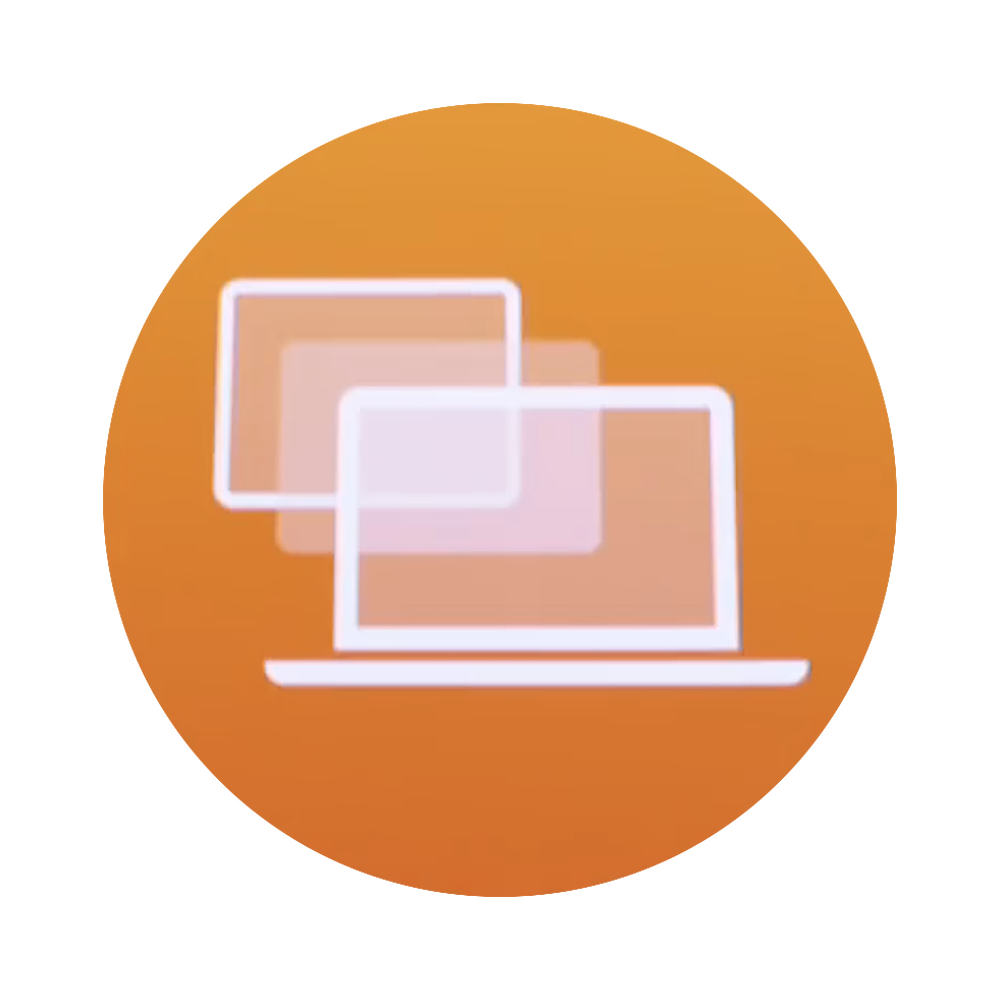
There's been a problem for a while with Mac software. When Apple bought NeXT, it inherited the legit brilliant NeXTStep technology and the AppKit framework for making apps. Apple built on them for generations, adding everything from CoreGraphics to CoreAnimation, SceneKit to Metal. But, the Mac's market share was never huge. So, while the Mac always had great apps, phenomenal apps, it never attracted a great number of them.
Then came the iPhone and the enormous popularity of the App Store. It used a new framework called UIKit, built on the many lessons learned from AppKit. And it became so popular, millions of developers raced to make millions of apps for it.
The iPad also used UIKit, of course. So, many of those developers were willing to risk the tiny little step it took to make tablet versions as well.
The Mac, though… the Mac stuck with AppKit, and nowhere nearly as many developers were willing to risk that much bigger leap. And, even those that wanted to didn't often have the extra time and resources needed to commit to it.
That included the biggest Mac developer in the world, Apple.
Back then, Apple had separate teams working on the iOS and macOS versions of apps. iOS Mail and Mac Mail. iOS Messages and Mac Messages. iOS Safari and… you get the idea.
Even so, the iOS side had more resources because it faced far more demands. So, over time, iOS got new features first and the Mac would trail behind or sometimes just fall behind.
(sent with Fireworks)
Then, a few years ago, Apple merged the teams. One Mail team, one Messages team, one Safari team… again, you get the idea.
But that still left the teams with two sets of apps to code, UIKit for iPhone and iPad and AppKit for the Mac. It also often left them two times the work to implement new features and new frameworks.
Enter Marzipan, now Project Catalyst. Or, more plainly, UIKit for Mac.
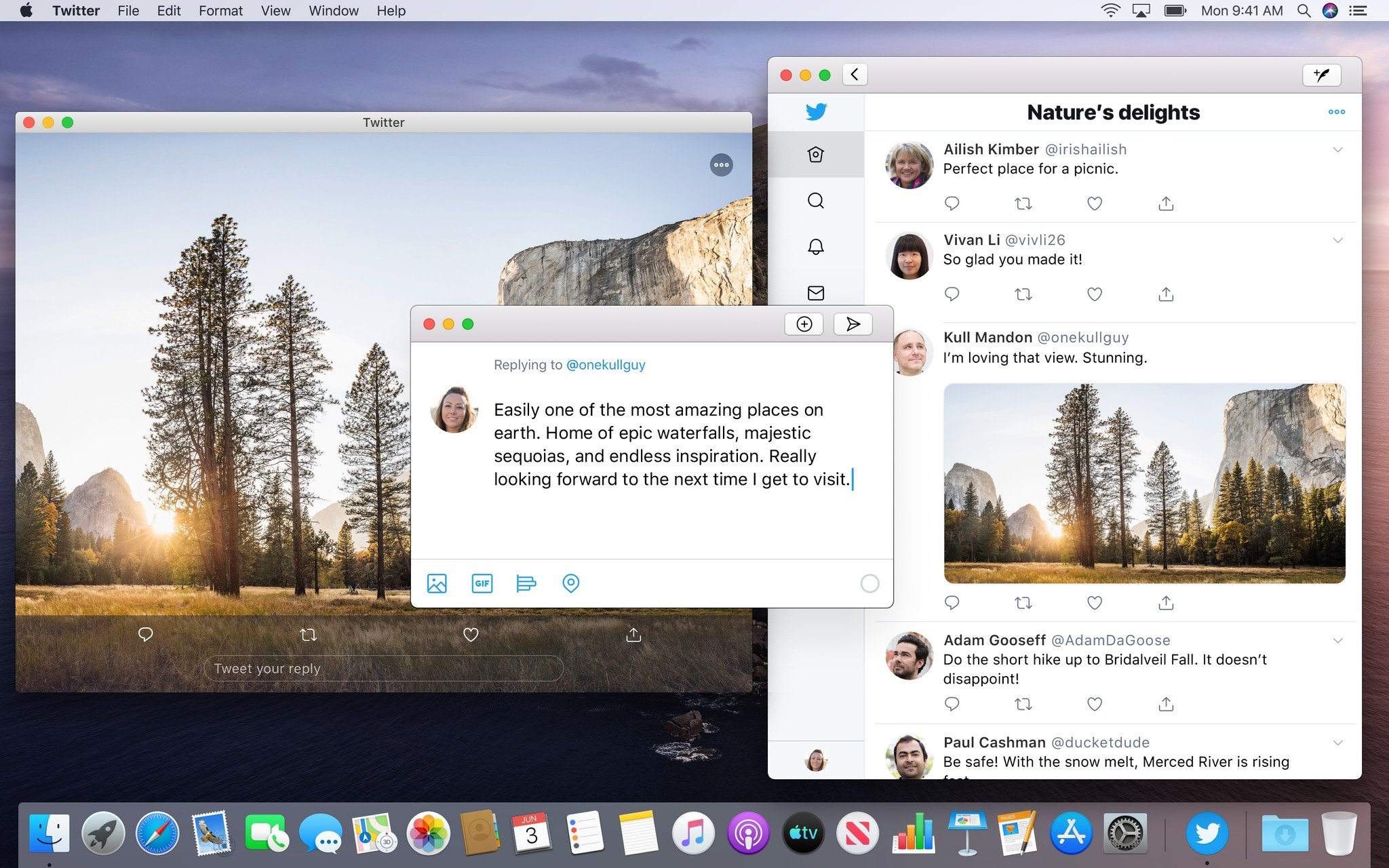
Project Catalyst is fiendishly clever in its simplicity: Developers were already making iPad-specific versions of their iPhone apps, why not let them make Mac-specific versions of their iPad apps?
Not AppKit versions, where they could maybe keep data models but have to relearn and redo all the app-specific code. But UIKit versions for the Mac, where they could maintain one code base across both platforms.
Running iOS apps on the Mac had been possible since Apple launched the iPhone SDK in 2008, but only as part of the Simulator in Xcode. The Simulator had and has its own copy of all the iOS frameworks, databases, and services, but it's meant to replicate the iPhone or iPad environment so developers can run and debug their apps as needed, not make those apps look and feel native to the Mac for end users to for end users to run them every hour of every day, all the time.
So, here's what Apple did.
AppKit had its own interface frameworks up top but, underneath, it had similar frameworks to iOS. CoreGraphics, CoreAnimation, Foundation, similar databases for photos, contacts, calendars, even similar services like clipboard, all built on the same Darwin kernel.
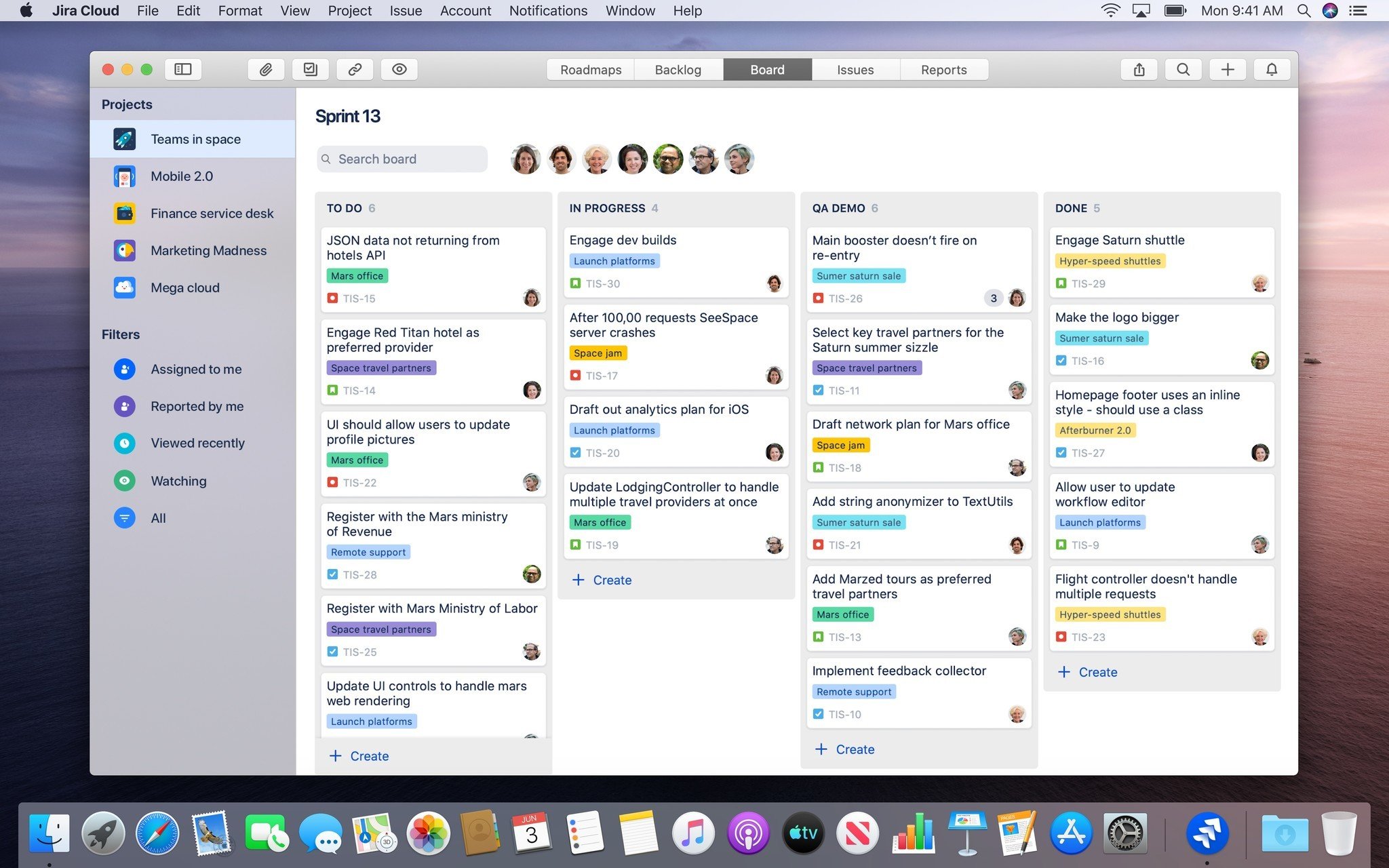
Apple started off by combining and unifying the underlying frameworks and databases. So, where there were two separate stacks under AppKit and UIKit now, on the Mac, there could be only one.
Apple had to keep the higher level frameworks separate, like WebKit, MapKit, RealityKit, and SceneKit, because AppKit and UIKit are still separate and each still needs its own implementations — and they didn't bring ARKit over at all, at least not yet. Likewise, HealthKit, HomeKit, and some other things also remain on the to-do and to-finish list as well. And, of course, most deprecated iOS frameworks have been brought over. So, Metal, not OpenGL.
Apple also automatically maps other things over for, quote unquote, free. That includes adding a default menu bar, settings pane, scrolling system, drag and drop, Touch Bar, contextual menus and keyboard commands and game controllers, if the app already has them, and Share extensions, and reducing text size by 77%, from the iOS standard 17pt down to the Mac standard 13pt.
UIKit multitasking gestures will also get automatically remapped to mouse and trackpad on the Mac. Single tap to mouse down, long press to mouse down and hold, and pan or swipe to drag. Pinch and rotate with also be mapped but instead of the middle point being used as the axis, the cursor position will be used as the axis.
Gestures like edge swipes, pull to refresh, don't translate well so won't be mapped over, but hover states get added for any app that wants to implement them.
And if apps are being updated to support new iOS 13 features like multi-window, Symbol Images, dark mode and the new system colors, that'll carry over as well.
All that to say if an app is using standard UIKit components and controls, Apple will do a lot of the heavy lifting and translation for it. In other words, the better the iPad app the better the Mac app starts off.
Some things aren't so automatic, though. Like developers will still have to make a Mac-specific icon with its distinctive silhouette if they really want to be Mac-like, decide if a sidebar gets the vibrancy treatment or not, remove custom tint colors so as not to clash with user-configurable accent colors on the Mac, add custom toolbars and Touch Bar controllers, adjust the positions of controls, add a sidebar if there isn't one already but it makes more sense to list locations or collections of content on the Mac, bump up the size of very small fonts, figure out how to handle custom gestures, and more.
So, the better the polish, the better the Mac app ends up.
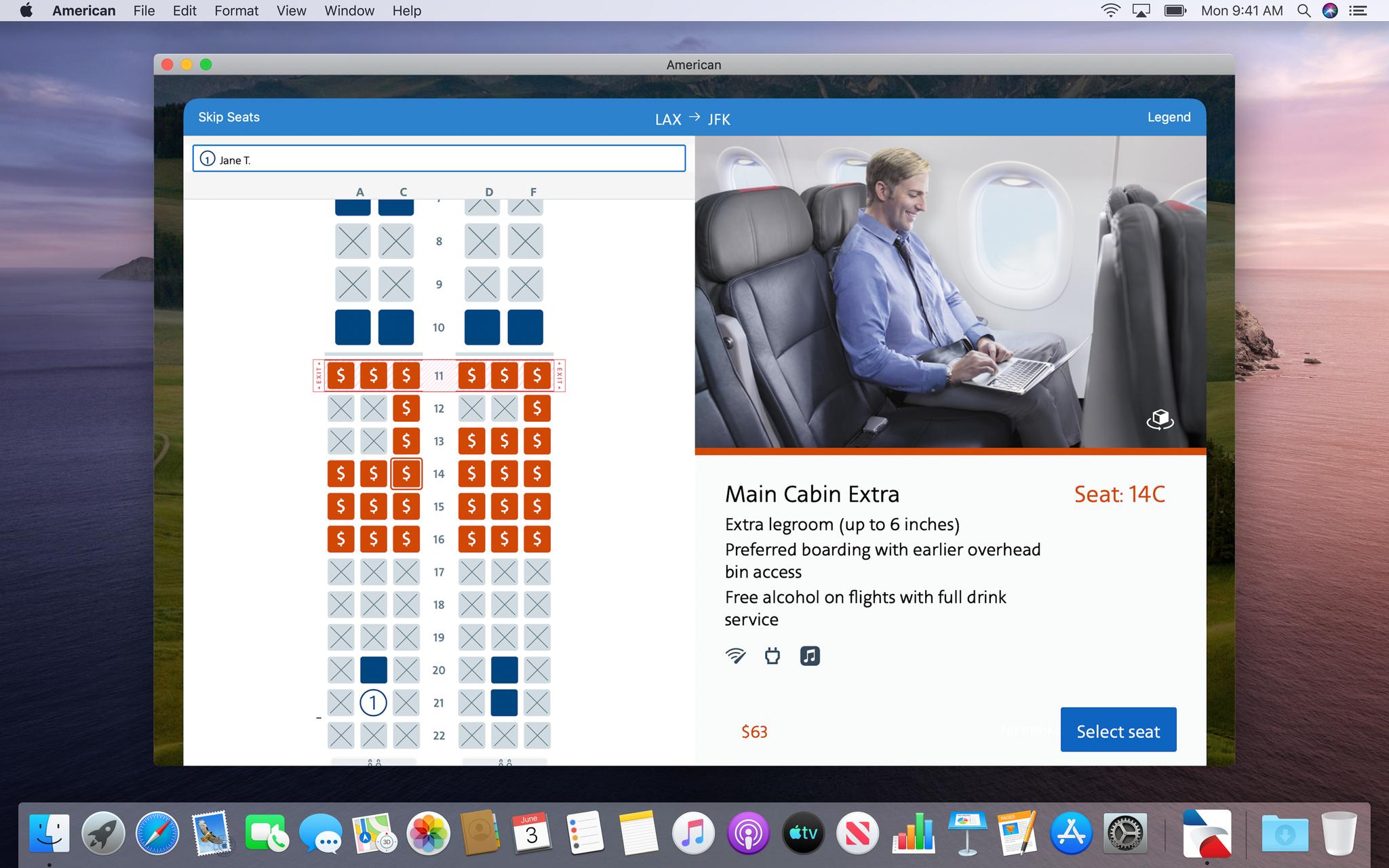
Basically, Apple wanted to make it easy to start working with UIKit on the Mac, so developers could maintain one project, one source base, one target. And, while their apps will remain iPad on the inside, they could be first-class Mac experiences on the outside.
Last year, Apple tested it on a few apps like Home, Voice Memo, News, and Stocks. And… they weren't very good. Not only weren't they very Mac-like, they weren't even consistent unto themselves.
Apple's Senior Vice President of software engineering, Craig Federighi, has recently said that wasn't because of any limitation inherent to Catalyst but, because the technology was so new, it came down to the individual design decisions of the people and teams implementing each of those apps.
My guess is the technology was so new, and everything had to be done from scratch, it was half experimentation to see what was possible and half pragmatism or compromise just to get it all working.
Either way, it caused some anxiety in the Mac community — that Catalyst would be used to just dump a bunch of iPad apps onto the Mac, quickly, lazily, out of place, and with nothing approaching a Mac-like experience.
But this year, when Apple opened up Catalyst as a beta to developers, it also rolled out a new Podcast app using those UIKit frameworks and one that's almost indistinguishable from the new AppKit-based Music and TV apps.
Now, Apple isn't going back and redesigning or reimplementing Home, Voice Memo, News, and Stocks to be more like Podcasts, at least not yet. They are adding and polishing a few features here and there, but don't expect any major changes when Catalina launches this fall.
Maybe, hopefully, one day though.
Still, even though it's early days, my take is optimistic. I think there are a ton of developers who would like to move their iPad apps to the Mac, good iPad apps that they want to make into good Mac apps, but just never had the time or resources to learn AppKit so they could do it.
Now, with Catalyst, they don't have too. They can bring their existing iPad apps over and, instead of spending time on AppKit, they can spend that time polishing the interface of their UIKit app to make it into a first-class Mac experience.
That includes developers that have an iPad app but either never made a Mac version or simply let the Mac version fall fallow over time. For them, a unified codebase makes creating or replacing the Mac app far more efficient. DC Universe and Twitter have already announced they'll be doing just exactly this.
Also, iPad apps that have relied on a website for the Mac. Here, native frameworks allow for far more features and far better performance. For example, Netflix could make a Mac version of their iPad app that would finally bring their 4K HDR content to the Mac.
And then there are my least favorites, the apps that use Electron on Mac, actively wasting my memory and destroying my battery life just to wrap themselves in Chromium for that oh-so-not-so-native look and feel anyway. Those, like Slack and Skype, desperately need to switch to Catalyst and fast.
Since I like to dream about the future, I'll also throw this out: Today you can drag an iPad app into a narrow split view and it takes on the characteristics of the iPhone version. Tomorrow, I want to toss an iPad app onto a 27-inch 16 by 9 external display — effectively what a 35-inch iPad would look like when you correct for scaling — and have it take on the characteristics of a Mac app.
SwiftUI
Now, cool as Catalyst is, though, Apple also announced something even cooler: SwiftUI.
SwiftUI was originally designed for the Watch but it became evident that it should be everywhere. And so now it is, from Watch to iPhone and iPad to Apple TV to Mac.
That's right, unlike App Kit, UIKit, TVUIKit and WatchKit, SwiftUI was designed to work across every platform, to accommodate all the different paradigms from multitouch to mouse pointer, Siri Remote to Digital Crown, VoiceOver to SwitchControl, and to provide a common toolkit developers could build apps with quickly, efficiently, and consistently.
It's declarative. So developers don't have to worry about hard coding button shapes and colors for every platform, for example. They just declare a red button and SwiftUI taps the ideal expression for the button shape and system red color for the platform.
It includes common and advanced controls, layout systems, and all the other building blocks.
But… big huge block letters but, it's not a one size fits all apps solution. It doesn't just scale from 27-inch iMac down to a 40mm Apple Watch.
That would result in lowest common interface element apps. And that's not what anyone wants. Each platform is still distinct, with its own capabilities and advantages.
What it does do is allow code sharing where it makes sense and, perhaps most importantly, means developers only have to learn a single set of skills to work with a single set of tools.
So, yeah, Apple is still hard nope-ing the idea of write once run anywhere but embracing the idea of learn once apply anywhere.
But it feels transformational. Like SwiftUI is the obvious destination here if we want to get to multi-end-point computing, and we do! But, Catalyst feels like the critical next step in getting there. No pun intended.
(sent with Lasers)
macOS Catalina The End of iTunes

I'm sure everyone has heard the big iTunes news by now — as the old saying goes, any app sufficiently old becomes indistinguishable from an email client. Throw in a calendar and web browser and wow, howdy has Apple just absolutely been there, nailed that.
Kidding. It's being broken up. Sundered. But not decimated. Let me explain.
Apple isn't really killing iTunes as much as setting it free. It's as if Voltron had been stuck in its combined form for decades and now, finally, the Lions were being released to do what each can do far better alone. Especially if Voltron had had everything from a trash compactor to literally the kitchen sink welded to it over the years.
Now, before anyone panics, nothing is being deleted. Nothing is being canceled. Apple isn't closing the iTunes Music or Movie or TV Store. Tim Cook isn't coming to your house to delete all your downloads.
Everything you could do in iTunes yesterday you'll still be able to do with macOS tomorrow. And anyone that tries to scare you otherwise, unsubscribe or block their site at local.hosts.
What's happening is this: Apple is deprecating iTunes. They're retiring it. Letting it go off into the country to fish and swim and karaoke and otherwise do whatever it is old apps do when no one needs to launch them anymore.
And then Apple is bringing up some new apps in its place.
Exit iTunes. Enter Music, TV, and Podcasts, and oh, hey, look, Books and Finder with some fresh functionality!
So, immediately, anyone already familiar with how content works on an iPhone, iPad, or iPod touch will feel right at home with what's happening now on the Mac.
Instead of a single, monolithic, iTunes app to get, keep, and manage everything, Apple's broken things out into separate apps just like they've always been on iOS.
Music for macOS
There's a new Music app that does pretty much everything you'd expect a Music app born of iTunes to do. And yeah, you heard that right. This isn't the iOS Music app catalyzed over to the Mac. This is all the Music stuff from iTunes for Mac cut free and finally left to fly in its own Mac-as-in-AppKit app.
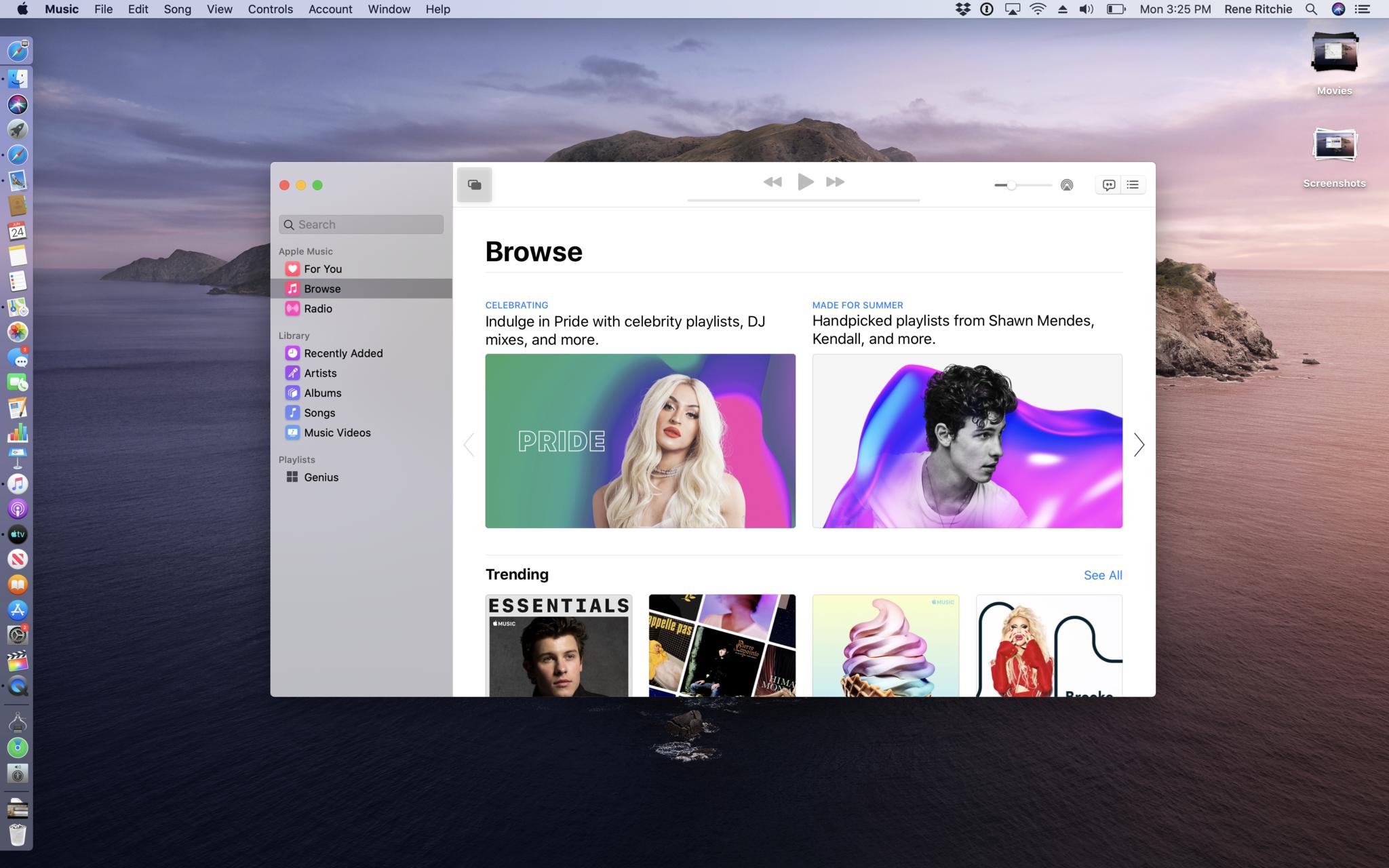
Launch it and you'll find exactly what you'd expect to find: All your Apple Music, if you subscribe, all your iTunes Match music, also if you subscribe, all your music videos — yup, they're in here too, all your existing downloaded and ripped Music, and, of course, the ability to download more from the iTunes Store and rip more from any CD, new or old, convert to AAC, AIFF, Apple Lossless, or Wav, and even burn a new, hot CD mix all your own… if you still have a CD Drive.
(Wikipedia it kids, it's listed right after turntable, 8-track, and cassette deck.)
Also, all of your playlists. So. Many. Playlists.
The Apple Music section includes For You, Browse, and Radio, where you can find Beats 1, featured stations, and all the Apple stations. The Library section contains Recently Added, Artists, Albums, Songs, and Music Videos. The Playlist section has all your playlists and the ability to turn on Genius if that floats your machine-learned music boat.
Search also seems to be better, showing you not only suggestions but what items match in which part of your library.
Now, real talk, pretty much everything I went looking for from iTunes I found in Music. So, come this fall, when you update to Catalina, you should find the transition not just easy but totally uneventful in the best possible way.
Like I said, Apple won't be ripping iTunes off anyone's machines. It'll still be there if only to reassure you that you have a safety net in the remote chance you need one. I mean, you can still run iPhoto on Mojave if you really want to, even though you shouldn't, because Apple is super slow and gentle about this stuff. But, my guess is, from the moment you update you'll be able to leave iTunes behind and never look back. Even when, one day, you update to a new Mac and don't even realize iTunes was never installed.
Yeah, all the feels, but like the Ikea lamp, iTunes has no feelings and can't see you crying.
Device Management
You probably noticed I didn't mention device sync anywhere in there. I noticed you noticing. Maybe you noticed that… Anyway, yeah, if you just want to manage your iPhone or iPad manually and over a hardwire, the way Neo and the Matrix intended, or you still have old school iPods knocking around, fret not. All the device backup, update, and restore functionality previously shellacked onto iTunes has now been blessedly moved to where it's always meant to have been — the Finder.
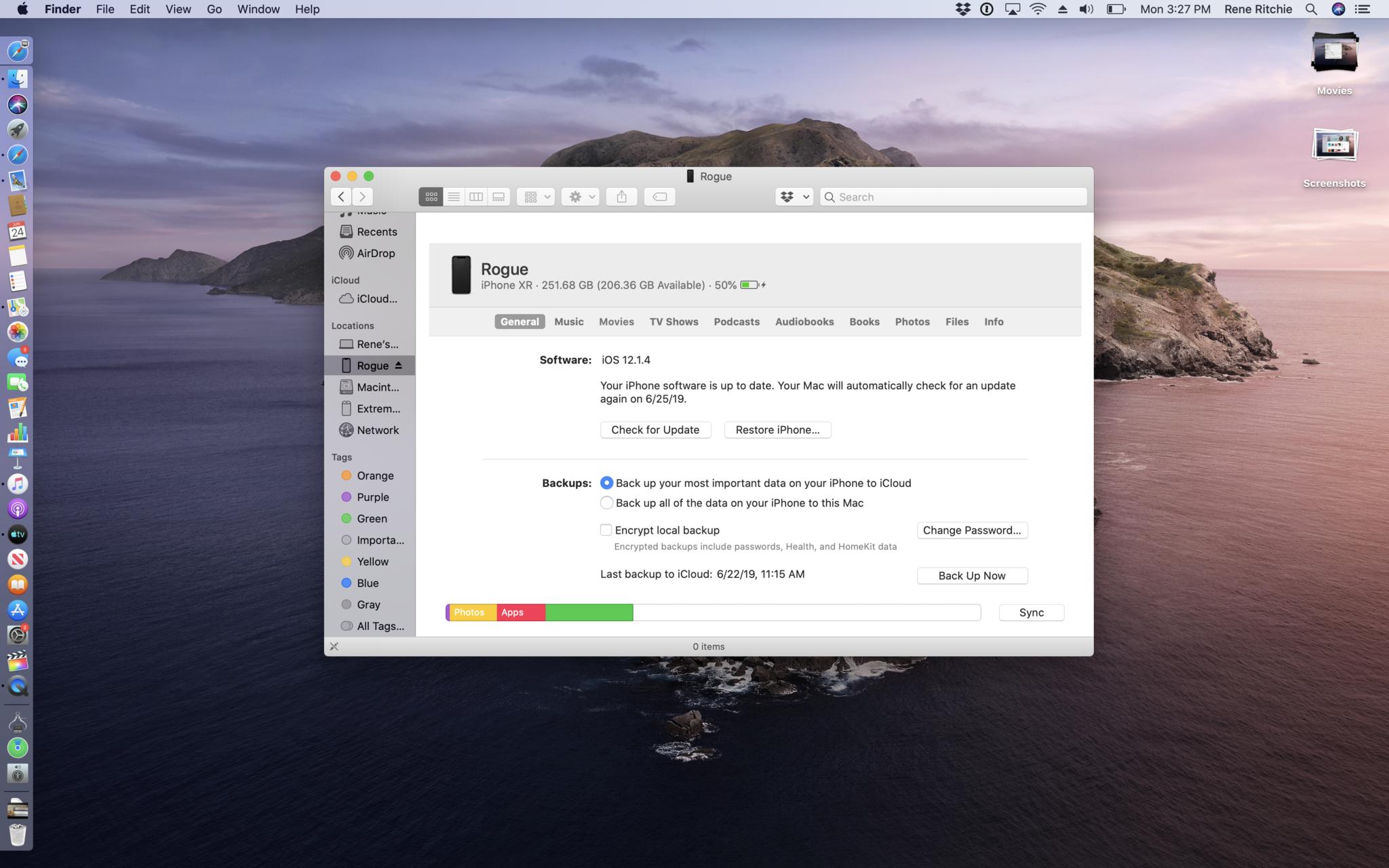
Just plug in and… that's it. No more iTunes popping up all eager on your face or over your desktop. Serenity now and forever more. When and if you want to do something, click the device in the sidebar and get to. The interface looks pretty much the same as it did in iTunes, so there's no getting lost.
Its proper home has just been found.
Books for macOS
Books has gotten another makeover in Catalina, this time to better fold in the Audio Books content that used to live in iTunes.
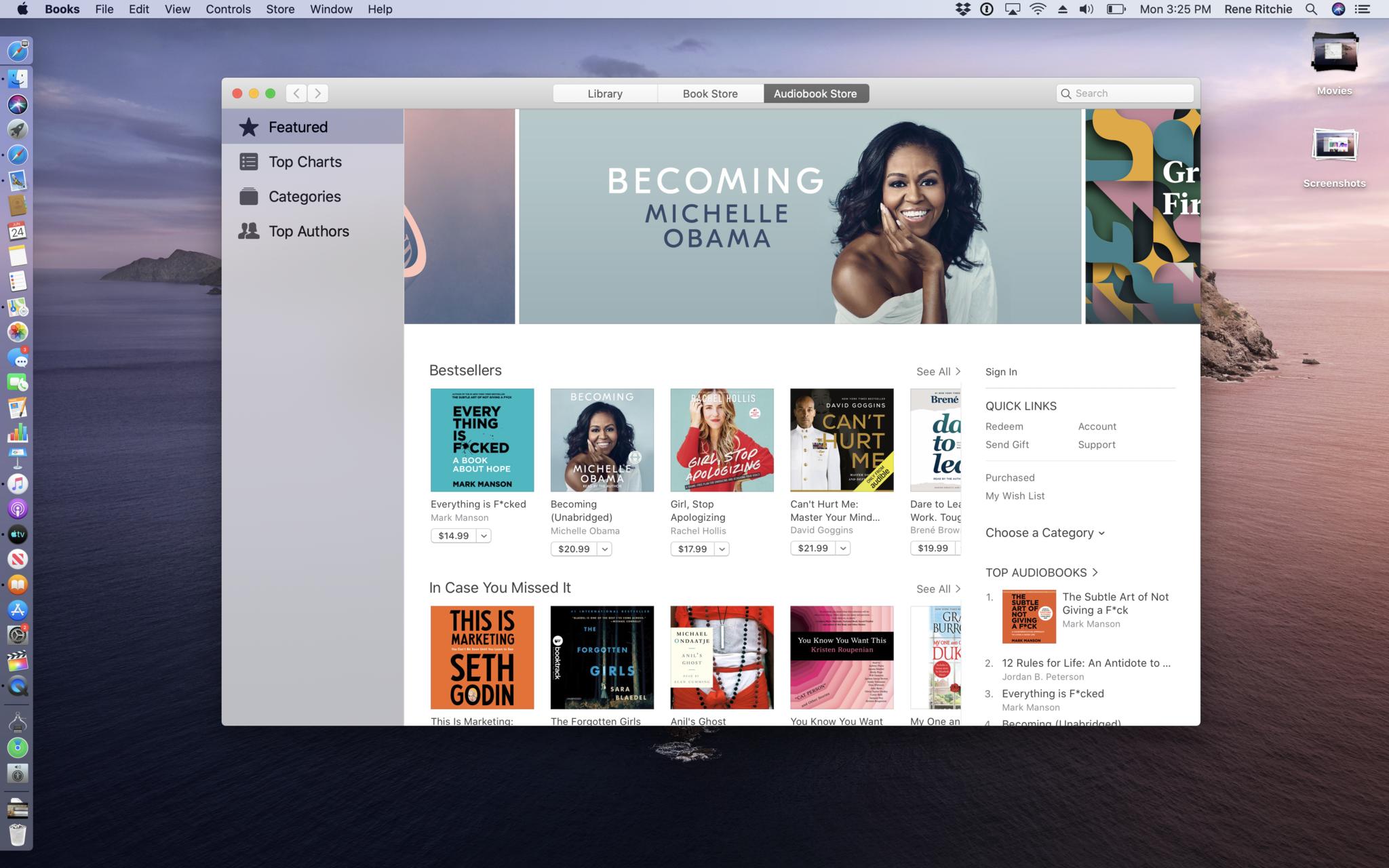
You've got a new set of tabs up top, including Library for all your stuff, Book Store where you can buy new pages to read, and Audiobook store where you can buy new pages to listen to.
In the Library, the new Sidebar has a listing just for your Audiobooks. In the Audiobook Store, it has listings for featured, top charts, categories, and top authors.
It's everything you'd expect, just all up in its all new home.
Podcasts for macOS
Podcasts has come to the Mac. Hallelujah. If you've used Podcasts on iOS, especially on the iPad, you'll be right at home. Because Apple catalyzed this app from the iPad expressly for the Mac. But it's not a proof of concept like News, Stocks, Voice Memo, or Home were last year. This is using the shiny new version of UIKit on the Mac Apple is releasing as a beta for developers this year. And the maturity and consistency shows. The new UIKit-based Podcasts app is almost indistinguishable from the new AppKit-based Music app.
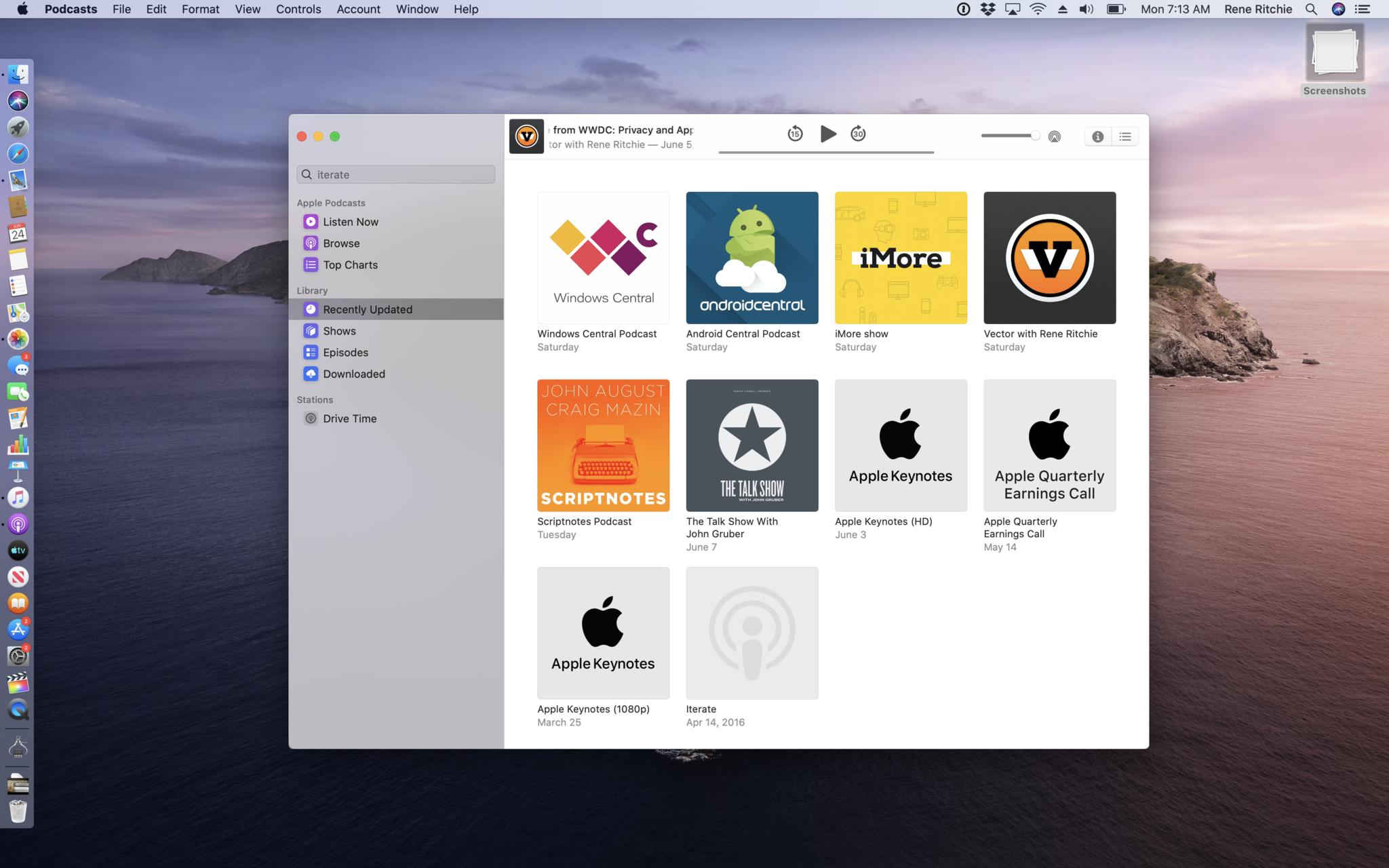
Top of the sidebar is Apple Podcasts, the service. That includes Listen Now, which has Up Next and Recently Played. There's also Browse, which lets you see the Apple Podcast Editors' picks as well as the categories. 700,000 shows strong, Apple is still the standard when it comes to podcast directories and it's all here for you to find, just like it was in iTunes before. Even Top Charts have made the transition over, though I've only seen the main chart so far, not any category charts. Which is a bummer.
Library has Recently Updated, which are the shows that you subscribe to that have pushed out new episodes in the last little while. There's also Shows, which lists everything you subscribe to in alphabetical order, and Episodes, which does the same but in reverse chronological order. Downloaded contains all the episodes you've recently made local.
Then there are any stations you've added, Family Fun or Comedy or True Crime. Basically talk radio for podcasts.
What's especially cool is the new search feature. Out of nowhere, Apple used machine learning to index the spoken content of podcasts, so you can search for more than just show titles or keywords.
It works pretty well, even if I'm not getting as many Vector results as I'd like.
Yet.
TV for macOS
Also new to the Mac is the TV app. Unlike Podcasts but just like Music, it's a Mac-as-in-AppKit app, but it's designed to bring you everything iOS and tvOS have been enjoying for a while now, even since the big new version launched last spring. More specific to my interests, the TV app, for the first time, lets you watch 4K HDR Dolby ATMOS movies and TV shows on the Mac. Are you feeling me, Netflix? HDR. ATMOS. Mac? You know what you need to do here.
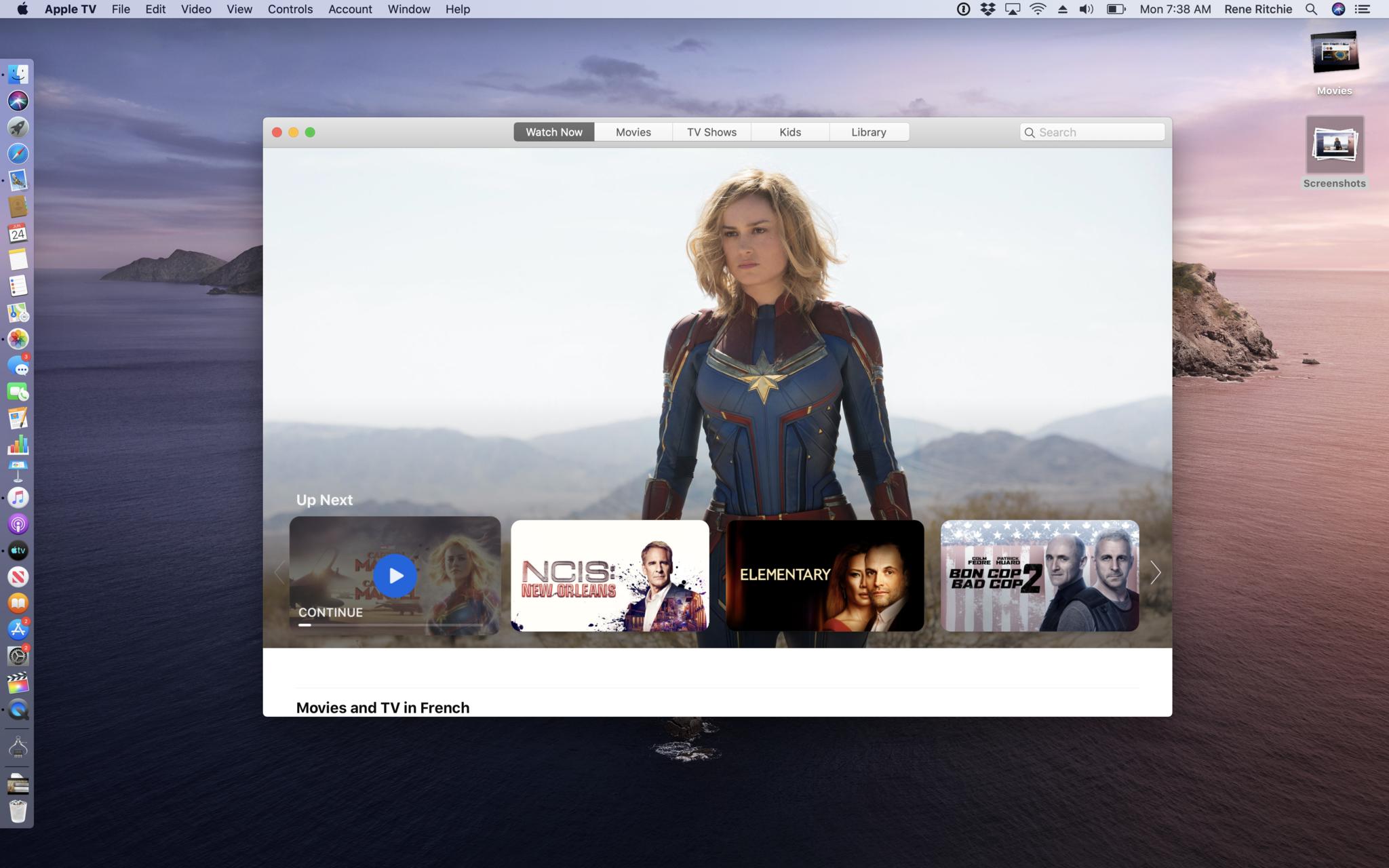
Like the Apple TV version, you have Watch Now, Movies, TV Shows, Sports, Kids, Library, and Search across the top, though in classic Mac toolbar style. The Watch Now tab is supposed to always show you something you're going to want to see, but without making a fussy infinite scroll list out of it. It doesn't include all the updated, Apple TV-style options, though. At least not for me, not right now.
Up next is still first, which, front-loaded, has anything you started but haven't finished. Then, anything new that you typically watch immediately, for example a live sports event or the latest episode of your favorite show or the movie you pre-ordered and has just become available, in reverse chronological order. Because freshness counts here. But there's no What to Watch from the human editors or For You from the machine learning system, though I've seen the first one on some other people's lists. Either way, it doesn't feel like a one-on-one copy of the Apple TV version but something purpose-built for the Mac.
Channels are here too. They vary a lot based on region, with the U.S. having a ton of them and other places relatively few, if any. But I hope they grow because I like them a lot. Since there's no Apple Music for TV, you have to subscribe to a bunch of different services and that creates a lot of overhead.
With Channels, all the subscriptions can be added and managed in one place, all the content seen and viewed in one place, and much of it can even be downloaded for offline viewing, including, for the first time HBO. If only Netflix would smarten and realize that, with frequent price hikes and Disney+ on the horizon, some of our continued subscriptions depend on them learning to play nicely with Channels.
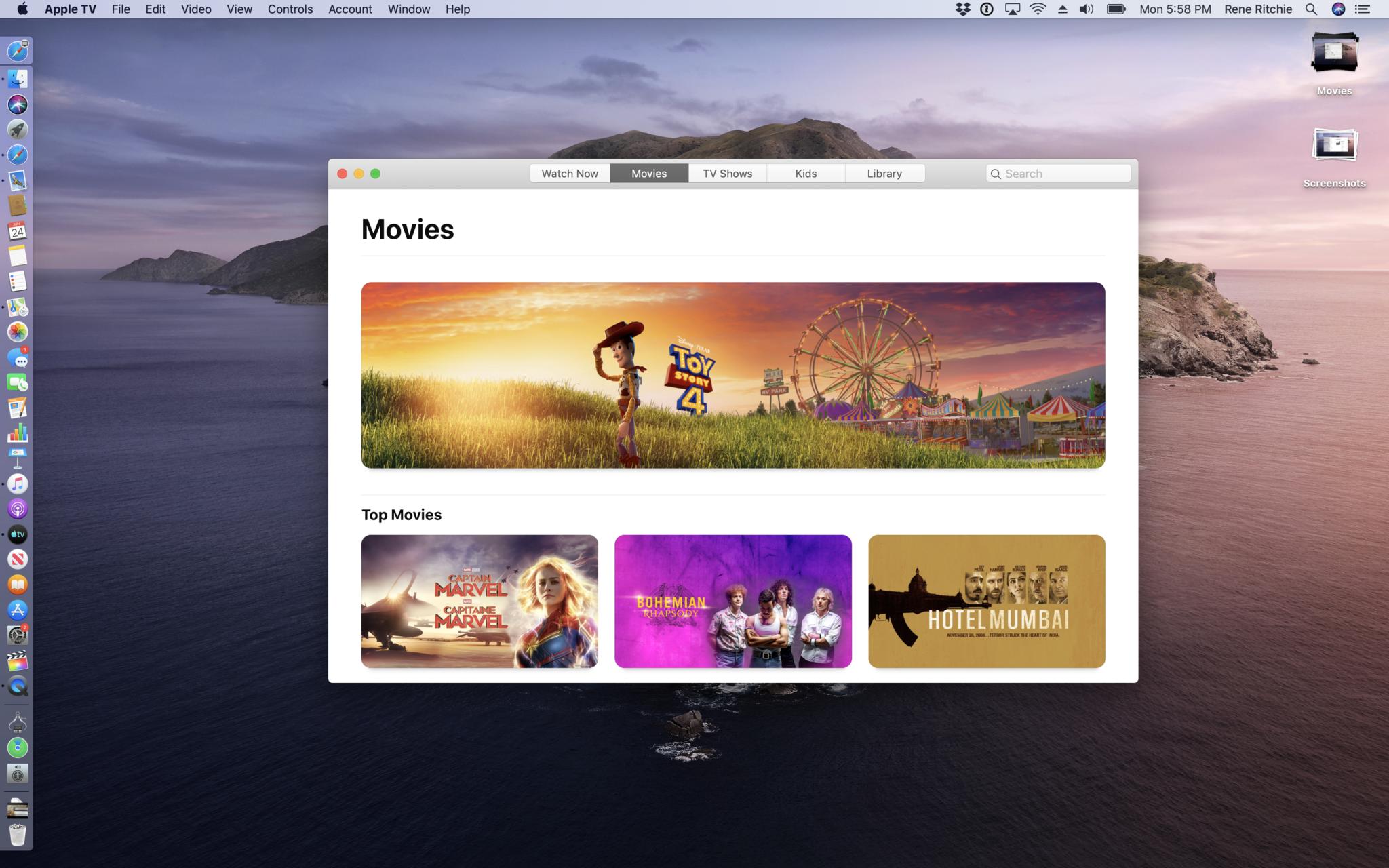
The Movies and TV Shows tabs focus on, surprise surprise, Movies and TV Shows specifically. Everything you've already bought on iTunes, along with anything from the iTunes catalog and anything available from your Channels subscriptions.
If you've previously been hoping between iTunes and HBO or CBS All-Access on the web, the increased convenience is simply terrific. Hear that, Netflix?
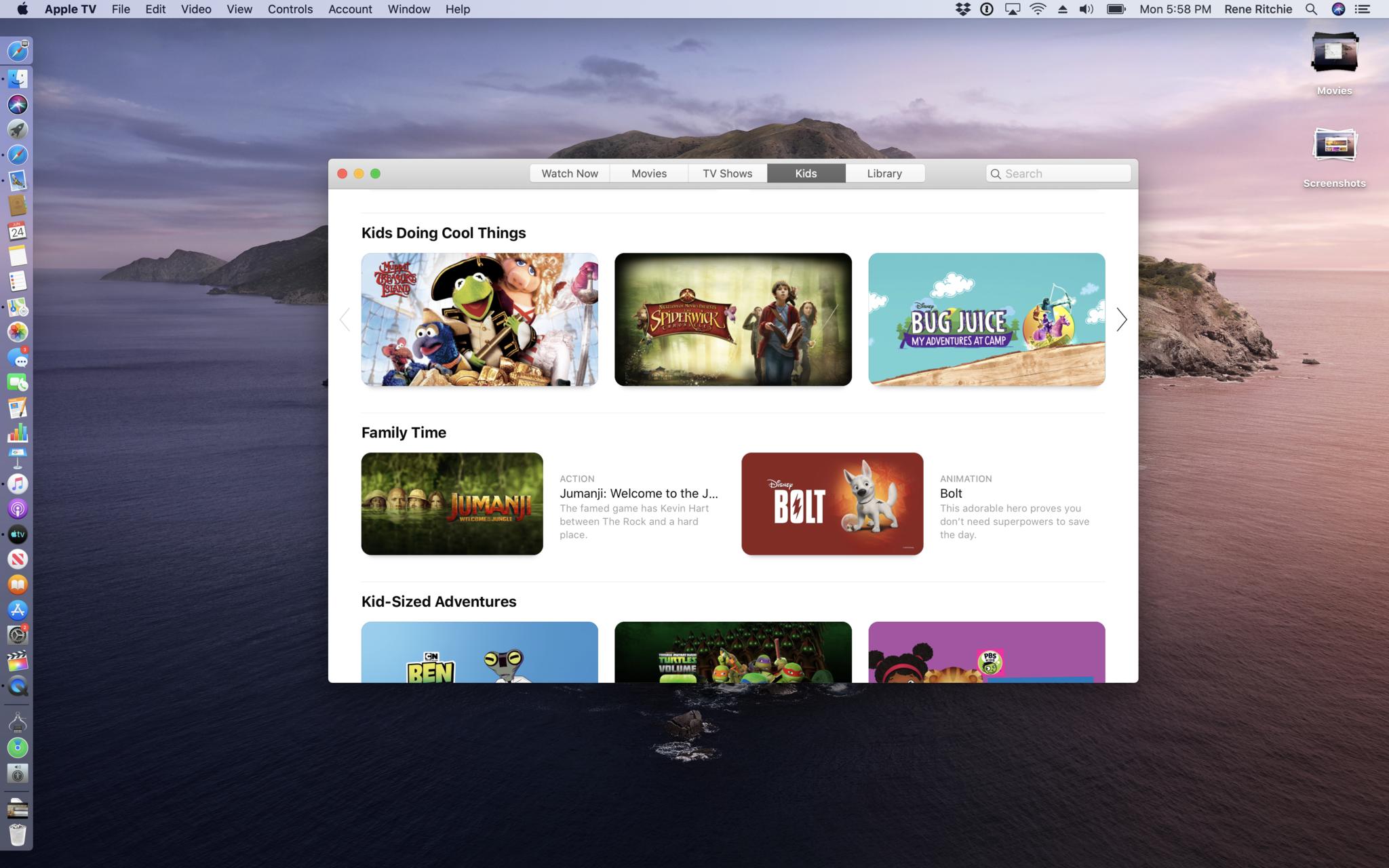
The Kids tab isolates out everything safe for your children to watch, organized, categorized, and editorialized. And, unlike YouTube, where a video that looks like a kid's show can end up being something completely different and inappropriate, this is all exactly what it says it is, so you can hit play without that constant sense of panic in the pit of your stomach.
The Library tab, as you probably guessed by now, is where you'll find all your existing and future iTunes Store purchases. You can see Movies or TV Shows, or a time-based Recently Added view.
About the only thing all these new apps still need is Continuity for media. They do sync your state, so whatever you listened to or watched in TV on iOS or Apple TV will be in the same place, at the same place, on your Mac.
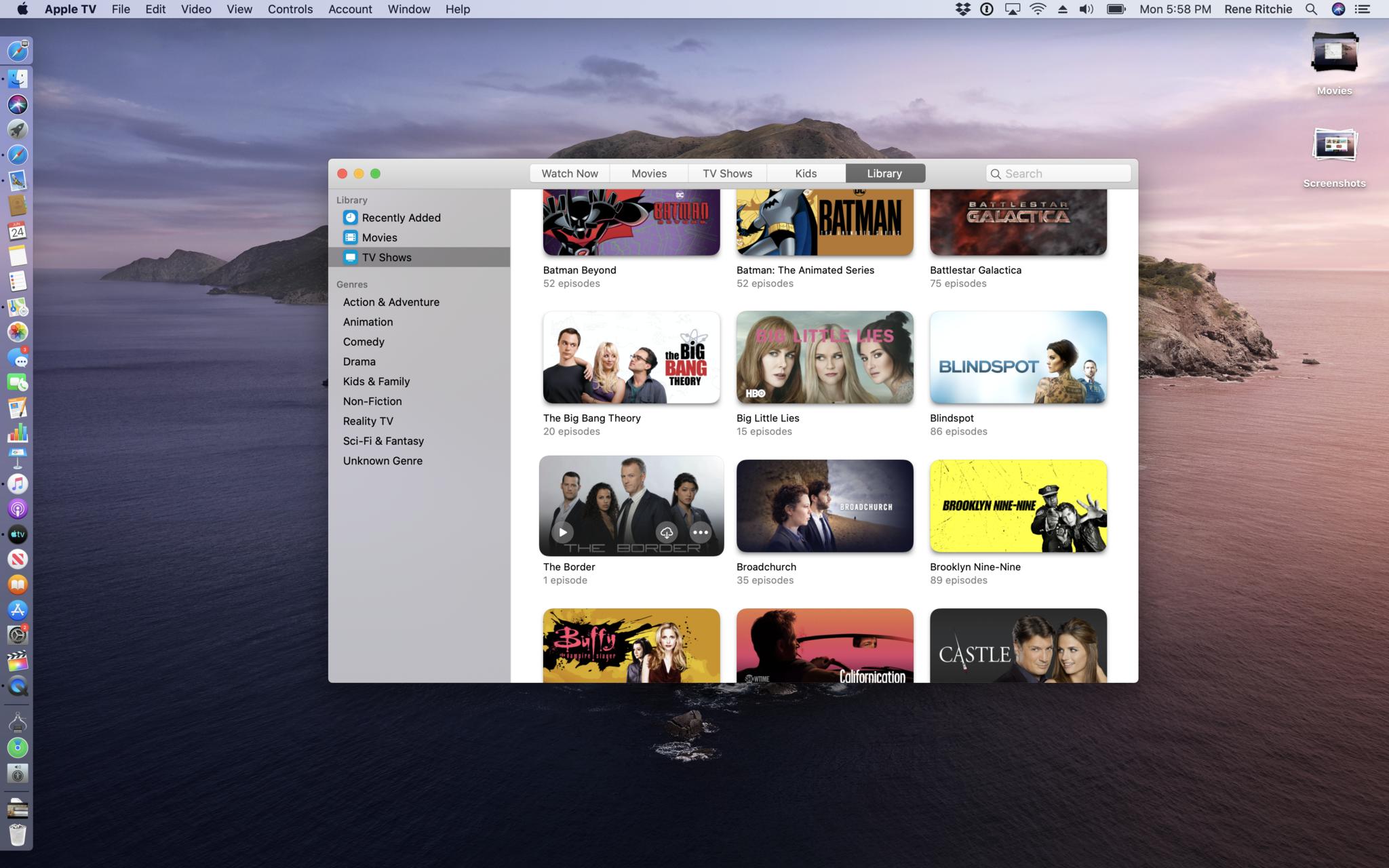
But it would be even better if you could just click an icon in the Dock to handoff from another device, or use proximity-based handoff like HomePod is getting. I'd love it if Apple figured that out and soon.
All these new apps are still in beta so I'm going to hold off any judgments on quality or capability, design or implementation until they're ready for primetime.
But, it's already more than easy to see — and say — that pretty much anything you were able to do in iTunes pre-Catalina, you can now do in Music, TV, Podcasts, Books, and Finder in the age of Catalina.
macOS Catalina: Security & Privacy

Apple's lofty goal for macOS is to make the system as secure as iOS while maintaining all the traditional flexibility of the Mac.
And… that's easier said than done. With iOS, Apple got to start fresh and lock everything down since day one. The Mac, by starkest of contrasts, has been relatively open for decades.
For many years, that was fine. Thanks to the market share and attack surface of Windows, it made far more economic sense for bad actors to go after Microsoft users and leave Apple users alone.
But, now we have the web, we have phishing and spear phishing, ransomware and spyware, we even have ad trackers and social networks and the ability and eagerness of bad actors and unscrupulous companies to target any and every platform and person, including those of us on the Mac.
So, Apple has been carefully hardening macOS against exactly those kinds of attacks. Carefully, because people who are used to the Mac being open are concerned — legitimately sometimes, completely paranoid others — that Apple is going to impose the same type of control it has over iOS.
Over the years we've gotten Gatekeeper to prevent unauthorized apps from running, and System Integrity Protection to stop anything from modifying the operating system, and social tracking and fingerprinting… well, that's been shut down.
With MacOS Catalina, Apple is perpetrating some of their biggest security and privacy balancing acts ever. All in the name of continuing to let us do what we want with our Macs, but locking out everyone else.
Gatekeeper
Apple thinks about security on the Mac the way pretty much anyone in the industry would tell you they should think about it — through defense in depth.
That means multiple layers of security to prevent or delay attacks from happening, reduce the attack surface and create choke points that are easier to defend, like only running trusted apps, minimizing and containing anything that does get through, like with sandboxing, and dealing with anything that somehow makes it onto the system, like revoking a trust certificate.
Gatekeeper is the starting point. Currently, when you download an app, whether it's off the Store or the Web or even from AirDrop, that app is quarantined. If and when you try to open a quarantined app, Gatekeeper checks it for known malware, validates the developer signature to make sure it hasn't been tampered with, makes sure it's allowed to run, for example matches your settings for App Store apps and/or known developer apps, and then double checks with you that you really want to run the app for the first time, that it's not trying to pull a fast one and auto run itself.
Something similar happens with files you download directly from the web or through a sandboxed app or get AirDropped as well. Basically, most things hitting your device for the first time.
But, up until now, Gatekeeper had some limits. It only checked quarantined apps and only when you tried to run them using the graphical interface, in other words with LaunchServices, the very first time you tried to run them.
For example, double clicking on an app to run it or a file to open it.
With Catalina, Gatekeeper will also check apps launched via the terminal as well. They'll get the same malware scan, signature check, and local security policy check. The only difference is, even on first run, you only need to explicitly approve software launched in bundles, like a standard Mac app bundle, not for standalone executables or libraries.
What's more, Gatekeeper will now also check non-quarantined apps and files for malware. In other words, the second time, third time, four hundredth time you run it, every time you run it, Gatekeeper will check for malicious content and if it ever finds any, block it and alert you.
Of course, because the Mac is the Mac, you can still override all of this if you really want to and run anything you want, any time you want, and the Mac you want.
Read-Only System Volume
What's the point of security if anything that tries hard enough can just write all over the root files anyway?
That's not really something anyone says, but it is something macOS Catalina is addressing with dedicated, read-only hardware partition for the root file system to keep it separate and secure from the rest of your data and reduce the chances anything can corrupt or infect it.
To make it work, the Apple File System, APFS, is introducing the concept of a volume group. That's a set of one system volume and one data volume, paired, and treated as a single volume.
They show up as a single volume, they share encryption state, which means the same password unlocks them both, and are otherwise almost indistinguishable to a casual observer.
They even maintain a single, unified directory hierarchy through another new concept called firmlinks, which Apple calls bi-directional wormholes in path traversal. Ha.
Firmlinks are created at install time and are transparent to users. They can only be for directories and have a one-to-one relationship, like Users to Users and Local to Local. No-one-to-many — totally monogamous — and can only be used in volume groups between the paired volumes. This isn't files gone wild, people.
Now, just like System Integrity Protection and T2 could annoy people trying to run new versions of the OS on no-longer supported hardware or trying to install alternate operating systems, this can do things like preventing custom icons for existing apps.
So, you can disable read-only if you absolutely want to by disabling System Integrity Protection, but it will revert to read-only the next time you reboot.
APFS has also added snapshotting, so, if something goes wrong after an update, like some of your apps end up being incompatible, you'll be able to restore from the snapshot and basically Quantum Realm your system back to the point before the upgrade snapped.
Snapshots only last for a day, and only if you have enough space on your drive, so if you ever need to use the feature, use it fast.
System Extensions & DriverKit
Apple has also added two new technologies to Catalina, to better protect the operating system but also allow a range of useful features. They're System Extensions and DriverKit
System Extensions replace the old Kernel Extensions, or KEXTS, but run in user space, safely outside the kernel. Network Extensions support content filters, DNS proxies, and VPN clients. Endpoint Security Extensions replace kauth event monitoring and can be used for endpoint detection and response, anti-virus, and data loss prevention tools. Driver Extensions replace IOKit device drivers and support USB, Serial, Network Interface Controller, and Human Interface devices.
That last one is built using DriverKit, which is a new set of frameworks, updated and modernized from IOKit, so that drivers can be built more safely and securely outside the kernel. Which means, if they have a vulnerability, it doesn't expose the kernel and its privileges to exploitation. And if it crashes, it doesn't panic the kernel and take down the whole system like some Guru Mediation Error gone wrong.
Everything, all of it, stays far more safely in user land where it now belongs.
Data Protection
Just like Apple has previously added the requirement for apps to ask permission before they can use the mic and the camera, Apple is now requiring apps to ask permission before they can access your data in the file system as well.
It doesn't matter if that data on the desktop, or in documents, downloads, iCloud Drive, other cloud storage systems like Dropbox or Google Drive directories, external storage like USB drives or SD cards, or network attached storage volumes.
The apps, they've got to ask.
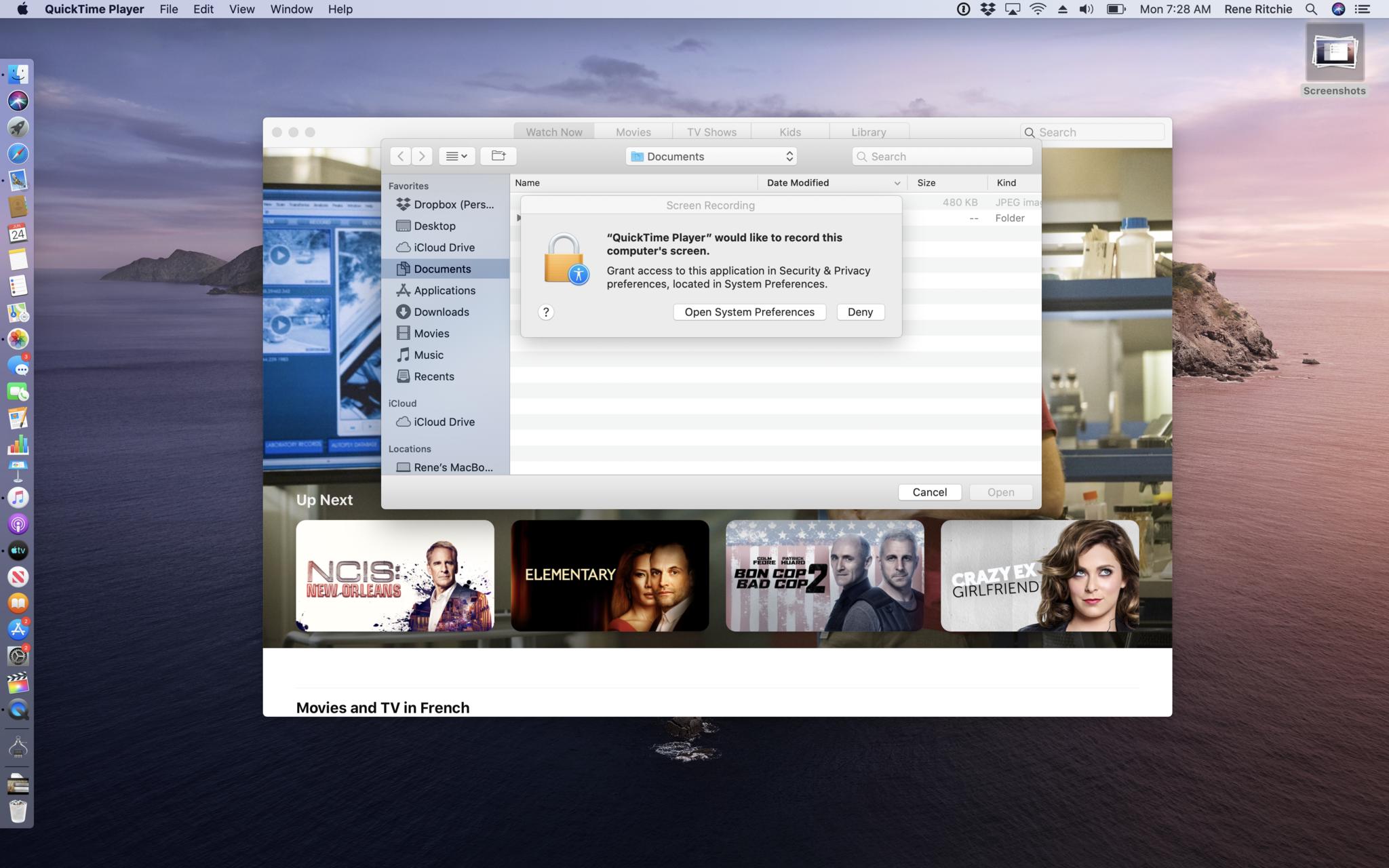
To avoid a Windows Vista-like death-by-a-thousand-dialogs situation, Catalina won't intervene when a new file is created, if a file was created by the same app trying to access it, if it's a related file like the subtitle file for a movie file, or if you do something deliberate and intentional, like double-clicking a file in Finder, dragging and dropping a file, or use the standard open or save file function. The system will only intervene if the app tries to open something without any overt action on your part.
Further, Open and Save panels are now hosted out-of-process, and the OK button on consent dialogs can't be handled programmatically. An actual human has to hit that button.
No tomfoolery or skullduggery allowed.
Also, yes, apps can still dump their own files into the trash, but if they want to go rooting around in your trash for other files, which may contain sensitive data, they now need your permission to do that as well.

For disk management or backup software that needs to work with all files on the system, there's a Full Disk Access option in the Security & Privacy preferences pane where you can grant them the permission they need to operate. And, to make that easier, any app that's already tried and been denied full system access, will show up, unchecked, in the list so you don't have to go spelunking through the file hierarchy to find it. Now that, SuperDuper. Sorry.
For automation, in addition to the synthetic input events, like virtual key presses or mouse clicks, and Apple events, including AppleScript, used by one app to control another.
In an effort to make spyware even harder to sneak into apps, Catalina adds new protections for screen recording and keyboard monitoring as well. If an app wants to record the entire screen, or any screen other than its own, the menubar, or the desktop without any desktop icons, you have to go to the Security & Privacy pane in preferences and give them explicit permission to do so. And, honestly, I wish Apple would exclude the desktop as well. My Fraggle Rock wallpaper — or any family or friends on my desktop — are my business.
Similarly, apps can still query most metadata about other windows, but can no longer get other window names, which could include sensitive information like accounts or URLs, and sharing states without express screen recording permissions.
Likewise, apps can monitor keyboard events for themselves without any extra permissions. If they want to intercept all keyboard events, for example, for a specific hot key combination, you again have to go to the Security & Privacy pane in preferences and give them explicit permission.
Authorize with Apple Watch
Previously, you could use your Apple Watch to unlock your Mac or approve Apple Pay transactions. The latter was mostly for cases where your Mac didn't have Touch ID to make approval faster and more convenient.
But, if you didn't have Touch ID, which is still now only found on the MacBook Pro and new MacBook Air, not the MacBook or any of the desktop Macs via Magic Keyboard, Apple Watch couldn't help you. All it could do was look on as you manually authenticated…. Like an animal.
Or worse, left authentication off… like some kind of crazy rock headed creature from Salsa Secundus.
Now, with MacOS Catalina, you can use your Apple Watch to authenticate pretty much everything Touch ID can, including viewing saved passwords in Safari, unlocking secure Notes, and approving new app installs from the App Store.
Just click the Side Button and, if your Apple Watch hasn't left your wrist and lost your heartbeat and gone into lockdown, it'll authenticate you right up. Quick and easy.
I still want a Magic Keyboard with Touch ID and a Cinema Display with Face ID, but I'm wicked happy with this in the meantime.
Apple ID
iOS has had your Apple ID front and center for a while now in Settings. It makes it super easy, barely an inconvenience to check and manage your account. MacOS Catalina adds the same ease and convenience to System Preferences. It puts your Apple ID right up top, alerts you to anything you need to know, lets you review your information, security settings, payment info, and iCloud account pretty much immediately.
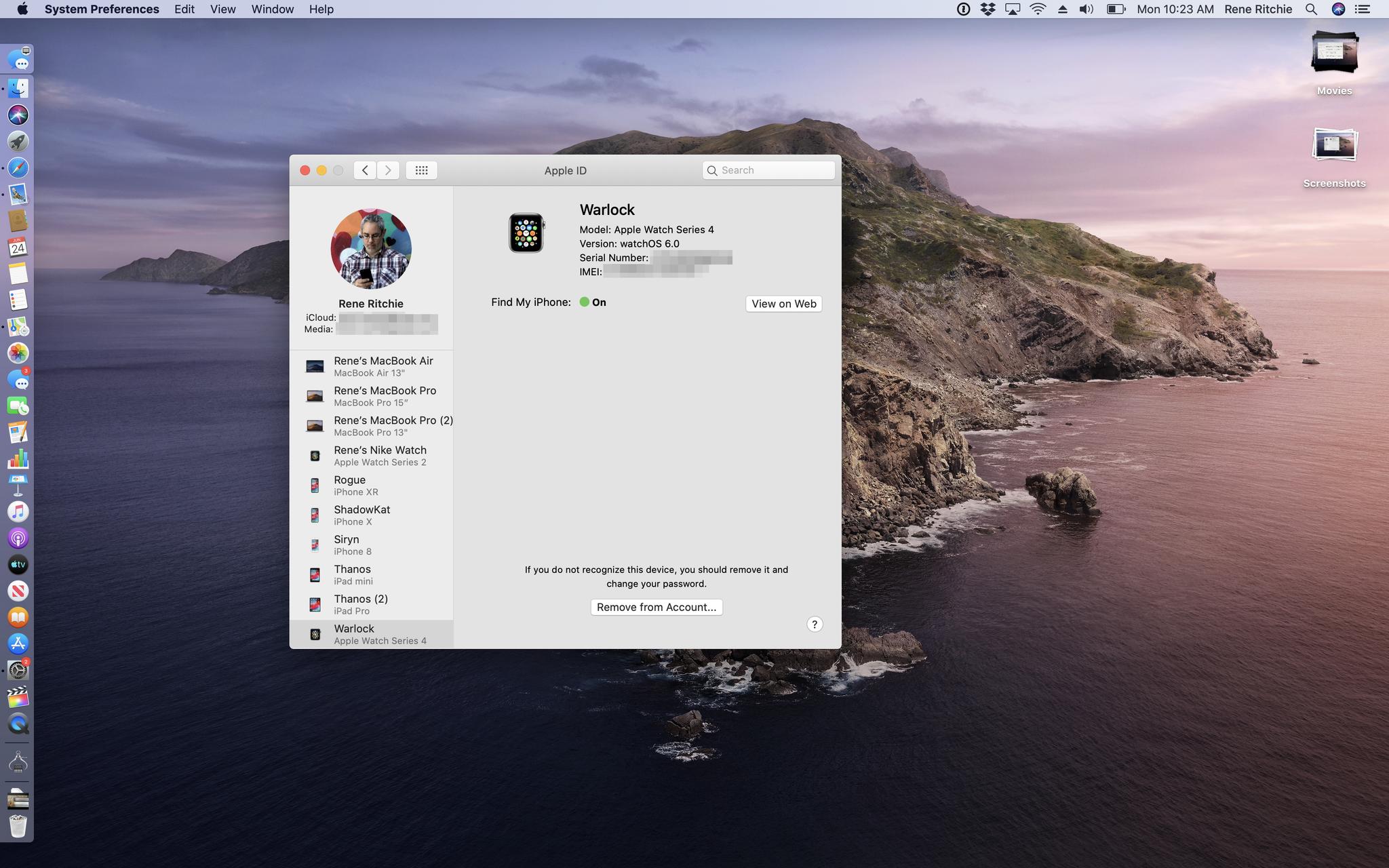
You can also see all your iTunes Store purchases and subscriptions, including Music, Books, News, and app-related subs as well, and manage Family Sharing if you have it. Plus, you get your full device list, so you can manage other Macs, iPhones, iPads, whatever is on your accounts, including Find My status, Apple Pay authorizations, and AppleCare information.
This is huge for me. I have the non-normal problem of having adding too many review units to my account over too many years. Who knew there was a hard limit on Apple Pay devices? 10, if you didn't. And trying to manage that through iCloud.com had never been easy.
With Catalina, a few clicks and I was done. It's Apple ID bliss.
Sign in with Apple
I also want to mention Sign in with Apple. I've already been covering it as part of iSO 13 but it's going to be available on all of Apple's platforms, including the Mac.
The gist is this — Download an app, like a new image editor, and if it offers sign in with Google and Facebook, it has to offer sign in with Apple as well.
If the app doesn't care about your data and just wants you in as fast as possible, it just let you click and start working. If it wants some data first, like your name and email, Sign in with Apple will give it your verified Apple ID name and, if you're ok with it, your verified Apple ID email address as well.
If you're not ok with it, Sign in with Apple will create a burner address for you, random, anonymized, that you can reply to if and when needed, but also revoke any time, just for that app. And Apple never sees or retains any of these emails.
And because they're all unique, companies like Google and Facebook which try to connect all our dots see only dead ends.
If you already have an account, like from another app by the same company, and it's already in your Keychain, Sign in with Apple is smart enough to just give you that to log in with instead, that way you're not creating duplicate accounts or losing access to anything valuable in any existing accounts.
For us it means less passwords to remember and, because it uses Apple's two-factor and Face ID or Touch ID authentication, better security as well as privacy, and almost transparent convenience.
I can't wait for it to launch this fall.
macOS Catalina: Sidecar
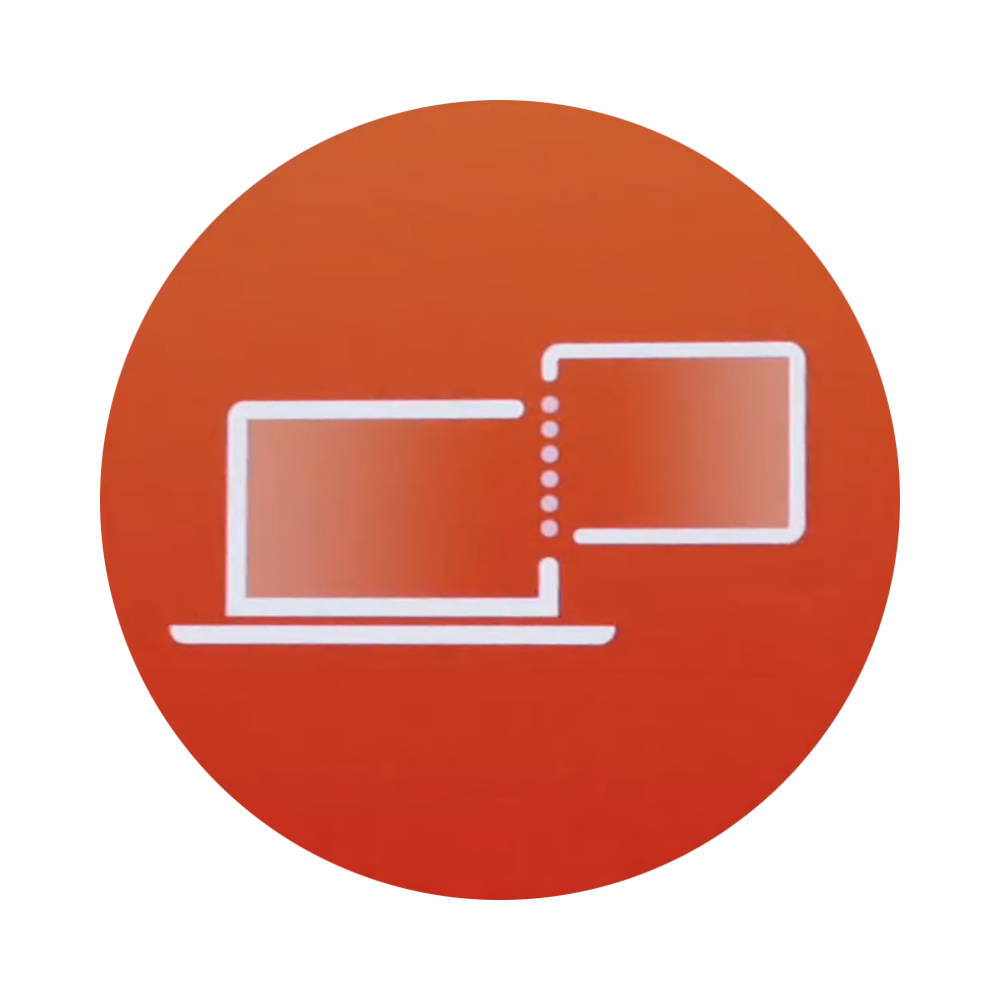
Continuity features are some of my favorites ever. You know, the ones that let you easily move between your Mac and your iPhone or iPad. Like AirDrop a video, or copy some text from one device to another. So, if all Apple had done this year was made a Continuity Display feature where you could easily extend or mirror your Mac display on your iPad, I'd have been first ice cream day of summer level happy and called it day.
But, what Apple's actually given us in macOS Catalina is Sidecar, and it's a whole lot more. Well, hold on. In some ways, Sidecar is exactly that Continuity Display feature many of us have been wanting for a while now. It basically just turns your iPad into an extended desktop or mirrored desktop for your Mac.
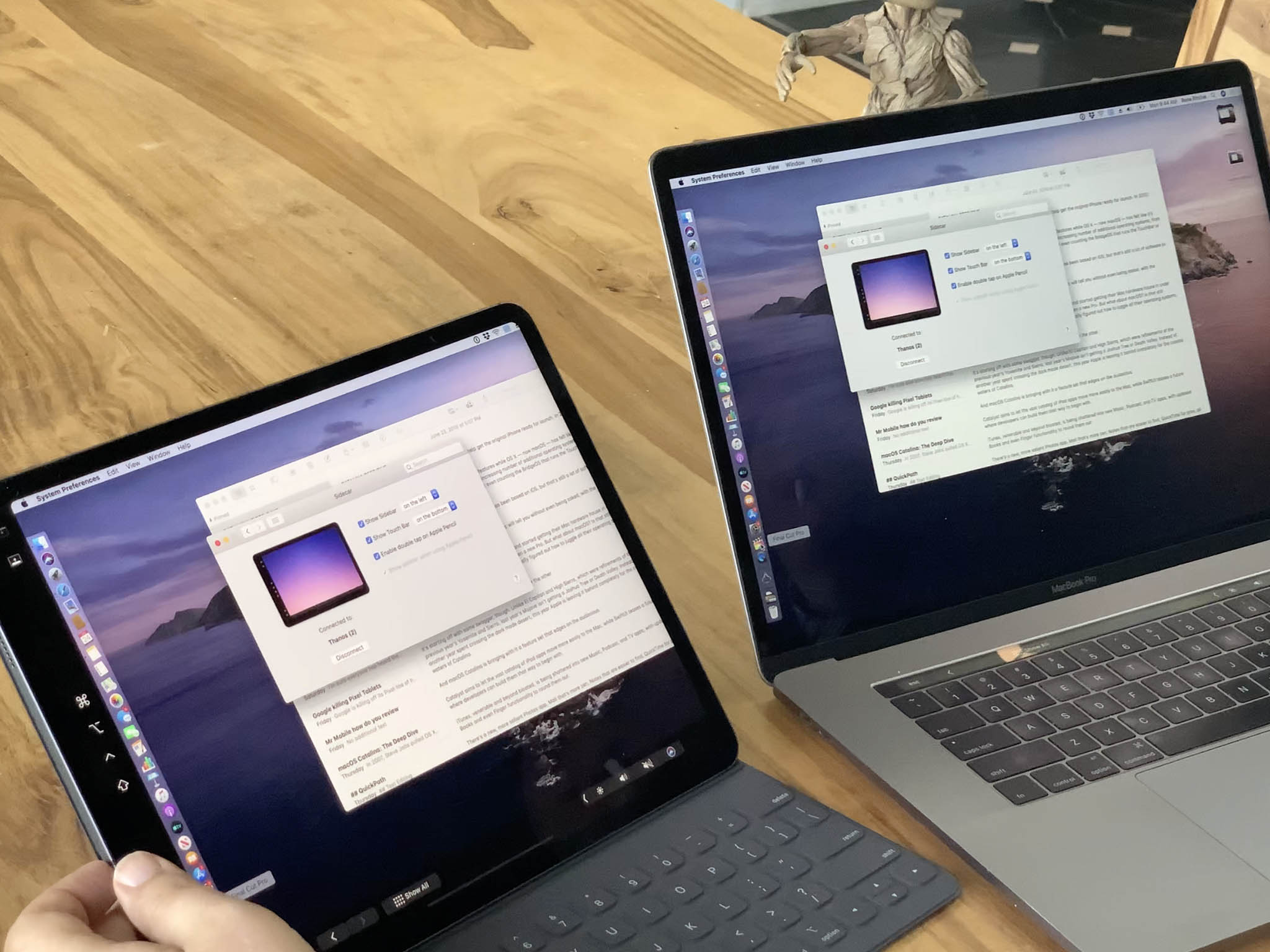
Just click on Displays in the Mac menubar or click and hold on the green traffic light at the top left of any window and you're on the Sidecar. It works wired or wirelessly. You can use a USB-A to Lightning cable for older Macs and iPads, or USB-C to USB-C for the very latest, or anything in between depending on your current gear.
When you're plugged in, your iPad will charge. But when you're wireless, you're free. It works like most other Continuity features. Bluetooth LE handles discovery and handshaking, your Apple ID and proximity handles authentication and security, and Wi-Fi handles moving all the data back and forth.
My understanding is that it works by pushing video and input back and forth from the Mac to iPad, including using Apple's custom, built-in HEVC encode decode blocks for acceleration on iPad and on the T2 chip on Macs equipped with them.
And yes, that means you can pick your iPad up and walk around with it if you want to, though you're currently limited to 10 meters or about 30 feet. But that should be enough to reach any sofa, balcony, or pool-side lounger in your immediate vicinity.
In mirrored mode, what you see on your Mac is what you get on your iPad. Simple as that. You can use it if you — or someone else — literally wants to pick up your Mac in your hands… or just angle a display in a different way.
In extended mode, your iPad works just like any external display. You can put any Mac app or any Mac app window you want there. So, you could put two different Safari Windows on the two different screens to compare between them, group all your productivity or creative apps on the main Mac display and all your chat and info apps on the iPad display, you could put your main editing window on the Mac display and all your pallets on your iPad display. You can even put the menu bar and Dock on either display, whatever you want. Again, just like any external display.
But, what makes Sidecar so much more is this — Apple Pencil support.
Sure, you can use basic multitouch gestures if you really want or need to. Swipe, scroll, and pinch to zoom, that old chestnut. And you can use the new iOS 13 multitouch editing gestures too. Three fingers to copy, cut, paste, undo, or redo.
But, pick up that Apple Pencil for an iPad that supports it and you can do pretty much anything. It's as precise as a mouse but far more natural and manipulable.
Apple has built-in continuity support for Markup and Sketch in Notes. So, you can drag a PDF over from the Mac, fill it out using the Pencil on the iPad, and then send it right back.
Or, you can choose Insert from iPad > Add Sketch, draw a diagram, mind-map, or, you know, the Batman, add in some handwriting, and then hit Done and drop it right into your doc.
Sure, you can do all of that directly on your iPad, no Mac or Sidecar needed. But, if you're already using your Mac, if that's already where the content is, if you're in the middle of a big multi-app project, it's just a really convenient… convenience to have available.
Where Sidecar transcends convenience and becomes unto a necessity is when you're using apps that don't run directly on the iPad. Like full-on Photoshop and Illustrator, Cinema 4D and Maya, Final Cut Pro X and Motion. Basically, any app that already supports tablets like Wacom also automatically supports Sidecar. And that's phenomenal.
Mostly because I used Wacom Intuos and Cintiq boards for years back when I still worked in design. And Sidecar feels just like that, only better, because no digitizer layer, not air gap, no reticule, and an Apple Pencil that's going from an already excellent 20-millisecond latency down to a straight-up stupefying 9 milliseconds with this fall's iPadOS update.
Because context switching sucks, Apple has also added a few on-screen tools to minimize the number of times you need to go running back to the Mac keyboard.
First is a sidebar that offers up easy access to your commonly used modifier keys — command, option, control, and shift. There's also undo, right there, and a way too easily toggle menu, dock, and keyboard hiding on or off.
Second is a Touch Bar. Yeah, just like on the MacBook Pro, but you don't need a MacBook Pro to have the Touch Bar on Sidecar. It shows up for any Mac. On it, you'll find tappable buttons for common shortcuts and features, whatever the app thinks is most important to make most accessible at any given time.
Again, so you can just tap them with the Pencil instead of having to run back to the keyboard. Really time-saving, really slick.
Now, Sidecar doesn't do everything third-party display adaptors or VNC or Remote Desktop apps do, including supporting Windows and working on Macs that don't have a primary display. So, you can't use it solo with your Mac mini or old or upcoming Mac Pro.
But it does what Apple tends to do with new baseline OS features — provide the baseline OS feature with ease-of-use and integration that tends to come only from Apple.
macOS Catalina New and Updated Apps

Some of the biggest updates Apple pushes out every year aren't new features or even part of the new operating system at all. They're new and updated apps that Apple ships alongside the new operating system.
Sure, Apple could add new apps and updated existing ones at any time, especially if they ever chose to take full advantage of the App Store as a fully decoupled distribution system. Sometimes the new apps and updates are tied to new functionality coming with the new operating system. Other times they're just timed to make the biggest event splash possible.
Either way, there are a bunch of them, new apps and updates both, shipping alongside MacOS Catalina this fall.
Photos
At WWDC 2019, Apple introduced a freshly updated Photos app for iOS. It has a new organization, still based on time by default, but instead of moments, collections, and years, it breaks things into days, months, and years.
The layout is less grid and more like memories, but in real time. Years just has big old thumbnails. Months, a mixture of big and small. Days, though, is where the magic starts to happen.
Photos filters out duplicates and clutter like screenshots or document captures. Then it uses saliency, which is a fancy way to say relevancy, which uses machine learning to figure out the best part of your photos — the figures, the faces, to highlight, so it's not just an endless, repetitive grid of the rocks or trees that just so happen to be dead center in every shot.
Then, Photos figures out which photos to highlight bigger and larger than the rest, including and especially the shots it thinks are most relevant to you at the moment. It'll even play and animate videos and Live Photos as you scroll buy to make the grid that much more alive and dynamic.
There's also the good old All Photos view that just lets you see everything. But, cleverly and thankfully, if you have a photo highlighted and you switch views, that photo stays highlighted and animates between them, so you stay spatially oriented and contextually placed.
And best of all, most of it is also coming to the Mac in the newly updated Photos for macOS app.
Coming with it is Memory Movie editing. You can now change the mood, title, and duration of the movies right on your Mac, and the changes will sync back to your iOS devices.
Not coming, sadly, is the regular video editing that Apple's adding to Photos in iOS 13. The handy stuff like rotating videos, and the fancier stuff like adjustments and filters.
Sure, it's much faster and easier to round trip video to iMovie or Final Cut Pro X on the Mac, but it'd be even faster and much easier not to have to round trip it at all.
Mail is getting a few quality of life improvements. It's not the major, next-generation, artificially intelligent redesign some of us have been hoping for years, but it is just a little more zen.
You can mute threads now, which is great for when someone replies all and everyone spends the next hour replying to all that you shouldn't reply to all. Seriously, they should confiscate keyboards for that.
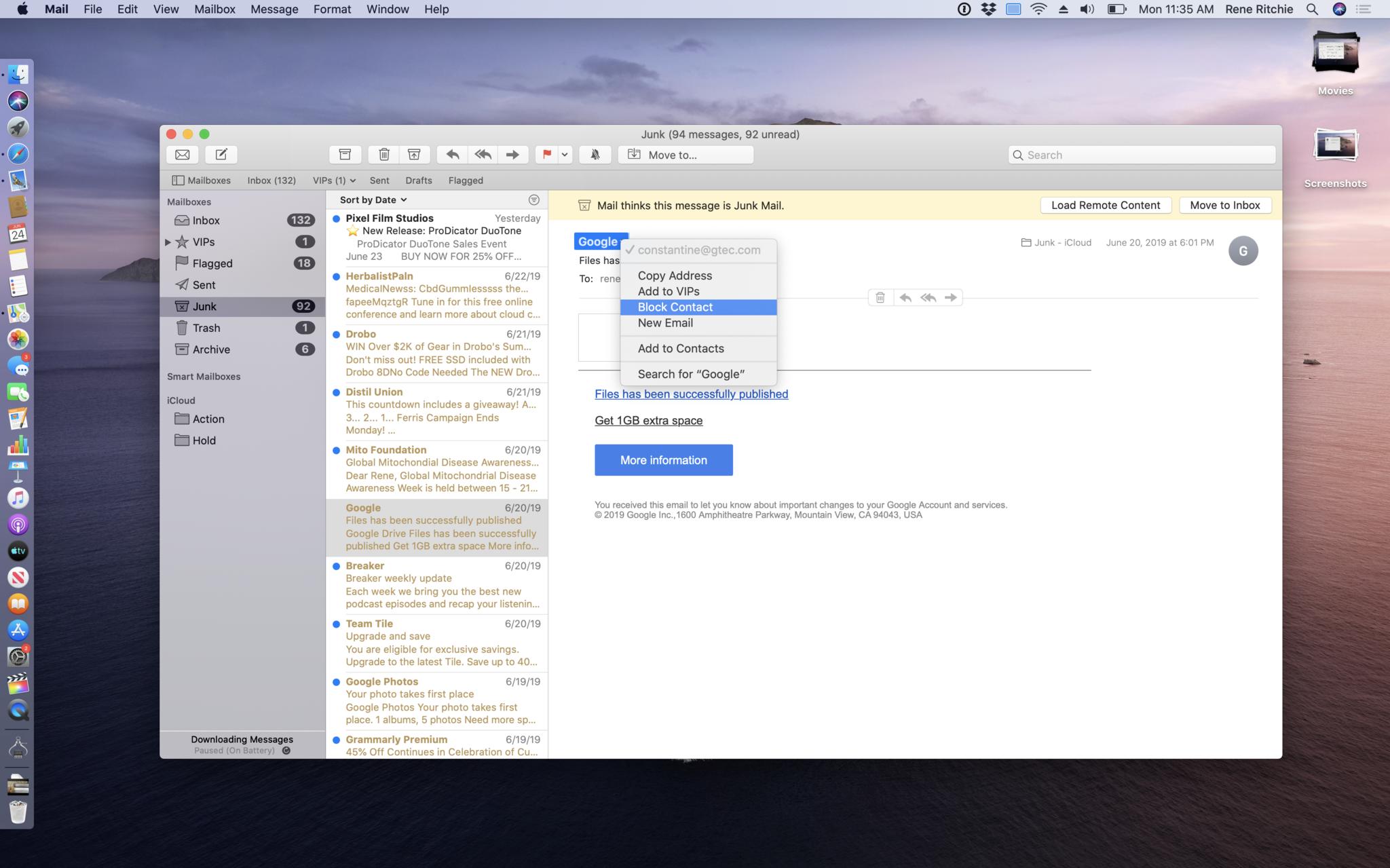
You can also block senders, which puts their email straight into the trash. It's great for that first person who so always replies all about replying all. Works the same way as Messages. Just click the senders name in the header and drop the ban hammer.
For mailing lists, data detectors will highlight the unsubscribe link in the header so you can easier ask them to stop sending you the junk mail what you never asked them to send you.
Safari
Safari gains support for Login with Apple, of course. As well as warning for weak passwords if you try to create one instead of letting Safari auto-generate a strong password for you, like you absolutely should let it do.
There's also an updated start page that blends your frequently visited sites with Siri suggestions from your history, bookmarks, reading list, iCloud tabs and links sent to you over iMessage. Basically, a machine learning surfaced buffet of what it hopes will be all the places on the web you're likely to want to go.
QuickTime Player
QuickTime Player is getting a pro-centric update in MacOS Catalina meant to enhance productivity and accelerate workflows.
There's a souped up inspector that shows color space, including HDR format, bit depth, aspect ratio, and scale. If a video has time coded embedded, QuickTime will show it right in the onscreen controls.
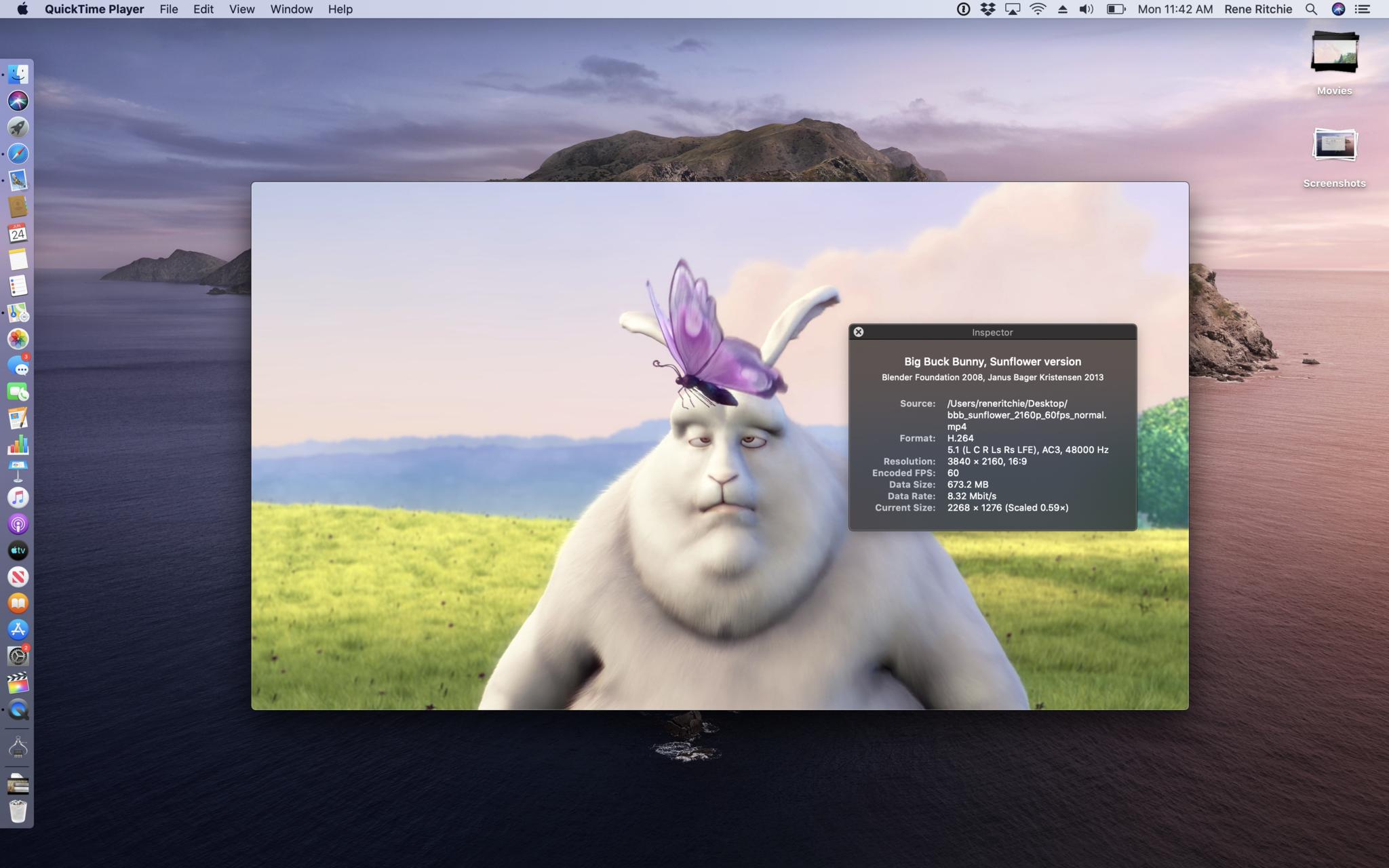
QuickTime now supports alpha channels so you can export from ProRes 4444 to HEVC and preserve transparency.
And, hoorah, QuickTime now has a picture in picture mode so, with a click, you can leave QuickTime and keep watching your video in a floating, resizable, reposition-able window all its own.
iCloud Drive
With iCloud Drive in Catalina, in addition to the previous file sharing, you can now share entire folders.
It works just like you'd expect, like it has in other online storage systems for years. Generate a link, share it, and whomever you share it with can access everything in the folder and add, remove, and change as they see fit.
And if there are any iWork docs in the folder, they automatically become collaborative documents as well.
It's… I mean, realistically, I don't think it's going to convert any Google docs users who didn't already covert long ago over privacy concerns alone. But, depending on how well it all works at launch, it might just convert some Dropbox users upset about the new pricing and implementation, and even Google Drive users who just don't want sensitive folders on Google Drive anymore.
Notes
Notes for macOS has always had a gallery view but, previously, it was restricted to image and sketches. Now, in Catalina, it shows you all notes, and all of the note, as a thumbnail so if you're more keyed into visuals than snippets of text, you can more easily find the note you're looking for. Especially, you know, if that note contains images or sketches.
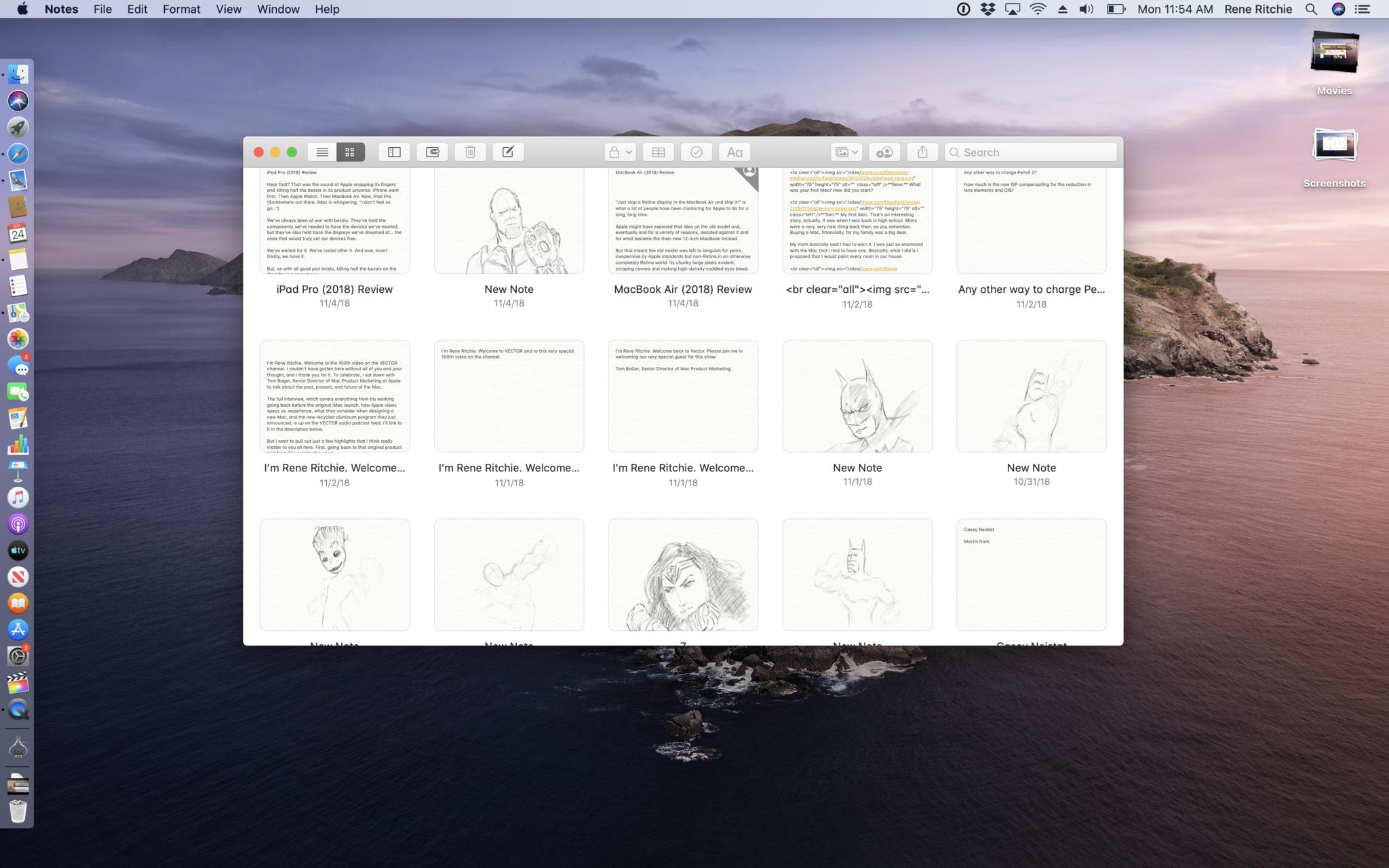
If that's not enough, there's a new search that uses Apple's computer vision technology to find objects or scenes within your notes, so you can search for them the same way you've been able to photos in… Photos.
It'll also OCR — optical character recognition — text in images, including notes you've photographed from real life or receipts you've scanned in. It was the one feature I really liked in Evernote and now it works in Apple Notes.
If you like to organize your notes into folders, you can now share an entire folder if you want to share all the notes inside it. Yeah, it's all or nothing when it comes to folders, so organize and share carefully and accordingly.
Reminders
There's an all-new Reminders app in Catalina, re-designed, re-engineered, rebuilt, re-imagined, re-mindered? To match the feature set of the similarly re-invented Reminders app for iOS 13 and iPadOS.
It uses natural language parsing to translate what you write into actionable tasks and to-dos. Even if you're writing in the Messages app, if it reads like a something that would be good to remember, Siri will offer up as a suggested reminder.
Also, if you tag someone in a reminder, the next time you're messaging with them, you'll be reminded about whatever it is you tagged them into.
Smart Lists automatically organize and filter your reminders so you quickly see just the reminders for the day, just the scheduled reminders, just the super important flagged reminders, or all of your reminders.
You can add sub-tasks to your reminders, if you want to break down a big chore into more manageable chunks, and add attachments like photos, docs, or links that'll help you get all your things done.
And there's a new edit button that lets you quickly and easily update and expand your reminders with times, dates, locations, flags, attachments, tasks — whatever it is.
That way, you don't have to worry about adding or triaging things rapidly on the go on your iPhone. You can clean things up and flesh them out when you get back to your Mac.
Find My
Find my Mac and Find my Friends have merged on iOS like peanut butter and chocolate to make something greater and tastier — well, maybe not tastier in this case, but certainly more convenient — than the sum of their previous parts. And, thanks to Catalyst, both have now arrived on the Mac.
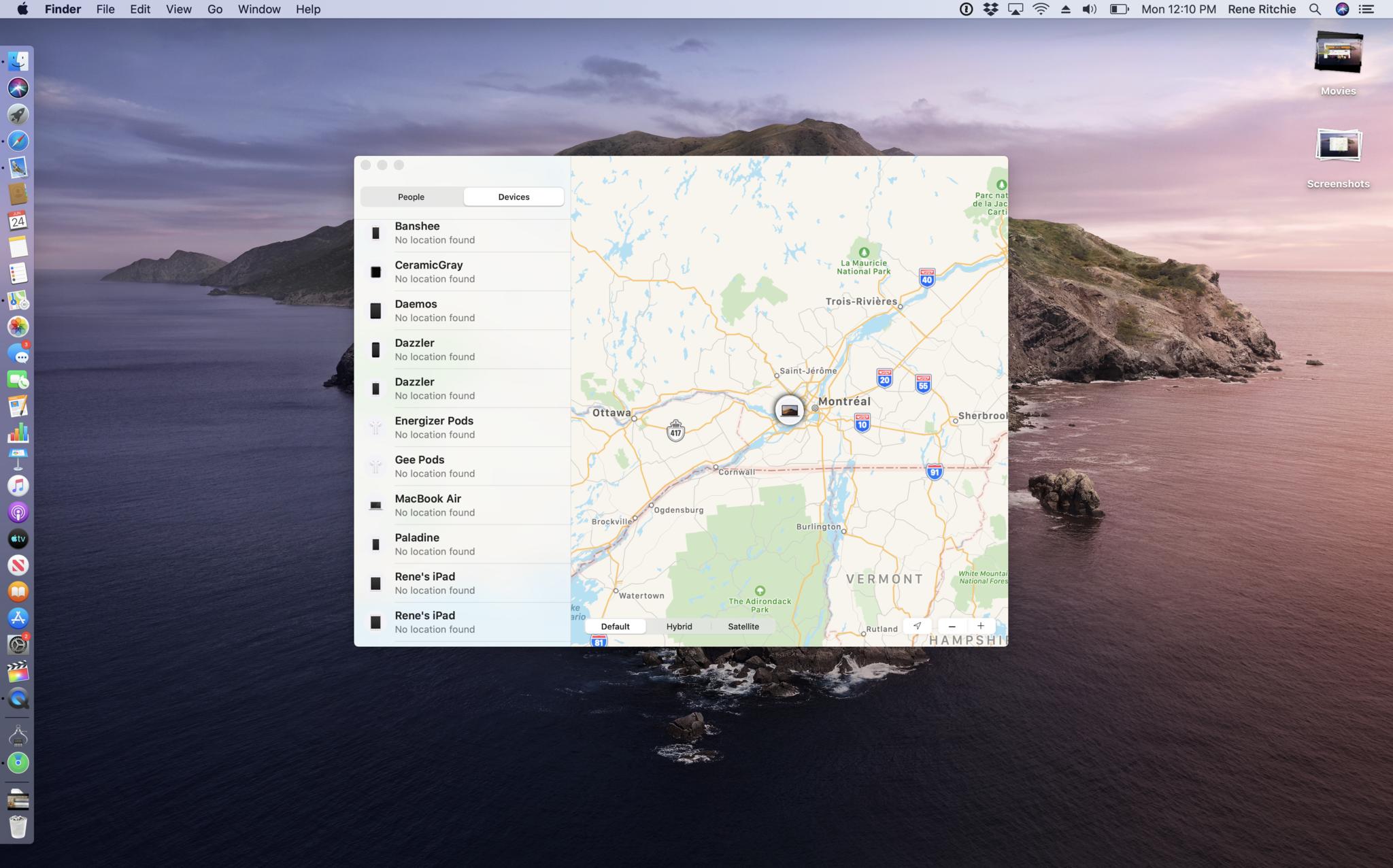
The way it works is clever, especially on the Mac where there's still no cellular option. So, let's say you lose track of your Mac. Basically, any Apple device with offline finding enabled will use Bluetooth low-energy to detect any other potentially lost Apple device within range. If it detects your Mac, it'll use Wi-Fi mapping and cellular triangulation, if available, to anonymously report an approximate location back to Apple.
Both their device and your Mac are anonymized, and the report is end-to-end encrypted, so you'll never have any idea who owns the device that pinged your Mac, and they'll never know who owns the Mac they pinged — or even that they pinged a Mac if they don't happen to physically see or notice it at the time.
Then, if and when you launch the Find My Mac app on MacOS Catalina, you'll see that location report, or the aggregate of as many location reports that have been collected by that time.
And there's no need for anyone, finder or findee, to worry about any impact on battery life or cellular data usage. Apple uses things like network coalescence to piggyback off of other activity so any and all extra usage is kept to the barest minimum.
So, for example, when a notification comes in or when someone texts, the location support will fire off at the same time, so the processor and radio aren't being woken up any more than they would be otherwise.
And macOS is also getting iOS-style Activation Lock, so if anything does happen to your Mac and you can't find it, you can remotely erase it, and no one without your Apple ID can log in and reactivate or restore it.
Screen Time
Screen Time launched on iPhone and iPad last year as part of iOS 12. This year, it's coming to the Mac with MacOS Catalina. Now, yeah, Screen Time is more feature than app but I'm including it here for the sake of expediency. Similar to the iOS version, you can use Screen Time to inform and set controls around how much you or your children are able to use your devices.
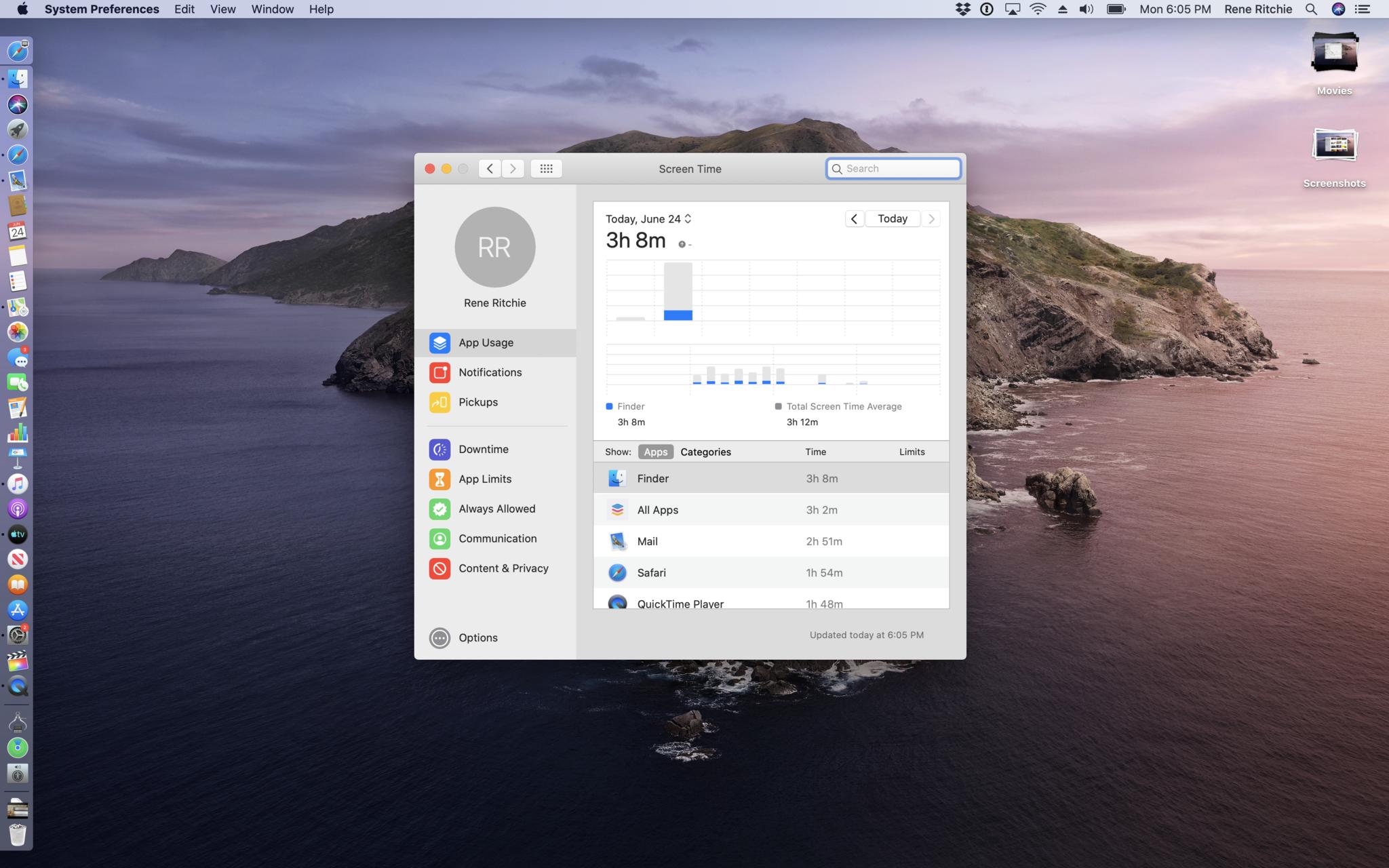
First, reports will show you how much you or yours are using the Mac, including apps and websites. Once you understand that, if you think you or yours are fine, you can just keep an eye on the reports but otherwise keep on keeping on. If you're concerned about usage, though, there are a few things Screen Time lets you do.
You can schedule downtime, which prevents you from using certain apps during certain periods. You can also limit how much time you spend in certain apps, categories of apps, websites, or a combination thereof.
There's also a new communication limits system so you can control which people are allowed to interact with your kids over Phone, FaceTime, or Messages. Big sis study time, no problem. Uncle Gamesalot, sorry. Blocked. Savage.
If your kids have their own Macs instead of or in addition to a family Mac, you can use Family Sharing to set up everything, everywhere as well.
And, thanks to iCloud sync, you can't cheat by switching devices. Your Twitter or Insta or game time is counted on Mac, iPhone, and iPad. Whatever you own.
Yes, you can't escape Screen Time. It's everywhere now. But what I like about Apple's approach compared to some others is that it doesn't fell like it's pandering or infantilizing anyone.
It gives you data and then helps you act on it when and how you want to, for yourself and for your family.
Just… do me a favor and downtime YouTube after you finish this video. And, you know, before the next one comes out.
Thanks!
macOS Catalina Accessibility
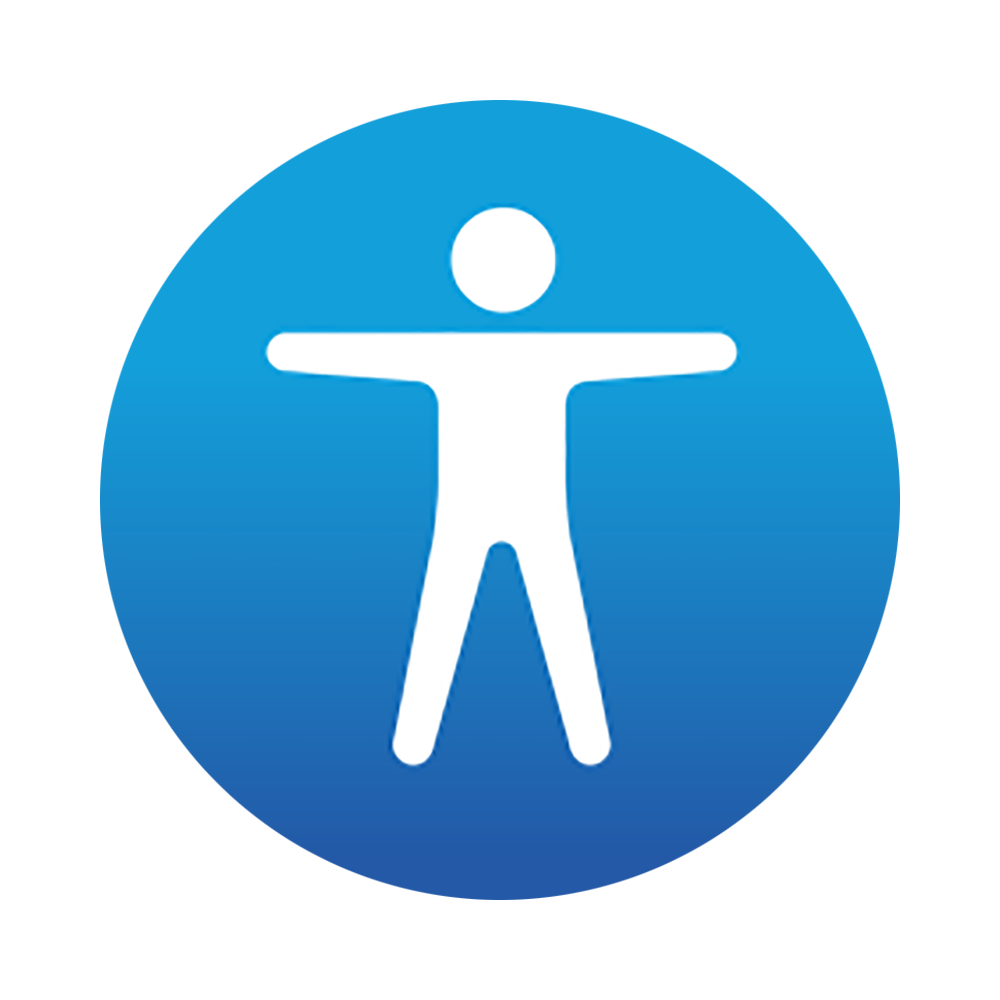
Like privacy, Apple believes accessibility is a human right. That is to say, technology should be made available and accessible to everyone, regardless of their sight, hearing, or motor skills.
You can fairly ding Apple are pricing accessibility for everything but iPad and iPod touch these days, but in every other way, they're all in on assistive technologies.
And macOS Catalina is no exception.
VoiceOver
VoiceOver gets access to the new, more natural Siri voice, and custom punctuation preferences will now sync over iCloud, which makes for a better, more consistent experience.
Navigation across tabs has been simplified, and there are additional international Braille tables.
Also, VoiceOver support has been improved in Xcode, so you can now hear warnings, line numbers, and break points.
Zoom
There are a couple of cool new zoom features as well. With Hover Zoom, hit control when you've got your cursor over some text and a new window with zoomed in, high-resolution text, links, fields, and menu items appears.
With Display Zoom, you can put a standard sized interface on one display and a zoomed in one on a secondary display, or vice versa if you're giving a presentation with a projector.
Color
Hit command+option+F5 Display color filters let you shift the colors on your Mac screen to help you better distinguish between any you find problematic.
You can also tint the entire display if that makes it easier to read text, for example.
Voice Control
And then there's Voice Control which, three weeks after Apple first showed it off, still feels like something out of sci-fi.
It was designed so that you could take full control of your Mac entirely with the power of your voice.
It starts with Siri powered dictation, which uses a new, machine learning speech-to-text engine for transcription. It's all processed right on your Mac as well, so what you say stays personal and private.
You can add custom words to it, if you're working in a specific field or on a specific topic, or, I guess if you just want to make sure it recognizes totes dope and hella or finna flex and yeet.
Voice Control also recognizes commands, and can understand both dictation and commands even when you move back and forth between them.
If you or dictation makes a mistake, you can use Voice Control to correct it. You can select text with it and delete or replace the text you select. And when you do make a selection, you'll get word and emoji suggestions to try and speed up replacement.
You can navigate by name, if what you want to do is named, and many things are. That includes opening apps, clicking buttons or links, scrolling lists or collections, and so on.
If you don't know the name of something, you can tell Voice Control to Show Names, to see all the labels on all the things you can interact with.
That includes complex tasks like dictating an email and specifying which fields to dictate into, including the recipient and the subject.
Which means as long as developers have done their jobs, or busily do them now, this summer and make sure everything is properly labeled, Voice Control should just work with pretty much any and every app.
If something isn't named, or the name is complex like a snapshot in Photos, or duplicative, you can tell Voice Control to Show Numbers. That way, every item gets a number and you can trigger commands based on the number.
If even numbers aren't enough, for example if you want to interact with a specific area of an image or map, you can tell Voice Control to Show Grid. Every section of the grid has a number and you can use those to trigger commands. You can even zoom in to get a tighter grid and more precise control.
If you have trouble moving between dictation and commands, you can set Voice Control to command mode only.
You can also pause and resume Voice Control by telling it to go to sleep or wake up.
It's still in beta. It hasn't shipped yet. But if Apple delivers on Voice Control, not only will it be the most impressive feature in Catalina, it'll be one of the most important in macOS history.
macOS Catalina Pricing and Availability
macOS Catalina has been in closed developer beta for the last few weeks. As of today, it's also available in public beta. If you want to test it out, and I'd recommend only a secondary partition or Mac, go to beta.apple.com and sign up or sign in.
If you'd rather wait for the final release version, that'll be out sometime later this fall, and will run on:
- 2015 MacBook or later, in other words all 12-inch models.
- 2012 MacBook Air, MacBook Pro, Mac mini, and iMac or later.
- 2017 iMac Pro, which is the only iMac Pro.
- 2013 Mac Pro, the trashcan, and the upcoming new Mac Pro.
macOS Catalina To Be Continued
After years of feeling like macOS was struggling to keep up with iOS, much less catch up, Catalina not only delivers on several outstanding features from previous years but ships many if not all the new features day and date with its far more popular iPhone-running sibling system.
It's not in lock step yet by any means. Photos still can't rotate video. While you can enter side-by-side apps mode now by tiling left or right, you still can't switch apps or exit them elegantly at all, leaving them basically frozen in time compared to the iPad version. Shortcuts for Mac is still MIA.
And, yeah, "Sent with confetti".
But TV and Podcasts are here now, Screen Time and Find My. And when you look at things like Voice Control, the new Reminders app, Sign in with Apple, and Sidecar, it's impossible to deny the progress Apple's made this year.
And when you factor in Catalyst and SwiftUI, it's flat out easy to say it's only the beginning.

Rene Ritchie is one of the most respected Apple analysts in the business, reaching a combined audience of over 40 million readers a month. His YouTube channel, Vector, has over 90 thousand subscribers and 14 million views and his podcasts, including Debug, have been downloaded over 20 million times. He also regularly co-hosts MacBreak Weekly for the TWiT network and co-hosted CES Live! and Talk Mobile. Based in Montreal, Rene is a former director of product marketing, web developer, and graphic designer. He's authored several books and appeared on numerous television and radio segments to discuss Apple and the technology industry. When not working, he likes to cook, grapple, and spend time with his friends and family.