macOS Big Sur public beta: The ultimate guide

A few years back, Apple decided to open up its beta program to the public. This is different than a developer beta, in that it's usually much more stable, though most of the features are pretty much the same across both the developer and public betas. You can register your Mac for the pubic beta and install it on your device.
We highly recommend you don't install the public beta on your daily driver, or at least partition your Mac so you can install it on a secondary section of your hard drive. That way, if something goes wrong, you're not stuck with a non-working Mac. Here's what you need to know about how to prepare your Mac for the big update, how to install the public beta, and how to downgrade if you change your mind.
- How to prepare your Mac for the macOS Big Sur public beta
- How to install the macOS Big Sur public beta
- macOS Big Sur: Everything you need to know!
- How to send macOS Big Sur public beta feedback
- How to downgrade from macOS Big Sur to Catalina
- How to update from a macOS beta to the official release
How to prepare your Mac for the macOS Big Sur public beta
Before you download and install the macOS Big Sur public beta, you should make sure your Mac is ready for the big push. Are you going to partition your Mac? Will you use a bootable installer drive? Your questions are answered here.
How to prepare your Mac for the macOS Big Sur public beta
How to install the macOS Big Sur public beta
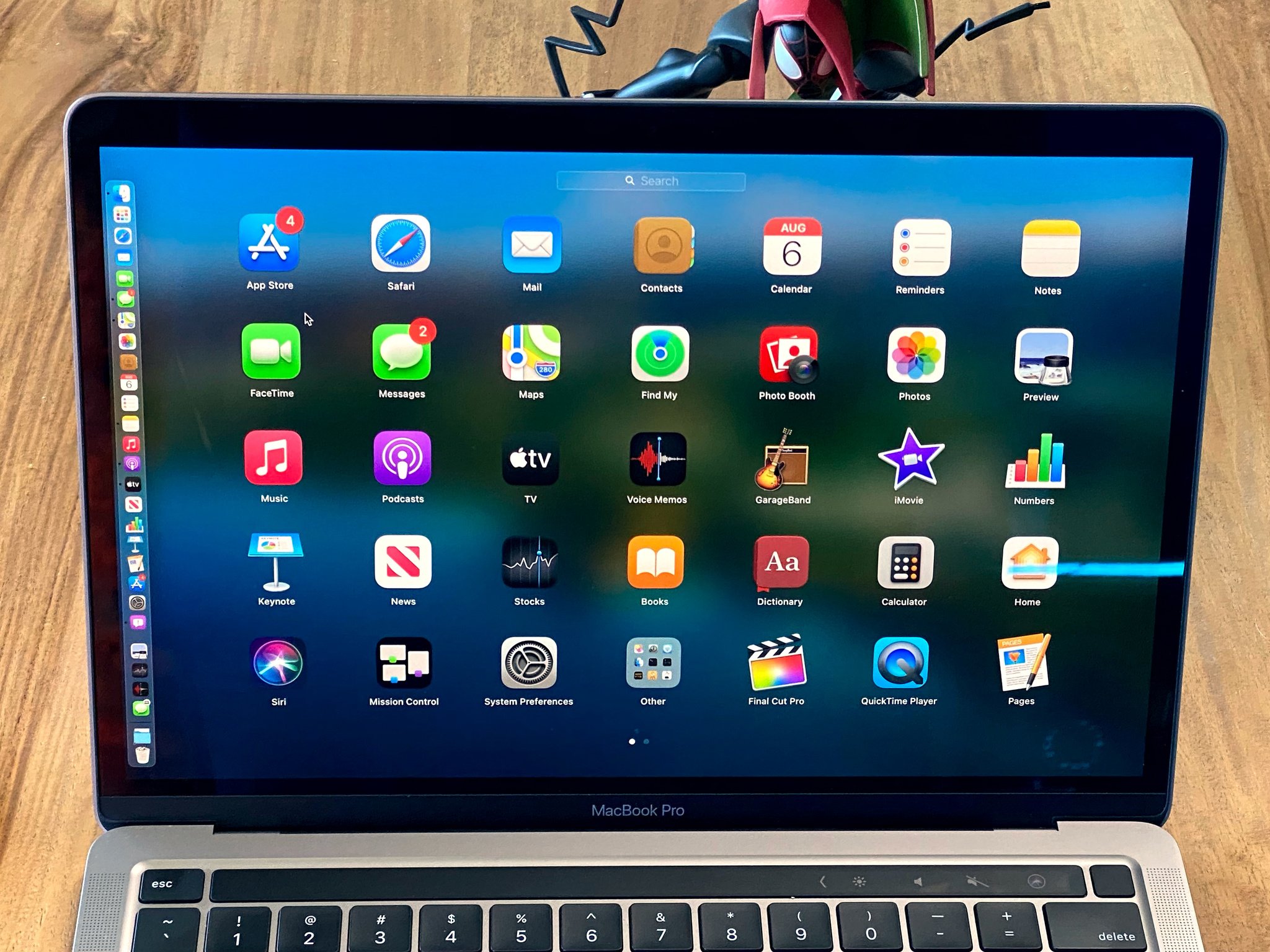
For a few years now, Apple has opened up its beta program to the public. If you're willing to give it a try and test out the public beta to help Apple troubleshoot any issues found in the wild, you can sign up for the public beta and send your feedback on what needs to be addressed before the operating system goes pubic.
How to install the macOS Big Sur beta
macOS Big Sur: Everything you need to know!
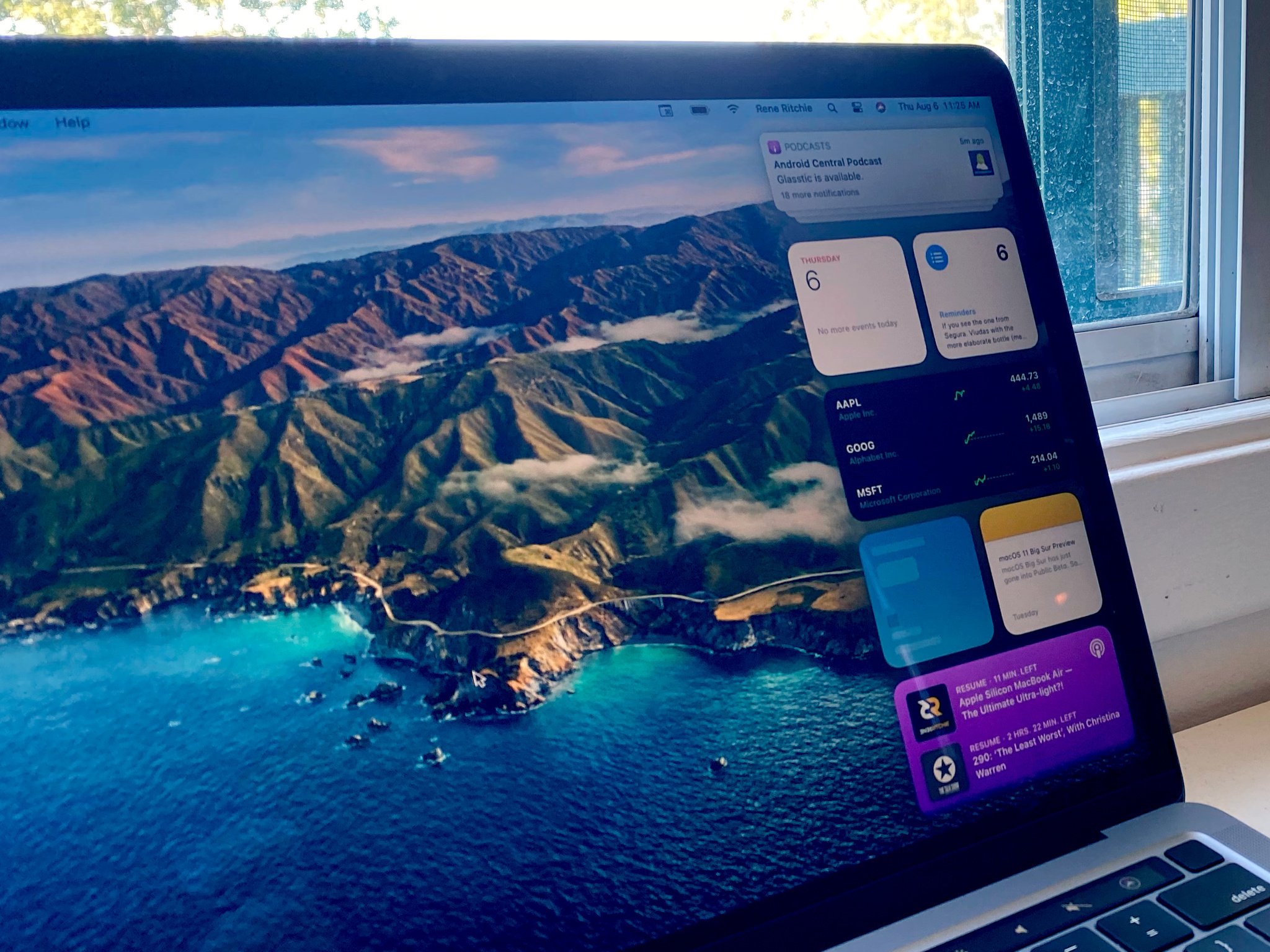
macOS Big Sur officially launches this fall, but we've already been playing with the new features and have some detailed information about what's new and what's changing in the Mac operating system when the public build of Big Sur launches.
Master your iPhone in minutes
iMore offers spot-on advice and guidance from our team of experts, with decades of Apple device experience to lean on. Learn more with iMore!
macOS Big Sur: Everything you need to know!
How to send macOS Big Sur public beta feedback
If you're agreeing to participate in the macOS Big Sur pubic beta preview, you're agreeing to let Apple know when something is wrong, and not just complain about it on your sosh meeds. With the Feedback Assistant installed right on your Mac, you can tell Apple when something is wrong so they can fix it before Big Sur goes live for the public.
How to send feedback to Apple about macOS betas
How to downgrade from macOS Big Sur to macOS Catalina
Public betas are intended for testing purposes. That means they may not necessarily be stable enough for you. If you decide that beta testing is too risky for you and you want to downgrade back to macOS Catalina and wait for the public build to officially launch, you can do so as long as you've prepared for it ahead of time.
How to downgrade from the macOS Big Sur beta down to Catalina
How to update from a macOS beta to the official release
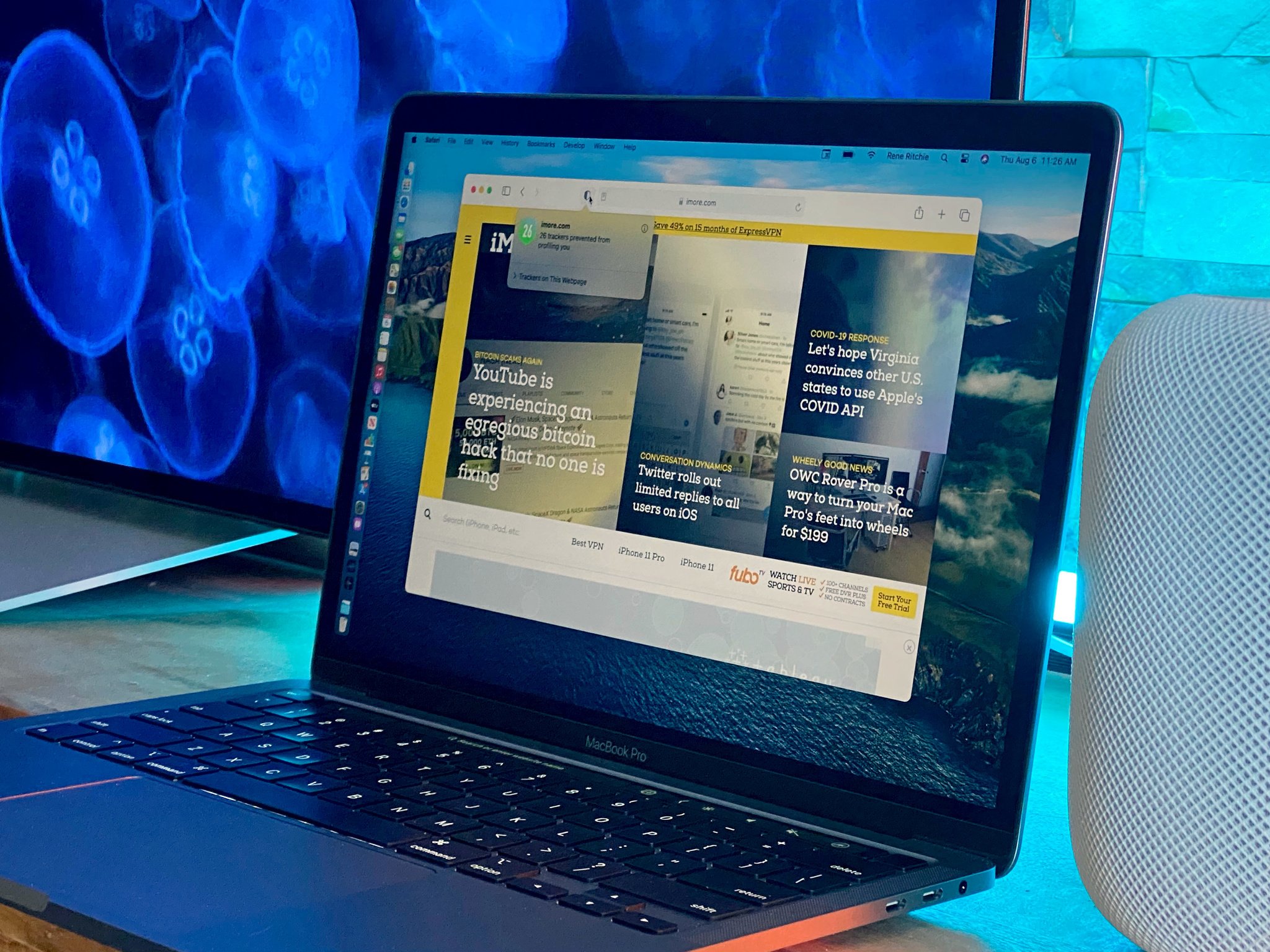
Once the time comes for Big Sur to release to the public, you can update from your Mac's settings under System Preferences > Software Updates.
How to install macOS Big Sur over the beta seed
You also don't have to continue the public beta program. Instead, you can opt-out of future updates fairly easily.
How to opt out of the macOS Big Sur beta program
Some things you may need for the public beta of macOS

Samsung T5 SSD (From $85 at Amazon)
Samsung's T5 SSD has super fast transfer rates with write speeds up to 540MB/s, which is great for backing up your Mac before installing a beta.

Belkin Thunderbolt 3 cable ($30 at Amazon)
For up to four times transfer speed, make sure you're using a Thunderbolt 3 cable. Belkin's brand supports up to 100W power delivery and measures 1.6-feet long for a little extra length.

SanDisk Dual Drive (From $25 at Apple)
If you want to make a bootable installer of a new macOS or just want to preserve an older macOS in case you want to downgrade, SanDisk's Dual drive is perfect. It has a reversible USB-C and USB-A connector, too!
Other questions about the macOS Big Sur public beta?
Put your questions in the comments section below or head over to the macOS Big Sur forums to chat with one of our fantastic moderators.

Bryan M. Wolfe has written about technology for over a decade on various websites, including TechRadar, AppAdvice, and many more. Before this, he worked in the technology field across different industries, including healthcare and education. He’s currently iMore’s lead on all things Mac and macOS, although he also loves covering iPhone, iPad, and Apple Watch. Bryan enjoys watching his favorite sports teams, traveling, and driving around his teenage daughter to her latest stage show, audition, or school event in his spare time. He also keeps busy walking his black and white cocker spaniel, Izzy, and trying new coffees and liquid grapes.
