macOS Sierra preview: Smarter, easier, better
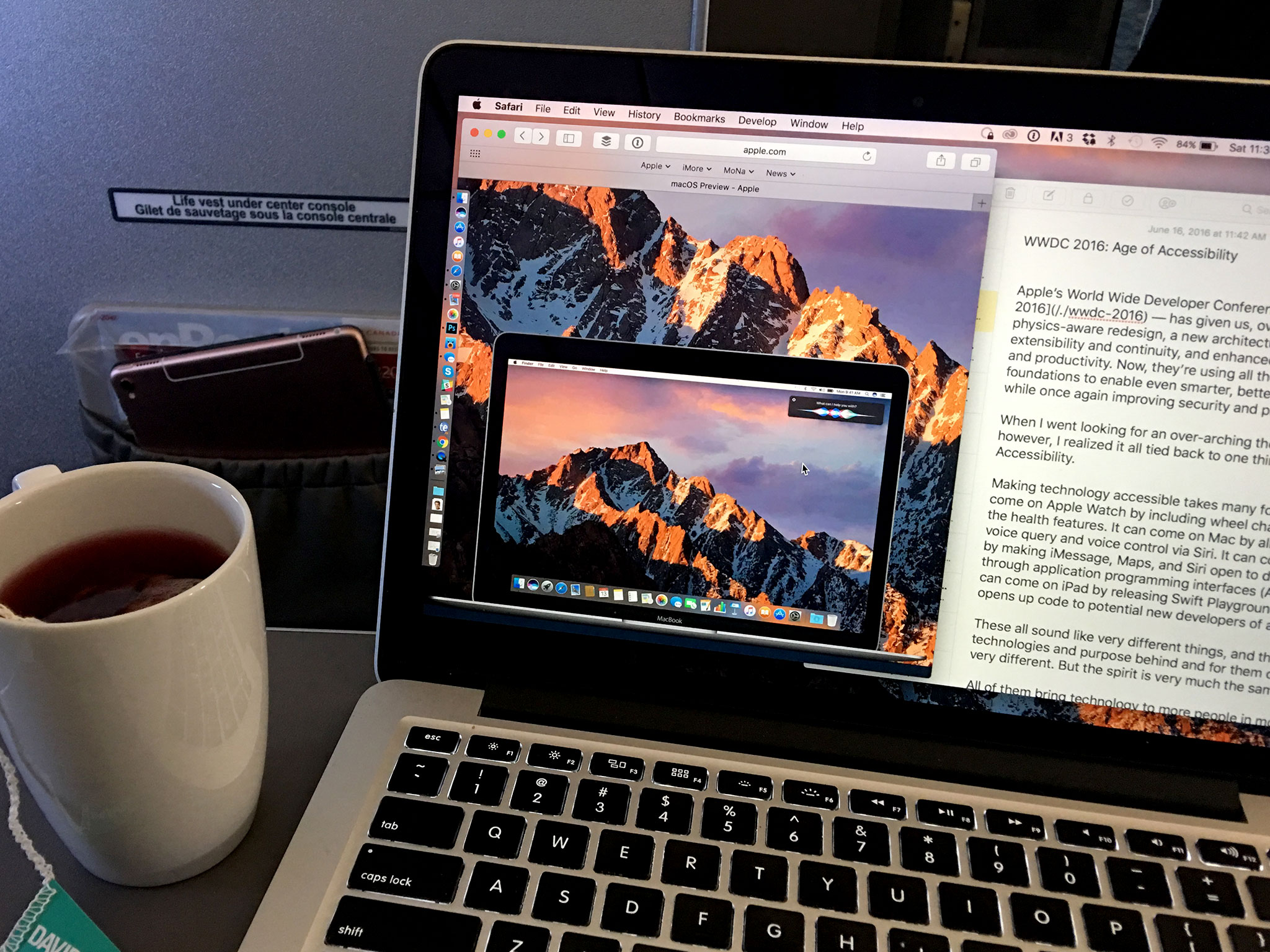
A long time ago on a platform far, far away, Mac OS was the branding Apple used for the software that ran on all of its computers. Then came the NeXT acquisition and, with it, OS X. Now, with version 10.12, Apple is once again going back to the Mac. Specifically, to macOS. It's a more elegant, more consistent branding for a more modern, more expansive age. It carries with it nostalgia but not baggage, and signifies that Apple is no longer shedding its past but pushing off of it to propel computing even farther forward.
And it all starts with Sierra.
- In brief
- Auto Unlock
- Siri
- Universal Clipboard
- Messages
- Apple Pay
- iCloud
- Optimized storage
- Photos
- Apple Music
- Safari
- Apple File System
- And more
- Bottom line
In brief
The previous two versions of the Mac operating system were named after a park and a peak. The upcoming version, Sierra, is named after the chain of mountains that encompasses both. And it fits.
macOS Sierra embraces everything that was great about Yosemite and El Capitan, including the new design language that rolled out across both. Yet it also builds on both extensibility and continuity, two of the most important technologies of the last decade, to enable new features like Auto Unlock with an Apple Watch, Universal Clipboard with an iPhone, and Apple Pay authentication with both.
Balancing convenience and security is traditionally an extremely difficult job, yet Apple is once again making it easier to securely log into your Mac, copy and paste between devices, and shop online.
Messages on the Mac can display but not create most of the new features iOS 10 brings to the iPhone and iPad version. Still, bigger emoji and Tapback emoji reactions are fun, and inline link and video previews are useful. Likewise, Apple Music gets the same big, bold, brilliant — and much-needed — makeover as iPhone and iPad, but it remains buried in iTunes, and bereft of handoff for media.
Chat and music are among the most important features on mobile. The better the experience on the desktop, the less you have to worry about reaching or running for your phone. That way, the people and playlists that mean the most to you are always right there, right where you are.
Master your iPhone in minutes
iMore offers spot-on advice and guidance from our team of experts, with decades of Apple device experience to lean on. Learn more with iMore!
iCloud will now sync your documents no matter where you save them, including your desktop, so your files stay consistent across multiple Macs and easily accessible from any iPhone or iPad.
Photos can now edit Live Photos and create Memories, which pulls together people and places to serendipitously remind you of the occasions that mean the most. It also now includes computer vision for your local library, which will identify and let you search for faces, places, and thousands of object types.
It promises deep learning without deep creeping into your data. Time will tell if it works as well as the more intrusive services offered by Google, but it's a critically important option to have for those who value privacy, even if we come off as paranoid. For now.
Optimized Storage hopes to do for file management what Time Machine did for backup and battery shaming did for power. By adding new tools to automate trash and cache cleanup, and inspect large files, power cleaning should now be accessible even to intermediate users.
Some aspects are set-it-and-forget-it simple, others better visualized but perhaps still impenetrable to new or casual users. But the storage savings are appreciable, even when used casually.
Tabs for every app, picture-in-picture for video, enhancements for Apple's Metal framework for graphics, Swift 3 and a much-improved Xcode for developers, advanced support for wide color gamut, Safari extensions on the Mac App Store, Contacts integration, and much more round out the features both front-facing and behind the scenes.
There's even a new Apple File System (APFS) that, when it starts shipping next year, will improve backups, storage efficiency, security, and more.
And then there's Siri, Apple's personal assistant, making its first appearance on the Mac. It requires a button click or keyboard combo to activate, at least on current hardware, but it has almost all the functionality of iOS as well as some new tricks for the desktop, including persistence, pinning, and drag-and-drop into documents.
macOS Sierra is currently in its first developer preview. There are still features to implement, and bugs to iron out. Yet macOS Sierra is a big deal. Siri and APFS alone make it one of the biggest deals in recent years — as big as the mountain range from which it derives its name
I'll have a full review at launch. In the meantime, Apple has provided a copy of the beta on fresh hardware for me to take a first look; I've also installed it on my own MacBook Pro to get a sense of how it feels as an upgrade.
macOS Sierra is compatible with a range of hardware going back to 2009.
- MacBook (Late 2009 and later)
- iMac (Late 2009 and later)
- MacBook Air (2010 and later)
- MacBook Pro (2010 and later)
- Mac mini (2010 and later)
- Mac Pro (2010 and later)
That's a slightly shorter list than last year's OS X El Capitan, but newer features require newer technologies to support them. Still, an up-to-seven-year stretch isn't bad.
Those are the broad strokes of macOS Sierra. If you're curious about the details, read on.
Auto Unlock
Open your Mac or shake the cursor to wake it up. Type in your (hopefully long and strong) password. Type it in again if you mess it up. I do this dance innumerable times a day. It's beyond muscle memory by now. But that doesn't make it quick or easy.

A password is "something you know." On iPhone and iPad, Apple complemented it with the Touch ID sensor. A fingerprint is "something you are," and it can replace that "something you know" on many occasions.
With macOS Sierra, Apple is implementing "something you have", in this case, an Apple Watch. It, too, can replace the "something you know" on many occasions.
The feature is called Auto Unlock. It isn't enabled yet, not even in the beta but willl be coming later this fall. When it does, it will require both a Mac running macOS Sierra and a Watch running watchOS 3. And I can't wait.
In the past, other companies have implemented Bluetooth Trusted Objects as "something you have".The problem was, the object had no concept of ownership, so if I stole someone else's object, I could use it to easily break into their device. The object was dumb, which made the system equally so.
Apple's implementation is a lot smarter. Once you unlock your Apple Watch, it needs to stay in contact with your skin to stay unlocked — if it's removed, it locks back down.
So, if your Apple Watch is used to unlock your Mac, there's a reasonable degree of certainty that you're the one unlocking it.
Time-of-flight, which measures how long it takes the signal to go from Apple Watch to Mac, is also used to make sure you're within 3 meters before it will unlock. That's to try and prevent someone from accessing your Mac when you and your Apple Watch are in another room, or from performing "relay" attacks where they rebroadcast the signal from your Watch across even further distances.
Auto Unlock only works when waking your Mac from sleep. If you reboot, just like with iOS and Touch ID, you'll need to enter the password to authenticate.
Apple is also restricting Auto Unlock to people with iCloud Accounts that use two-factor authentication. That's where the "something you know" is augmented by a token displayed on a separate, already trusted device." People will get this the first time you compare the two. You only need to use it to add new devices to your account, the first time you make a purchase on a new device, sign into a new browser, change your password, or do a few other things that benefit from enhanced security.
It is slightly more work at times, but two factor significantly reduces the chances of your account being hacked, even if someone figures out or tricks you into giving them your password.
Hopefully this will encourage more people to use Apple's two-factor authentication system. And, just like with Touch ID, use longer, stronger passwords, since they won't have to be entered as often.
When the Apple Watch was first announced, I said the killer feature was going to be convenience. By expanding Watch-as-identity and bringing it to the Mac, Apple is proving just that — and not only through increased security, but through increased usability.
Siri
Apple's virtual personal assistant, Siri, has expanded rapidly over the years. It's now on iPhone, iPad, Apple Watch, and Apple TV; in dozens and dozens of countries around the world and a plethora of languages including English, Chinese, and Arabic; and has even begun to handle multiple languages in the same query.
Where it hasn't been, and what it hasn't done, is work on the Mac. Until now.
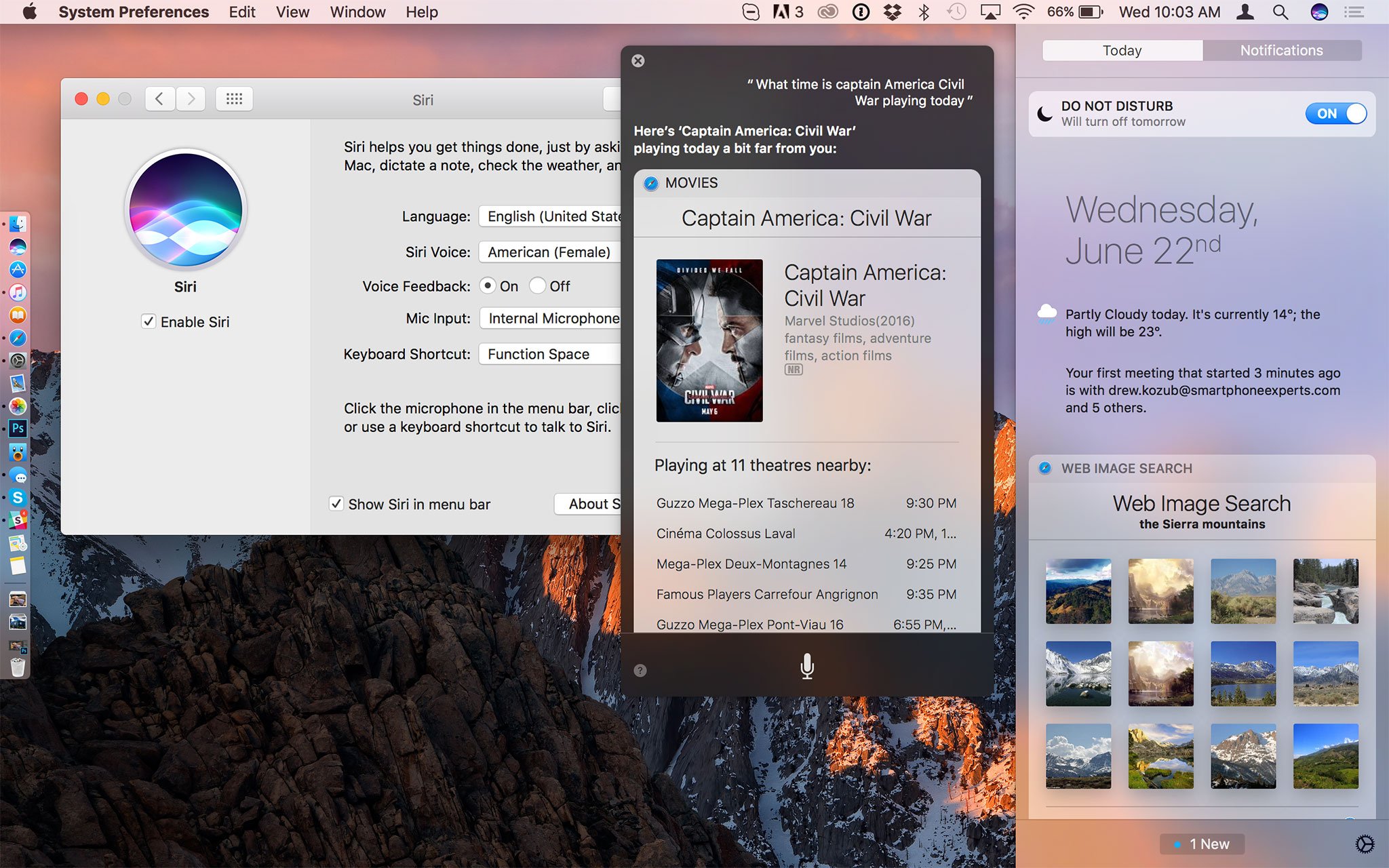
Siri on the Mac, like Siri on Apple TV, brings much of the same functionality we know and love from iOS, but reimagines it for a different type of device.
I'm sad it took so long to get Siri on the Mac. Voice query and control are imperative for accessibility and I'd hoped to see it long before now. But what Apple has delivered is thoughtful and well executed.
Siri defaults to the second position on the standard dock, just to the right of Finder. That's intentional. Apple knows the dock is where most people go first, and that means most people will find Siri immediately. You can also trigger Siri by clicking on the menu bar icon, or by using a keyboard shortcut that defaults to fn + space. If you're used to using cmd + space to launch Spotlight, like I am, Siri becomes an almost instant reflex.
Once you activate Siri, it works just as you'd expect. It uses natural language to parse what you say, and contains thoroughly mapped domains so you can ask in a way that's natural to you.
There's sequential inference, so Siri remembers what you just asked about and uses that as context for what you ask next. That enables you to drill down or expand out, as needed.
Siri can aid you a number of tasks, including:
- sending and reading mail and messages
- placing calls
- finding movies, books, and other iTunes media
- playing Apple Music
- checking theater showtimes and sports scores
- checking the time and weather around the world
- searching for information and pictures from the internet
- toggling settings like do not disturb and Wi-Fi
- enabling dictation and screensavers
- changing volume or brightness
- putting your Mac to sleep
The list goes on and on. Siri on the Mac seems to be able to do most of what Siri on iOS can do, and that's amazing.
What you can't do is launch Siri using only your voice. Like with the TV, Apple is insisting on a button push, at least for now. "Hey, Siri" only recently came to iPhone and iPad, and required the latest-generation hardware to do so. Maybe the same will prove true with future Mac hardware.
Also missing, at least for now, is support for HomeKit, along with the third-party Siri app implementation coming to iOS 10 this fall. But even with those omissions, the Mac is far from lacking. It has its own unique feature set.
Siri on the Mac lives in an overlay that can, if you want it to, persist as you switch from app to app, and even if and when you go full screen. That way you can keep Siri around as long as you want to, from a moment to all day.
It can also answer at any time without taking over from what you're typing, so you can stay in a full-screen app while getting Siri to accomplish other tasks at the same time. For example, I can message my colleague Lory Gil to ask a question without stopping work on this preview.
Siri has also been widgetized. So, if there are results you want to keep around longer than Siri itself, you can tap the + button and pin them to Notification Center's Today view. There, they'll stay updated so you always have the latest data, right at your fingertips.
You can get information about your Mac, including processor speed, memory size, storage space, serial number, and more. You can search for files just like you would with Spotlight, using time, title, tag, and other metadata to quickly find or refine down to exactly what you need.
And — pause for exclamation! — you can drag-and-drop Siri results out of the overlay and into your documents, because this is a Mac, dammit: That's how we expect it to work, and that's exactly how Apple's made it work!
Universal Clipboard
Continuity, introduced in 2014, was a breakthrough. It went beyond the simple syncing of data between devices to the syncing of activity state. Start working on your iPhone, continue on your Mac, finish up on your iPad. All thanks to Bluetooth Low-Energy, peer-to-peer Wi-Fi, iCloud, and activity indexing.
It kept paying off in 2015 when Siri on iOS gained the ability to "remember this," which is now also available on the Mac. And it's paying off again in 2016 not just with Auto Unlock, but with Universal Clipboard.

Copy text, a photo, or video on your iPhone and paste it on your iMac. Copy something on your MacBook and paste it on your iPad. You can copy from and to any Mac, iPhone, or iPad that logged into your iCloud account and any app that supports copying and pasting.
The only caveat is that you complete the copy and paste within two minutes, otherwise any potential target device will revert to its own pasteboard.
It works just as you'd expect it would — intuitively. As shown on stage during the WWDC keynote, it takes slightly longer to transfer media than it does plain text, but it's still fast enough you'll wonder where it's been all your life.
If you have a website or message or any other active content you want to shift to another device, Handoff is still the better option. If you have a link or text or any other static blob, Universal Clipboard is your new best friend.
Messages
iMessage is the most-used app on iPhone and messaging one of the most important services on mobile. Apple has added a lot of modern — I won't say Millennial! — features to Messages for iOS 10, and it's making many of them available for the Mac as well.
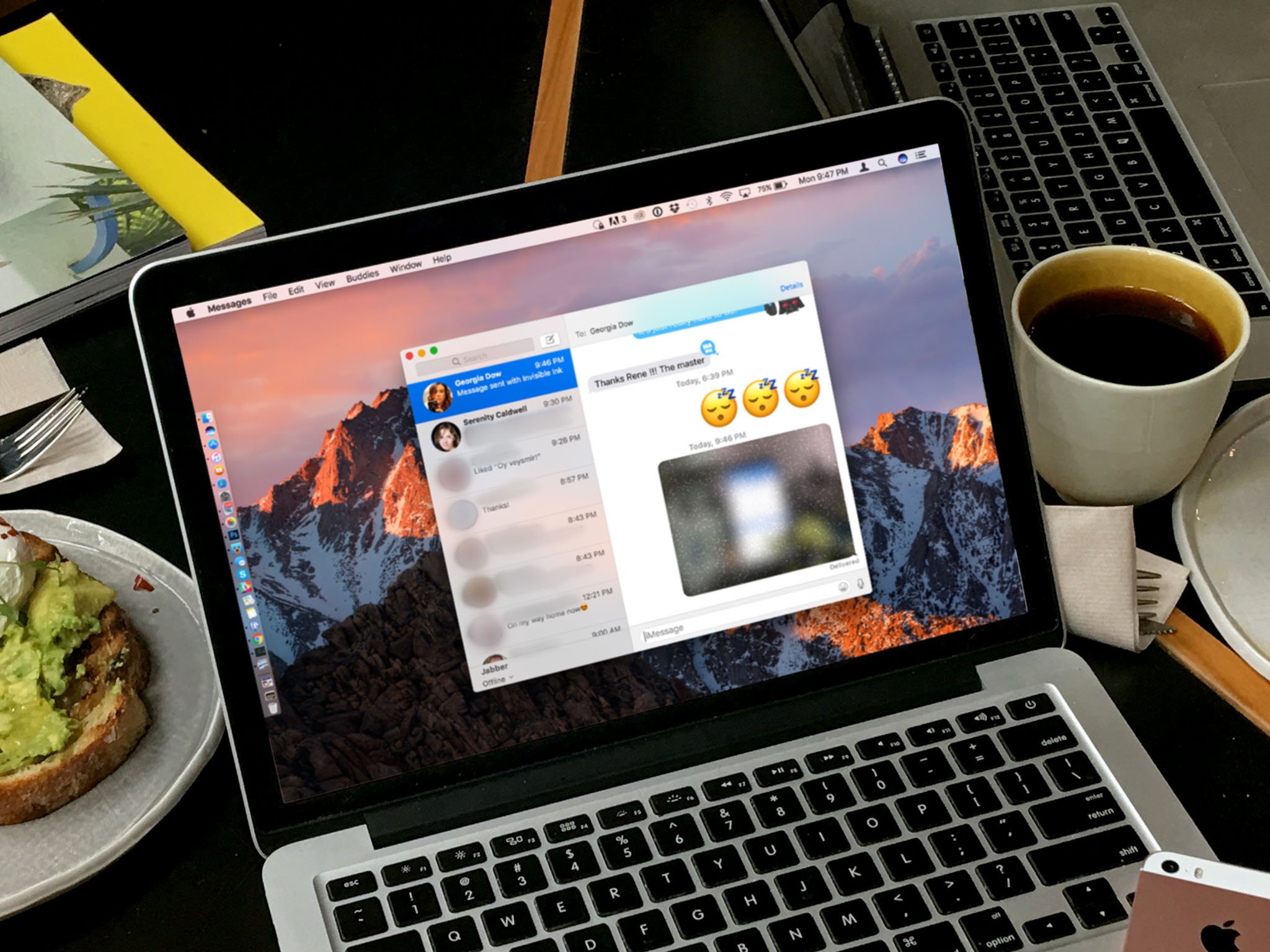
It doesn't include the powerful new option for third-party iMessage apps coming to iOS 10 this fall, but it does include in-line web and video previews, Tapback emoji reactions to love, approve, disapprove, laugh, exclaim, or question messages, and — the real crowd pleaser — display up to three emoji at three times normal size.
Messages on macOS can also display some of the special effects that can only be created on iPhone and iPad, including stickers, sketches, heartbeats, taps, handwriting, and invisible ink.
I do hope Apple brings all the iOS messaging features to the Mac. Some of them may not make as much sense on desktop at first blush, but if you get a sticker or slam, you want to be able to send one back without reaching for your iPhone.
Invisible ink looks amazingly cool on photos on the Mac, with a sparkle-blur effect temporarily shooed away by the pointer, only to reignite and coalesce back into place after the pointer leaves your image. I just wish I could create it from macOS as well.
Apple Pay
The Mac doesn't (yet) have a way to verify fingerprints or skin contact. With macOS Sierra, however, it's gained the ability to borrow Touch ID from the iPhone or the heart rate sensor from the Apple Watch. That brings all the convenience and security of Apple Pay to the Safari web browser.
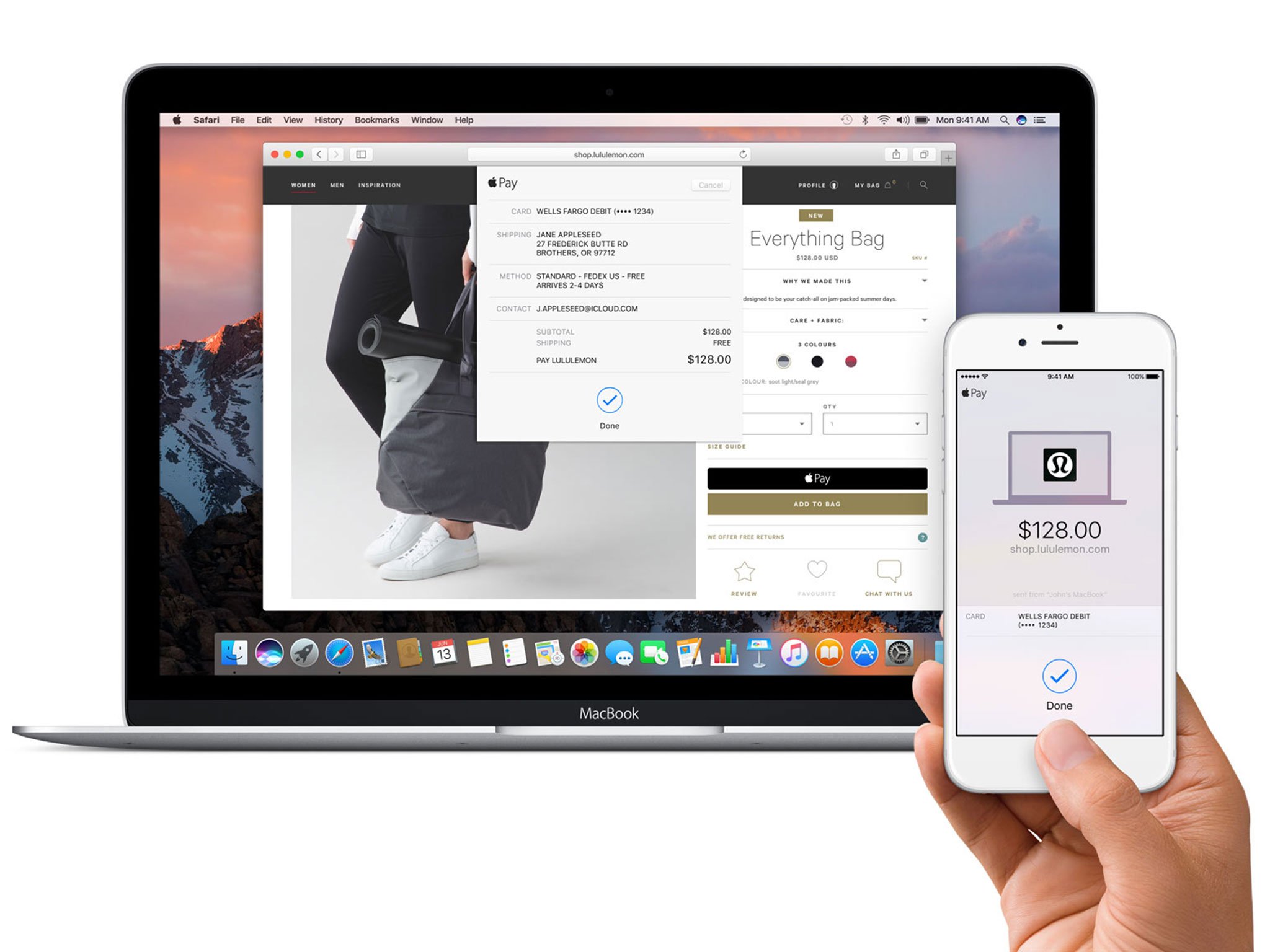
Here's how it works: Browse your favorite shopping site and, when you're ready to buy, click on the Apple Pay button. (Especially clever websites might even be able to detect the presence of your iPhone or Apple Watch and only then offer the payment option — how cool would that be?)
Once you click the button, you're asked to authorize Apple Pay by either using Touch ID on your iPhone or double-clicking your Apple Watch (as long as it's been unlocked and stayed in contact with your wrist.) At that point, the one-time code authorizing Apple Pay is sent, with end-to-end encryption, from the secure element on your iPhone or Apple Watch to the merchant.
That way you enjoy all the security and privacy that comes with Apple Pay, with the convenience of browsing and shopping on the Mac. Just like with previous Apple Pay implementations, the merchant never gets your actual credit or debit card number, so can't track your purchases, and if they ever suffer a data breach, only the one-time code is exposed, so you never have to replace your card.
The experience of shopping changes as well. You no longer have the need to fill a cart then go back and fill in payment information. You simply click, authorize, and buy, and the merchant figures out how to best bundle and ship everything to you once you're done.
I haven't seen how things like shipping options or alternate addresses will be handled yet, or if there'll be a standard way to handle such things. It also remains to be seen how many online merchants support Apple Pay on the Web at launch, and how fast additional merchants ramp up after launch.
There's tap-to-pay almost everywhere I go, so Apple Pay at retail is incredibly convenient. It'll take similar ubiquity — including and especially sites like Amazon coming online — to make it as convenient on the web.
Every credit card I've ever had to cancel and replace hopes it's soon.
iCloud Desktop and Documents
With iCloud Drive, the Mac gained a directory that synced between devices. It was useful, but it was an island. With iCloud Desktop and Documents, macOS Sierra is extending iCloud sync files you save to those specific directories as well.
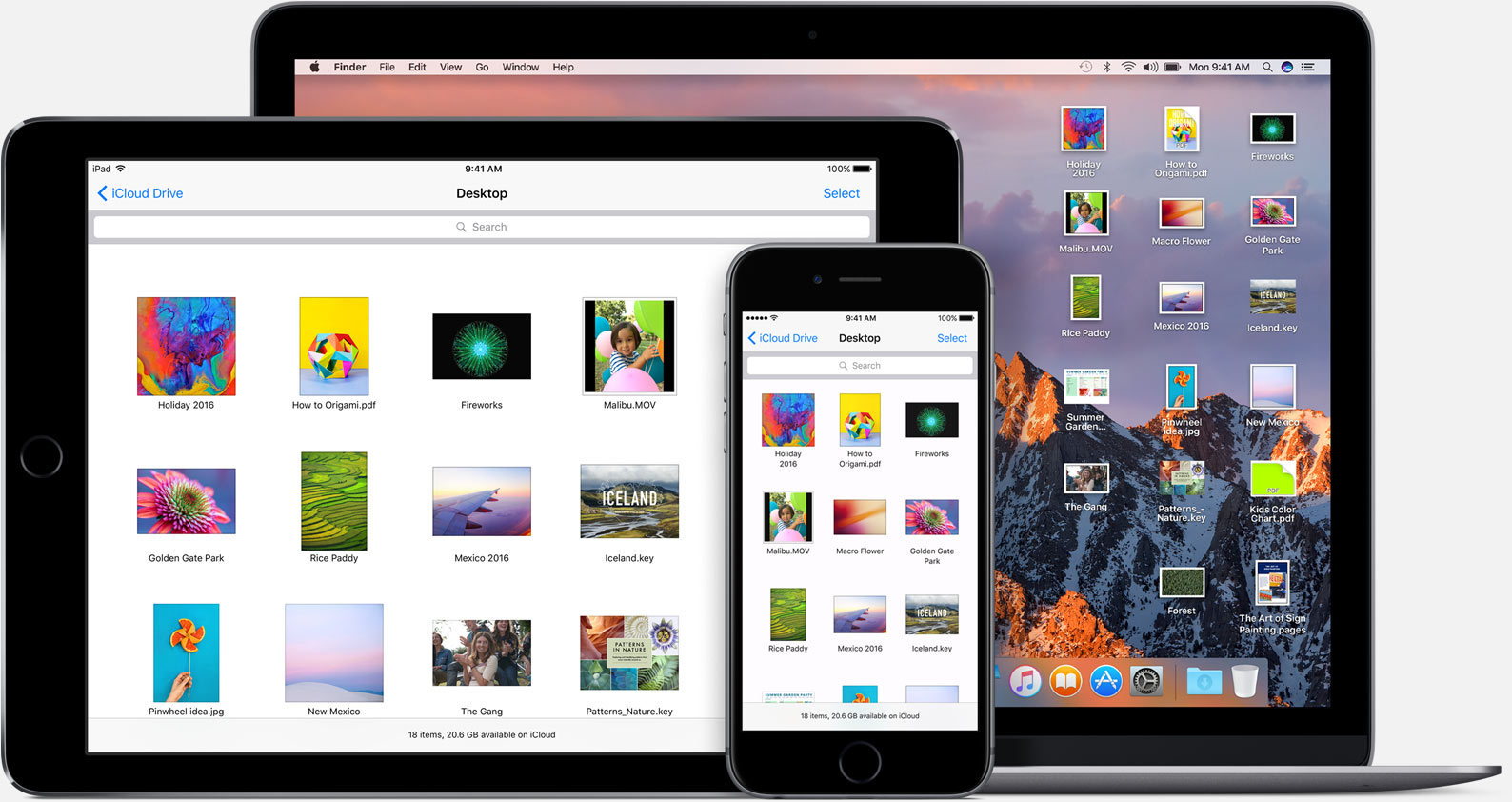
It starts with the Desktop, which is where most of us store most of the things we're working on… and seldom find the impetus to clean out. Sierra will automagically sync all those files now, so the Desktop will be the same on all your Macs, and accessible via a folder on your iPhone or iPad. You don't have to do anything either. No dragging elsewhere, no clicking to enable. Simply save and iCloud syncs.
Likewise with the Documents folder. Save and it syncs. And you can access whatever it syncs on any Mac, via iCloud Drive on iOS, and even on iCloud.com and the iCloud app on Windows. It's something Apple can do that Dropbox and Google Drive and One Drive can't, and I'm curious to see if it gets me to use iCloud more and those other storage providers less.
I've missed Mac-to-Mac sync since Apple deprecated it with the transition way from MobileMe. I used it to keep my dock in sync across Macs, for example. This doesn't replace that, but it gives me similarly useful functionality and ensures I don't have to remember which Mac I'm at when I start working — I can simply start working.
Here's where it's necessary to point out that iCloud storage still comes at a price. Apple gives any and every device owner 5 GB for free, but that won't get you very far. In the U.S., 50GB will cost you $0.99 a month, 200GB will cost you $2.99, and 1TB will cost you $9.99.
That's much better than what it was a few years ago, and Dropbox currently costs the same for 1TB, as does Google Drive, though Google gives 15 GB for free. I'd love to see the free storage tier on iCloud double to 10 GB, but the days of paid plans being a deal-breaker are long over.
Optimize storage
Apple's been on a "nearline" tear lately. It started with iCloud Photo Library and iCloud Music Library, and it's continuing now with iCloud files. And I love it. I'm a huge proponent of the strategy and the benefits it delivers.
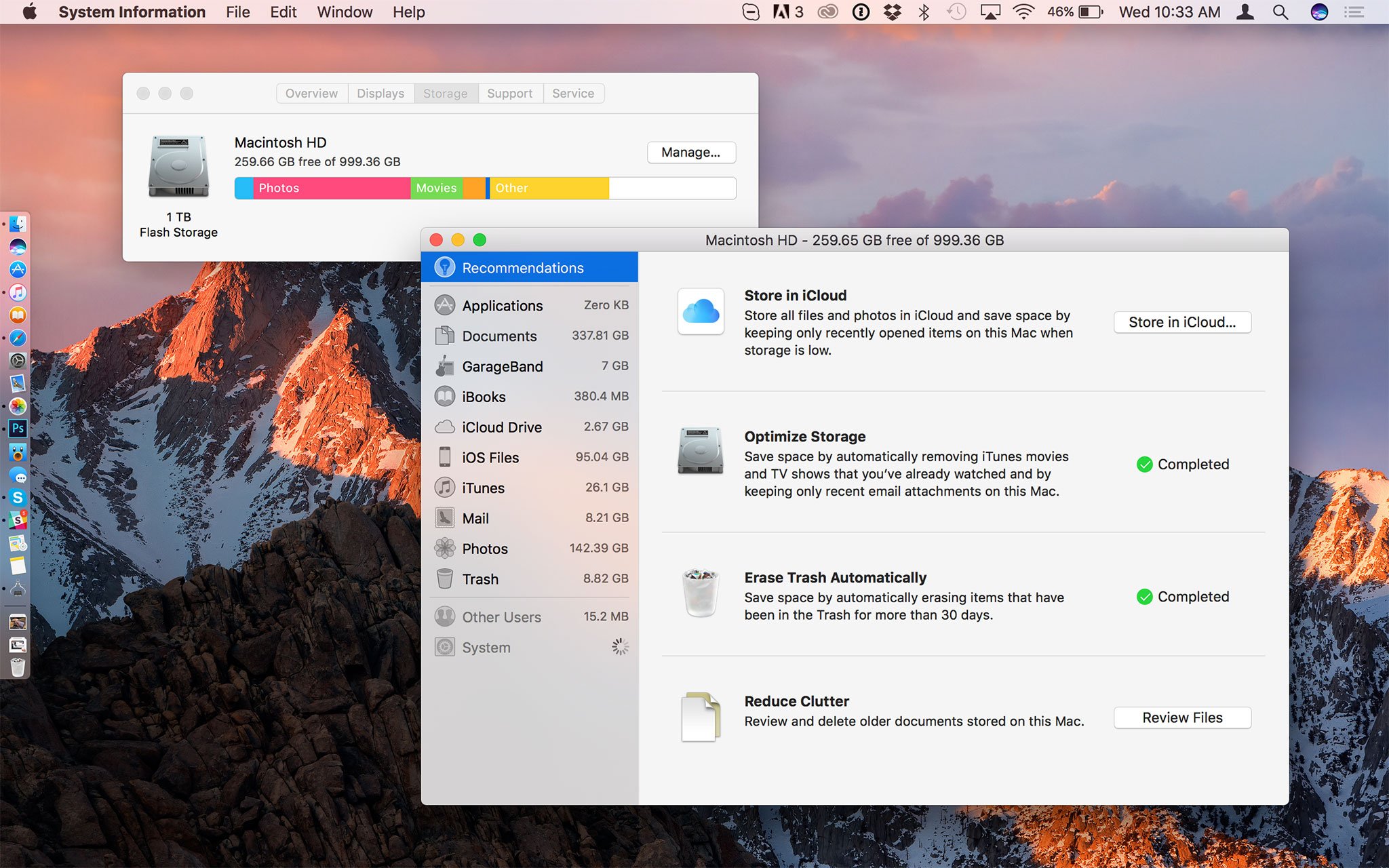
Traditional nearline exists between high-availability and high-capacity storage, with new and frequently accessed data kept on the former and old and infrequently used data moved to the latter. That can be on the same machine, which is how the Fusion Drive option balances between solid state and mechanical hard drives on the Mac. And it can be between local devices and servers, which is what Apple's been doing with iCloud.
Thanks to iCloud Drive, and the new iCloud Desktop and Documents, Apple can store all your files on its servers. Then, if you run low on local storage, macOS can remove the local cache. The file still looks like it's right where you left it, and will re-download with just a click, but unless and until your re-download it, it takes up no storage on your drive.
That's only one of the tools macOS Sierra is using to help free up disk space. Other options include keeping mail attachments on the server until you choose to download them, automatically removing watched iTunes videos until you choose to re-download them, preventing duplicate downloads, proactively offering to delete installers, automatically deleting non-critical caches and log files, smart management of dictionary, font, and instructional video downloads, and automatically erasing files that have been in Trash for over 30 days,.
macOS Sierra also gives excellent visibility into which files are taking up the most space on your drive. It's not as dramatically visualized as some third-party apps, but it shows you what you need to see to reduce clutter and free up storage space. That includes things like old iPhone and iPad backup files, which are huge, and used to be hidden away in hard-to-find libraries.
Optimize storage has four tabs, including Store in iCloud, optimize storage, erase trash automatically, and reduce clutter. Reduce clutter lets you see large files in descending order of size, downloads by how old they are, and lets you browse files. The sidebar also breaks down storage by type, from GarageBand to iBooks to iOS backups, to iTunes, Mail, and more.
I have a fairly good grasp of which files are safe to delete and which ones aren't, but I think the reduce clutter section could use additional explanation for people who might not be.
I started with 137 GB free on a 1 TB MacBook Pro. Even being incredibly conservative, because beta, I quickly went to 312 GB free. Sign me up.
Photos
The new Photos app for the Mac was first shown off two years ago at WWDC 2014, and shipped just over a year ago in April of 2015. While it didn't have every feature of its predecessors, iPhoto and Aperture, it came in more mature than previous reboots, and has steadily improved ever since. (I can even drag and drop into Photoshop again — a perfect fit for my ridiculous workflow.)
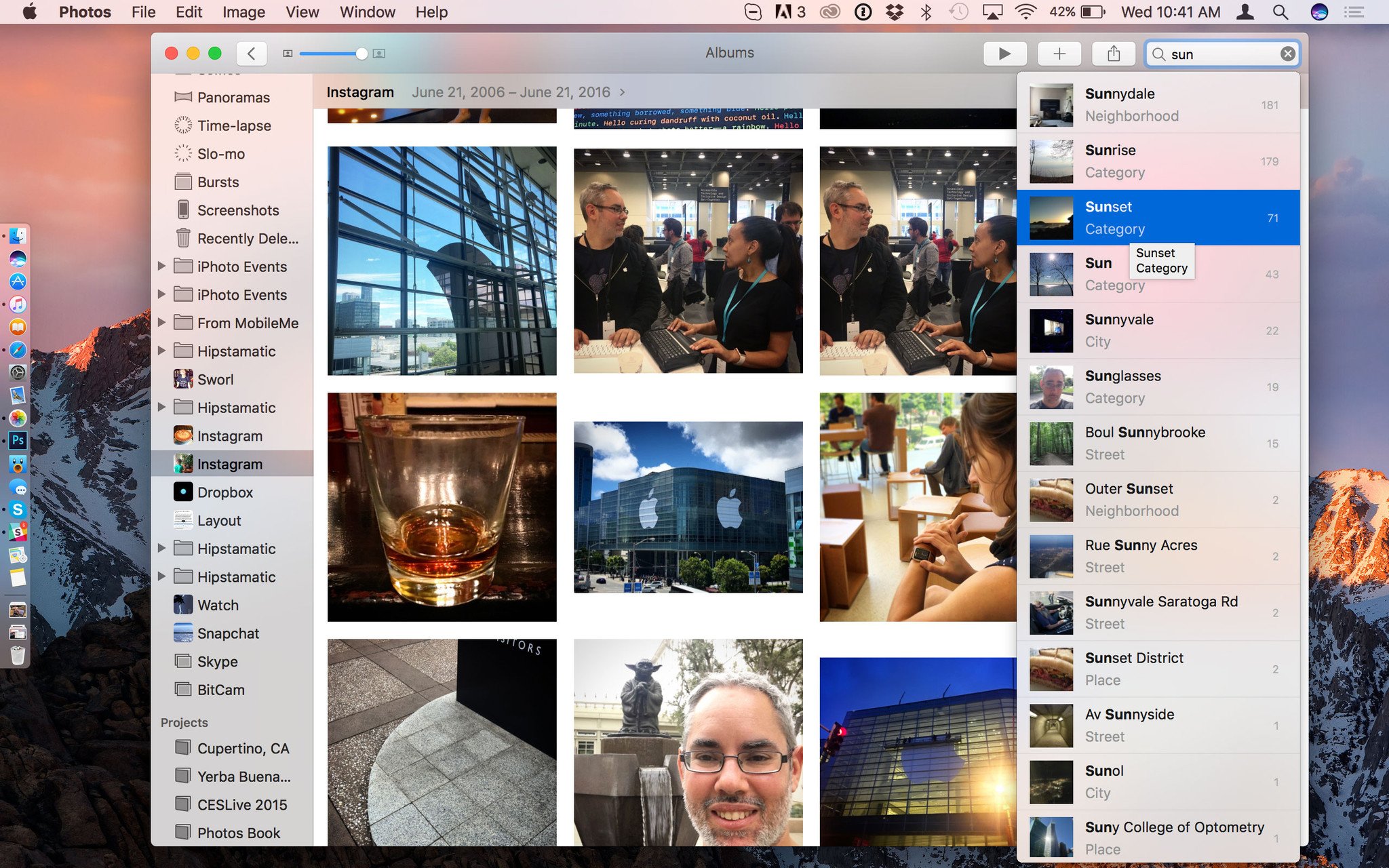
macOS Sierra improves it in several ways, most significantly through the use of "computer vision." That's a fancy way of saying Photos "looks" at your images, figures out what's in them, and then lets you browse and search based on those things. For example, Faces lets you see all the people in your pictures, sorted by frequency, or pinned as a favorite. Places lets you see all your pictures on a map, stacked on top of where you took them. Those are both part of the new, cleaned-up Albums view.
You can also search for other things in your images, like mountains — mountains Frodo! — cats, and more. And you can do it by typing into the search box or by asking Siri.
What's remarkable about how Apple is implementing intelligent search is this: Rather than forcing you to upload your images to servers out of your control, Apple is doing it all locally on your Mac. That's a huge win for privacy and security.
You can pay for services with money, time, data, or attention, but while money and time visibly leave your bank account or clock, paying with data is almost impossible to see. And, as they say, out of sight, out of mind.
It remains to be seen whether or not it works as well as the services offered by the search engine or social giants that need personal data to feed their advertising-based business models. Either way, though, for those who care deeply about privacy, and find personal data too high a price to pay, Apple is now providing an invaluable alternative.
There are also new editing features, including Brilliance, which brightens shadows, tones down highlights, and modulates contrast to bring out fine details and make your images more vibrant. It's built into the updated Enhance tool but can also be accessed through a slider in the Light tool.
Markup, Apple's annotation plugin, expands from Mail to Photos, so you can add scribbles, callouts, text, signatures, and otherwise clarify — or vandalize — your images.
You can also edit Live Photos now, both the still photo and video component, and you can do it with the built-in tools and, come the fall, third-part photo extensions. So, you're no longer limited to what you first captured. You can crop, enhance, filter, add effects, and otherwise make your Live Photos even more dynamic.
What's more, Photos will use its newfound smarts to automagically create Memories for you. Culled from your collections, Memories tries to surface important moments you may have forgotten about, including vacations, parties, or meet-ups, and trips to town, out of town, or nights on the town.
There doesn't seem to be a way to edit or share, to tweak mood or music, the way there is in Photos for iOS 10, at least not yet, but you can still see when the individual photos are from, who's in them and where they took place, and related photos. If you love one, you can favorite it so you can go back to it at any time. If you hate one — oh, hello awkward ex! — you can delete it forever.
I wasn't a big slideshow user, so I'm not sure how often I'll use Memories. But I like that Apple's trying to solve the very real problem of photos getting lost in libraries. The only catch is my having to remember to go to the Memories tab to find it. Maybe having Memories show on launch, even if only briefly, would make it even better for rediscovery?
Apple Music
Just like iOS 10, Apple Music on the Mac has gotten a bigger, bolder, and more beautiful redesign. Yes, it's still bound to the enormity of iTunes — and until people no longer have to sync iPod nano to Windows, that'll be slow to change — but it's cleaner and more coherent.
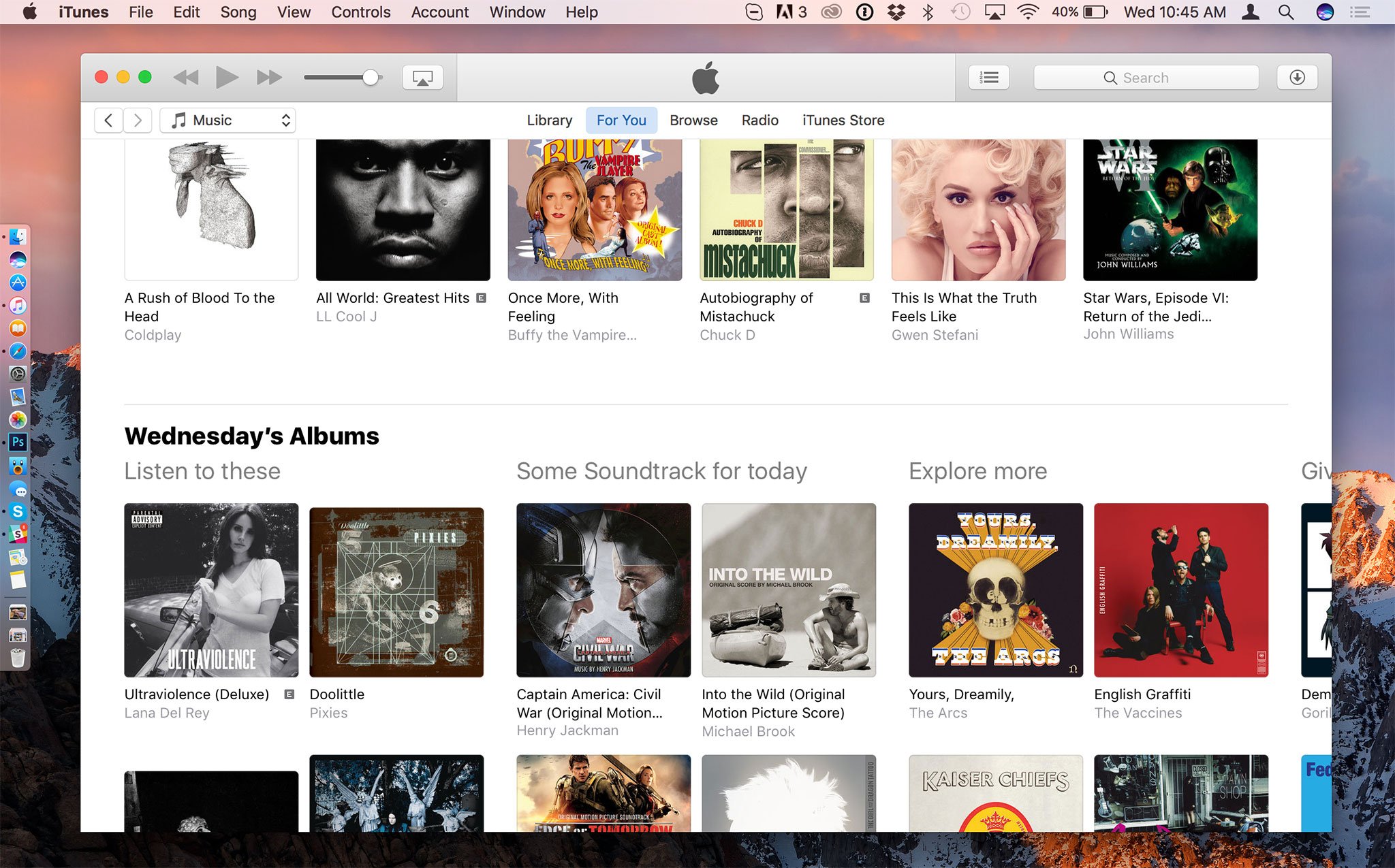
Library is up front, which has all of your stuff. Next, For You, which shows recently played, daily playlists, heavy rotation, new releases, and more. Browse lets you see new music, curated playlists, top charts, and genres. Radio has Beats 1 and featured and recently played stations. And iTunes Store has just what you'd expect — all the songs and albums you might want to buy.
It's done a good job of tackling what I'd previously said was an impossible job: Catering to every use-case from my "Siri, play [whatever song I feel like at the moment]" to a seasoned audiophile who wants to hear one of the eleven slightly different versions of an Ozzy song they've painstakingly added over the years.
I watch far more video than I listen to music, so I'm not sure if macOS Sierra will solve everyone's problems with Apple Music. I'm not sure everyone's problems can be solved, absent iTunes moving to iCloud and being reimagined for a new generation. But, it comes a hell of a lot closer than it has before.
Now I'm just waiting for continuity for iTunes, so I can handoff my music and videos when I get up to go.
Safari
Safari Extensions are moving to the Mac App Store, which will make them more powerful, more flexible, and turn them into a real business opportunity. Yes, that includes content blockers, which should now be as easy to find and use on the Mac as they have been on iPhone and iPad.
Apple is also disabling Flash by default. Safari hasn't included Flash for years but now, even if you download and add it yourself, Safari will still check with your before running it. That way, websites will be "encouraged" to send more modern HTML5 video content instead of Flash whenever possible, let you run Flash content whenever not, and try as best as it can to protect you from the numerous Flash exploits that keep getting discovered.
(Of course, the best solution remains never installing Flash if you don't have to and, if it's already too late, uninstalling it if you can.)
Apple File System
Lest anyone mistake macOS Sierra for a minor update, Apple is also using it to begin beta testing a next-generation file system. Apple File System (APFS) will, starting next year, begin to replace the venerable HFS+ on everything from the Apple Watch to the Mac Pro.

It's a file system built by modern Apple for modern Apple devices. It's designed for flash storage and SSD, so you always maintain the maximum amount of space available to you. It's fully encrypted by default, to keep your data safe and secure. It works on both internal and external drives. It's great for backing up, with crash protection and support for "snapshots". That way, if something ever goes wrong, you can revert back and recover your data. It's also efficient. For example, if you copy a file, APFS will treat it as a "clone" and won't start using any additional storage until you actually start making changes to that copy.
APFS many not everything everyone wanted, but it's a tremendous starting point that really puts security and efficiency front and center, and can be built on for generations to come. When you see how far Apple has taken HFS+, the possibilities both obvious and currently unimaginable are beyond tantalizing.
What's more: Based on the way Apple continues to improve macOS over the years — with the addition of Swift, Metal, and components partially or fully rewritten — it's clear that evolution over time can be as profound as revolution. With the Mac, Apple has focused on doing this in a far more responsible and managed way, for a platform that's lived for over a decade and includes millions of users.
And more
There's a lot more to macOS Sierra, both front-facing and behind the scenes.
Apple has made tabs easily available to any app that supports multiple windows, so you can keep Maps or Pages or any other app that uses Apple's default interface elements as well organized as you do Safari, even in full-screen and split-view mode. (Now if only split-view was itself easier to re-organize.)
The Mac is also getting picture-in-picture (PiP), which came to the iPad last year. With it, you can float video over your desktop and over other apps, resize the window, and keep it with you as you move between screens and workflows.
Metal, Apple's graphics framework, has gotten support for tessellation, function specialization, and system trace, which should make games more detailed and easier to make and optimize.
Contacts integration will let third-party messaging and calling apps appear and be prioritized in the Contacts app.
iCloud is now available to apps both inside the Mac App Store and out, so you can have the convenience of Apple's online services no matter where you get your apps from.
Gatekeeper has been hardened against "repackaging attacks" with path randomizations and signed disk images, though the latter is active as of 10.11.5. There's also been a subtle change to the Gatekeeper interface, with "Anywhere" now replaced with "Can still open anyway".
Bottom line
macOS may have a new name but it continues the proud tradition of providing a mature desktop operating system: It combines the incredibly solid foundations of UNIX with over a decade of Apple features and interface improvements, including the latest found in Sierra.
There might come a time when, like the old Mac System software before it, the current OS is deprecated in favor of something new and truly next-generation
Until then, it's Apple's job to keep moving the Mac forward, year after year, feature after feature. Some may dismiss that as "iterative", but iteration like this is not to be dismissed.
Even in beta, Siri makes the Mac more useful and accessible, deep learning makes it more insightful, and APFS makes it more efficient and more secure. Those are three major iterations, and combined with everything else, make macOS Sierra worthy of its new branding and expansive name — as one of the most important Mac software updates in years.

Rene Ritchie is one of the most respected Apple analysts in the business, reaching a combined audience of over 40 million readers a month. His YouTube channel, Vector, has over 90 thousand subscribers and 14 million views and his podcasts, including Debug, have been downloaded over 20 million times. He also regularly co-hosts MacBreak Weekly for the TWiT network and co-hosted CES Live! and Talk Mobile. Based in Montreal, Rene is a former director of product marketing, web developer, and graphic designer. He's authored several books and appeared on numerous television and radio segments to discuss Apple and the technology industry. When not working, he likes to cook, grapple, and spend time with his friends and family.
