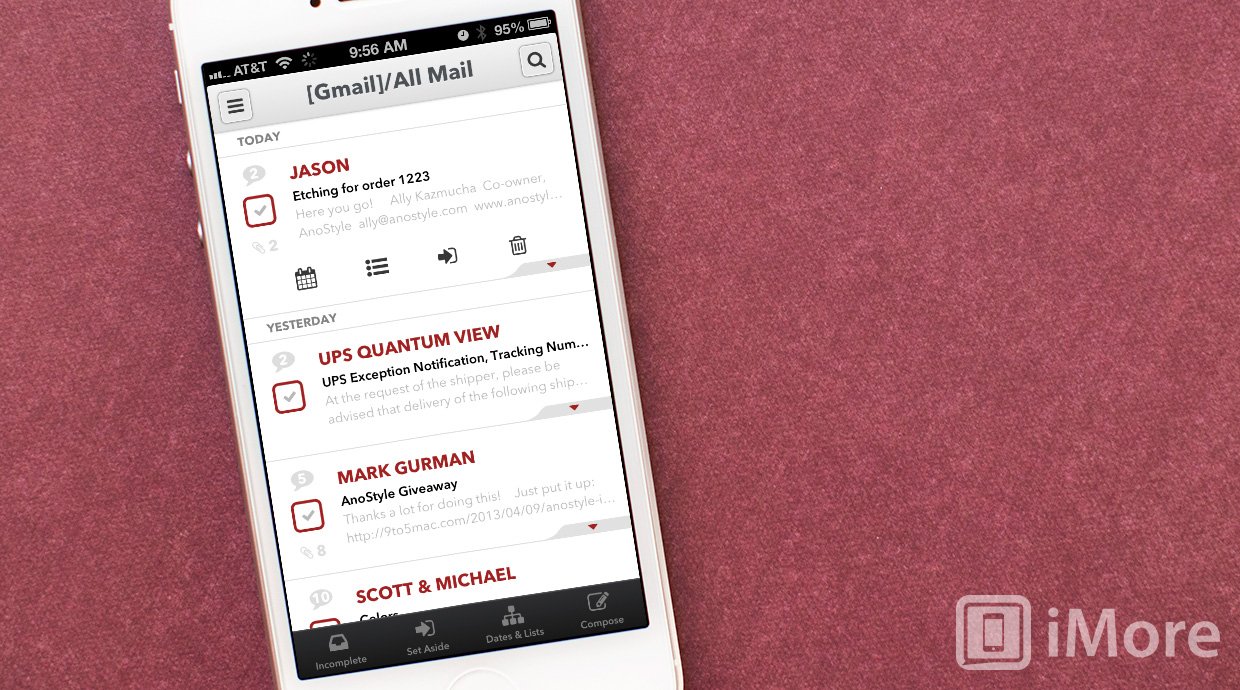There are lots of alternative mail clients available in the App Store and Mail Pilot for iPhone and iPad is the newest addition. While the workflow concepts are simliar to that of apps like Mailbox, the overall interface and design is rather different. Not to mention, Mail Pilot supports an array of clients including both Gmail and iCloud.
I backed Mail Pilot in its infancy stages last summer when it started out as a Kickstarter project. It was a great idea and I'm excited to finally give it the review treatment and find out whether or not it really was worth the wait.

The first thing you'll be asked to do after downloading Mail Pilot to your iPhone or iPad is to sign into all of your accounts. The main difference between Mail Pilot and Mailbox is that there isn't support for only Gmail. Mail Pilot actually supports all mainstream IMAP email servers. This means you can add your iCloud account, Yahoo, AOL, Gmail (including Google apps), or any other modern IMAP account. I've strayed away from apps like Mailbox because it supports only Gmail, which leaves me toggling between two mail clients in order to access all my accounts within iOS. Not really a valid solution in my book so I'm excited at the prospect of having a secondary option for an all in one alternative.

Syncing my accounts was super simple and only took a few minutes. After that I was able to view all my inboxes in one place or separate them via the pullout menu on the left hand side. Here you can easily access all your incomplete items, dates & lists, items you've set aside, completed items, and sent messages. You can also drill down and view things on a per account basis right another the main menu. For most users, you'll probably spend most of your time in the unified view since it makes quickly accessing and marking messages much easier.

Mail Pilot for iPhone and iPad uses a series of gestures and taps in order to interact with messages. Tapping on any message will open that thread. You can easily view all messages attached to it as well as reply or forward in a single tap. There's a small carrot in the bottom right hand corner of each message. Tapping on this will display a submenu containing message actions. You can either file it away for an exact date, add it to a list, save it for an undetermined amount of time with the generic save for later option, or delete it. If you add it to an exact date with the calendar icon, it will automatically appear back in your inbox on the date you have specified. If you choose the general save for later date, it'll show up under that tab in the bottom navigation for you to deal with at your convenience.
The good
- Support for almost every IMAP account which will keep everything in sync between devices and other mail clients
- Intuitive gesture controls that just make sense
- Folder syncing is super fast
- No reservation line, which means you can get access right now
The bad
- No push notifications (yet)
- Price point may be a little higher than what some are willing to spend for something iOS technically already does
The bottom line
Considering Mail Pilot took so long to come to fruition, other third party mail clients made appearances and will ultimately make the competition even tougher. The high price point may be enough to turn off some users while others will automatically choose it over other options since it supports a plethora of IMAP account types, not just Gmail. The lack of push notifications is a letdown but leaving the default mail sound for the native Mail app on somewhat solves the problem.
Overall, Mail Pilot is off to a great start and if they can overcome some small issues such as lack of push notifications, they could easily become a fan favorite when it comes to alternative mail apps for iPhone and iPad.
- $14.99 - Download Now
iMore senior editor from 2011 to 2015.