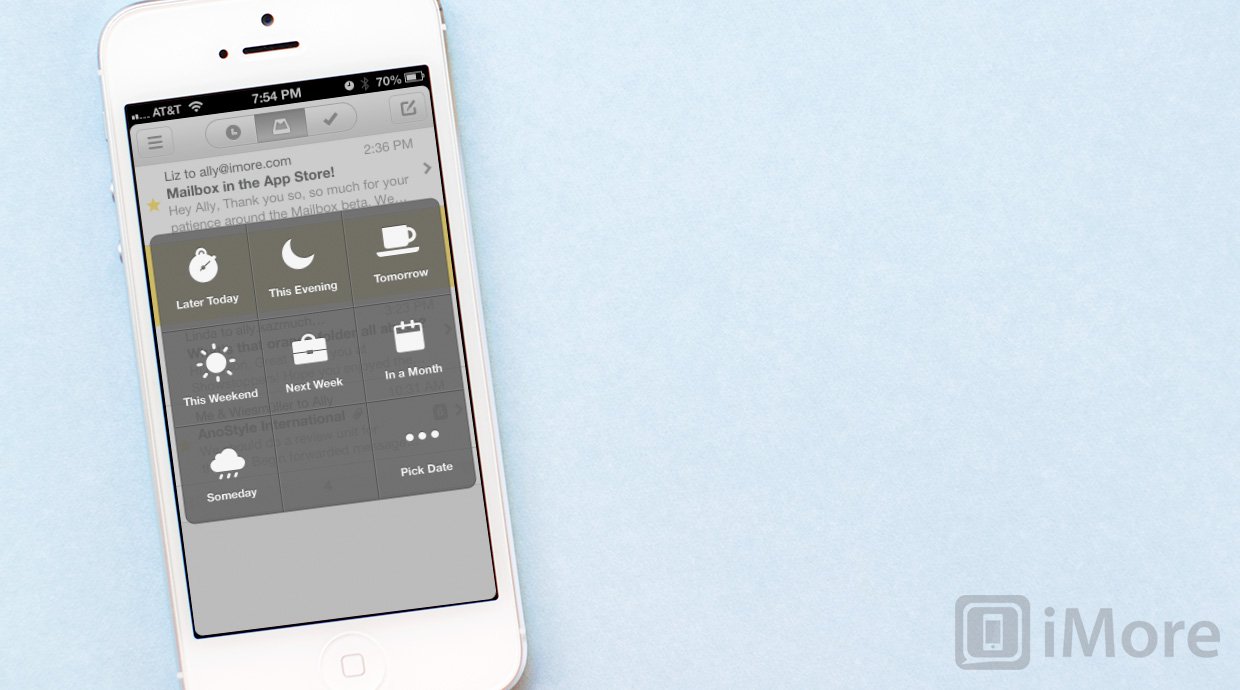Mailbox for iPhone is a brand new email app that's primary purpose is to let you focus on the messages that matter right now and store away the ones that don't. The Mailbox project seems to draw inspiration from both task management philosophies like Getting Things Done, and email management philosophies like Inbox Zero. Through a list of gestures, swipes, and taps, you quickly filter through emails and drill down to the content that matters right that minute, without being distracted by the rest.
When you first launch Mailbox for iPhone, you'll be asked to sign into your Gmail account. Yes, that means Mailbox will have access to your Gmail. That's how it does its magic. If you have concerns about that access, you're better off with a regular email client like Apple's own Mail.app.
You'll also need a reservation code and private number in order to gain access. We're assuming this will change at some point once server load on their end balances out, but for now, it could be a long wait for some users.
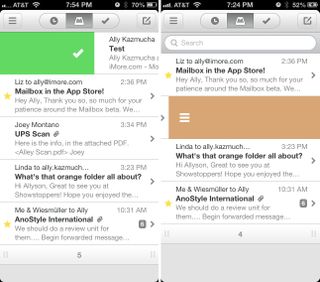
Reservation line aside, once you actually gain access to Mailbox and sign into your accounts, you'll be given a brief overview of how to navigate around the app itself. You'll spend a majority of your time in the main Mailbox menu. This is a combined list of all the Gmail inboxes you currently have set up on your iPhone. Along the top you have 5 icons. The first menu icon pulls out the side menu and lets you drill down to items such as settings, adding new mailboxes, or viewing individual inboxes on their own. The far right icon is a compose icon, exactly where you'd expect to find it.
The middle three icons go together and work with the Gmail label system. The first are items that you've marked as later, the next is your inbox as it sits right now, and the last is completed items. This is where items will get sent as you manipulate them in your inbox and move them around. This is where Mailbox really starts to excel over other mail clients as it takes advantage of the built-in labeling system that Gmail offers.
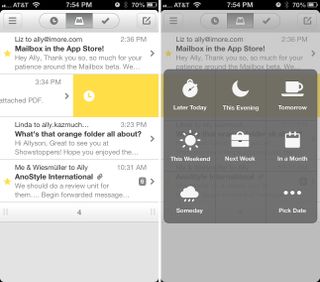
Basically, you start by opening your inbox like you would on any other client, but the way you interact with your messages is very different. Your main inbox within Mailbox for iPhone is meant to be used for tasks and messages that need your immediate attention. If a message comes in that can wait, simply start sliding to the left and a time icon will appear. Release your finger and you'll then be asked to schedule a time that you'd like the message to appear in your main inbox again. After you've completed a task, start sliding to the right until you see a green checkmark and it will be moved to the completed section.
Mailbox also has support for archiving messages. This is where swipe gestures are really handy. Just like you would slide your finger to the right over a message to mark for later, if you continue sliding your finger across the message even further, you'll then see an icon for archive or delete, if that's how you have your Gmail inbox set up. Sliding all the way in the opposite direction brings up the list feature. Again, this integrates with Gmail labels and allows you to mark messages as tasks. The defaults are to buy, to read, and to watch. You can also create new list items, aka labels that will sync up to your Gmail inbox.
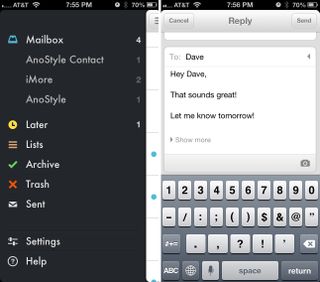
The combination of gestures and swipes within Mailbox make it easy to quickly clear out your inbox and focus only on the messages that matter right at that moment. Anything that you've marked for later will appear back in the main inbox at that time. The badge count on the Mailbox app only focuses on items that are either unopened or still in your main inbox. The badge will update accordingly when you sort messages out or into the main inbox or when you receive new messages. Mailbox supports push notifications which means you'll see notifications as soon as they arrive.
While Mailbox is a great way to stay organized and on task, the Gmail only support option may limit some users that use other options such as iCloud. While we understand why Mailbox took that role considering the label system that Gmail provides, it's still a little disappointing to not see any other options available.
The most intriguing thing about Mailbox is the way it handles messages. Instead of dumping things into folders that you may or may not remember to go back to later, Mailbox will do the heavy lifting for you and move them back at the time you've designated. If you like to answer personal emails at night and only deal with work matters during the day, Mailbox will make it easy to stay focused and on task without distraction.
The good
- The overall design is stunning
- Push notifications are extremely fast, sometimes even beating the native iOS Mail app by several seconds
- The gesture driven interface makes it quicker to sort through messages than traditional folders and tapping to delete or move methods
- You can add labels almost as fast as you can mark a message as complete
- Moving messages back to the inbox when you need to read them may be invaluable to forgetful individuals
The bad
- The reservation line is extremely long at this point and users could wait a while in order to get in
- Not ideal for inboxes that involve multiple users
- Sometimes it can be easy to accidentally swipe on a message when scrolling
- Gmail only support, which rules out anyone with an iCloud email for their primary email
The bottom line
Mailbox for iPhone has an elegant interface and an amazing underlying concept. If Gmail is your primary email client, Mailbox is better in every way than any other option out there. Everything from the interface to the way messages are handled through automatically creating labels within the app just works. The gestures are easy enough to get used to and you'll find yourself flicking and swiping through emails in no time.
However, there are times and situations where Mailbox won't be ideals, such as collaborative inboxes. If there are multiple people accessing any one Gmail account, using Mailbox could become a challenge and confusing to people that aren't using it. Then there's always that issue that if you don't use Gmail, you won't have the option to use the service and we aren't sure if there are future plans to add other clients.
If neither of these two problems apply to you, Mailbox for iPhone is currently one of the best ways to manage, sort, and interact with your messages.
- Free - Download Now
iMore senior editor from 2011 to 2015.