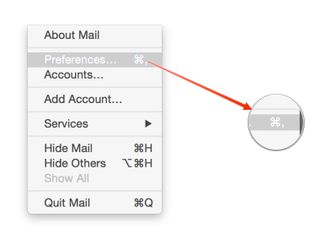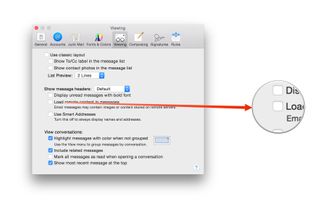How to keep Mac email from giving away info to spammers
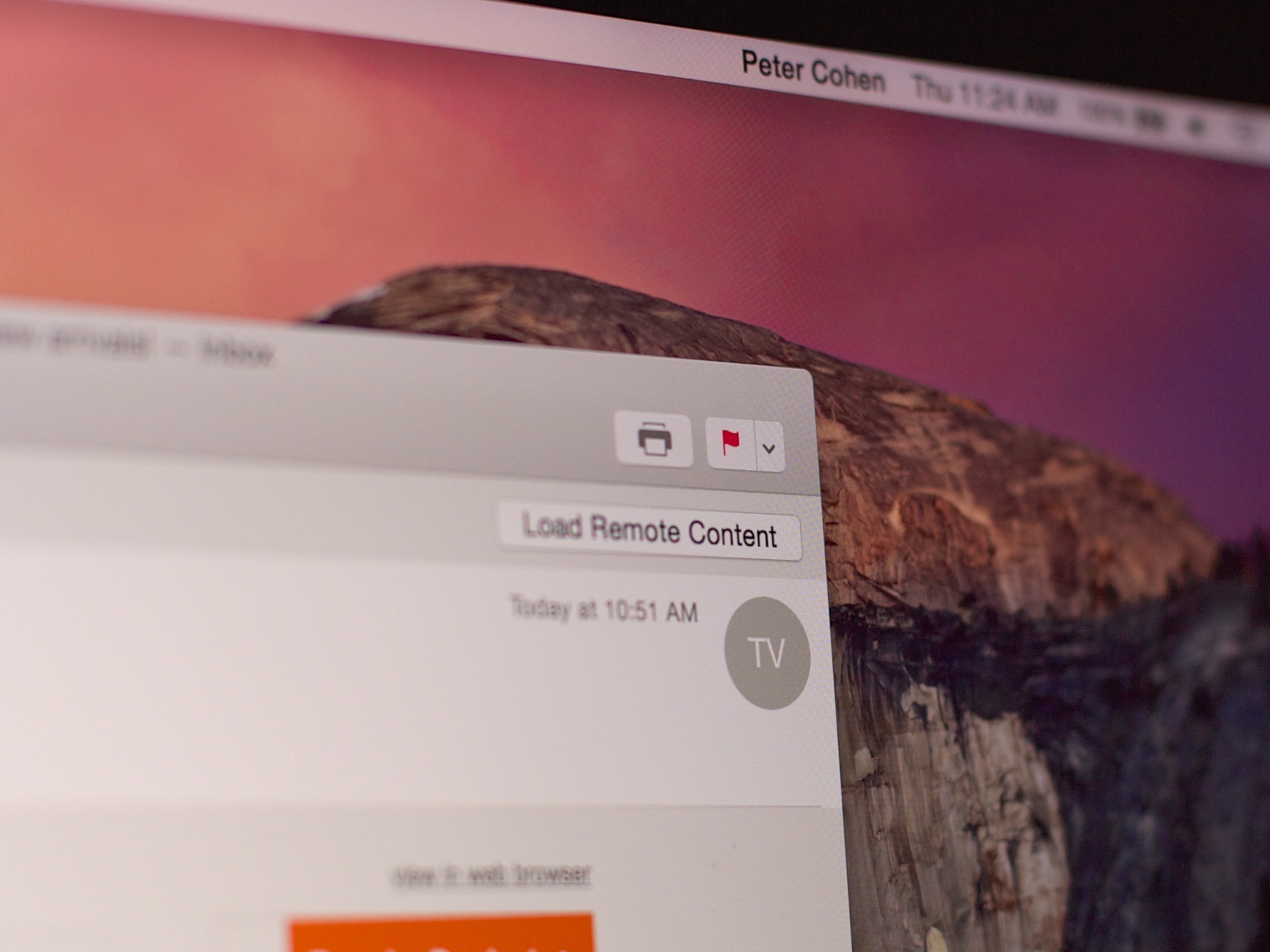
A setting in Apple's Mail app for OS X that makes it more convenient to view your emails may also be telling scammers that you're reading your emails. To make your Mac more secure from potential threats, you can disable the remote content loading function. Follow along and we'll walk you through how!
Back in the good old days, emails used to contain text, and that was it. Now they're chock-full of complex graphics and HTML-based layouts. Most of the content you see isn't actually in the email: It's stored on a remote server and loaded when you view the message. Most of the time that process is pretty fast and doesn't cause any problems. But it also gives email spammers and scammers a good insight about whether or not your email address is active, because they're seeing traffic from it.
If you'd like to avoid giving out that kind of information about yourself, you can turn off the Mail app preference that enables remote content loading.
Just remember that this is going to make any email you get that relies on remote content to not load completely until you click a "Load remote content" button, so you're going to notice pretty fast that emails start looking "incomplete," because you're going to see blank boxes or placeholders where HTML and graphics might have been.
Email might suddenly look "broken" to some of us, but there's a practical benefit there too: Mail will load faster (and will use less bandwidth) since it's no longer dependent on loading that remote content each and every time. This gives you control over what email loads on your Mac and what doesn't.
To turn off remote content loading in Mail
- Open Mail.
- Click on the Mail menu and select Preferences... (alternately, type command and ,)
- Click on the Viewing tab.
- Make sure Load remote content in messages is unchecked.
- Close the preferences window to save changes.
That's all there is to it! When you get e-mails that include content from remote servers, you'll see a "Load remote content" button appear in the e-mail. Click it to populate the email.
(Hat tip: Chris Phin)
Master your iPhone in minutes
iMore offers spot-on advice and guidance from our team of experts, with decades of Apple device experience to lean on. Learn more with iMore!