Mechanical Keyboards 101: Getting started with the basics

During all the quarantine time, a lot of us may have picked up some interesting new hobbies in the past year or so. For me, I personally discovered the magic of mechanical keyboards, and now I can't stand using flat, chiclet-style keyboards, including Apple's own Magic Keyboard (and those god-awful butterfly keyboards on older MacBooks). Mechanical boards are some of the best keyboards that you can find right now and provide a satisfying feel and sound, and I definitely feel more productive and type better with them when compared with flat keys.
Truth be told, I had wanted to try out mechanical keyboards for a while (at least a few years), but I just never got around to it. However, once I got my first mechanical keyboard, the Keychron K2, I got sucked into the rabbit hole, and boy, let me tell you, it goes deep.
The world of the best mechanical keyboards is huge, and there is much more to it than just the board itself — there are switches, keycaps, and even layouts to consider when you want to customize your board to be yours. So how do you even get started with mechanical keyboards?
Don't worry – I found it all to be a little overwhelming when I was first starting out (I picked up the hobby around September 2020). But I think I've learned enough on my journey so far to help others out who want to get into the hobby.
Here's a beginner's guide on the basics of mechanical keyboards.
Layouts
Before you even dive into mechanical keyboards, you should first consider the layout and size of the keyboard. There are a few different ones available, with the most common being Full-size, TKL, and 60%, but there are more.
Full-size

Full-size is the traditional keyboard size that you may already be familiar with. Full-size boards have all of the standard modifiers, arrow keys, as well as a numpad. These are what you would get if you need to do a lot of data entry with numbers.
Master your iPhone in minutes
iMore offers spot-on advice and guidance from our team of experts, with decades of Apple device experience to lean on. Learn more with iMore!
The 96

While the 96% board isn't very common (the Keychron K4, for example), they do exist and offer all of the functionality of a full-size, including the numpad, but with a slightly smaller footprint. All of the keys are close together with no spaces between, which helps save some desk space.
Tenkeyless (TKL)

Tenkeyless (TKL) is just like a full-size board, but with the numpad chopped off, basically. You still get all of the modifiers, function row keys, and separated arrow keys.
The 65/75

The 65/75 boards are similar to TKL but with a slightly smaller, more compact form factor. A 75% board takes the TKL format but has the keys much closer and tighter to each other, and you still retain the function row (F1-F12). A 65% board is like the 75%, except the function row is chopped off.
The 60

A 60% board is considered to be the start of the compact keyboards, and like the 65% boards, it gets rid of the function row, but you still get the number row. However, the arrow keys are stripped off most 60% boards, and to get the arrow key functionality, you need to rely on layers with the fn key.
The 40

Even smaller than the 60 is the 40% layout, which is super compact and considered ortholinear. With a 40, it eliminates almost everything — you only have alphas and some modifier keys. There are not even numbers, and you'll need to rely on programmed layers for additional functionality.
Function layers
So what is a function layer? When you go with a smaller, compact keyboard, you lose out on some functionality, such as the f-row, arrow keys, numbers, and even some modifiers. With the smaller keyboards, you need to rely on software to program "layers" to your keyboard. For example, a 60% board with no arrow keys may need you to press the fn key with WASD or IJKL.
The smaller keyboards are great for gaming but may not be the best choice when you need to work or study. That's why they work best with PCs, and some keyboard manufacturers may not have compatible software with Macs.
The unconventional keyboard layouts
In addition to these common mechanical keyboard layouts, there are some more unconventional ones as well.
Ortholinears primarily have grid layouts, which are supposed to be more ergonomic than the regular staggered keyboard, but they will have a steep learning curve.

There are also Split keyboards, which cut the keyboard in half. This is intended to be more ergonomic and comfortable for your wrists as you type, and like orthos, they will take some time to get used to. Some split keyboards are two separate boards that are connected via a cable, and others are just split on a single board.

Lastly, there are macropads. These are smaller keyboards that are programmable and used as an accessory to your primary keyboard. You can use software to program these to do your most frequently used actions, like media playback, or even access tools in certain software applications.
Cases
Once you decide on a layout, you should also consider the case material of your keyboard. There are a few different kinds of materials that are commonly used for mechanical keyboard cases, and they are plastic, aluminum, stainless steel, acrylic, and wood.
Plastic
Plastic would be the most common, as well as the most inexpensive, making it a great starting point. A plastic case may also have a metal plate inside that helps to support the case structure. However, while plastic is the most affordable entry point, it's far from the best. A typical experience with plastic cases might be some rattling or unstable keys.
Aluminum

Aluminum is the next step up, and these are slightly heavier and more sturdy than plastic cases. I would highly recommend starting with aluminum over plastic because it has a bit more heft and feels better. The aluminum material is also more durable than plastic.
Stainless Steel
Stainless steel is starting to enter the premium, high-end territory. These are much heavier than aluminum and can be difficult to produce, so you won't see a lot of them readily available. But stainless steel would be more impact and bend resistant. The stainless steel also makes key presses less bouncy and stiffer.
Acrylic

Acrylic is an interesting one because while it's a type of plastic, it has more durability than regular plastic, and it's also transparent, like frosted glass. However, unlike glass, it's much more impact-resistant, so it can handle some rough use, as long as you don't drop it (may crack). It's also more susceptible to scratches. Acrylic is the best option if you like to show off RGB lighting, thanks to the see-through aesthetic.
Wood
Wood is the last option of case material that you may see. It's not very common and can be expensive due to the work involved. Since there are so many different types of wood out there, going with wood can definitely give you a unique keyboard that can't quite be matched with other materials. However, wood cases for mechanical keyboards are commonly in the 60% layout, and while other sizes may be available, they can be harder to find. A wooden case has a very solid feel, a distinctive look, and is very rigid.
Switches
The next big thing about mechanical keyboards that you should determine is the type of switch to use. There are a lot of different switches out there, and they usually fall into one of these categories: Linear, Tactile, and Clicky. Depending on the type of switch that you choose, you'll have a different feel and sound to go with it. For a lot of people in the mechanical keyboard community, the preference is to be more "thoccy" than clicky.
For a comprehensive, full list of every switch on the planet, the folks over at Switch and Click have already done the legwork.
Linear

Linear switches are the smoothest and quietest switches out of the three types. These usually require the least actuation force, so you don't need to push down on them very hard to register a keystroke; thus, they offer the fastest response times in gaming. They're also good when you need a quiet switch around others.
When you press down on a linear switch, there is also not much of a tactile bump or click, which is why they're smooth and quiet. However, since it is so easy to press down on these, you could often press down on keys that you didn't intend to and make a lot of typos in the first few days. Linear switches take time to master and are best for experienced typists.
Examples of linear switches include Cherry MX Red or Speed Silvers, Gateron Yellow and Reds, TheKeyCompany Banana Splits and Tangerines, Tealios, NovelKeys Creams, and more.
Tactile

Tactile switches are a good in-between option. They're still relatively quiet compared to clicky switches but still offer a tactile bump that's quite satisfying with every keystroke. They also need a little more pressure to press down than linear switches, which means fewer accidental presses (aka fewer typos everywhere). Tactile switches are still good for gaming but better for typing.
Some examples of tactile switches are Gateron Browns, TheKeyCompany Kiwis, Outemu Browns, Glorious Pandas, Drop Halos, and more.
Clicky
The last option is probably the most obnoxious, and for good reason. Clicky switches are the loudest switches that you could buy, and they usually require the most pressure to register a keystroke. They're probably the worst for gaming but great for typing — only if you're not around others or don't need to type things out while on an audio or video call.
Popular clicky switches are Kailh Box Whites, Navy, or Jades, and Cherry MX or Gateron Blues. But there are a lot more out there.
Hot-swappable keyboards
If you're unsure if you'll like the switches that come by default with your keyboard, or if you just want to be able to change them out whenever you please, you'll want to make sure to look for a keyboard that is hot-swappable. When a keyboard has a hot-swap version, you'll be able to easily change out the switches as you see fit without having to desolder the printed circuit board (PCB). On a hot-swap keyboard, you simply pop the switches out with a switch puller and just press your new switches in.
When you have a mechanical keyboard that is not hot-swappable, you'll be required to desolder the switches from the PCB and solder the new switches in. This process is a lot more time-consuming and can be a little intimidating, so if you want to avoid that route, then you should consider a hot-swap board. However, sometimes you may grow attached to a non-hot-swap keyboard, and you just want to change the switches — it's not impossible, but you'll have to learn to solder electronics.
Keycaps

All switches have a stem on them, which is where a keycap goes. Most of the switches on the market are Cherry MX clones, which means that they have a + shaped stem. Since most keycap sets out there are pretty much designed to work on Cherry MX stems, as long as you have switches with a + stem, they should fit.
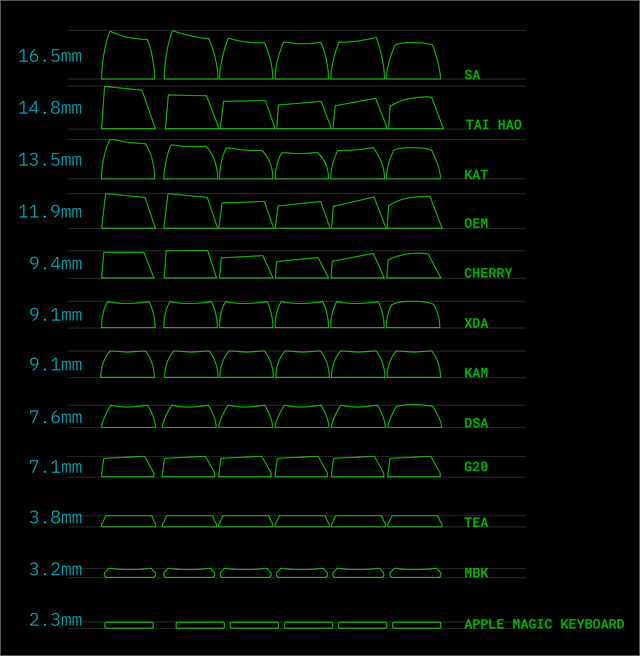
However, some switches are not compatible with caps designed for Cherry MX stems, such as Topre, Alps, Logitech Romer-G, and a few others. If your switch does not have a + shaped stem, then you may be limited in keycap choices.
Another thing to note about keycaps is that there are a few different profiles to consider. The profile is basically the shape and sculpt of a keycap, which not only just affect the aesthetics of your keyboard, but the ergonomics as well. Different profiles also affect the sound you'll get in combination with your switches.
Most keycaps will fall under two categories: Sculpted or Flat/Uniform. For a better comparison at all keycap profiles, check out Keycaps.info by redditor u/gtderEvan.
Sculpted Profiles

The most common keycaps that you'll see on mechanical keyboards are sculpted, so they may have varying heights and curvatures. Each row for a sculpted profile has a certain height, so you won't be able to mix-and-match them as well without some keys sticking out like a sore thumb.
Sculpted profiles include (from shortest to highest): Cherry/GMK, DSS, KAT, OEM, MDA, MT3, and SA. Most mechanical keyboards will come with Cherry/OEM keycaps out of the box by default (Cherry is a medium profile that is a little shorter than OEM). SA and MT3 profiles are also the highest sitting keycaps, which may take some adjustment.
Uniform/Flat Profiles

Uniform, or flat, profiles are usually a tad shorter than Cherry in height, and they all have the same height, rather than varying depending on row. Some of the uniform profile caps are shorter or taller than the other, but the difference is very negligible compared to sculpted profiles. With uniform profiles, you're able to mix-and-match the caps pretty much anywhere on the board since they are all the same shape and height.
Uniform/Flat profiles include (from shortest to highest): G20, DSA, XDA, KAM, and KT. The G20 and KT are lesser-known, while DSA, KDA, and KAM are more popular. There are other variants, like NP profile, that are similar to DSA and XDA.
Double check your keycap sizes
Depending on the keyboard layout that you choose, you should end up with standard size keys. However, some keyboards, like Keychron K2, will have unique key sizes, like the right shift key. It's important to note the sizes of the keys on the board that you want to purchase keycaps for because not every kit includes every size.
Some mechanical keyboard manufacturers should have something like a keycap layout and size chart on the product page, though it may be harder to find for others. Basically, the Keychron K2 has a 1.75u right shift, which may be tricky to find in a lot of keycap sets. However, larger kits that have over 100 keycaps in them should have everything that you need for most board layouts. There are also some group buys that have a variety of different kit options that you can pick from to fill all your needs.
For the record, the typical alpha key is 1u. Modifier keys (tab, caps lock, shift, backspace, enter, control, command/alt, option) can range from 1.25u to 2.25u, and spacebars can be between 6u to 6.5u.
ABS vs PBT keycaps
Almost all keycaps will be made from either ABS or PBT plastic. ABS stands for Acrylonitrile Butadiene Styrene and is usually considered the inferior material, especially when it's thin. For example, Keychron keyboards come with ABS keycaps by default.

With ABS, you get a smooth texture, making it easier to glide your fingers across the keyboard. However, with a cheaper ABS set, they're more prone to getting shiny and worn out quicker due to the plastic gradually degrading from UV ray exposure. However, there are some higher quality ABS keycap sets from manufacturers like GMK (considered the top of the line) that are made with a thicker ABS plastic and have custom designs.
One important thing to note with ABS caps though, is that they are prone to warping in heat. So while it is recommended to soak keycaps for a while in warm water with a little bit of dish soap for a deep clean, you don't want to do this with ABS keycaps. Stick with a disinfectant wipe or compressed air for ABS.

PBT stands for Polybutylene Terephthalate, and tends to be a little more than the inexpensive ABS caps. With PBT, there's usually a slight matte texture on the surface, and it's more rigid and brittle, making it wear down less. The PBT sets are also thicker than most ABS.
The reason PBT is more expensive than the cheaper ABS sets is because PBT is slightly more difficult to produce. The PBT material can be harder to form into the correct keycap shape in the injection mold process. Again, some ABS sets are actually more expensive than PBT because of the manufacturer, like GMK, and they can be thicker and have more custom designs on the modifier keys and the like.
PBT is okay to soak in warm water with dish soap, as they won't warp.
Questions about mechanical keyboards?
I know, getting into mechanical keyboards can be very overwhelming when you first start out. There's a lot of information, but I hope that this guide helps anyone who wants to get into the hobby. All of these elements need to be taken into consideration when customizing a mechanical keyboard since each element can change how it feels and sounds. It's just super satisfying when you have the keyboard of your dreams, decked out with a layout that works great for you and sounds nice and "thoccy" with your favorite switches and keycaps.
This is just a beginner's guide — there's actually a ton more to mechanical keyboards, but this is just a starting point. I hope this has helped you get an understanding of what to think about when looking for a mechanical keyboard to call your own.
I'm still just barely scratching the surface of mechanical keyboards myself — perhaps more mechanical keyboard guides will come in the future. If you have any questions about mechanical keyboards, drop them here, and I'll do my best to help you figure it out!
Christine Romero-Chan was formerly a Senior Editor for iMore. She has been writing about technology, specifically Apple, for over a decade at a variety of websites. She is currently part of the Digital Trends team, and has been using Apple’s smartphone since the original iPhone back in 2007. While her main speciality is the iPhone, she also covers Apple Watch, iPad, and Mac when needed. When she isn’t writing about Apple, Christine can often be found at Disneyland in Anaheim, California, as she is a passholder and obsessed with all things Disney, especially Star Wars. Christine also enjoys coffee, food, photography, mechanical keyboards, and spending as much time with her new daughter as possible.

