Microsoft announces universal app support for Apple M1 Macs, macOS Big Sur
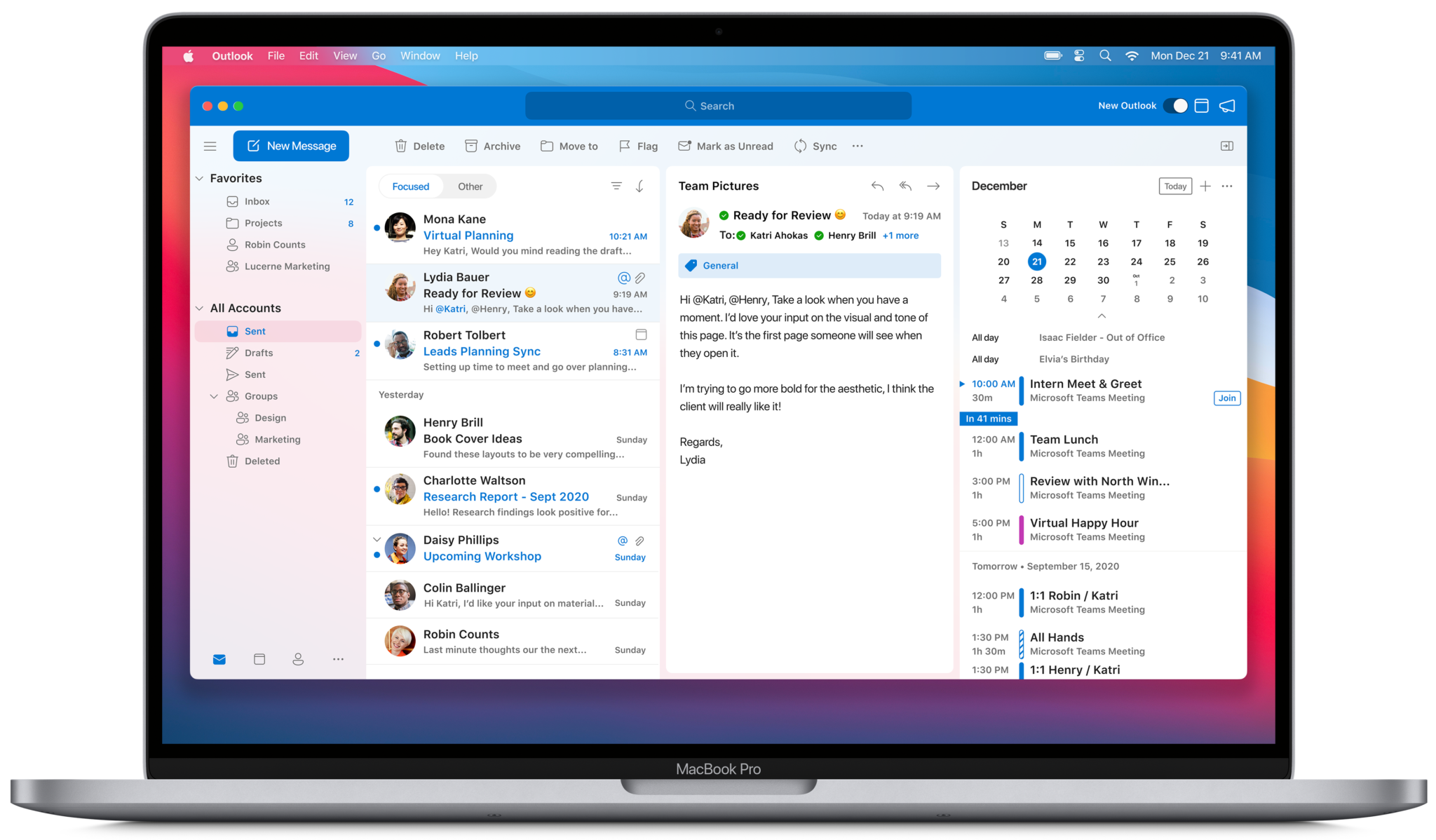
What you need to know
- You can download universal versions beginning today.
- This includes Outlook, Word, Excel, PowerPoint, and OneNote.
- The new Outlook for Mac remains in beta.
Mac users of Microsoft's popular suite have been rewarded, especially those using an Apple M1 device.
Microsoft 365 users who happen to have an Apple M1 computer have received an early holiday gift. The popular Office suite now runs natively on Macs using Apple silicon. The news means the flagship Office apps, Outlook, Word, Excel, PowerPoint, and OneNote, will run faster and offer performance improvements. It's not the only news Microsoft announced on Tuesday for Mac users.
The universal Office suite update, available on the Mac App Store and through Microsoft AutoUpdate, has also been redesigned to match the look of macOS Big Sur. Microsoft Teams, now used by more than 115 million daily active users, has not yet been given the universal apps treatment. However, Mac users can still use the software through Apple's Rosetta 2 emulation mode on Macs with M1 and the browser.
The first three Macs to include Apple silicon are the MacBook Air (M1, 2020), 13-inch MacBook Pro (M1, 2020), and Mac mini (2020).
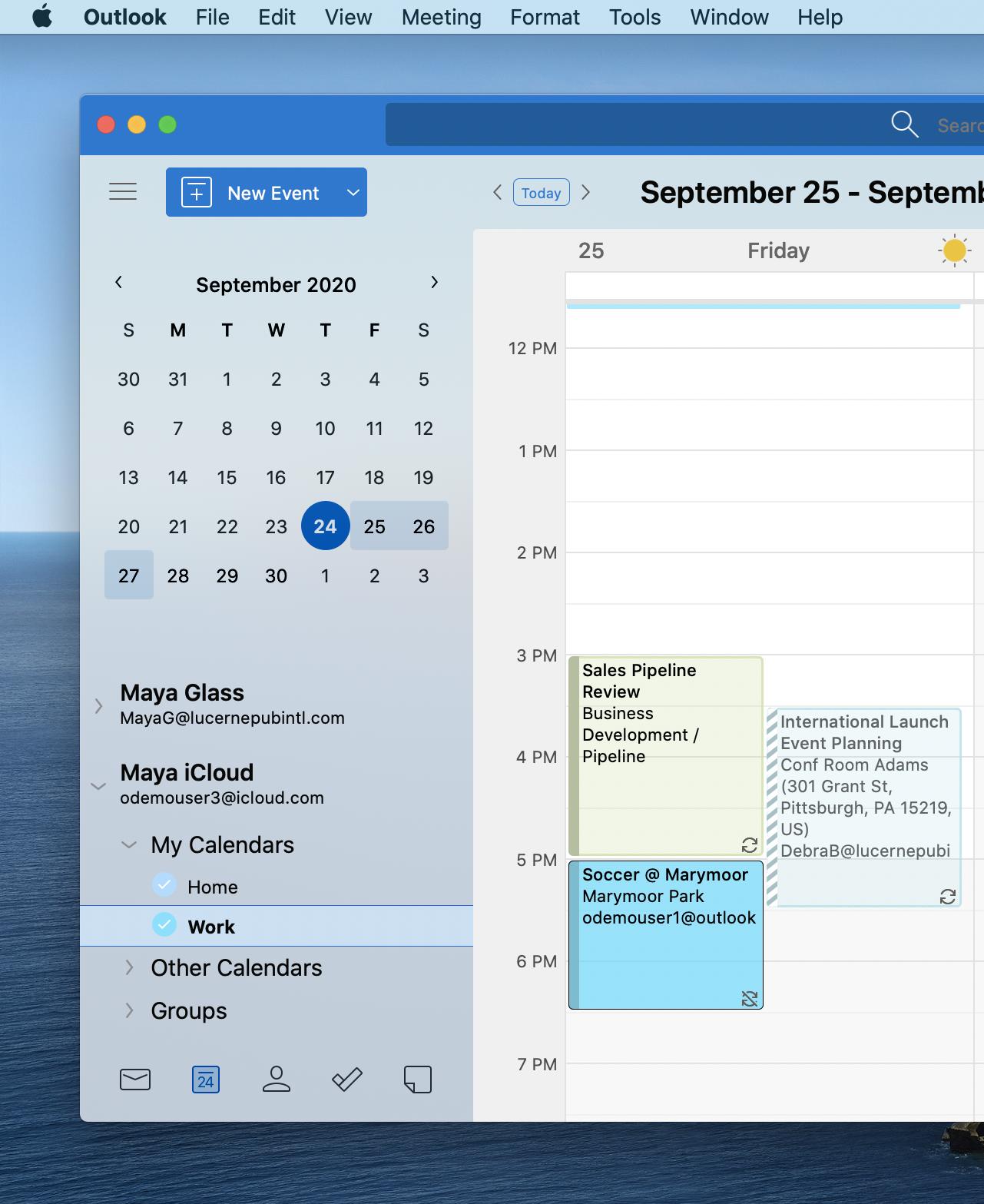
In other news, the new Microsoft Outlook for Mac (finally) now supports iCloud accounts. It will become available in the coming weeks. The company also highlighted innovations for its Mac apps, making it simpler to get work done. One of these, Tell Me, is now available on Word, Excel, PowerPoint, and OneNote for Mac. The search box lets you enter words and phrases about what you'd like to do next.
Microsoft also noted the new Outlook for Mac, which launched in November after months of testing, will soon support shared calendars for customers subscribed to the Office Insider Mac Beta Channel. The option arrives in the first months of 2021. There's also a new commenting experience launching in Word for Mac in 2021.
You can access Microsoft 365 updates from the Mac App Store or by going into the Microsoft AutoUpdate app by accessing an Office app's Help menu and choosing Check for Updates.
Master your iPhone in minutes
iMore offers spot-on advice and guidance from our team of experts, with decades of Apple device experience to lean on. Learn more with iMore!

Bryan M. Wolfe has written about technology for over a decade on various websites, including TechRadar, AppAdvice, and many more. Before this, he worked in the technology field across different industries, including healthcare and education. He’s currently iMore’s lead on all things Mac and macOS, although he also loves covering iPhone, iPad, and Apple Watch. Bryan enjoys watching his favorite sports teams, traveling, and driving around his teenage daughter to her latest stage show, audition, or school event in his spare time. He also keeps busy walking his black and white cocker spaniel, Izzy, and trying new coffees and liquid grapes.
