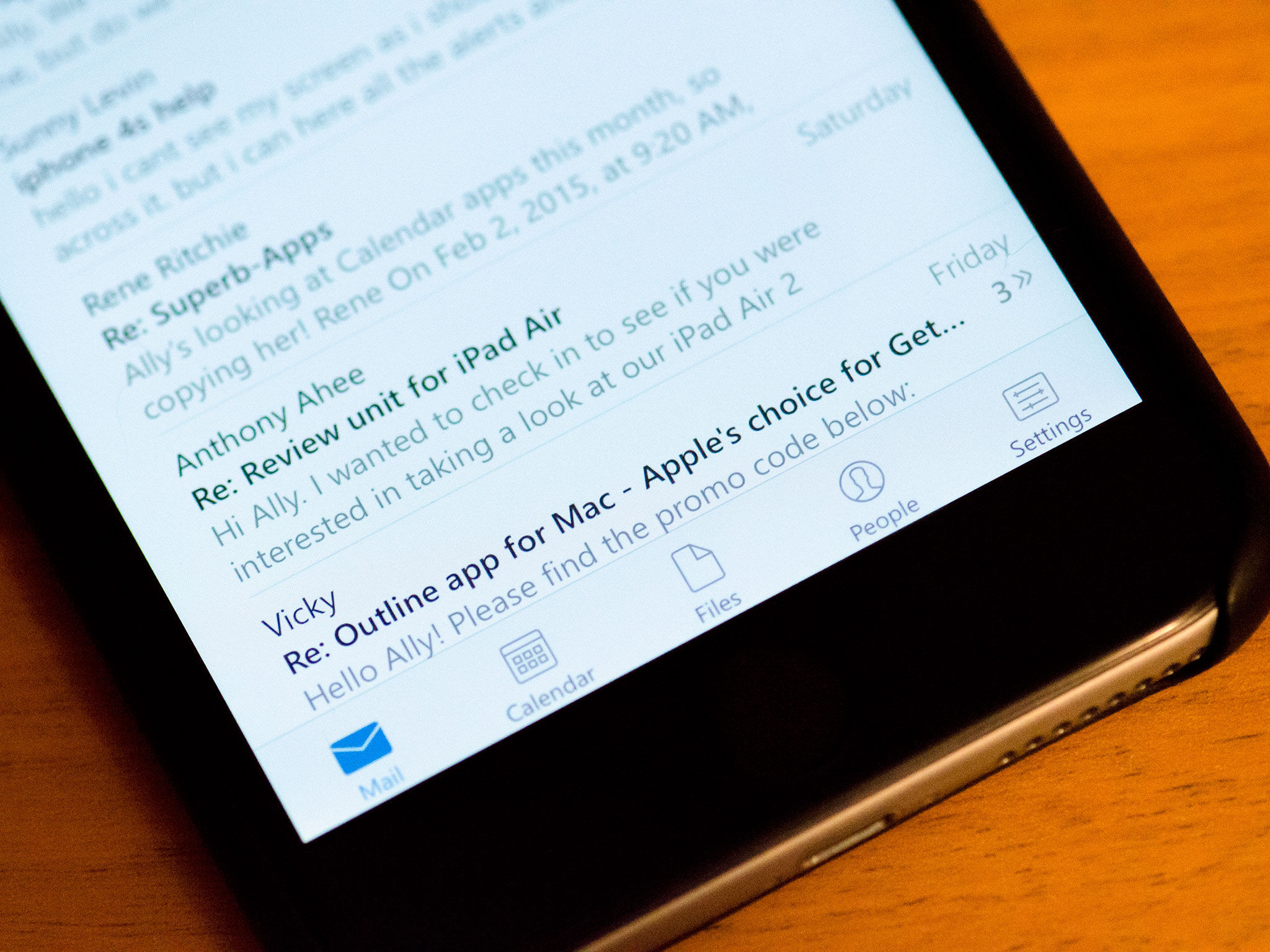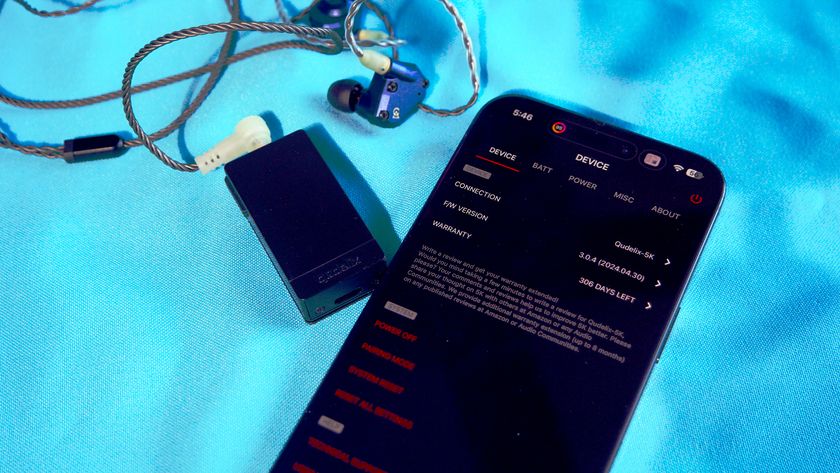Outlook is Microsoft's relaunch of Acompli, the iPhone and iPad email app they acquired last December. It's been rebranded but it still supports not only Microsoft Exchange and Outlook mail accounts, but Google, iCloud, and Yahoo as well. For file storage, you can instantly hook into Google Drive, OneDrive, Dropbox, and Box. There are focus lists and scheduling options to help you get through your inbox faster, and your calendar is only ever a tap away.
Not only does Outlook support all these services and perform all these tasks, it does so exceptionally well. So well in fact, it may be the mail app you've been waiting for.
When you launch Outlook on your iPhone or iPad you're asked to configure your accounts, both email and file storage. If you don't want to set them all up right away, you can always add more later through the Settings section.
One of my favorite things about the Outlook app is the navigation along the bottom. I can single-handedly tap between my inbox, calendar, files, and recent contacts — even on an iPhone 6 Plus. In the mail tab, Microsoft has two main inbox views to help you get through your mail; Focused and Other. The Focused list smartly moves things that Outlook thinks are important to you. All other messages are filtered into Other.
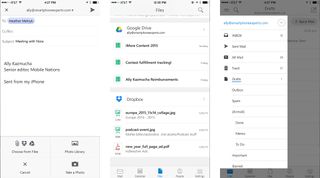
At first I wasn't sure what the Focused list was actually doing. As time went on, however, I realized it was picking up and filtering spam messages, bulk emails, and other kinds of content that I really didn't need to concentrate on. All that was left were emails from developers, my family, my editors, and anything else that I had scheduled for later.
Speaking of scheduling emails, yes Outlook does that too. The first time you attempt to schedule a message, you're asked if you want to set up a scheduled box. This is a single folder that appears in your folder directory. After that, you're done. I prefer the implementation Microsoft is using for snoozing emails to Mailbox's. Mailbox wants to create all new file structures in my accounts. I already have folders set up and have for years, let me use them.
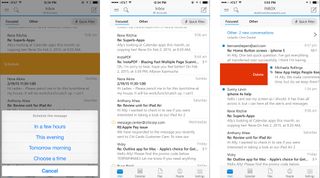
Outlook also lets you set up gestures, however, you can't have more than one function per gesture. For example, in Mailbox I typically slide part way to the left to archive and all the way to delete. In Outlook, part way or all the way achieves the same results.
Bulk email handling, by contrast, is really well implemented. If you tap and hold on any message in your inbox, you enter bulk edit mode. You can tap on more emails to select multiple messages to manage. I tend to delete messages more than I archive them, so I set a swipe gesture for delete and if I need to archive, I can do it in as little as two taps.

Outlook dedicates an entire tab Calendars. While it won't replace Fantastical 2 on my iPhone or iPad Home screen any time soon, it's convenient to be able to toggle to my calendar and see if something conflicts without having to leave the app. I would, however, like to see Microsoft do more in terms of sharing and attaching events inside the Outlook. A month view would also be a welcome addition.
In terms of file integration, I love what Outlook brings to the table. One tap and I have access to every single file in my inbox, whether it was a regular attachment, a Dropbox file, or a Google Drive document. I can even see stuff I have stored that isn't in my email. We use Google Drive a lot at Mobile Nations for shared spreadsheets and I use Dropbox to house a lot of my own attachments, so having both in one feed is bliss. If any single feature will sell me on using Outlook on a regular basis, file handling will be it.
The good
- File management is epic, seriously
- Bulk mail management is better than most other clients
- Scheduling only adds one single folder to your email's file directory, not several like other email services do to accomplish the exact same snooze abilities
- Notifications are blazing fast, and lots of tone options, yay
- Awesome landscape view for iPhone 6 Plus owners
The bad
- Draft support - I've been spoiled by Apple giving me draft cards that I can flick away so having to dig through a file system for drafts bums me out
- Reaching from Focus to Other in the inbox view one handed is a chore on an iPhone 6 Plus, perhaps some UI magic there would alleviate some of that frustration
- Calendar integration could use a month view and better share options
The bottom line
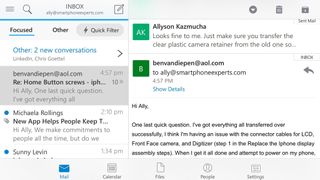
Microsoft didn't destroy Acompli when they turned it into Outlook. If anything, they made it better. Little issues aside, Outlook for iPhone and iPad is a valuable tool for any working professional using any iOS device. The direction Microsoft took feels right this time and if they can follow through, Outlook could just be the mobile mail app many of us have been waiting for.
- Free - Download Now
iMore senior editor from 2011 to 2015.