Logitech has launched the latest update to its MX Master series. The MX Master 3 mouse and MX Keys keyboard are powerful and reliable peripherals for daily computing by themselves, but its the Logitech Options software that really let this combo shine.

Price: $99Bottom line: If your hand sits on a mouse all day every day, this is the mouse you want to hold in it.

Price: $99Bottom line: With this professional keyboard, you can customize your keyboard shortcuts like a boss.
The Good
- Incredible customizations
- Comfortable mouse positioning
- Keyboard supports extra features
- Both can be paired with 3 devices at once
The Bad
- Must install software to take advantage of customizations
- Keyboard is heavy
Pro attitude pro gear
MX Master 3 and MX Keys: The features
Both the MX Master and the MX Keys have dozens of features that will impress anyone that sits in front of a computer all day, especially those who work in programs that require detailed mouse use and regular keystroke actions.
MX Master 3
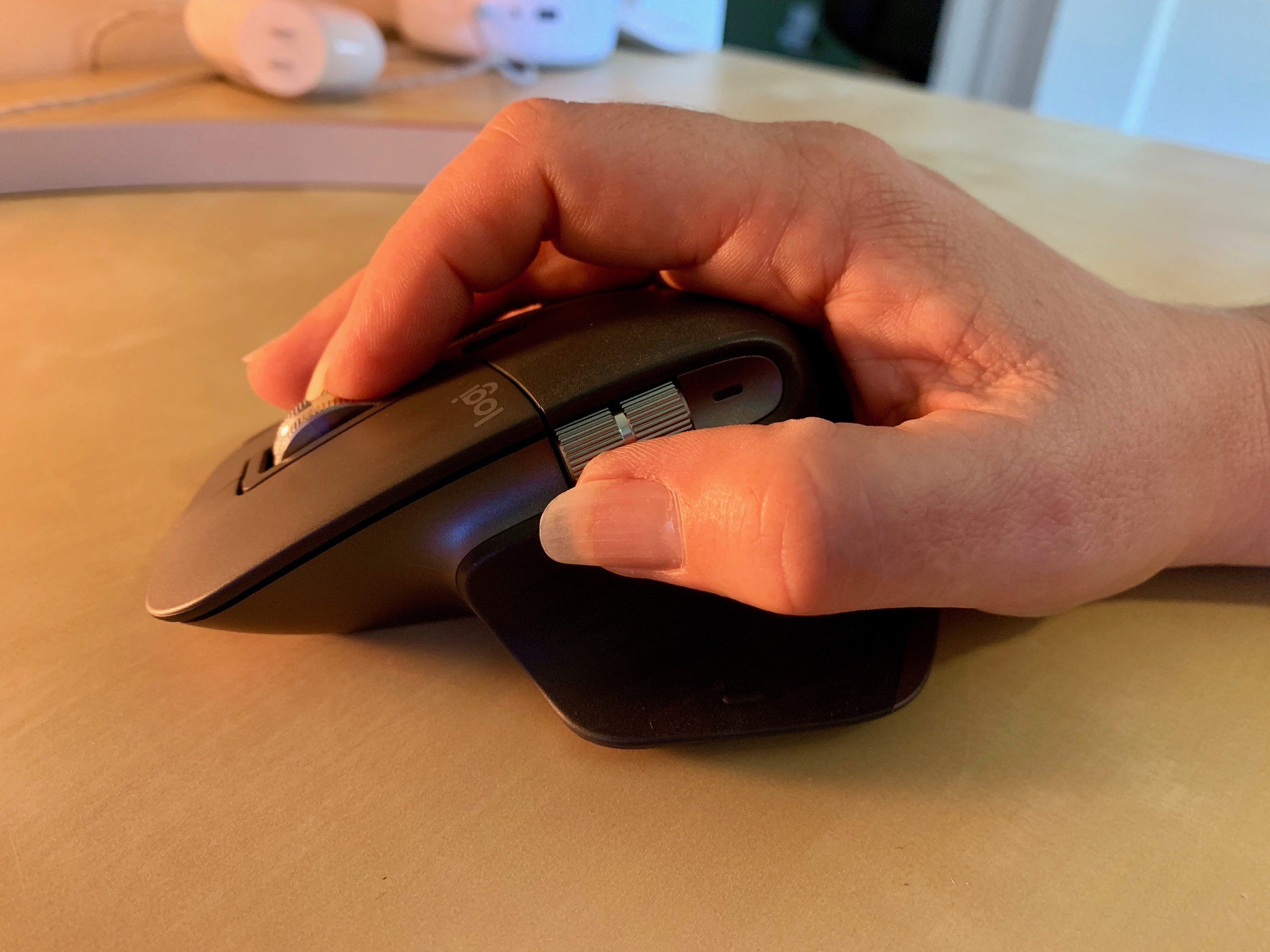
One of the standout features of the MX Master 3 is the Magspeed scroll wheel, which feels like it's using a gear system to provide the ticking scroll feedback you may be familiar with, but is actually using a series of electromagnets that move the wheel with precision. This allows the wheel to switch between the line-by-line scrolling to a smoother free scroll just by swiping faster. When free scrolling, you can quickly move down hundreds of lines of code (or spreadsheet cells, or a list) in seconds. All you have to do to quickly switch between these two modes is to scroll faster.
If, however, you want to free scroll without having to swipe fast, there's a button just above the scroll wheel that lets you switch between line-by-line and free scrolling.
There is a small Gesture Button at the base of the thumb groove that supports specific gestures, which can be customized for different functions, but by default on the Mac, switches between full screen apps on the desktop and allows you to quickly access Mission Control or App Exposé. All you have to do is press the Gesture Button while moving the mouse up, down, left, or right.
There is a side-scrolling thumb wheel that works just how it sounds. On websites and with programs that you need to scroll sideways to see more of, the thumb wheel has you covered. You can also customize it with specific functions for different apps, but more on that in a minute.
Like many Logitech peripherals, the MX Master 3 supports switching between three different devices. Press the button to set up each pairing device, and then all you have to do is press the button again to switch between them.
The MX Master 3 has an ultra-sensitive laser that ranges between 200 and 4,000 Dots Per Inch (DPI).
The MX Master 3 has an ultra-sensitive laser that ranges between 200 and 4,000 Dots Per Inch (DPI). It is capable of tracking on glass (though I didn't test it on glass). It connects to your computer using Bluetooth LE, but like most Logitech wireless mice, comes with the USB-A Unifying Receiver if you have too much Bluetooth interference nearby.
The rechargeable battery can last up to 70 days of normal use and with the USB-C charging cable, you can supposedly get a full day's use with just a three-minute charge (I haven't tested the battery claim because I haven't had the mouse for long enough for the battery to drain).
The MX Master 3 improves over its predecessor, the MX Master 2s in a few key ways. For one, the comfort position has been improved for an overall better feel based on feedback from real-time users.
The thumb wheel is larger and easier to find and more comfortable to scroll with. The back and forward buttons that use to sit directly next to the thumb wheel are now positioned below it.
The Gesture Button sits more prominently at the base of the thumb groove so you can feel where it is easier (though I had to have it pointed out to me before I even saw it).
MX Keys

Along with the updated MX Master 3 mouse, Logitech launched a brand new keyboard, the MX Keys, designed specifically with MX Master fans in mind.
The keyboard features backlit keys that are triggered by your proximity to them, so they'll brighten up as soon as you sit down, before you even place your fingers on the keys. They also adjust brightness by sensing the current lighting in a room. If your room is brightly lit, the keys won't light up. The darker the room gets, the brighter the keys get.
The keys of the MX Keys are concave with a very comfortable fingertip feel. It has a low-profile design for faster travel.
The keyboard is built for stability, using a metal plate that keeps the board firmly in place. There is zero bounce or imbalance.
In addition to standard function keys, the same action keys are mapped by default to the top row of keys, which you can customize (more on that later). You can trigger Launchpad, switch between apps, control media, and other Mac functions. Additionally, there is a dedicated button to launch a calculator, take a screenshot, trigger Look Up, and lock your Mac's screen with one keystroke. There's even a key that will clear a form field in one stroke so you don't have to switch over to your mouse to delete a line.
The MX Keys includes a full number pad, which makes the keyboard longer than Apple's Magic Keyboard, but much more functional.
The MX Keys includes a full number pad, which makes the keyboard longer than Apple's Magic Keyboard (without the number pad), but much more functional.
With the included software, Flow, which I talk more about below, you can use the MX Keys to work between multiple computers. You can copy from one computer and paste into another without missing a beat. It's like the copy and paste Handoff feature for iOS and Mac, but works across all platforms, including Windows, Mac, and Linux.
Like many of Logitech's keyboards, the MX Keys can be paired with three devices at the same time. There are three dedicated buttons that you can pair with each device and very quickly switch between them. MX Keys works with Mac, iOS, Android, Windows, and Linux, so you can pair your three most important devices in the house (or office), no matter what operating system they run on.
The MX Keys rechargeable battery lasts about 10 days without needing to be recharged when you have the "Smart Illumination" backlight enabled, longer if you turn it off.
Logitech Options customization software
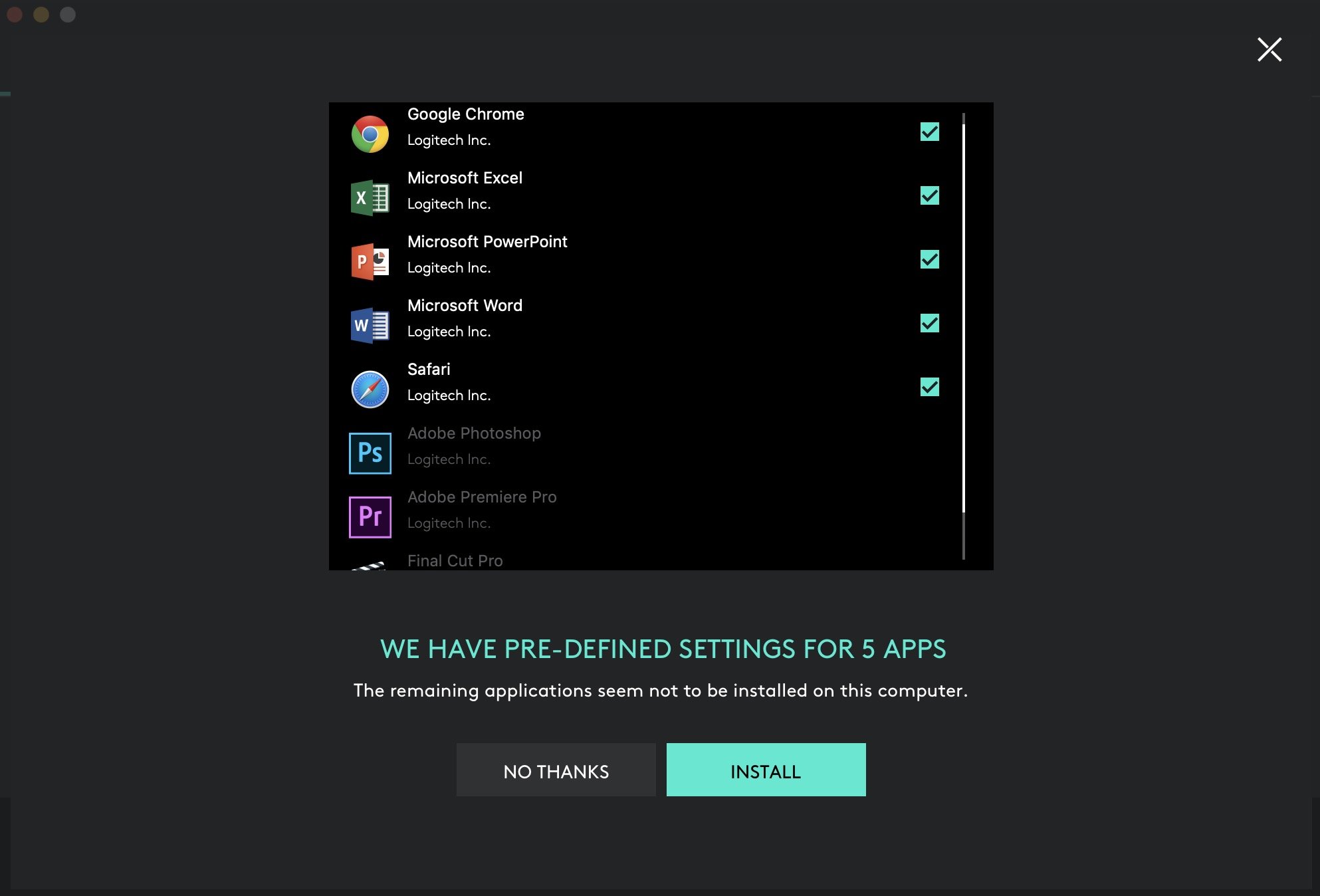
Though the hardware of the MX Master 3 and MX Keys are definitely pro-level specs, it's the Logitech Options software that really make these peripherals shine.
Thanks to user feedback, Logitech built pre-made customizations for individual apps like Excel, PowerPoint, Word, PhotoShop, Final Cut Pro, Safari, and Chrome. The pre-made customizations are based on feedback on what MX 2s users have said are the most common ways they customize the mouse buttons. You can, however, go in and change those pre-made customizations to fit your personal needs.
The app-specific customizations allow you to trigger different actions when you press buttons or use the wheels. The thumb wheel, for example, is used for side scrolling in Excel, but triggers the zoom function in Word and changes the size of the tool brush in PhotoShop. This all happens automatically when you select the app window.
When you install Logitech Options, it will search your desktop for the apps that have pre-made customizations and add them to the mouse automatically.
You can also add apps not on the list and set up your own custom action maps for each and every one. These customizations sync across every computer you have Logitech Options installed on that you have signed into their cloud-based servers.
With Logitech Options, how you work in any app is up to you.
Logitech Flow cross-computer connectivity
Flow is Logitech's cross-computer, cross-platform program. When two computers have Flow installed and they're both on the same Wi-Fi network, you can copy and paste between them seamlessly. You can also drag and drop files, photos, and copied text from one computer to another just by moving your cursor to the edge of the screen.
It's almost like some of the Handoff features available on Mac, like copying from iPhone and pasting on Mac or sending pictures between Macs, but doesn't require any cloud service, so you can also work offline and its cross-platform compatible so you aren't restricted to Apple's ecosystem.
So many options!
MX Master 3 and MX Keys: What I like

Let me start by saying I'm a trackpad convert. I used to exclusively use mice, but switched over to the Magic Trackpad, and will now use both for different situations. With that said, I'm strongly considering switching back to a mouse full-time and using the MX Master 3. It's very comfortable and reactive. I never found myself wishing for the same gesture functionality of the trackpad.
The app-specific customizations that you can use with Logitech Options are what turns this mouse into a serious pro's peripheral. For software I already have installed on my Mac, there were five pre-made customizations that perfectly fit what I use a mouse for. And, even if it weren't perfect, I could adjust those customizations to suite me better.
For the MX Keys, I love the special function keys, like the calculator, screenshot, and clear all buttons. And similar to the MX Master 3, I love that I can map specific customizations to the top row of function keys. I can work fast and fluid and rarely have to move my hand away from the keyboard to perform actions on my Mac.
Logitech's multi-device pairing is a fantastic feature that I wish all peripherals had. To switch from Mac to iPad to Apple TV with just the press of a button is such a treat.
Too pro for some
MX Master 3 and MX Keys: What I don't like

Even with a 30-minute demo of the customization features in Logitech Options, I still feel like this is a lot to master for someone just trying to get to working. This can seem intimidating to some and makes the MX Master 3 a little expensive.
I should point out that you have to install Logitech Options on your computer in order to use the customization features, even if you save the settings in the cloud to sync across devices. So, if there's any reason you can't or don't want to install the software, your pro keyboard and mouse gets a little less pro.
As far as hardware is concerned, I think the MX Master 3 is an outstanding mouse, and I can see why the MX Master series is so popular with photo and video editors. As for the MX Keys, however, I wasn't impressed with the tactile feedback. The keys feel a little mushy to me. I realize that this allows for faster travel, but be aware that if you prefer a bright clickity clack keyboard response, this is the opposite.
The keyboard is also remarkably heavy. This is intentional, as it makes the base sturdy and reliable, which it really does (this thing does not budge), but it's so heavy that I struggled whenever I wanted to slightly shift my sitting position or typing angle.
Bottomline
MX Master 3 and MX Keys: Conclusion
The MX Master 3 and MX Keys are as pro as it gets, and they're designed perfectly to go together, though you don't have to buy them in a pair.
MX Master 3
The MX Master 3 is a quality mouse with a very comfortable grip. The scroll wheels and button functions are so good that I'm almost swayed to switch back from using a trackpad.
MX Keys
Though the MX Keys are heavy and the keys are a little too soft for my liking, it's a solid keyboard with well-spaced keys and a few fun special function keys.
If you're considering the MX series, know that its the Logitech Options customizations that really make these dynamic pro level peripherals. You'll want to install the software to get the full range of features.

Price: $99Bottom line: If your hand sits on a mouse all day every day, this is the mouse you want to hold in it.

Price: $99Bottom line: With this professional keyboard, you can customize your keyboard shortcuts like a boss.





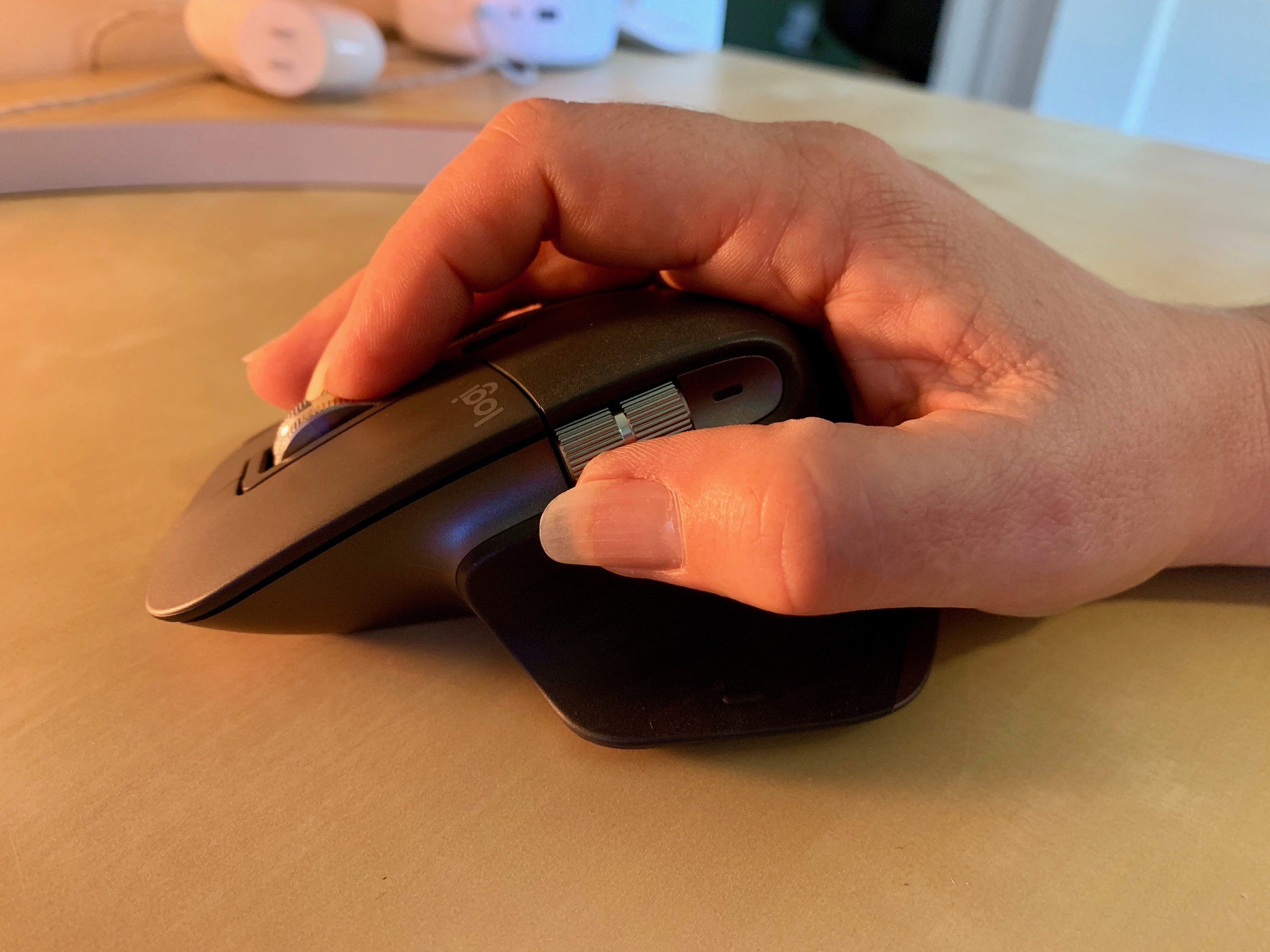





Lory is a renaissance woman, writing news, reviews, and how-to guides for iMore. She also fancies herself a bit of a rock star in her town and spends too much time reading comic books. If she's not typing away at her keyboard, you can probably find her at Disneyland or watching Star Wars (or both).

