How to download movies and TV shows from Netflix
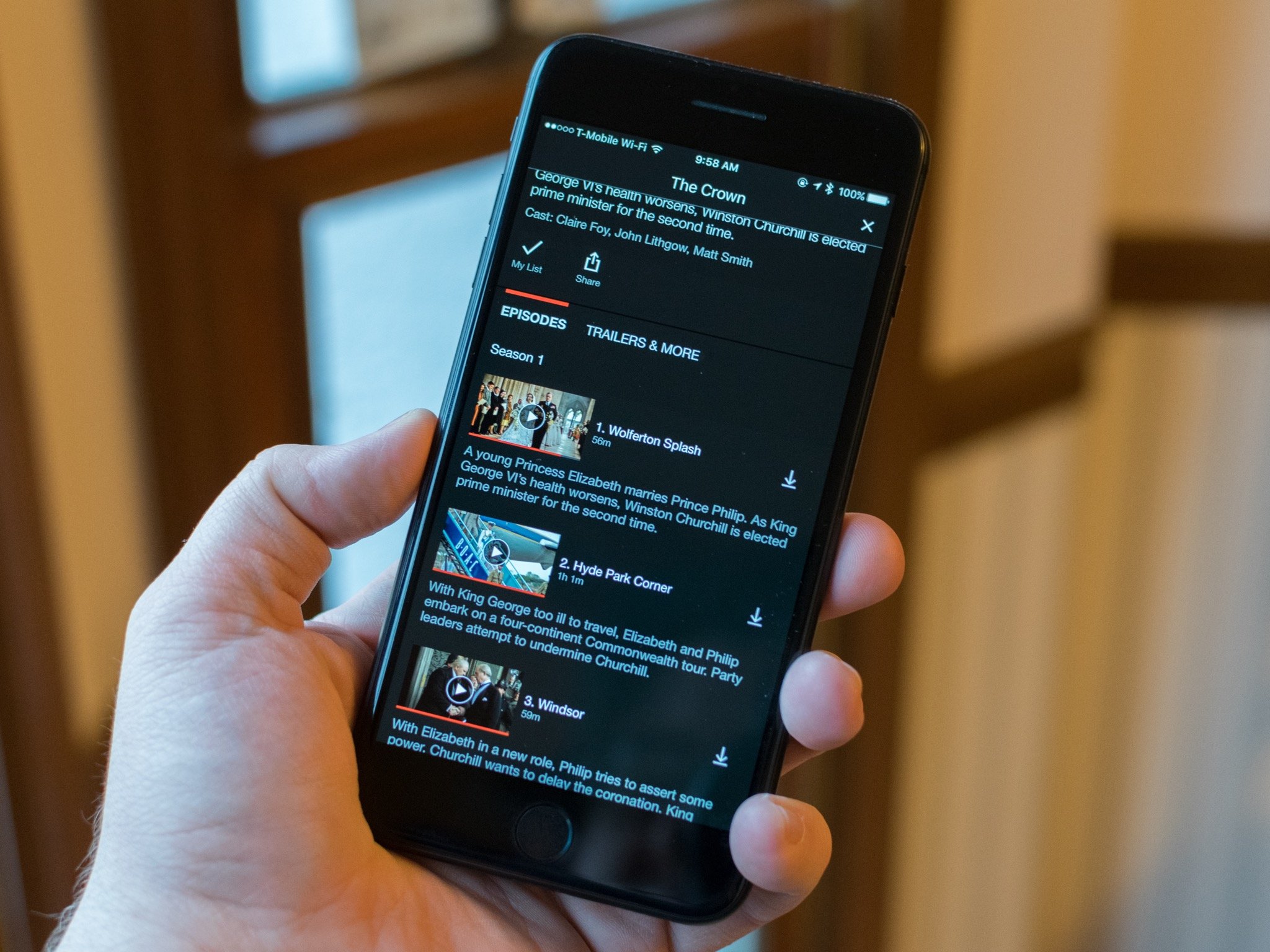
Netflix has introduced the ability to download certain movies and TV shows to its app for iPhone and iPad. This is great for when you're on the go and don't want to worry about streaming over a cellular network or buying in-flight internet access.
Follow the steps below to get started with downloading from Netflix.
How to download a movie or TV episode on Netflix
While you can't download every show or movie that's available on Netflix, there is already a wide selection available for the feature, including much of the service's original content.
- Open the Netflix app.
- Tap the menu button in the upper-left corner. It looks like three horizontal lines.
- Tap Available for Download.
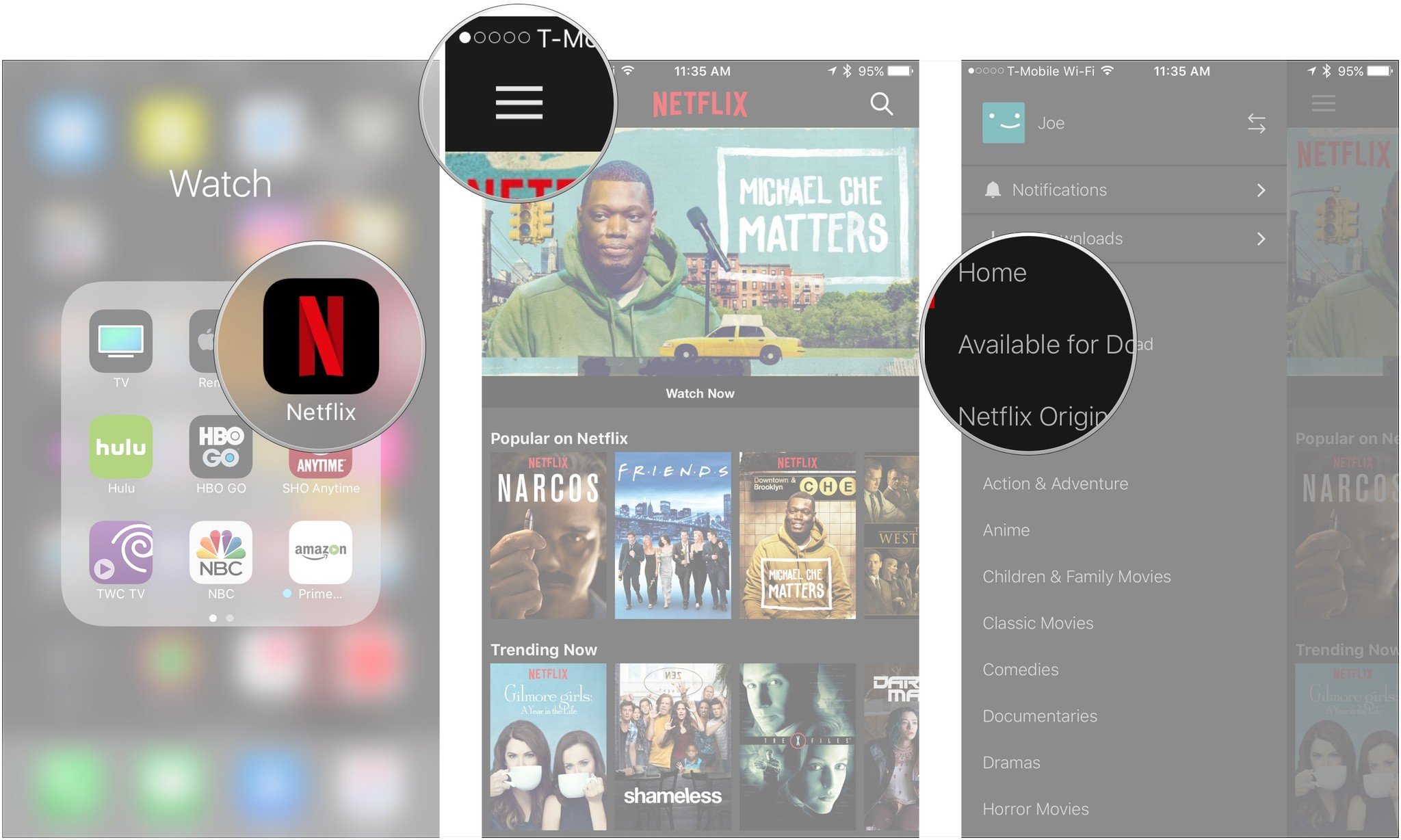
- Tap the show or movie that you want to download.
- Tap the download button next to the movie or episode that you want to download (looks like an arrow).
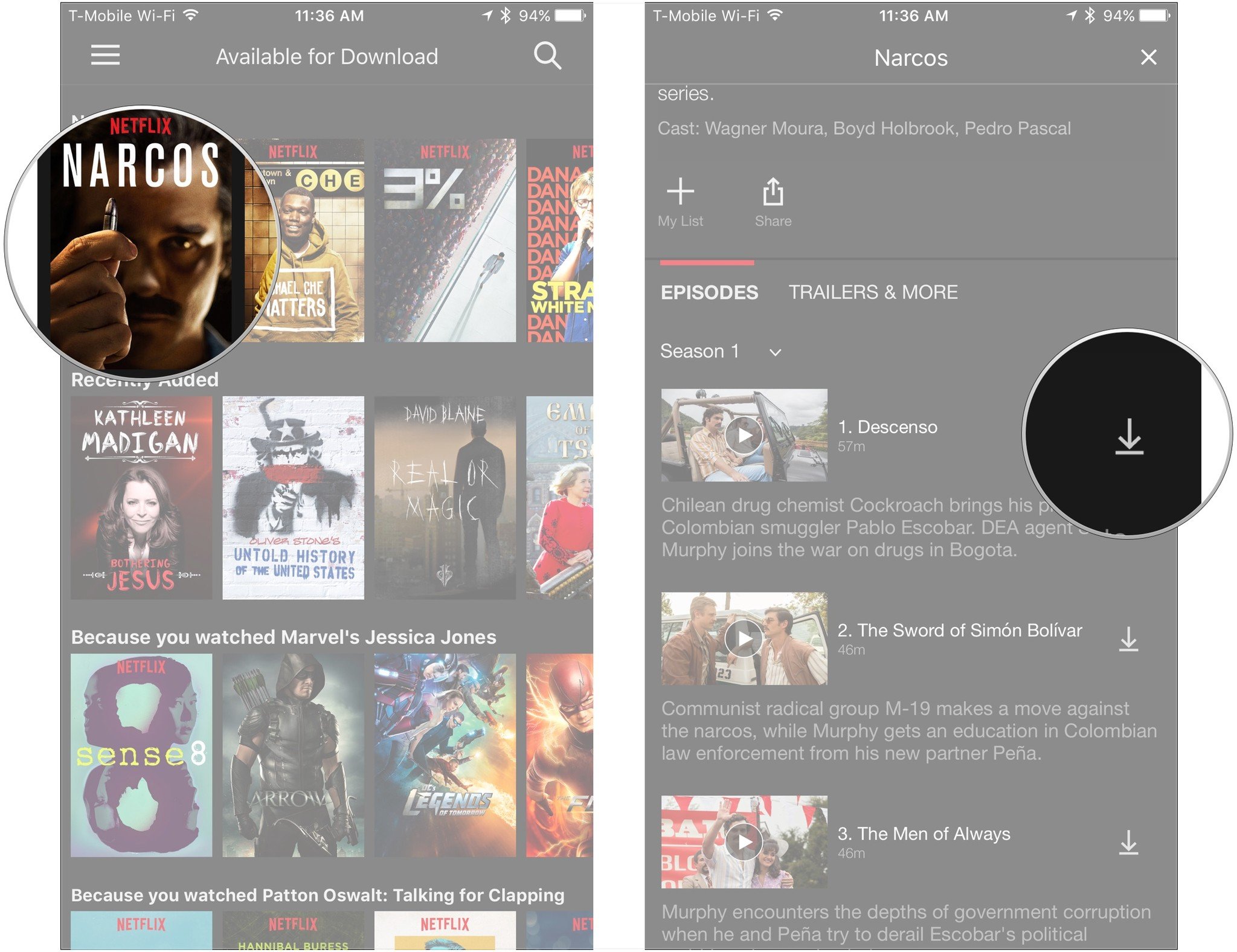
How to remove a downloaded movie or TV episode from Netflix
When you're done with a show or movie and want to free up space on your device, it's a simple matter to just remove the download.
- Open the Netflix app.
- Tap the menu button in the upper-left corner. It looks like three stacked horizontal lines
- Tap on the title if you're looking to delete select episodes of a show.
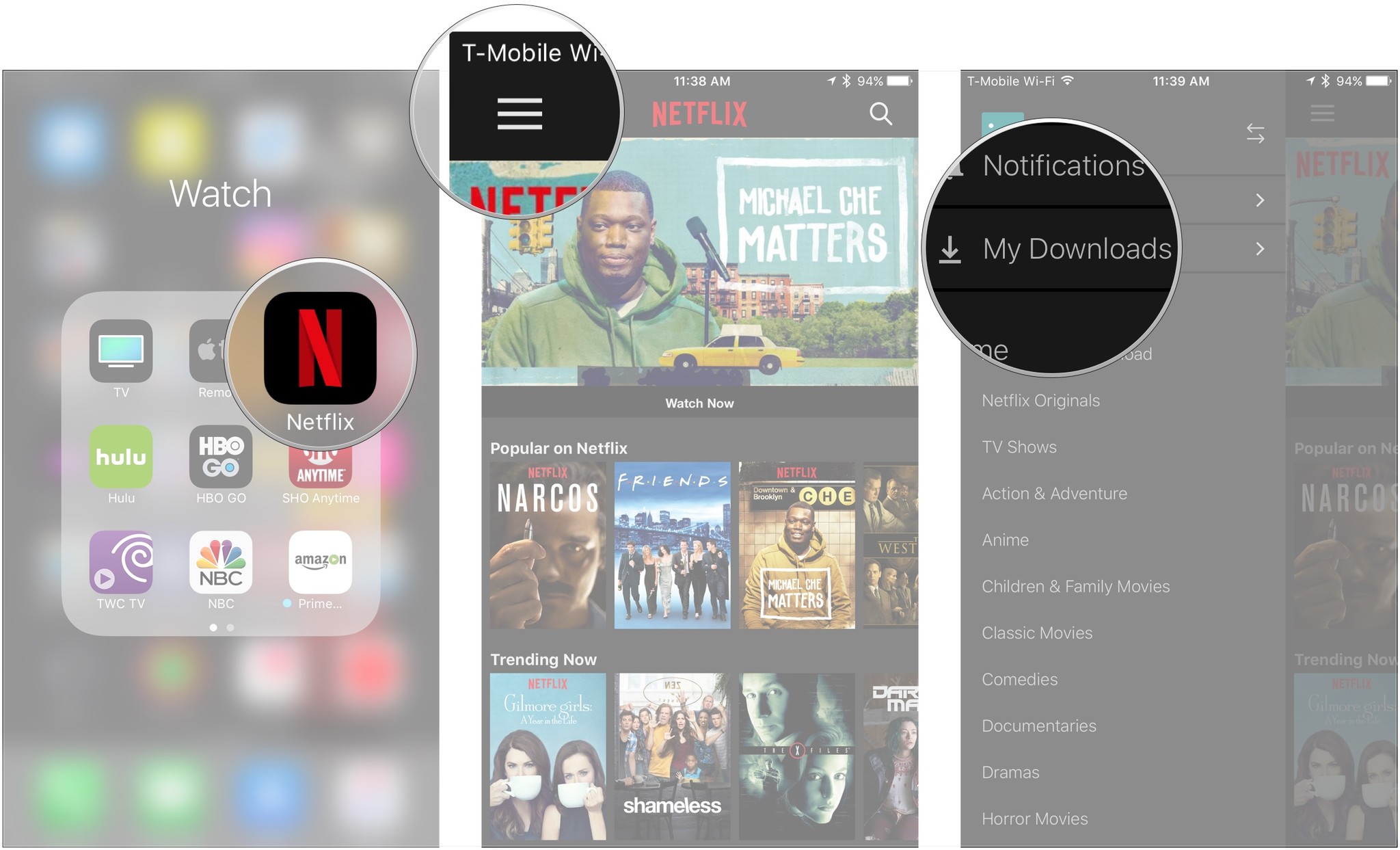
- Tap Edit.
- Tap the delete button (looks like an 'x') next to the items you want to remove.
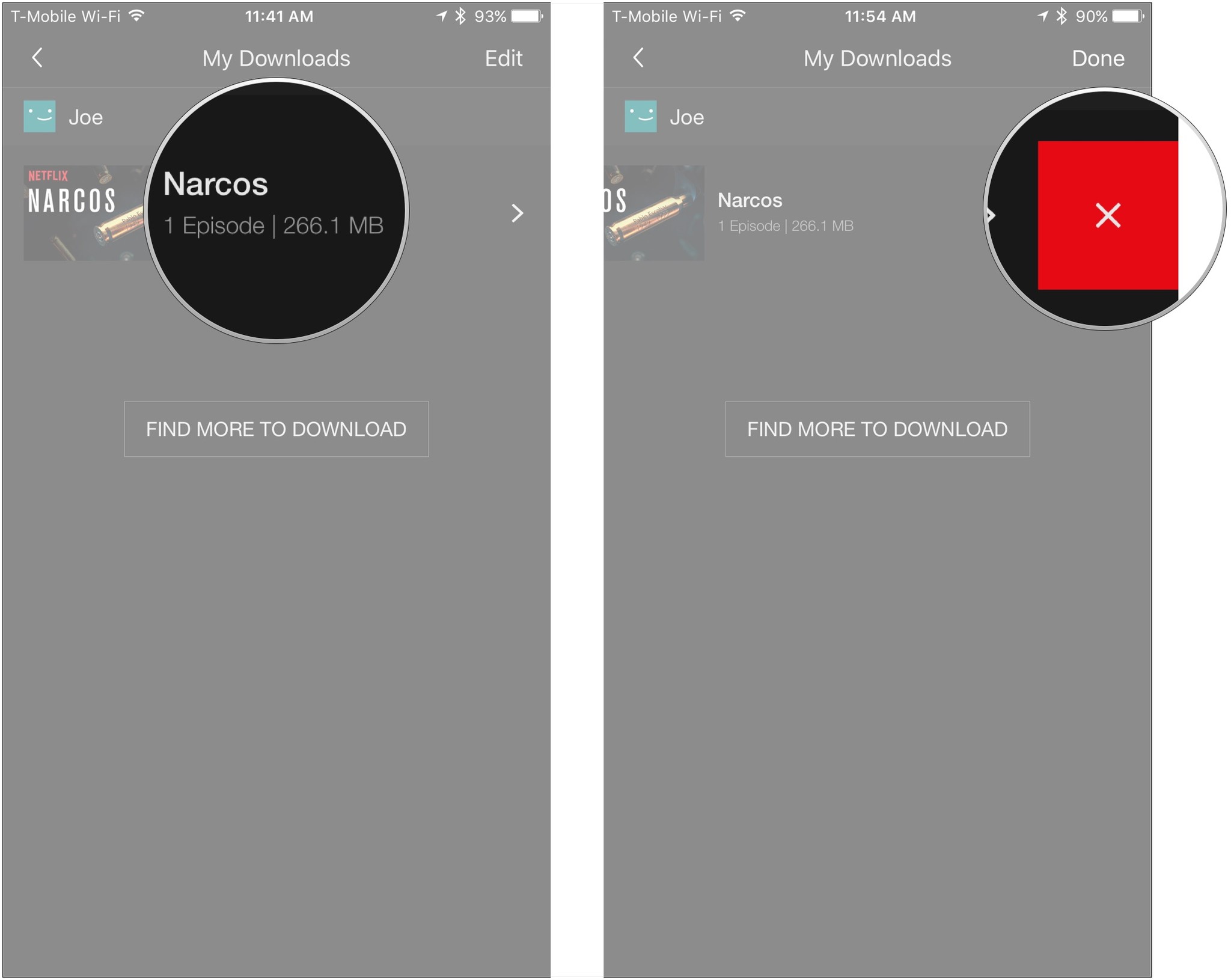
Questions?
Let us know in the comments below!
Master your iPhone in minutes
iMore offers spot-on advice and guidance from our team of experts, with decades of Apple device experience to lean on. Learn more with iMore!
Joseph Keller is the former Editor in Chief of iMore. An Apple user for almost 20 years, he spends his time learning the ins and outs of iOS and macOS, always finding ways of getting the most out of his iPhone, iPad, Apple Watch, and Mac.

