New Pokémon Snap photo guide: Higher Photodex scores, editing photos, and sharing

New Pokémon Snap is definitely one of the best Pokémon games on Switch since it lets us capture some sweet pictures of our favorite 'mons. But let's be real, Professor Mirror isn't the best judge. Sometimes you'll submit an amazing shot, and he'll dock points simply because the focal Pokémon wasn't in the center (even if it looked better this way). Or he'll give you a ton of points for a completely obscured Pokémon.
Fortunately, that's where other players come in. You can post your favorite pics online and get human feedback. It's like New Pokémon Snap Instagram. Just make sure to edit your photos to perfection before doing so. Here's how to get higher scores, edit your photos, and share them with others.
Things you need to know
- If you really like your pictures, make sure to save them to your Switch when you get back from your research sessions; otherwise, they disappear forever.
- Just after you've been out on an expedition and Professor Mirror has judged your pictures, you'll be able to make some edits. If you need to shift the image around, zoom in or out, or want to add a color overlay layer, you'll need to do it now. These kinds of edits cannot be done within your Album.
- You must have a Nintendo Switch Online membership to participate with New Pokémon Snap's online aspects.
Understanding the scoring system
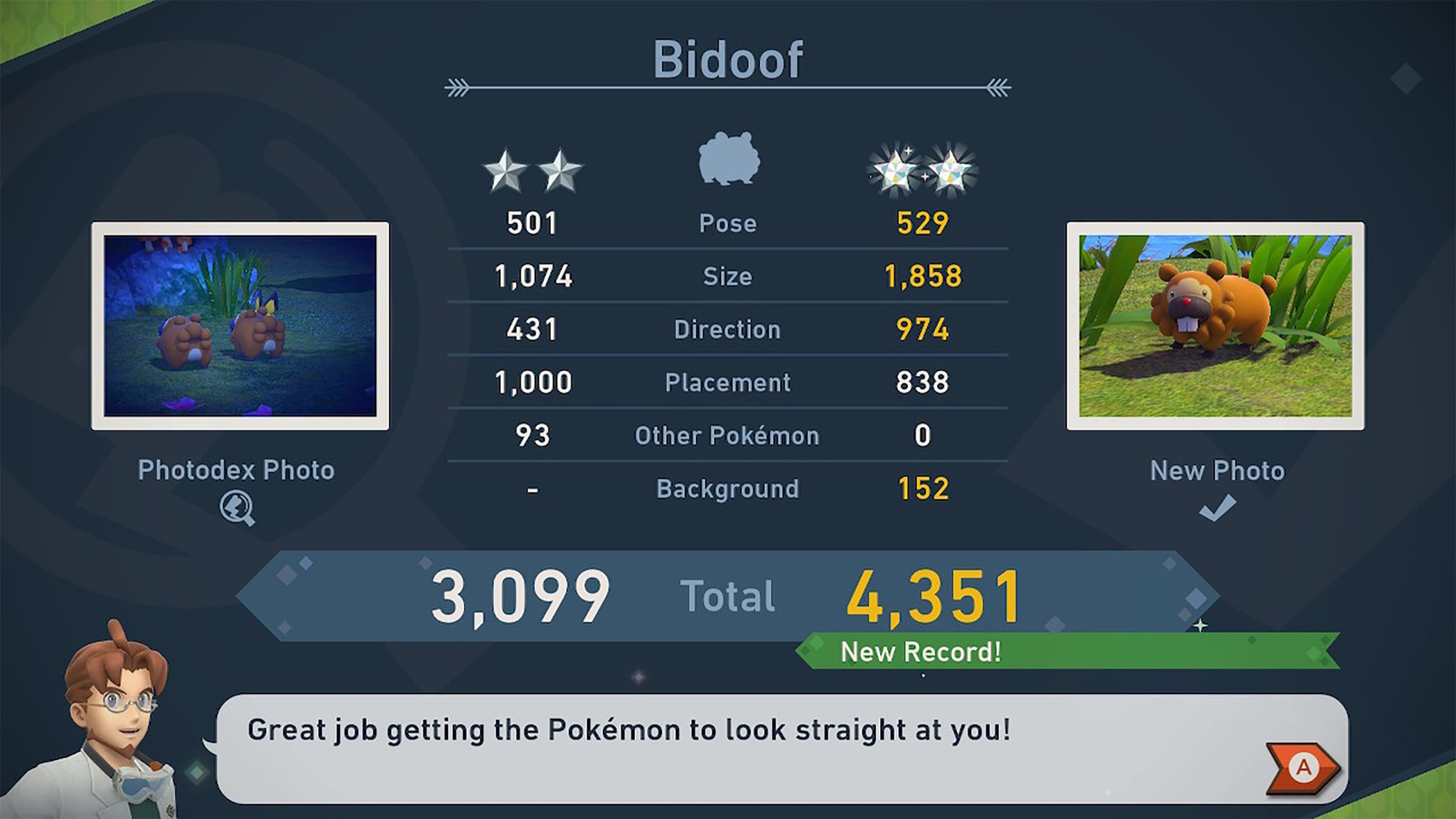
Whenever you submit photos to Professor Mirror, he gives two scores: A numerical score and a star ranking. Here's why you get what you get.
- Number of Stars - The number of stars your receive is determined by how rare a Pokémon's behavior was when you took the shot. The most common behaviors land you one star while the rarest land you four stars. Throw Lumina Orbs or Fluffruit at Pokémon or play music to get them to do something unique. The stars range from Bronze, Silver, Gold, and Diamond based on the numerical score you receive. For instance, if you scored 4,000 points or more, your stars will be Diamond.
- Diamond: 4,000+ points
- Gold: 3,000 - 3,999 points
- Silver: 2,000 - 2,999 points
- Bronze: 1 - 999 points
- Numerical Score - The numerical score is based on the overall composition of the shot as determined by Pose, Size, Placement, Other Pokémon being in the shot, and if the background was scenic.
- Pose - Higher scores are given if the Pokémon moves or does something unique like kicking up fire.
- Size - The larger a Pokémon is within the frame without getting clipped out, the better. Don't try to do anything fancy, like sticking to the rule of thirds. Professor Mirror is no artist.
- Direction - Anytime the focal Pokémon is looking at you rather than away, you'll get more points.
- Placement - The closer to the center of the shot, the more points Professor Mirror will give you.
- Other Pokémon - If you manage to get more than one Pokémon in your shot, more points will be rewarded.
- Background - More points are rewarded for a gorgeous backdrop like a waterfall or a beautiful field of flowers.
Pose, Direction, and Placement cap out at 1,000, but Size can give you a lot more points, so be sure to zoom in on your subjects and get their whole bodies in the frame.
Which photos to submit
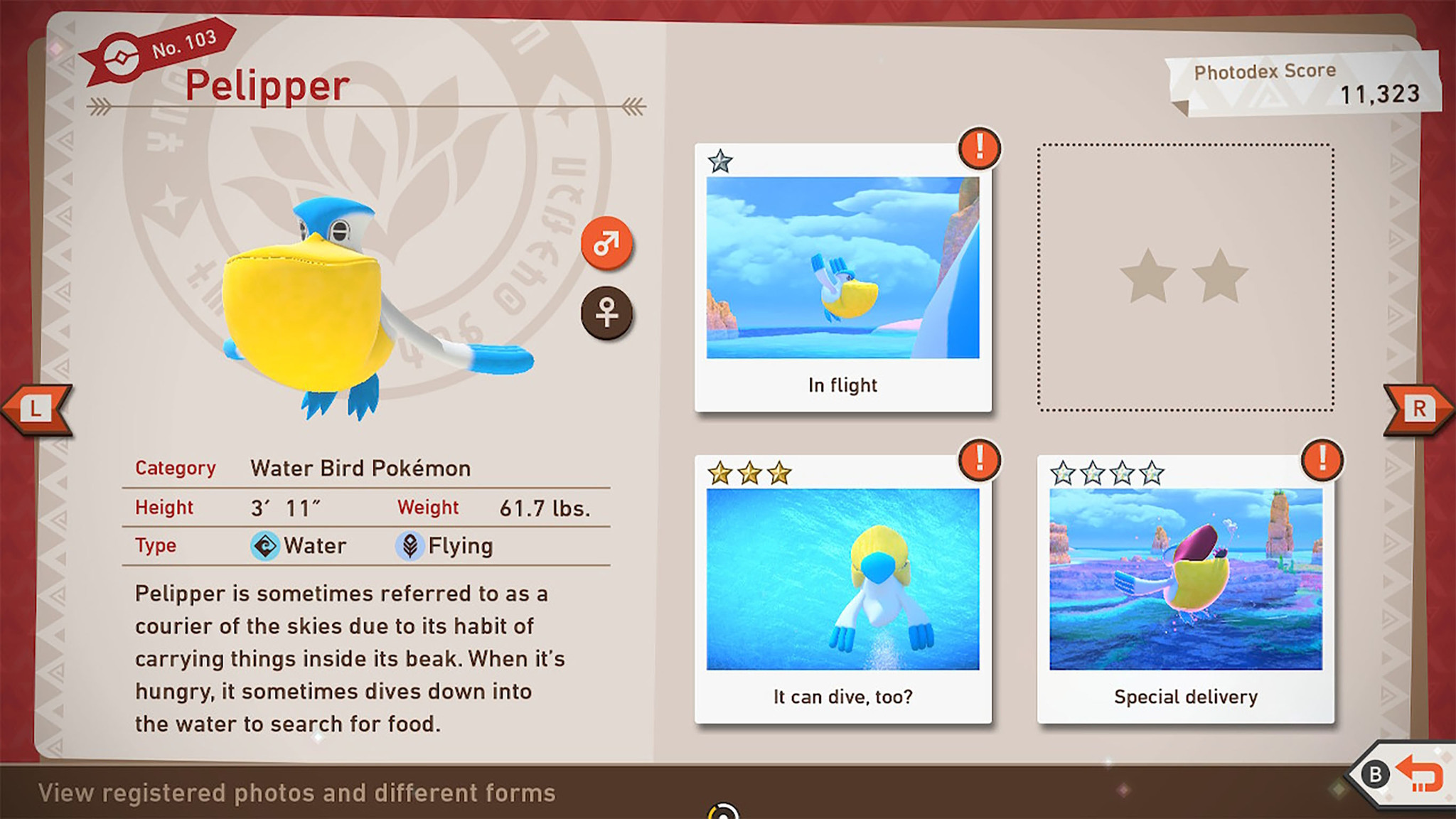
The idea with the Photodex is that it can hold four different pictures of each Pokémon, one for each of the four-star rankings. The goal here is to eventually have a Diamond picture in all four locations. Instead of seeing the number of stars as a good, better, best situation, it's better to see them as different Pokémon behaviors. So, if you've just gone out and captured what you think will be yet another Four Star picture of Florges but still have a vacancy in the One Star spot, you'll want to submit that One Star picture instead. Getting more points increases your overall Photodex Score, as seen in the upper right corner of the above image.
Since we know that Professor Mirror judges based on Pose, Size, Direction, Placement, Other Pokémon, and Background, you'll want to choose the picture that you think will give the most points based on these criteria.
Two different photo editors
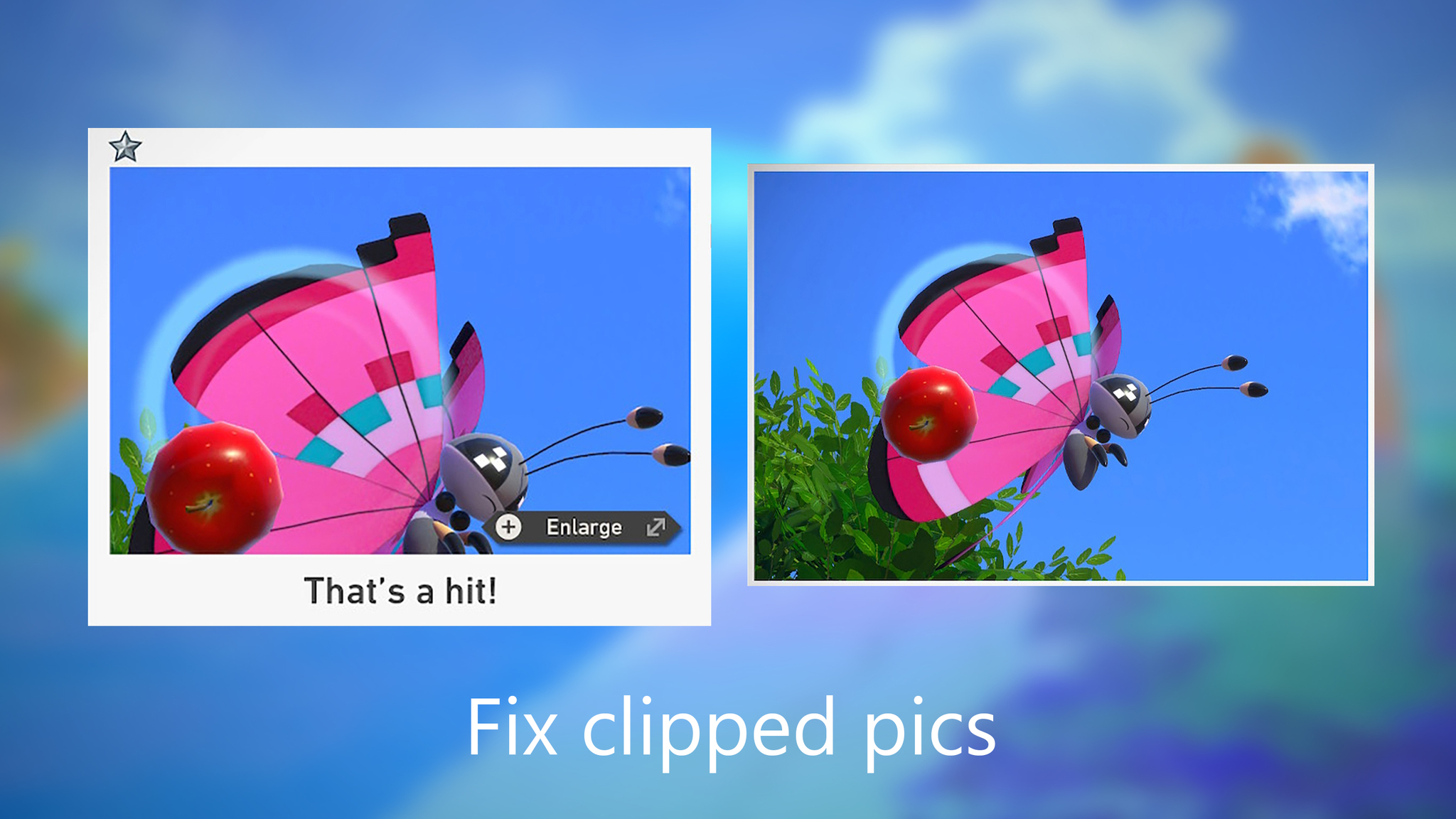
There are actually two different places that you can edit photos in New Pokémon Snap. However, they offer very different tools and filters for you to use.
Master your iPhone in minutes
iMore offers spot-on advice and guidance from our team of experts, with decades of Apple device experience to lean on. Learn more with iMore!
Professor Mirror's Editor
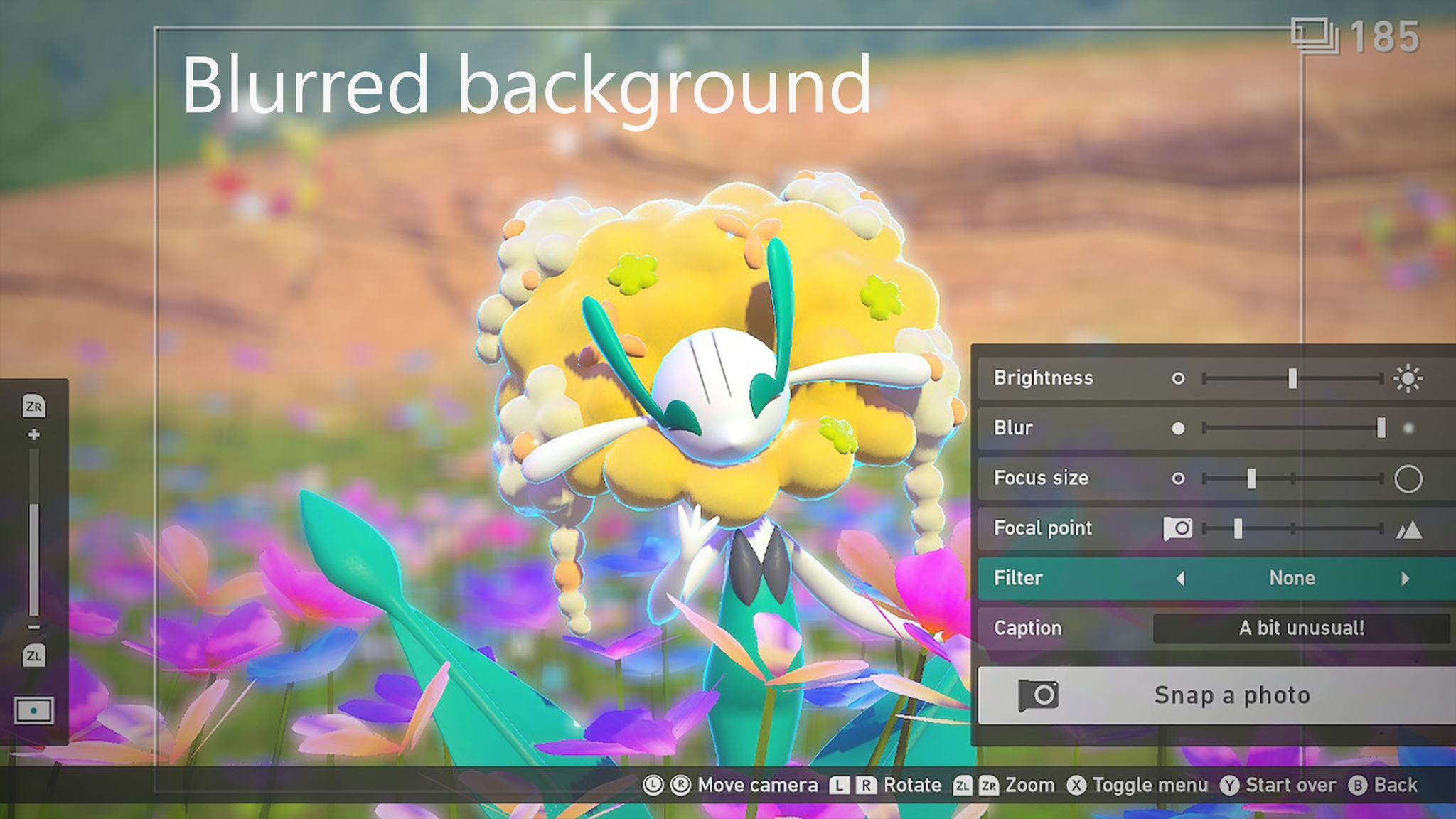
How to get here
Finish photo expedition → Get scored by Professor Mirror → Save Photos to Album → Select Photo → Re-snap
Immediately after you return from a photo run and have been scored by Professor Mirror, you'll have the chance to Save Photos to Album. By selecting any of your pictures and selecting Re-snap you can make adjustments that you can't make in the other photo editor, like panning any direction to get a clipped Pokemon completely in the shot or blurring out the background while focusing in on a Pokemon in the foreground for a professional-looking shot. There are also several filters here that aren't available in the other editor. You'll unlock more stickers and filters as you play through the game.
- Brightness: Adjust this when a picture is a little too bright or too dark to really make out the details. You might also be able to use it for artistic effect.
- Blur: Blurring out the background or the foreground of an image can really help put more focus on your subject.
- Focus Size: This determines how big of an area within the shot is not affected by the blur tool. Use it to bring your focal Pokemon into focus.
- Focal Point: If you've added Blur to your image, this will help you determine how far back or how far forward the blur takes effect. Adjust it to bring your intended subjects into focus.
- Filter: There are several filters here that take advantage of depth. You won't find these in the other editor.
- Caption: As memes have shown us, the right words can completely change an average picture into a hilarious one. Change your captions to make your images more unique.
- L Button/R Button:: Tilt the picture left or right.
- ZL/ZR: Zoom in or out of your pictures.
- Joysticks: Allows you to pan any direction to change the focus of your shot. This also lets you adjust a clipped Pokemon picture to bring them fully into the shot. This option is not available to this extent in the other editor.
- X Button: Hide menu to get a good look at your edits.
- Y Button: If you don't like the changes you've made, press this to start over.
Your Space Editor
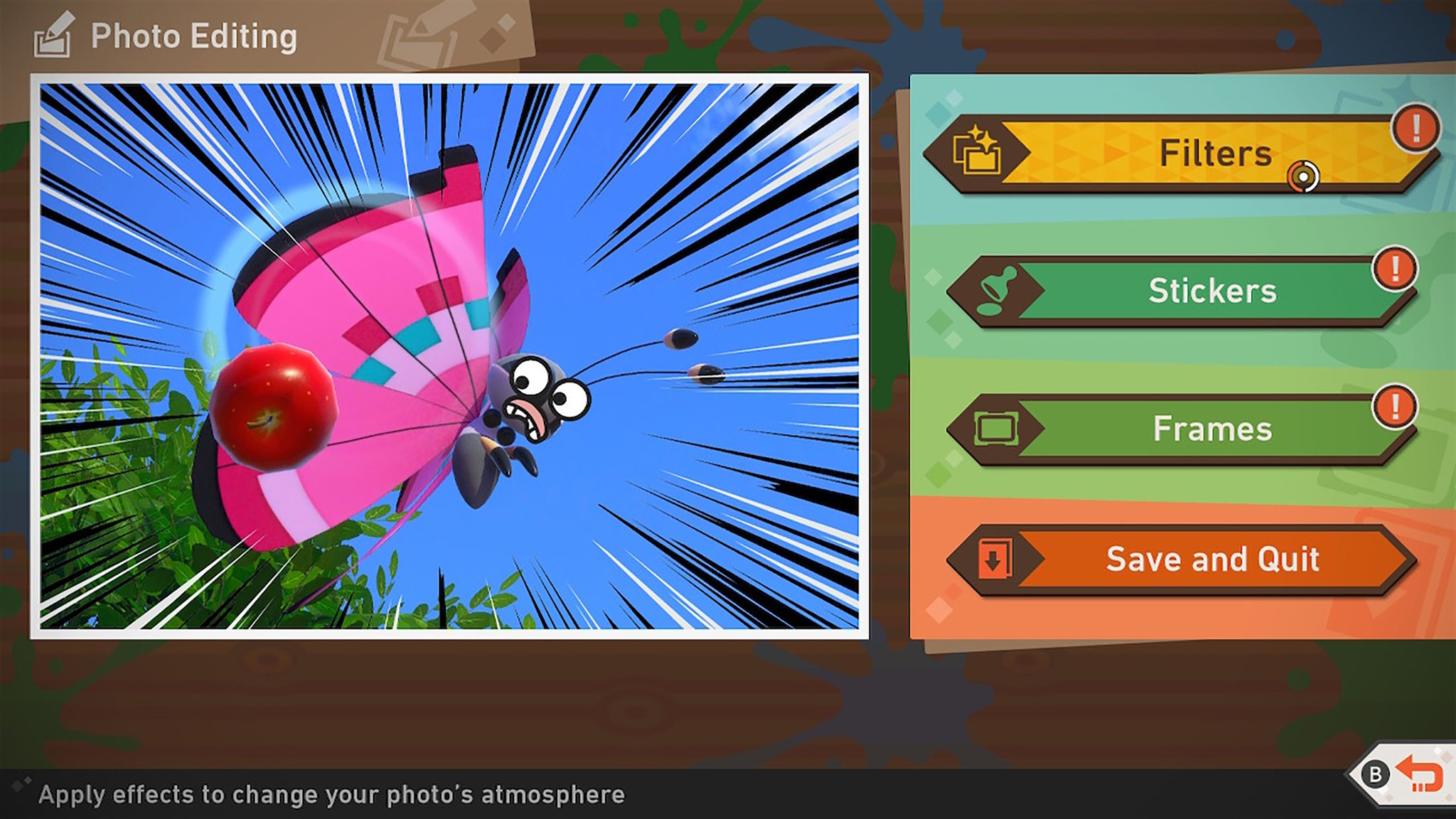
How to get here
Lab → Your Space → Album → Select Photo → Photo Editing
If you go into the Lab and then select Your Space, you'll be able to access your Album of all the photos you've saved thus far. Select any picture and then tap Photo Editing to make adjustments. However, this editor is more for adding fun or silly effects to your photos rather than really tweaking them. You'll unlock more stickers and filters as you play through the game.
- Filters: Create a special effect on your image by choosing one of the unlocked filters.
- Stickers: Put icons or googly eyes on your subjects.
- Frames: Add cool effects around the border of your image.
- Save and Quit: If you like the changes you've made to an image, don't forget to save it! Your original image gets saved, and the edited image is saved as a copy.
Print your favorite Pokémon pics

Once you've perfected your photos using one or both photo editors, you can print them out using the Instax Mini Link smartphone printer. We can help you get things set up with our Instax Mini Link for Nintendo Switch guide.
Share your images online
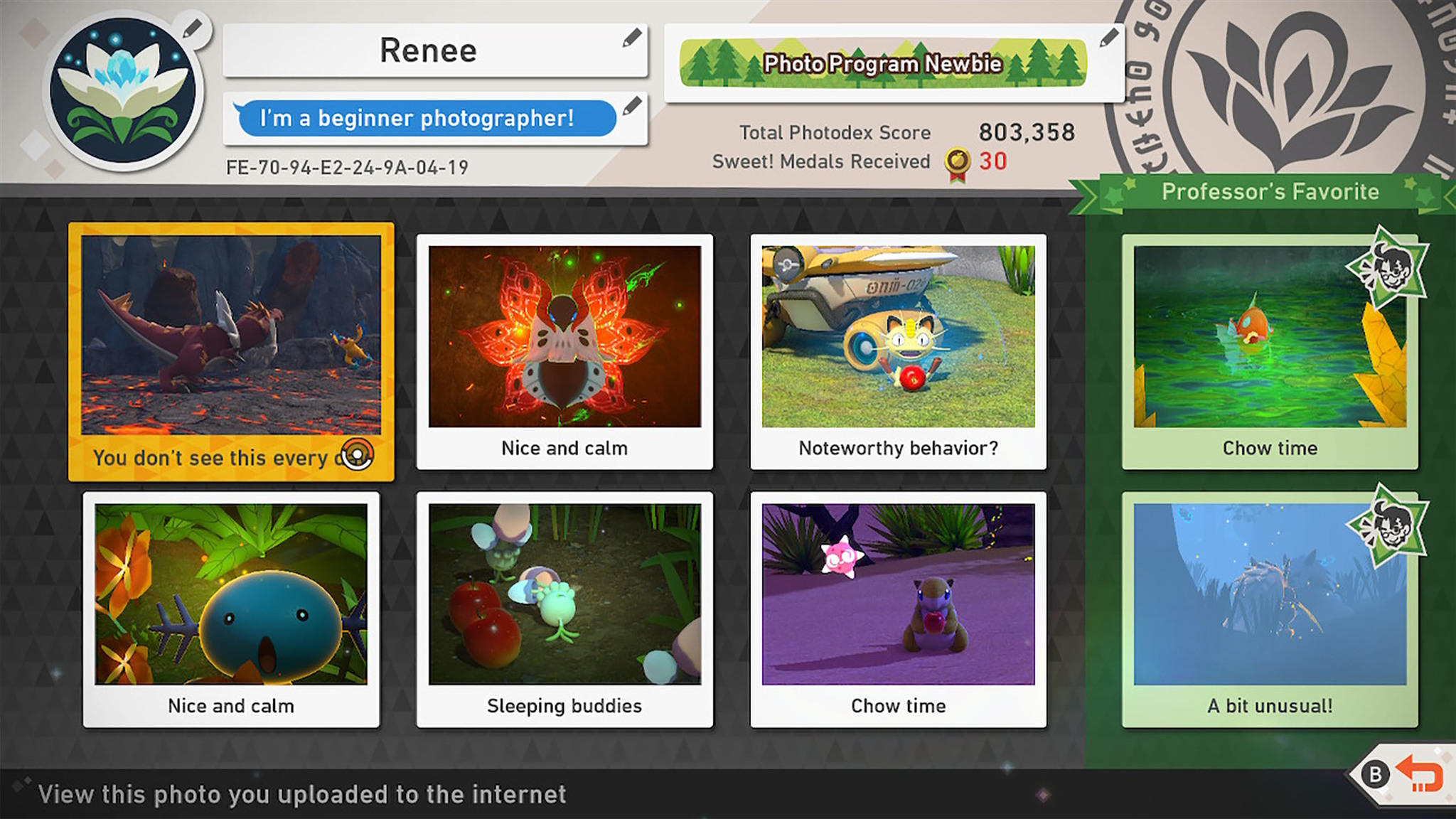
How to get here
To add an image: Lab → Your Space → Album → Select Photo → Upload
To remove an image: Lab → Internet → Your Page → Select Image → Remove
It's painfully obvious that Professor Mirror doesn't have a sense of humor or an artistic eye. If you want to get some human feedback on your photos, you'll want to submit them online for others to see. You can share up to six images at a time on your New Pokémon Snap online profile. These images will be available to any other New Pokémon Snap players with a Nintendo Switch Online account.
If players like your photos, you can earn Sweet! Medals (yes, that is the right way to say that). As such, you'll want to swap out your pictures for better ones as time goes on. Note that in the image above, the two images on the far right have been put there by Professor Mirror. If you don't like the images he shares, you can remove them.
Give out Medals to other players
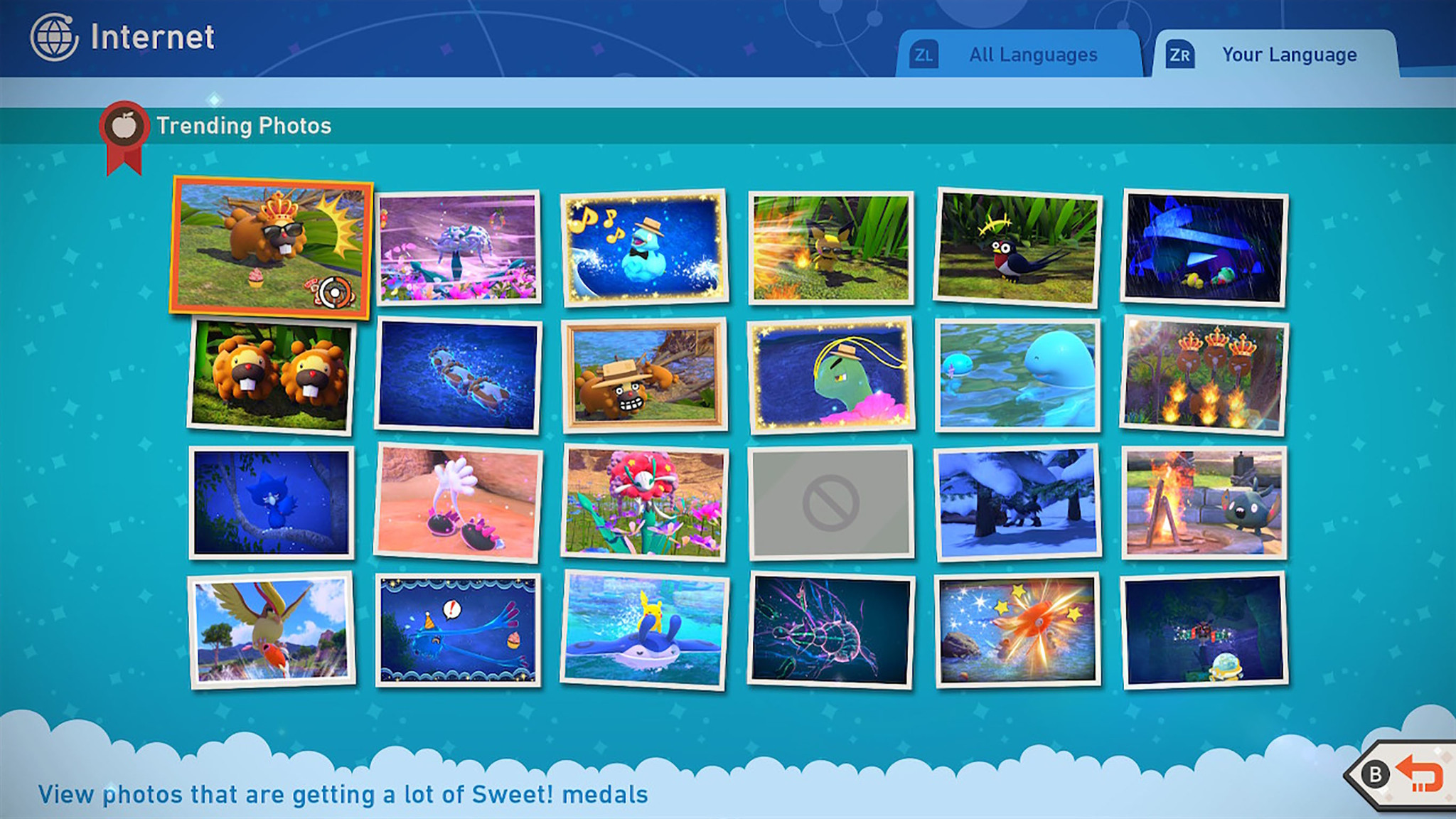
How to get here
Lab → Internet → Other Players' Photos → Select Image → Sweet!
Some people can take amazing shots while out in the field, while others have a special way of using stickers and filters to make us laugh. Whatever the reason might be for you liking someone else's photo, let them know by giving them a Sweet! Medal.
Picture time
New Pokémon Snap has made me coo at the screen more than any other game I've ever played. It's so fun catching Pokémon interacting with each other or seeing your favorites roaming around in the wild.
Have fun taking those pictures and editing them to perfection!

Gaming aficionado Rebecca Spear is iMore's dedicated gaming editor with a focus on Nintendo Switch and iOS gaming. You’ll never catch her without her Switch or her iPad Air handy. If you’ve got a question about Pokémon, The Legend of Zelda, or just about any other Nintendo series check out her guides to help you out. Rebecca has written thousands of articles in the last six years including hundreds of extensive gaming guides, previews, and reviews for both Switch and Apple Arcade. She also loves checking out new gaming accessories like iPhone controllers and has her ear to the ground when it comes to covering the next big trend.
