iMore Verdict
Bottom line: The Nexar Beam is small and compact enough to fit inconspicuously behind your rearview mirror. It only takes five minutes to set up and has crisp and clear 1080p HD video recording with a super wide-angle field of view. It connects to your iPhone (or Android) and has unlimited Nexar Cloud storage, allowing you to view your footage anywhere conveniently.
Pros
- +
Easy setup
- +
Streams your drives to your phone
- +
Free and unlimited Nexar Cloud storage
- +
Comes with free microSD card
- +
Access to Nexar's safe-driving network
Cons
- -
Occasional hiccups in video
- -
Auto-start can take up to 4-minutes to kick in
- -
Requires location to be set to "Always"
- -
Full drives don't get saved to the cloud
You can always trust iMore.
I've been driving for over a little over a decade now (yes, I'm a youngin', I know), but I've seen my fair share of stupid and crazy drivers here in Southern California. But you don't just see outrageous drivers in Southern California — they're everywhere, even where you live. While we usually depend on insurance policies to cover our butt in case of an accident, sometimes it's not enough. Or perhaps you only want proof of the insane things you see on the road every day.
One of the wisest investments anyone can get for their car is a dash cam. Not only will it help prove that you're in the right in case of an accident and the other party tries to pin it on you, but you can capture any other incidents that you see on the road. And hey, sometimes it's just fun to share the idiocy you see on your drives with friends and family.
The Nexar Beam is a sleek and compact dash cam that even connects to your smartphone, making accessing footage easier than ever before.
Small, discreet, and super convenient
Nexar Beam Dash Cam: Features

The Nexar Beam is one of the company's smaller offerings when it comes to dash cams. It is similar in size to a GoPro camera, so it's fairly tiny and will fit behind your rearview mirror without drawing too much attention. The front is where you'll find the super-wide lens that provides a 135-degree field of view, and it captures in a full 1080p HD resolution. The camera does superb in daylight, but it also has decent night vision. The Beam is capable of also recording audio, but this can be turned off in the app if you prefer.
There isn't anything on the back of the camera except the Nexar logo and two LED lights to indicate that it is recording (green) and paired to your smartphone (blue). Along the left side of the camera is the power button, as well as a slot for a microSD card, which is included for free (32GB).
With the Beam, it includes a suction cup mount that easily sticks to your windshield and locks in place. The mount slides into the top of the camera and clicks in place, so you know it's secure. Nexar also includes a nice, 3-meter long micro USB cable with a car charger, which you can plug into your car's cigarette lighter port. The length of the cable is nice because you can string the cable around the edge of the windshield, passenger door, and under the dash and floor cover. Another bonus is that Nexar includes an installation tool and a pack of cable clips that you can use to tie the cable around your car's perimeter if you don't want to tuck it into the rubber flaps (or if your car lacks them).
Setup is so fast you're done in minutes

The setup process for connecting the Nexar Beam to your iPhone is pretty easy and straightforward. You just need to select the Nexar Beam in your iPhone's Wi-Fi settings, input the password (12345678), set the Location use to "Always," allow Bluetooth when requested, and then it's paired. The whole process takes no more than a few minutes, and once it's set up, the Nexar Beam should always automatically connect to your phone as long as the Nexar app is running in the background.
You'll want to make sure that the blue LED light is solid, though, not blinking, because that confirms that it's "paired" with your phone and recording has begun. To ensure that this always happens, you can manually connect it each time you drive by connecting to the "Direct-Nexar" network in your iPhone's Wi-Fi settings. I do this each time to make sure that I don't miss a thing, plus Nexar states that the auto-start can take up to four minutes, though they're working to improve that in the future.

Because the Nexar Beam draws power through the car charger when the car is on, once you turn off your car, it turns off automatically as well if you have the Auto-Start and End Drive feature enabled in the app. You can also tell when the Beam is on and off by the sounds that it makes at the start or end of your drive, though you can also mute these sounds if you want to.
Unlike some other dash cams, the Nexar Beam comes with a free 32GB microSD card already installed. So all footage that is captured is automatically saved onto the memory card, and you can always pull it out from the camera and plug it into your computer to grab full video. And if the 32GB is not enough for looped video, it supports microSD cards up to 128GB for internal storage.
You can access your footage easily right from your phone
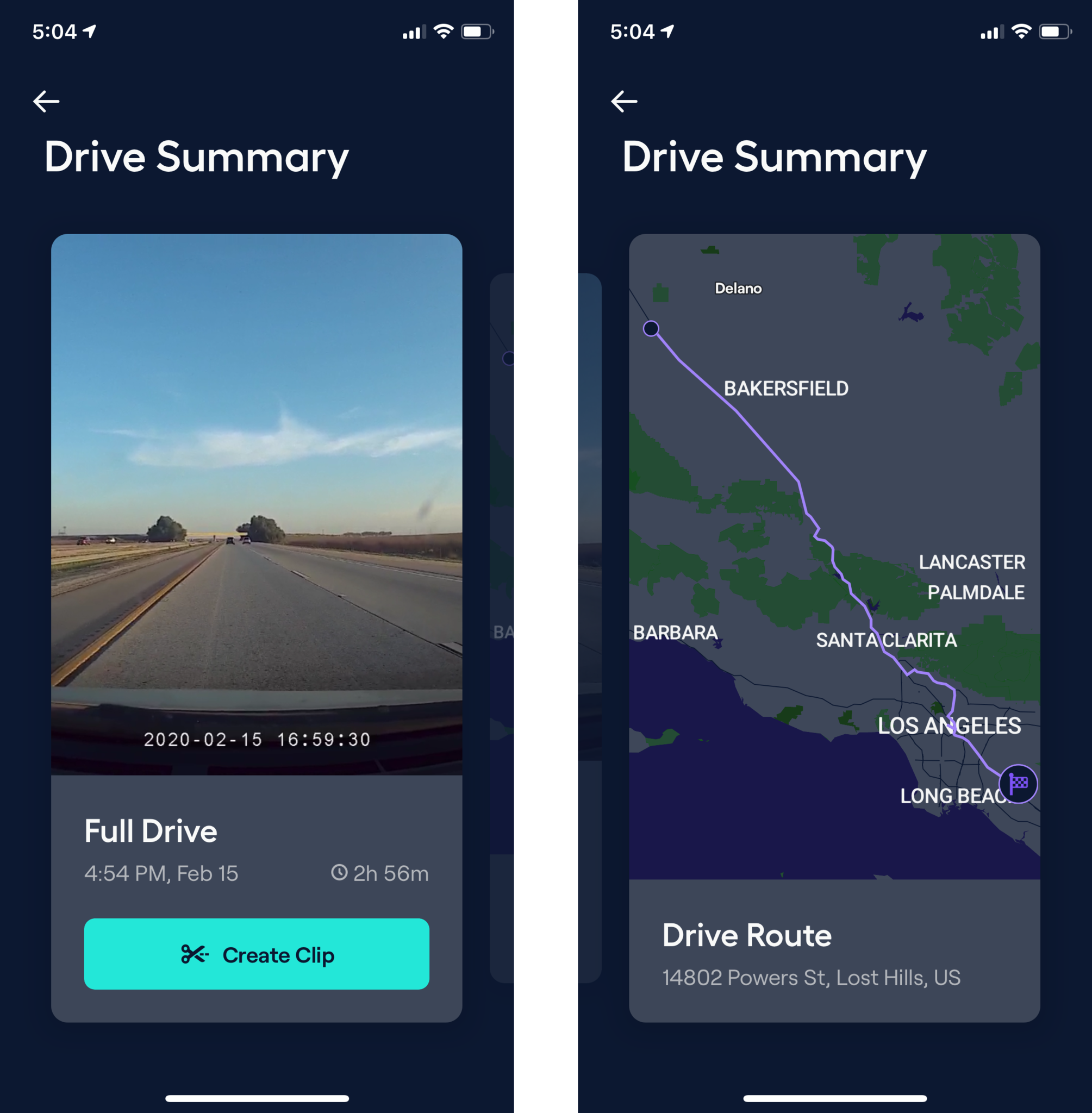
Since the Beam connects with your phone and saves footage to your phone in addition to the memory card, you'll want to make sure that there is space on your iPhone for video. The Nexar app allows you to delegate a certain percentage of your available phone storage just for Nexar video, and this can be 20, 50, or 70 percent of your remaining storage. The app will tell you how many gigabytes of space is reserved on your phone, which equates to hours of footage. It will also tell you how much storage is already in use by Nexar video footage. You can change your reserved space at any time, and if there is no more room, older footage is automatically deleted to make room for new footage.
All recorded drives appear in the Nexar app as "Full Drives." You can review the footage and even see where the drive took place on a map (this is why the app requires location). Unfortunately, full drives do not get saved to the cloud, but you can always pull the microSD card out of the camera and pull the footage you want onto your computer.
Nexar included some smart bonus features, such as hard brake detection and showing you where you last parked. Things like blocked lanes and when a light will turn green are available through the Nexar safe-driving network, but only in select states, with more coming soon. When the camera detects something like a hard brake, it will automatically create a clip event and save it to the Nexar Cloud for you.
You can also manually create clips from Full Drives, which you can then share with others through the iOS Share Sheet, publish with Nexar, or even file a post-collision report with supported insurance companies. Just tap on "Create Clip" on the Full Drive you're viewing, and then trim the video to a specific part. It works like iOS's native video editing tool, but without the ability to zoom in on the timeline.
For clarification, the Publish feature means you are publicly sharing your clip with Nexar's social media channels, and news outlets can also use your footage. And when you want to use a clip for a post-collision report, it will have video proof and sensor analysis details, so you can save time and fight fraud.
Share video footage faster than ever before
Nexar Beam Dash Cam: What I Like
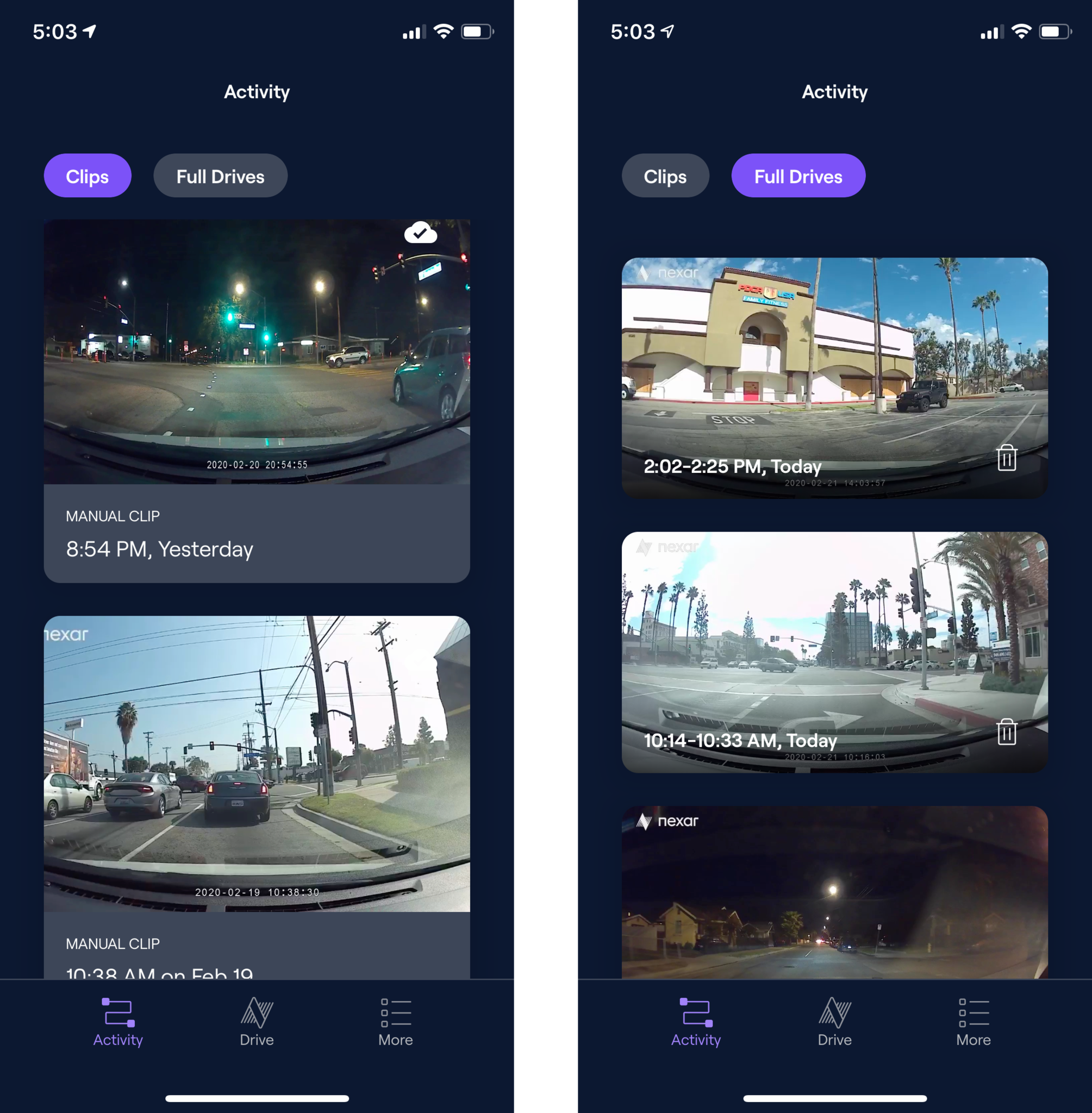
I'm not exactly new to dash cam ownership, as I've been using the Vantrue T2 Dash Cam for over a year. And while I liked the quality of the footage and the fact that it had an LCD screen, it was always a hassle to pull footage from it.
That's why I love the Nexar Beam so much right now. While the SD card they give you (for free, mind you) gives you a good amount of internal storage, I don't find myself pulling the card out often, if at all. I prefer viewing the video footage on my phone, and if there's something that I want to show people (this happens more often than it should, honestly), I can simply create a clip and send it through iMessage.
Thankfully, I haven't had many issues with driving events like hard brakes or collisions, but I do like that there is a feature that creates a clip for such events. And the ability to quickly generate a post-collision report to share with your insurance company is fantastic — who doesn't love to save some time when it comes to dealing with car accidents?
And finally, the best part about the Nexar Beam? The fact that it comes with an SD card for you! I find it a bit annoying when you buy something like a dash cam or even an instant camera, and surprise — there's no SD card to go with it, you have to buy your own, on top of the price of the product you just purchased. So the fact that the Nexar Beam comes with a 32GB SD card was a pleasant surprise, and honestly, more companies should follow suit.
It's convenient, but not without flaws
Nexar Beam Dash Cam: What I Don't Like
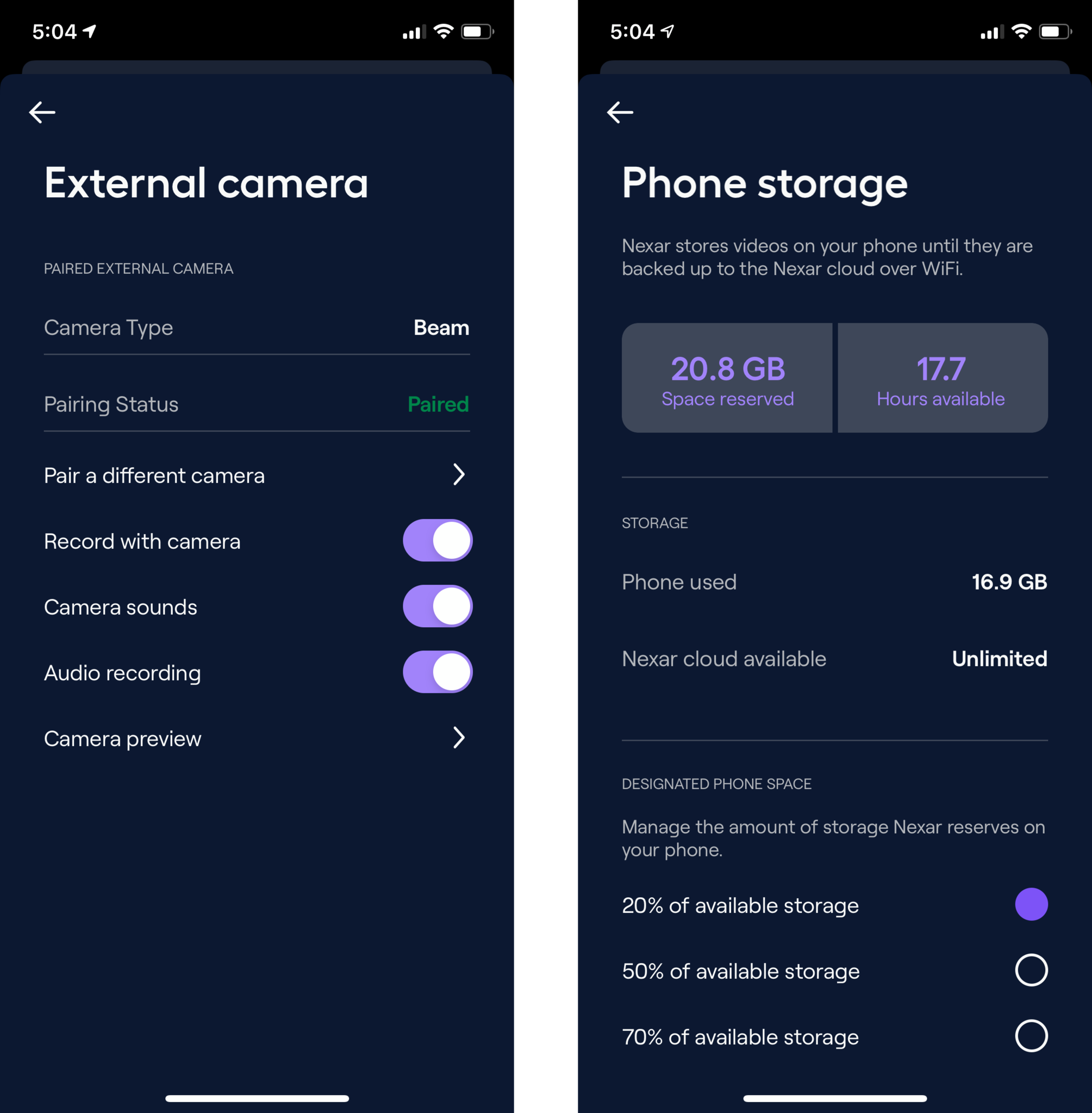
Oddly enough, I've noticed that sometimes the streaming video on my iPhone appears glitchy, especially along a particular street near my home, where it seems laggy, digitized, or sometimes cuts out for a second. But the footage stored on the microSD card itself appears to be okay. It's a minor inconvenience and only occurs very few times (it didn't happen last weekend when I drove over 600 miles over 10+ hours), so it isn't enough to deter me away from using this dash cam daily.
I personally do not have a problem with it, but the app does require location access set to "Always" for the Auto-Start and End feature. If you're the type of person who prefers to keep that information limited, then you may have to start each drive manually, which can be annoying. The Auto-Start feature can also take up to four minutes to kick in sometimes, so I always connect to the Nexar Wi-Fi network manually, just to be on the safe side. I hope that this time improves in the future.
I also wish that Full Drives would be saved to the Nexar Cloud because it seems that the only way to save them before they get replaced with new footage is to take the microSD card out and plug it into a computer. But I suppose that would take too much server space, so only clips may suffice.
An affordable and convenient investment
Nexar Beam Dash Cam: The Bottom Line
I've been using the Nexar Beam for about a month, and it's one of my favorite products that I've tested so far. I see a lot of dumb antics on the road, and I've always wanted to be able to capture those moments and share them with others, and this dash cam lets me do that super easily. Even though the video can be glitchy on the rare occasion, it still captures what I need it to, and I can see it all right from my phone. And if the time ever comes when I get into an accident, Nexar makes it easy to submit a post-collision report with your insurance company. It's just an excellent investment to make, and this one costs less than a single Benjamin.

The Nexar Beam is a small and discreet dash cam. It comes with a microSD card for free and also connects to your phone, so you can view footage fast. It can even create post-collision reports to save you time when dealing with insurance.






Christine Romero-Chan was formerly a Senior Editor for iMore. She has been writing about technology, specifically Apple, for over a decade at a variety of websites. She is currently part of the Digital Trends team, and has been using Apple’s smartphone since the original iPhone back in 2007. While her main speciality is the iPhone, she also covers Apple Watch, iPad, and Mac when needed. When she isn’t writing about Apple, Christine can often be found at Disneyland in Anaheim, California, as she is a passholder and obsessed with all things Disney, especially Star Wars. Christine also enjoys coffee, food, photography, mechanical keyboards, and spending as much time with her new daughter as possible.


