No Google Duo in your country? Here's how to download it internationally!
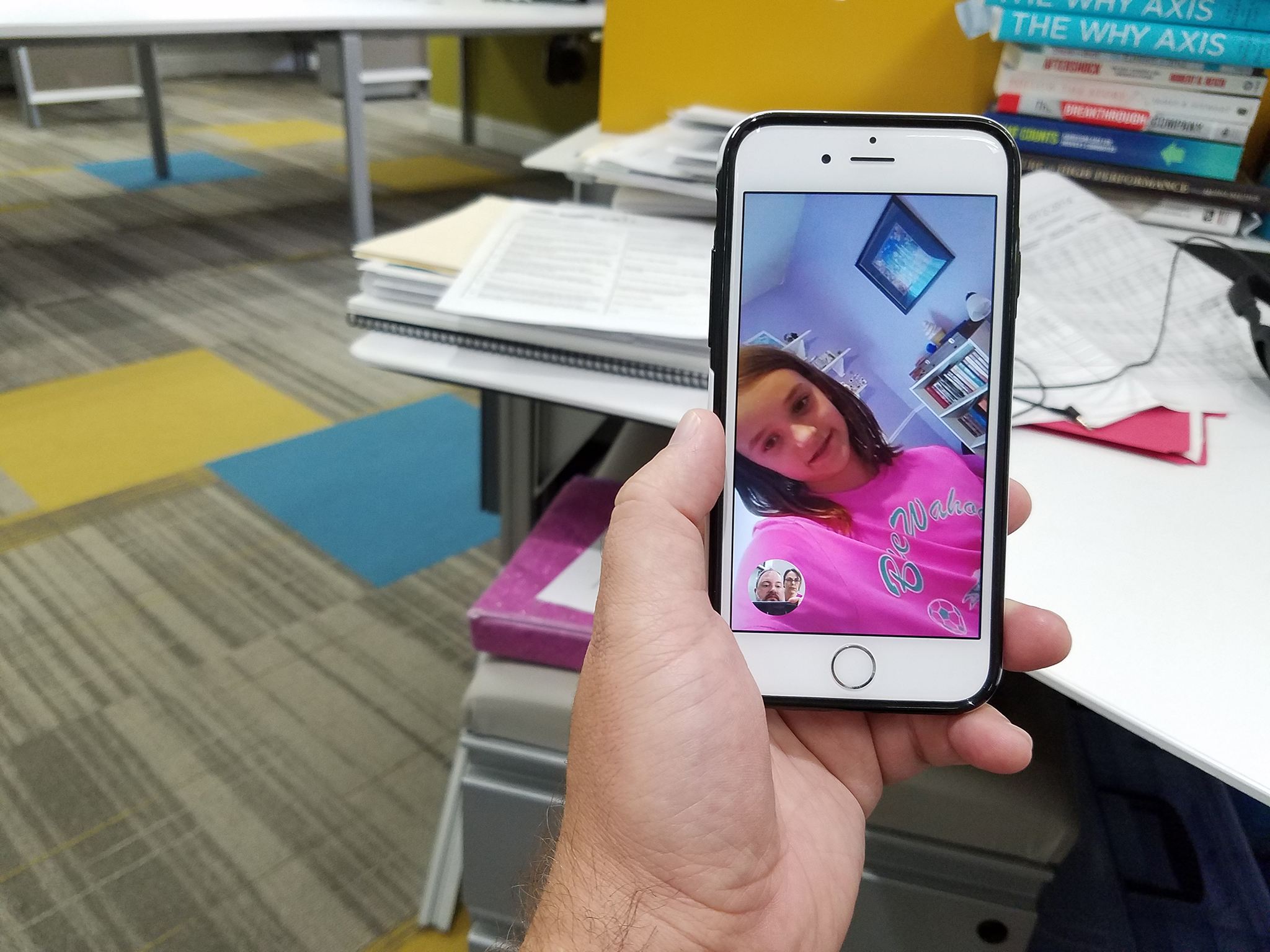
Google Duo launched recently ... but not everywhere. That's likely to prevent the deluge of eager video callers from overloading the servers and crashing the system. If we've learned anything since the advent of the internet, it's that geographic borders simply don't exist in a virtual world. So, if you're outside the U.S. or one of the other initial launch countries, you can still get your Google Duo on — you simply need to use a U.S. iTunes account.
If you already have a U.S. iTunes account — many international Apple customers do! — simply switch to that account and download Google Duo now. If not, keep reading on!
How to get Google Duo from the U.S. App Store, even if you're not in the U.S.
First you need to log out of your local App Store:
- Launch App Store from your Home screen.
- Tap on Apple ID: [your current email] at the very bottom.
- Tap on Sign Out.
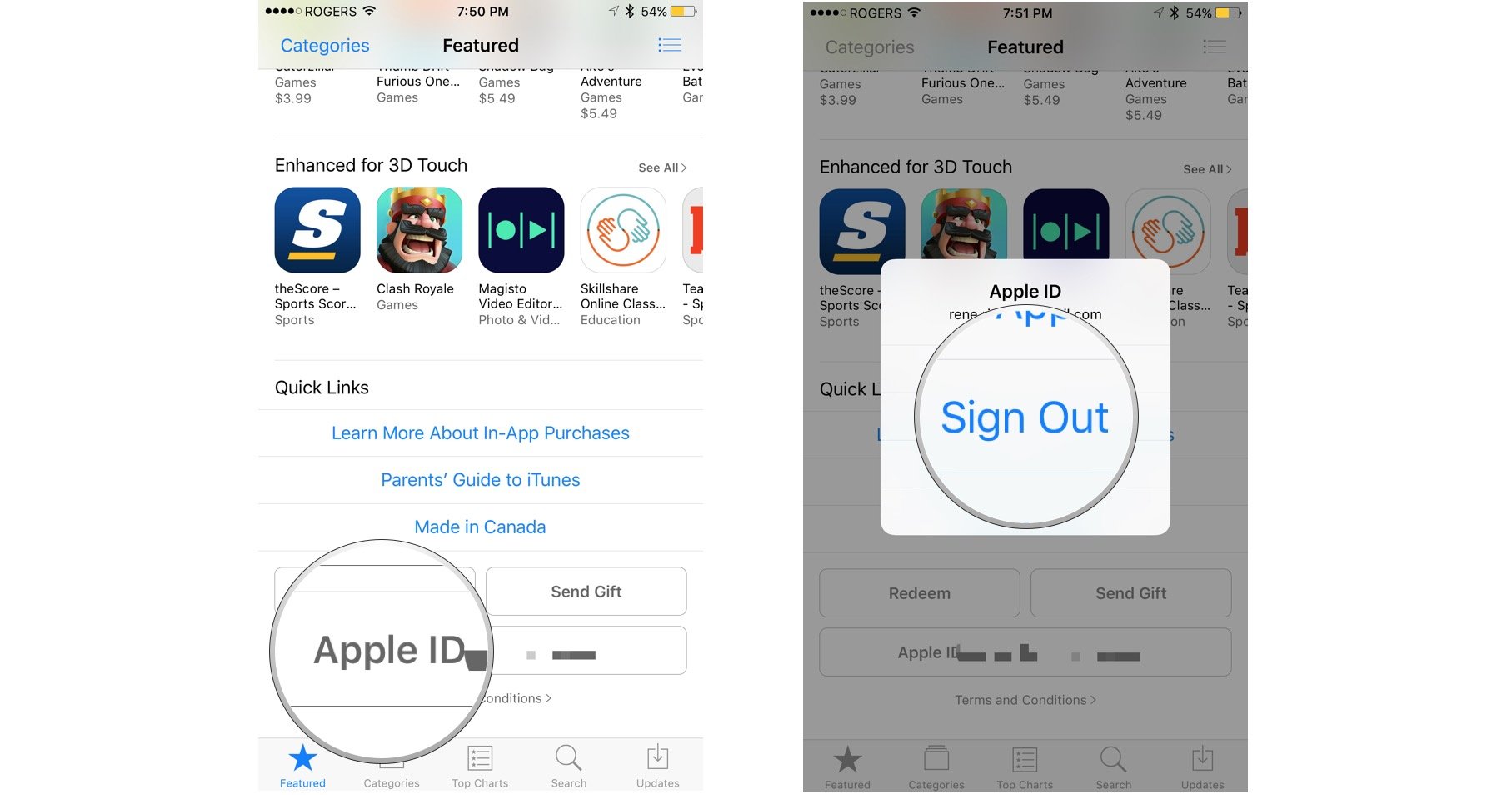
Next you need to change the region on your iPhone or iPad:
- Launch Settings from your Home screen.
- Tap on General.
- Tap on Language & Region near the bottom.
- Tap on Region
- Check off United States.
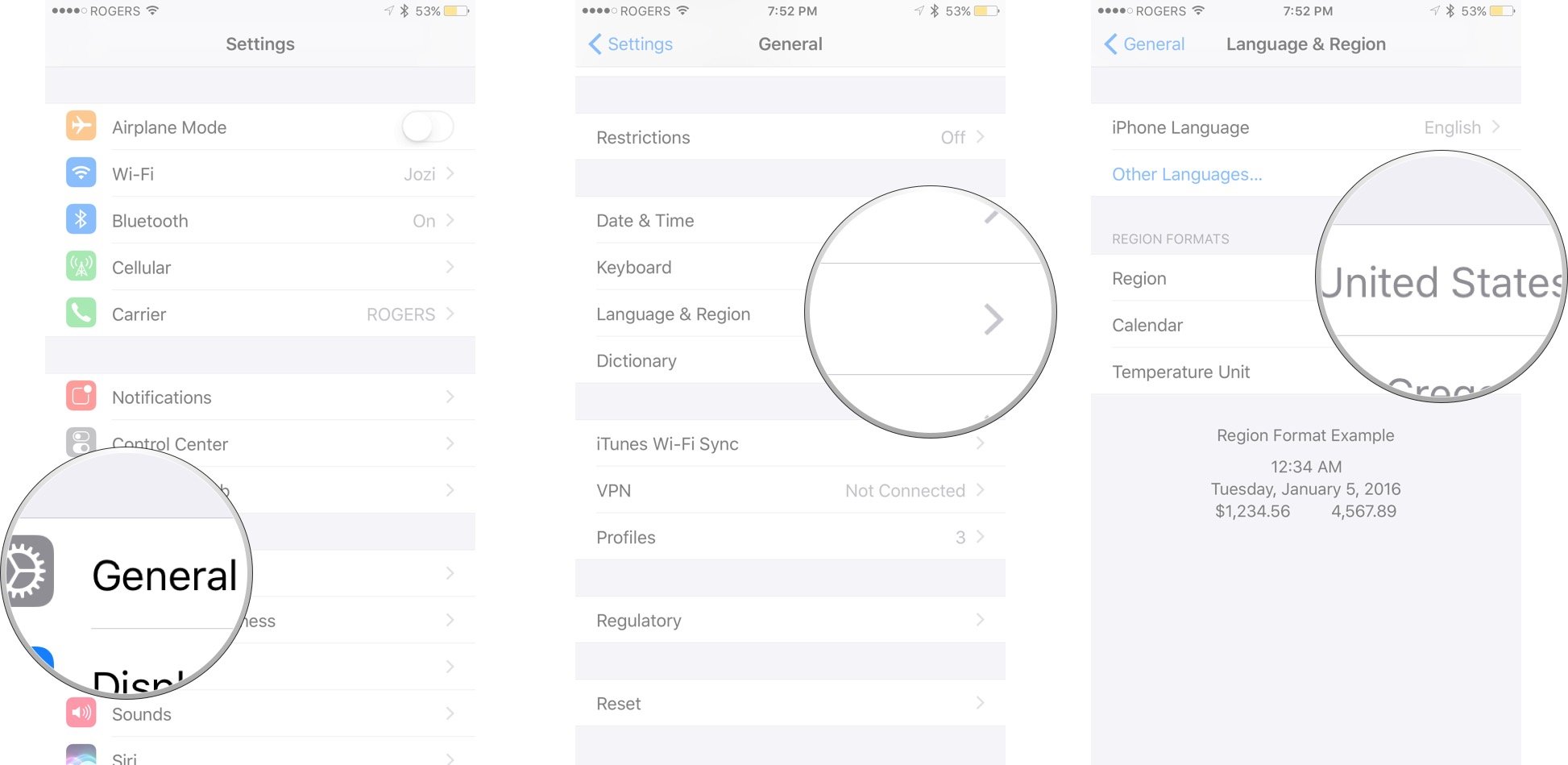
Now you need to create the new account in the U.S. Store:
- Go to the Google Duo listing on the App Store on your iPhone or iPad. (Tap that link!)Tap Change Store if it stays stuck on your old region and says the item isn't available in the current store.
- Tap Get.
- Tap Install.
- Tap Create New Apple ID.
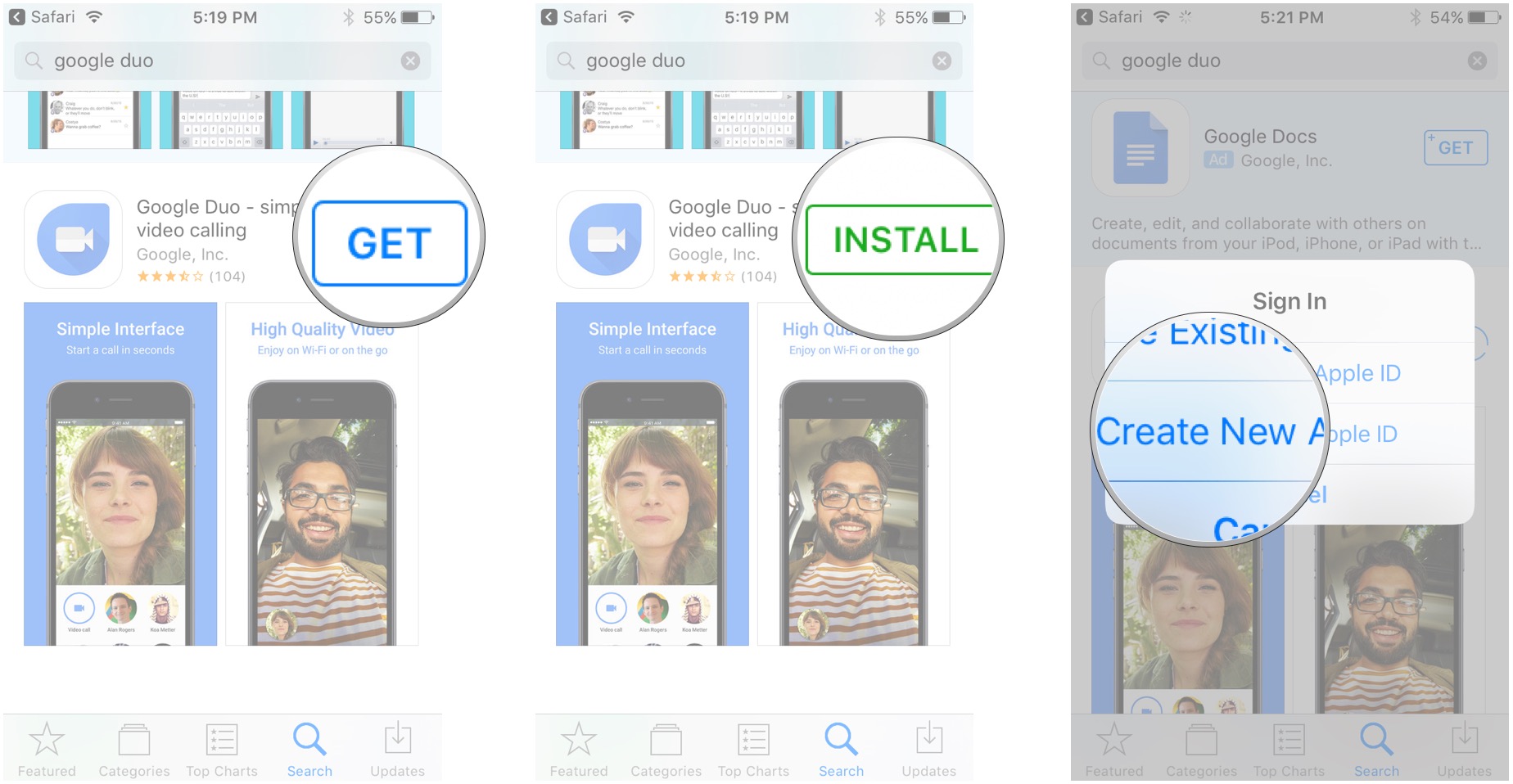
- Check United States if it isn't already checked.
- Fill out the required information.
- Tap None for billing information. Google Duo is free, and you can always buy U.S. iTunes gift cards later if you want to purchase other content from the store.
- Launch Mail to verify the email address you used for the U.S. account.
Finally, download Google Duo:
- Go to the Google Duo listing on the App Store on your iPhone or iPad. (Tap that link!)
- Tap Get.
- Tap Install.
- Login to your new U.S. iTunes Account if you aren't already logged in.
- Repeat the Get and Install steps if you have to.
That should start your Google Duo download.
iMore offers spot-on advice and guidance from our team of experts, with decades of Apple device experience to lean on. Learn more with iMore!
You should change your region back to your local country, and your iTunes account back to your local account, but you can return to the U.S. when and if you need to simply by logging out and then logging back into the new U.S. account your created.
How to update Google Duo from the U.S. App Store, even if you're not in the U.S.
Updating Google Duo is just as easy as downloading it, but you'll need to perform these steps manually each time a new version is released. And keep your ear to iMore, since the App Store won't automatically tell you when the app has been updated.
First you need to log out of your local App Store:
- Launch App Store from your Home screen.
- Tap on Apple ID: [your current email] at the very bottom.
- Tap on Sign Out.
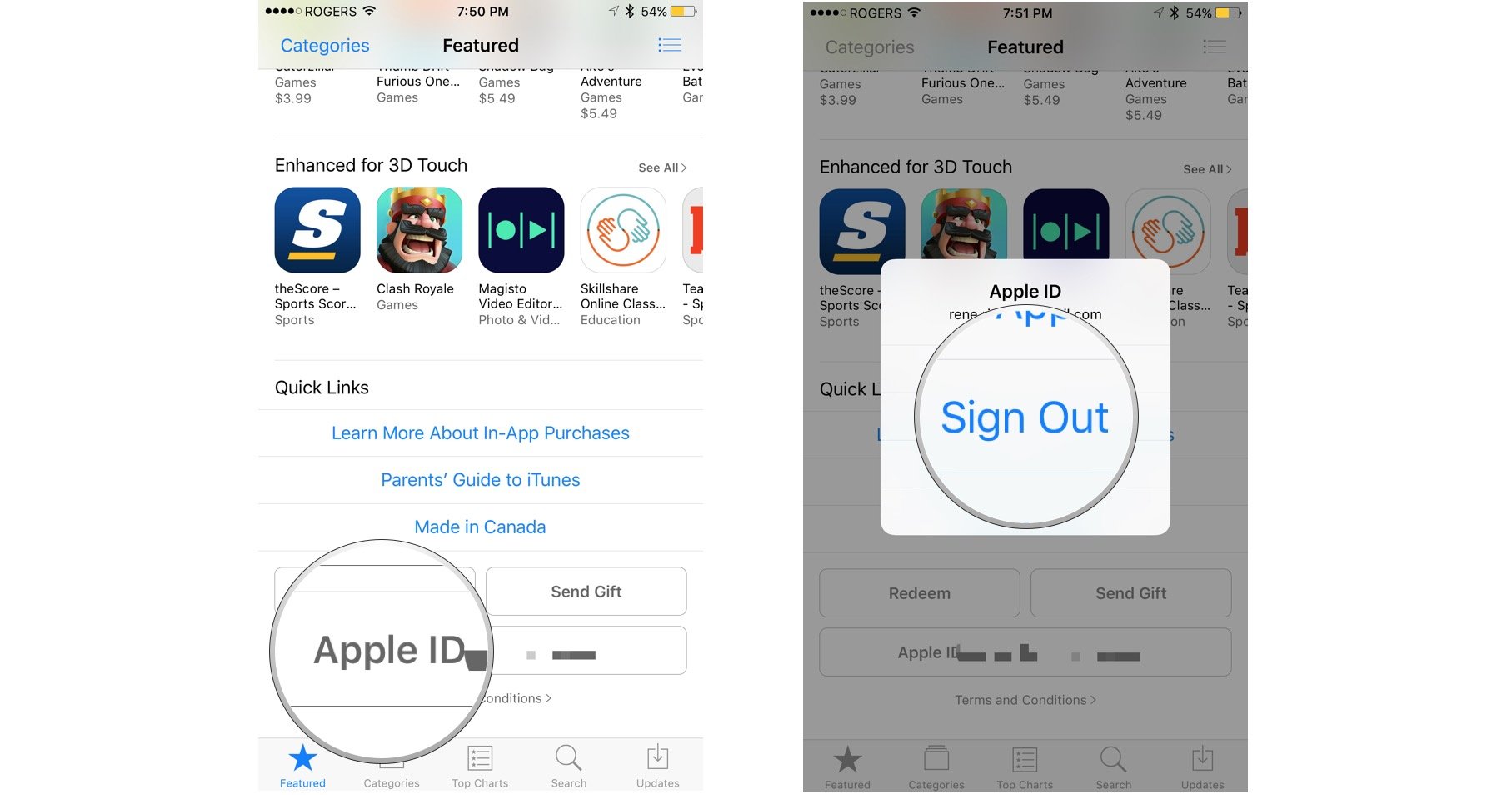
- Tap on Sign In.
- Enter U.S. iTunes login information.
- Press OK when prompted to switch App Store locations.
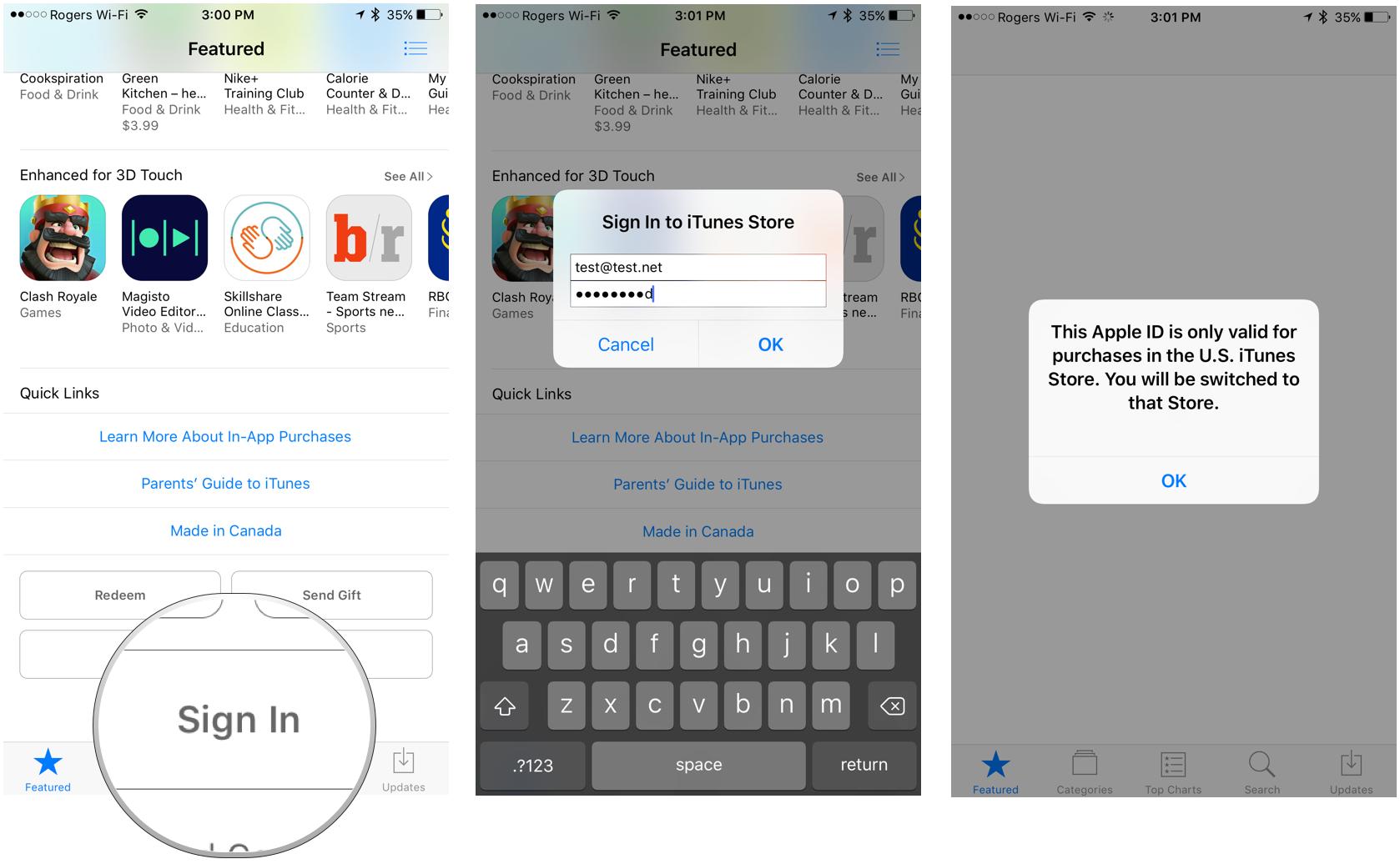
- Tap on Updates tab at the bottom right of the App Store.
- Tap Update icon next to Google Duo.
Once your update is finished, follow the steps again to sign out of the U.S. App Store and login in to your local App Store.
Note: Don't forget to sign back in to your original account! All your iTunes-related content — including Apple Music — is tied to your primary Apple ID, so if you leave your U.S.-based account logged in, you won't be able to play any of your music.
Questions?
Let us know below.
Mick is a staff writer who's as frugal as they come, so he always does extensive research (much to the exhaustion of his wife) before making a purchase. If it's not worth the price, Mick ain't buying.

