Paper Mario: The Origami King — How to turn off motion controls
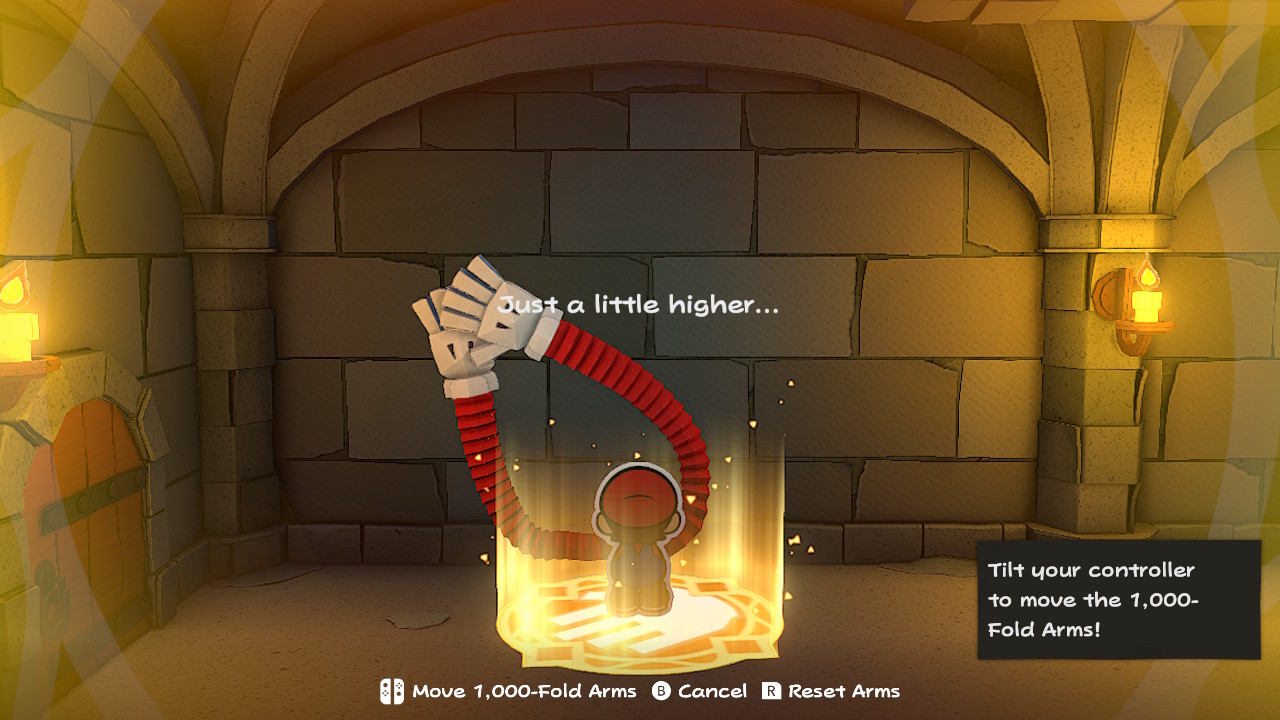
Paper Mario: The Origami King is finally here and with it comes an all new adventure, new graphics, and new gameplay mechanics. One of the new gameplay mechanics incorporates motion control. By tilting and moving your Switch about, you can control certain aspects of Mario's movements. However, not everyone wants to wave their whole Switch around while playing. Fortunately, motion controls can be turned on and off easily at any point in the game.
What are motion controls?
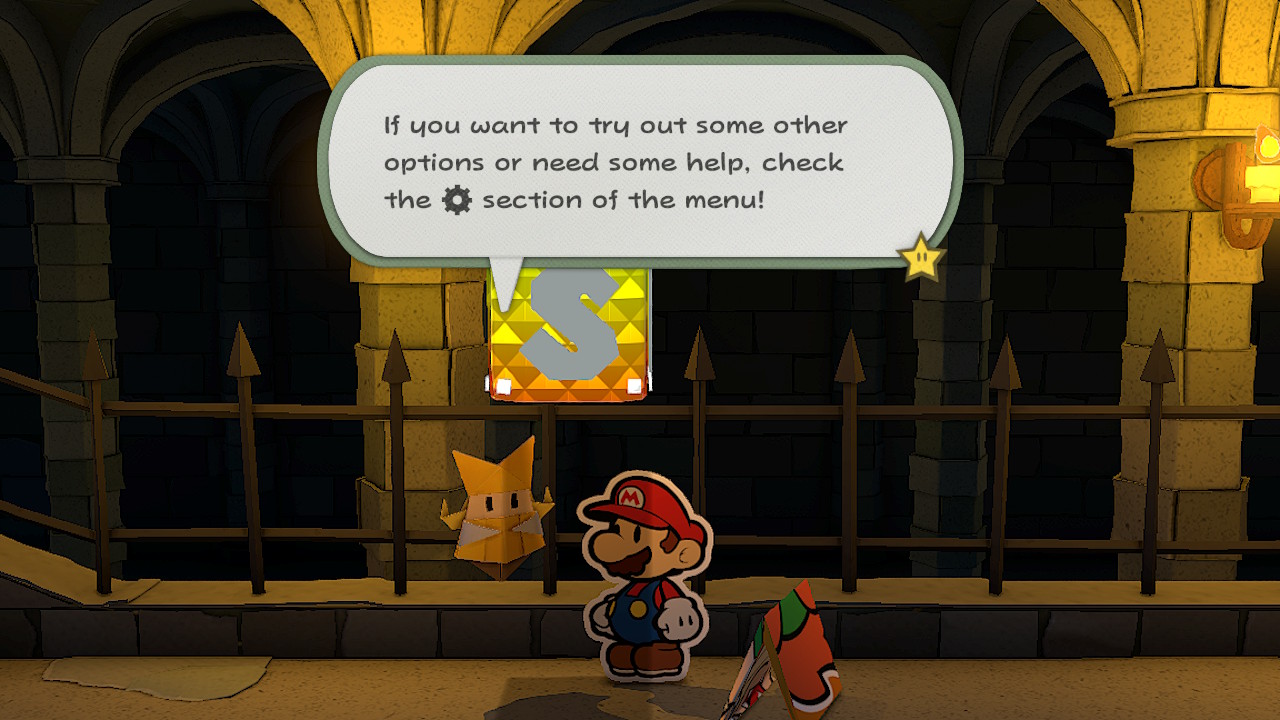
Throughout your adventures as Paper Mario, you will learn Paper Techniques - special skills that allow Paper Mario to interact with the world around him in new ways. The first Paper Technique you'll learn, the 1,000-Fold Arms, for example, let's Paper Mario peel back walls, open valves, and even attack bosses. Initially, you will control the 1,000-Fold Arms with motion controls. You will be prompted to tilt the Switch (or the Joy-Cons if you're not playing in handheld mode) to move Paper Mario's massive folded arms. However, if you're like me and always playing in handheld mode, you might not want to be waving your Switch around while you play. Later on, when motion controls get even more complicated, you will have to shake or jolt the Switch - definitely not something I want to do while playing in handheld mode.
How do you turn motion controls off?
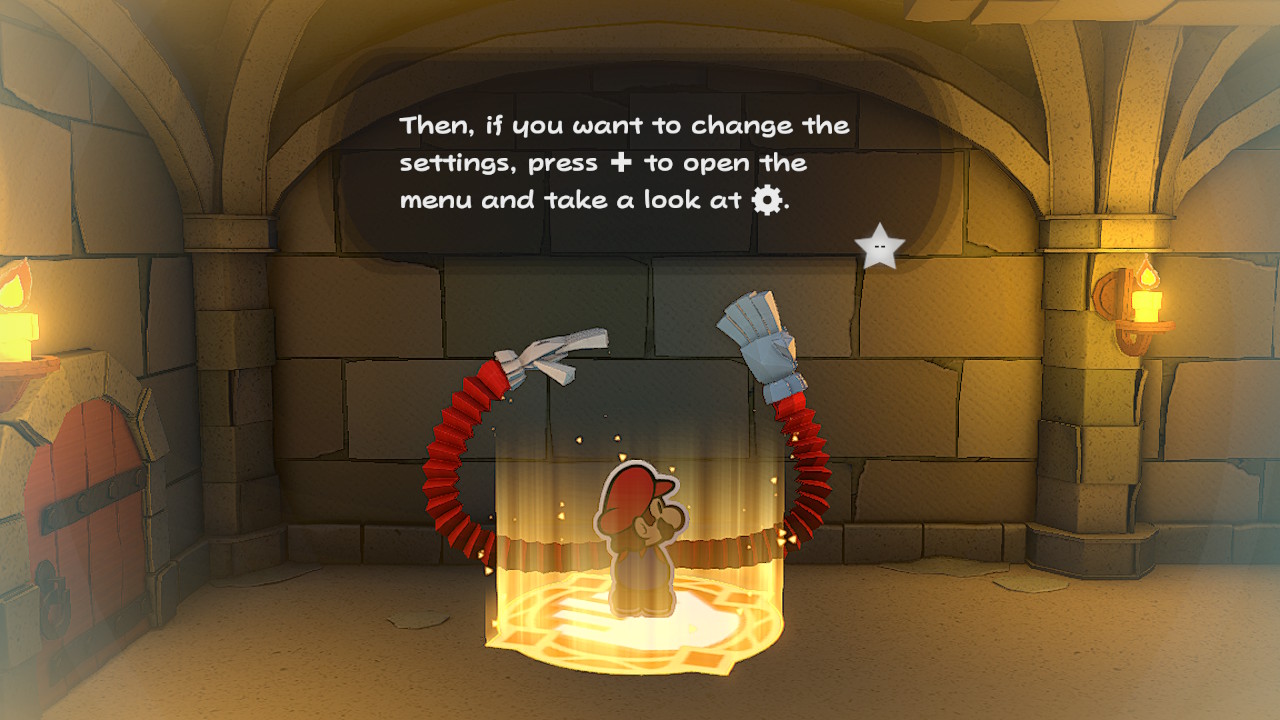
So, let's say you don't want to risk accidentally throwing your Switch. Luckily, you can easily turn motion controls off by following these steps:
- Press + to open the Menu.
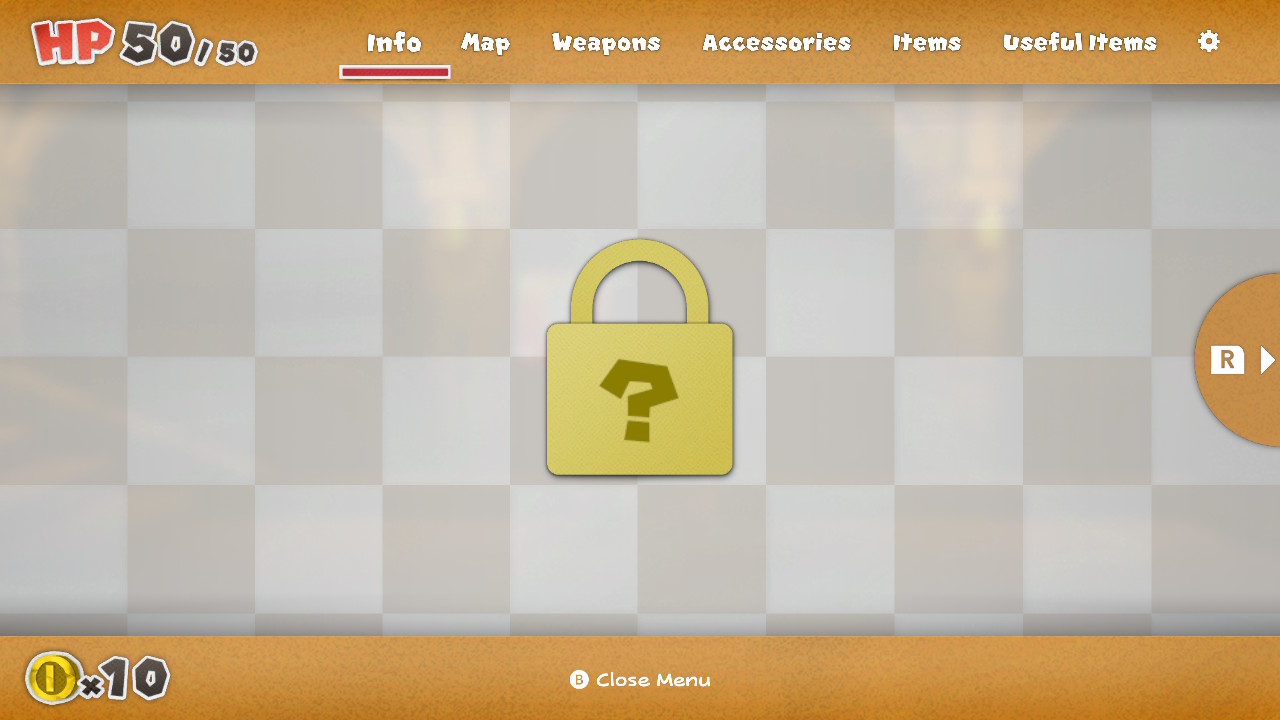
- Press R to scroll through the different sections of the Menu until you reach the gear symbol.
- Using the left joystick or the d-pad, scroll down to Motion Controls.
- Using the left joystick or the d-pad, toggle right to turn motion controls off.
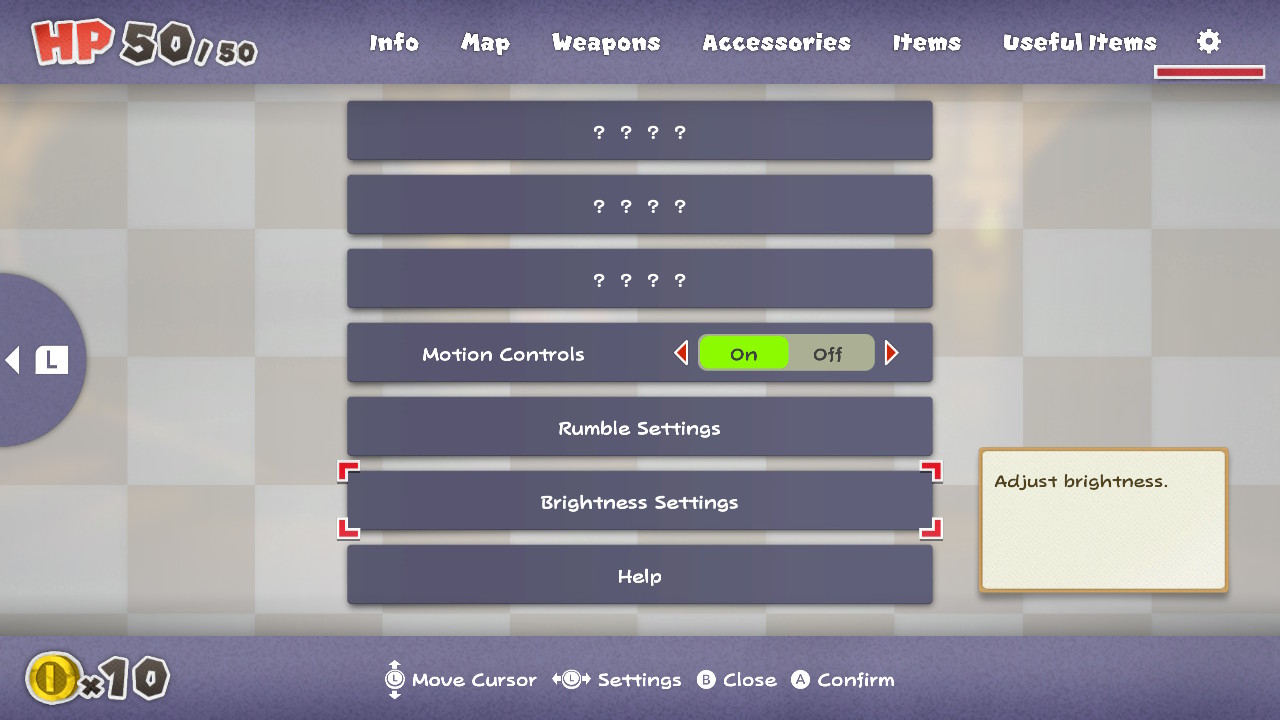
- Press B to resume gameplay.
Simple as that, you can carry on with your game, free from motion controls. In places where you normally would be prompted with motion controls, you'll instead be prompted to use the joystick.
Questions?
Have any questions about using motion controls or disabling them? Let us know in the comments below, and be sure to check out our other Paper Mario: The Origami King guides!
Master your iPhone in minutes
iMore offers spot-on advice and guidance from our team of experts, with decades of Apple device experience to lean on. Learn more with iMore!
Casian Holly has been writing about gaming at iMore since 2019, but their real passion is Pokémon. From the games to the anime, cards and toys, they eat, sleep, and breathe all things Pokémon. You can check out their many Pokémon Go and Pokémon Sword and Shield guides and coverage here on iMore.

