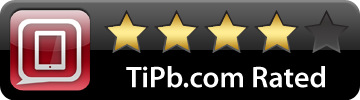This week I took at look at Peak Meetings HD for iPad and so far, I like what I see. I mean, meetings, meetings, meetings. There has to be a good way to capture meeting information on iPad, right? Sure you can just type your notes out, but wouldn't be great if you could use templates for your meetings? How about have them in an organized format?
When making a meeting, you can choose what type of meeting its going to be. Informational? Update? Problem Solving? What Peak Meetings attempts to do is to help you organize, prioritize and most of all, streamline your meeting notes. Peak Meetings does this by giving you some key sections that are customizable that vary based on the type of meeting you have. Let's look at a basic meeting:
- Title
- Goals
- Agenda
- Notes
- Location
- Attendees
- Project
The Title sections allows you to simply enter the title of your meeting. You can make this as fancy or as simple as you need. The next section, Goals, I often find missing from most of the meetings I go to.... Agenda allows you to add bullet point items, just like you might list in a Keynote or PowerPoint presentation. Almost all sections in Peak Meetings are divided into smaller groups should you want to take advantage of it. For example...
With Agenda type of meeting, these bullet points are divided even further into four sub-topics:
Topic- the title of what is to be discussed
Timing- how long this topic should last
Responsible- who is presenting this (gets populated from the Attendees section; more on that later)
iMore offers spot-on advice and guidance from our team of experts, with decades of Apple device experience to lean on. Learn more with iMore!
Details- specifics for this topic to be discussed
Problems- why/what and ideal outcome
Options- pros and cons list
Solutions- needed and hurdles
Actions- responsible person, due date, details
After you have cataloged all of the above information, you can then write even more details in the notes section. Think if it as a way to summarize your meeting at a high level; the details are accounted for above.
Next you can enter in location information such as 4th floor, meeting room B. There is even a specific area to enter the access code for a conference call. To top it off, you can enter attendees for the meeting. Attendees are pulled in from your contacts or can be entered from scratch. Finally, all of this information is great but unless you can tie to a project, it is ultimately not worth it. So, you can add multiple projects as needed to your meeting.
Once you gave taken all of your meeting notes you can easily email them. This, my friends is where it all starts to come together. Remember when you added "attended" contacts to your meeting? Well, now when you email it, your attendees emails show in the compose email window! Very nice.
The next thing that you might be thinking is, "Gee Chad, I have weekly meetings where the agenda, etc. is always the same". No worries my friends, you can easily select a meeting and duplicate it.
That sums up Peak Meetings HD for iPad. This app fits nicely in my workflow. For example, as many of you know, I love Evernote. Well, I also send a copy of the meeting via email to Evernote when I am done with the meeting. Now I have a consistent, nicely formatted meeting notes instantly searchable.
[$9.99 - iTunes Link]
Pros
- Great way to streamline you meetings!
- Customizable with types of meetings
- Universal app- bonus!
- Email your meetings from the Attendee list
- Duplicate common meetings
Cons
- Can't create your own sections, but is very flexible to suite most needs
- No built-in backup or sync tool
[gallery link="file" columns="2"]
Software trainer, blogger and mobile technology enthusiast living in the suburban Midwest.