Apple Pay: The ultimate guide

In today's increasingly connected world, isn't it odd that we still trade bits of paper or metal coins for goods and services? Even if you've moved to primarily using a debit or credit card, losing it could mean that someone else has easy access to your spending power. Using your card also helps merchants build a picture of exactly how you shop.
Apple Pay is designed to alleviate some of the problems by digitizing your shopping, protecting it with biometric security, and keeping your spending habits private.
What is Apple Pay?
Apple Pay is Apple's digital payment system that aims to replace both cash and your physical cards. You can add your existing debit and credit cards to Apple Pay, enjoy contactless payments at hundreds of thousands of retailers, and know that your purchase benefits from added privacy and security. Apple Pay is also integrated into many online checkout experiences for a speedy and secure process.
Here's how Apple describes Apple Pay:
Apple Pay is the one way to pay. It replaces your physical cards and cash with an easier, safer, more secure, and private payment method — whether you're in a store, online, or sending cash to friends or family. It's money, made modern.
Since its debut, Apple Pay has grown beyond contactless payments, and there are now many related terms and extra features available.
How to set up and use Apple Pay

Before you can use your credit and debit cards digitally, you need to set up Apple Pay on your iPhone or iPad. It's straightforward to add a card to the Wallet app, and most banks or card issuers require a simple form of confirmation to activate the feature. You can also use Apple Pay without a credit card, using apps like Cash App.
Apple Pay purchases are secured by Touch ID, Face ID, or your device passcode, so a random person with your phone can't run around making purchases on your behalf. In addition, Apple doesn't keep any transaction data that could be tied back to you, nor does it share your actual card details with the merchant, reducing the risk of fraud.
Master your iPhone in minutes
iMore offers spot-on advice and guidance from our team of experts, with decades of Apple device experience to lean on. Learn more with iMore!
Once up and running with the feature, there may be times when you want to manage Apple Pay on your devices — be that to check on recent purchases, edit your default card, or update your address details — and that's easy to do, too.
How to use the Wallet app
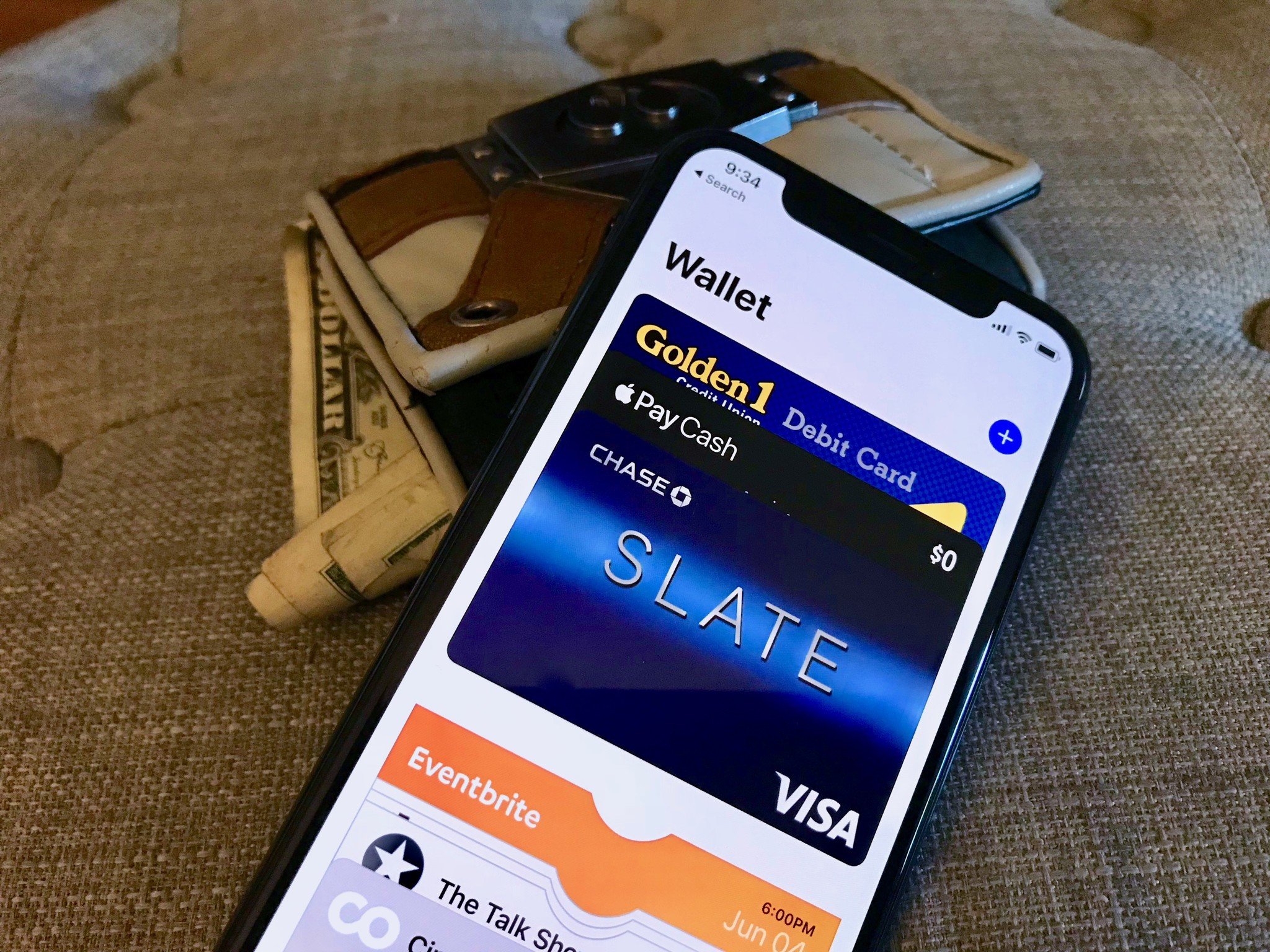
The Wallet app— formerly known as Passbook — is Apple's digital answer to managing the cards that are overfilling your purse, wallet, and pockets. It's one of the best iPhone apps there is if that sounds like you. It's also a nifty home for digital tickets and passes for events and travel, as well as loyalty cards.
Location-aware, Wallet can conveniently present appropriate cards or tickets right on the lock screen whenever you get close to your coffee shop or airport. Always connected, Wallet can even update your balance or gate number in real-time, so you always know how much you have or where you need to be.
What is Apple Card?
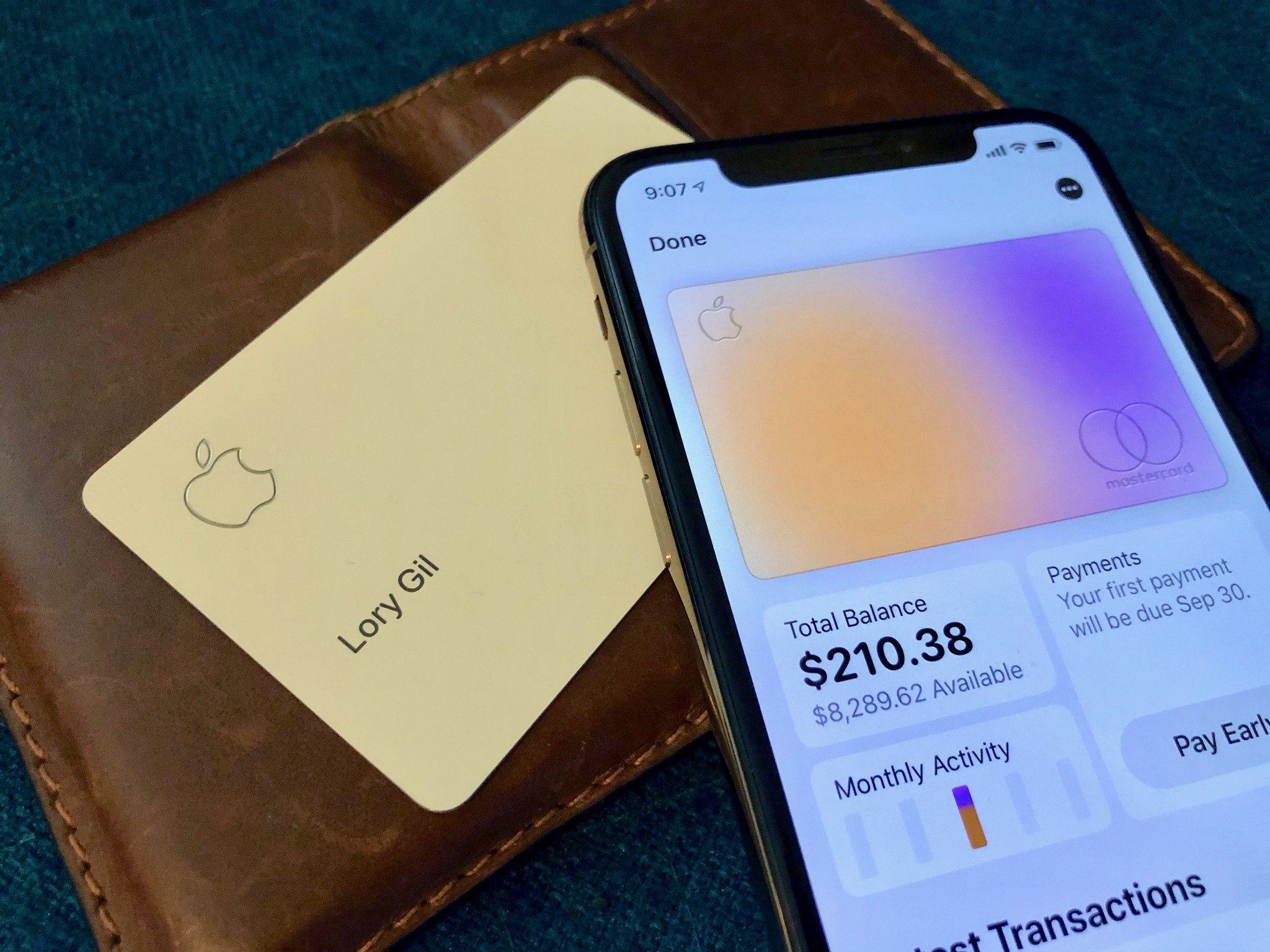
In 2019, Apple introduced its long-awaited credit card. Called Apple Card, the traditional credit card has a mobile home in the Wallet app on iOS. You can use it just like any other Apple Pay-supported card.
The physical consumer U.S. credit card is made of titanium and issued by Goldman Sachs. There's also a digital version in Wallet. Unlike most credit cards, it does not contain your card number, expiration date, CVV security code, or signature to protect your account information better.
Apple offers a simple daily cash-back structure with Apple Card with 2% cash-back on all Apple Card purchases when you pay with Apple Pay and 1% cash-back when you pay using the physical card. In addition, cardholders also earn 3% cash-back on purchases made directly from Apple — including purchases made at iTunes, the App Store, and subscriptions like Apple Music, Apple News+, and iCloud storage — plus some other partner retailers like Nike, Uber, Exxon, Walgreen, and others.
In the Wallet app, Apple Card gives you a neat breakdown of your spending habits, including weekly and monthly summaries to track trends in spending and make better budgeting decisions. There's also easy-to-understand information on repayments. As noted in our Apple Card review, it offers a better experience and ease of use than competing cards, even if the cash-back may not be as enticing as the rewards offered elsewhere.
What is Apple Cash?
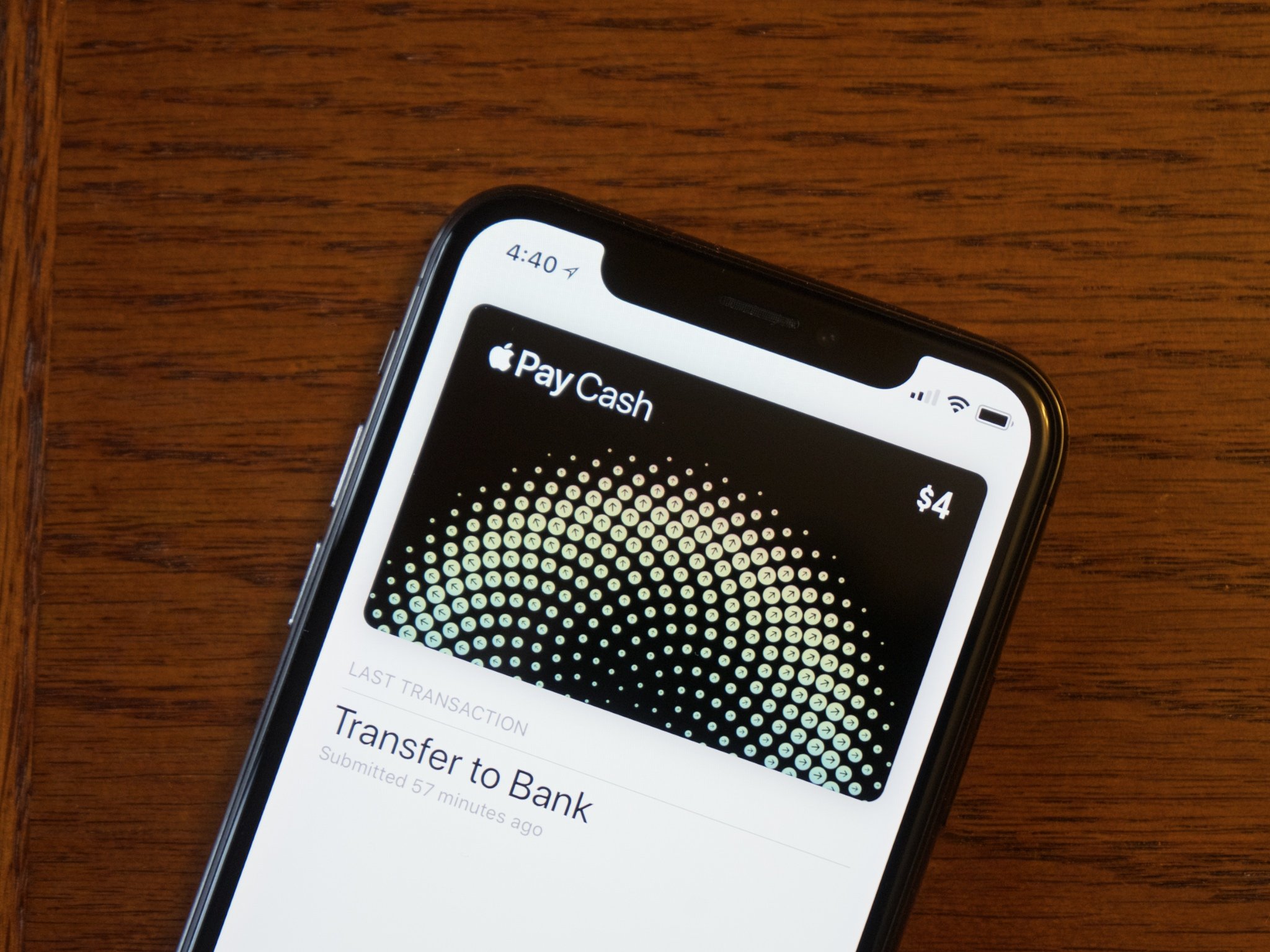
Apple Cash — formerly Apple Pay Cash — is Apple's system for sending and receiving payments with Apple Pay through iMessage. Setting up Apple Cash also adds the new Apple Cash card to the Wallet app on your iPhone, letting you use the balance of that card to make payments in physical stores or online just as you would with any other credit or debit card attached to Apple Pay.
Your daily cash-back will be automatically added to your Apple Cash balance if you have an Apple Card. You can spend it anywhere that accepts contactless payments or transfer it to your bank account.
Another neat feature of Apple Cash is Apple Cash Family, which lets parents set up Apple Cash for children and teens with limits, notifications, and the ability to lock an account. It's an excellent way to give younger folks more financial freedom without running the risk of huge bills at the end of the month.
What is Apple Pay Express Transit?

A lot of transit systems around the world have already implemented NFC-based tap-to-pay systems. One problem with Apple Pay's added security for these systems is the need to authorize contactless payments with a fingerprint, face scan, or passcode. This adds time at the gate per passenger and is a less-than-ideal experience.
However, Apple Pay Express Transit solves this with the ability to set a default card specifically for use with this type of transit system that doesn't require you to call up your card and authorize the payment each time you travel. Tap your iPhone or Apple Watch at the gate, and your Apple Pay Express Transit card will do the rest.
What is Apple Tap to Pay?

One of the most recent additions to Apple's financial suite of services is Apple Tap to Pay. Tap to Pay turns supported iPhones into payment terminals with no additional hardware required. Previously, vendors needed third-party dongles like Square to initiate contactless payments through iPhones to accept payments.
At least for now, Tap to Pay isn't intended for person-to-person payments. Instead, businesses and merchants will accept contactless payments using supported iPhone apps. Consumers will put their iPhone, Apple Watch, or contactless card near the merchant's iPhone to complete payments using NFC.
What is Apple Pay Later?
Apple occasionally offers updates to iOS, iPadOS, watchOS, tvOS, and macOS as closed developer previews or public betas. While the betas contain new features, they also contain pre-release bugs that can prevent the normal use of your iPhone, iPad, Apple Watch, Apple TV, or Mac, and are not intended for everyday use on a primary device. That's why we strongly recommend staying away from developer previews unless you need them for software development, and using the public betas with caution. If you depend on your devices, wait for the final release.
In June, the iPhone maker revealed Apple Pay Later. The service allows Apple Pay users to split the cost of purchases into four equal payments over six weeks. It's similar to "Buy Now, Pay Later" services currently being offered by companies like PayPal, Affirm, and Klarna. It officially arrives with iOS 16 this fall, although some have been able to access it sooner due to an available developer beta.
Your digital wallet
As you can see, there's much to know about Apple Pay and its sprawling feature set. Unfortunately, not every feature is available in every location. Still, Apple continues adding new capabilities to Apple Pay and the Wallet app and will hopefully continue to expand them globally. Every time it does, we get closer to a future where we can ditch our wallets entirely.
Updated July 2022: Updated with information about Apple Pay Later.

Bryan M. Wolfe has written about technology for over a decade on various websites, including TechRadar, AppAdvice, and many more. Before this, he worked in the technology field across different industries, including healthcare and education. He’s currently iMore’s lead on all things Mac and macOS, although he also loves covering iPhone, iPad, and Apple Watch. Bryan enjoys watching his favorite sports teams, traveling, and driving around his teenage daughter to her latest stage show, audition, or school event in his spare time. He also keeps busy walking his black and white cocker spaniel, Izzy, and trying new coffees and liquid grapes.
