
If you have Hue lights in your house, you're going to want to check out the Philips Hue Motion Sensor — trust me.
This tiny white box solves one of the most annoying hurdles in home automation: that you need some sort of controller to interface with your devices (your voice for Siri, your finger for an app, a remote from the manufacturer, etc.).
Hands- (and voice-) free is the way to be!
I've unashamedly gone all-in on home automation, and one of the critiques I hear regularly from guests is "it's much easier to flip a light switch than to use a phone." Fair point — it's one I'm reminded of every time we host someone and I have to give them a tutorial for controlling the lighting.
With the Philips Hue Motion Sensor in my home, I just have to to tell them not to worry about the tiny white box looking down from above, mwahahahaha! Kidding, I tell 'em exactly what it is and what it does.


I live in a two-floor home and chose to install the sensor at the top of my stairwell, just outside the bedrooms and bathroom. I have two Hue White bulbs installed in the ceiling light fixture. Whether I'm walking up or down the stairs — or walking from room to room upstairs — the sensor turns on my lights without me having to do a darn thing. Turns 'em off, too!
This GIF shows the lights dimming, turning off, and turning back on (thanks to my flailing):
Setup and customization
Setting up the Philips Hue Motion Sensor is pretty simple once you've figured out where in your house you'd like to install it. The sensor can sit on a shelf or table, or it can be mounted to a wall. Philips includes a small magnetic mount that you attach to the wall. Thanks to the magnetic design, you can turn, rotate, and pan the sensor on the mount.


Add the sensor to your Hue setup
Once you've figured out where you want it to go, you pull the plastic tab out of the back to activate the two AAA batteries (Philips says you can expect two to three years of battery life). Once the light begins to blink orange, you're ready to add the accessory to your Hue setup.
- Open the Hue app.
- Head into Settings (looks like a gear in the top left corner).
- Tap Accessory setup.
- Tap the Add Accessory button (looks like a plus sign in the bottom right corner).
- Tap Hue motion sensor.
- Tap LED blinking to confirm the orange LED is blinking and begin the pairing process.
- Follow the on-screen prompts to choose the room and lights that your sensor controls.
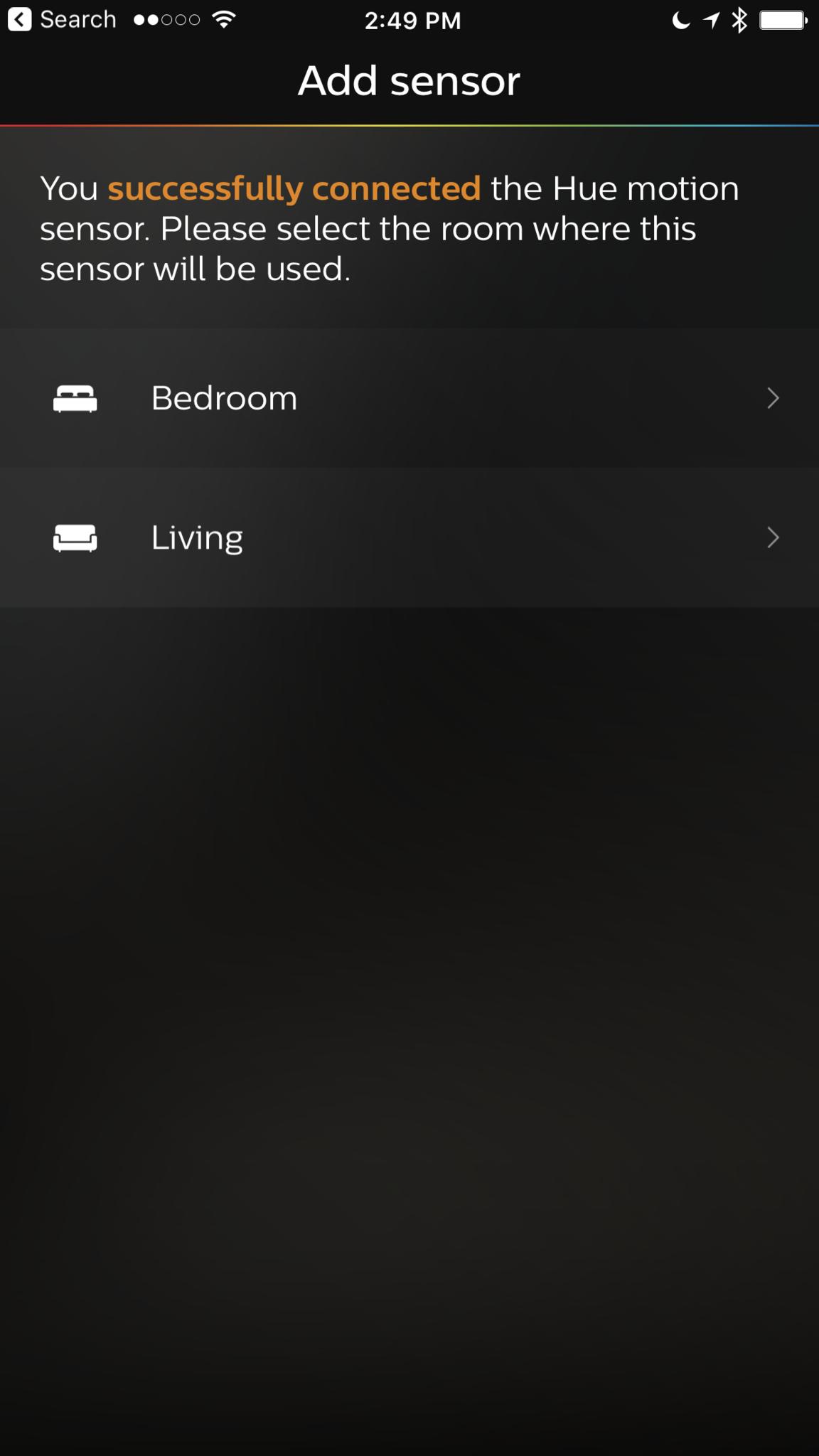
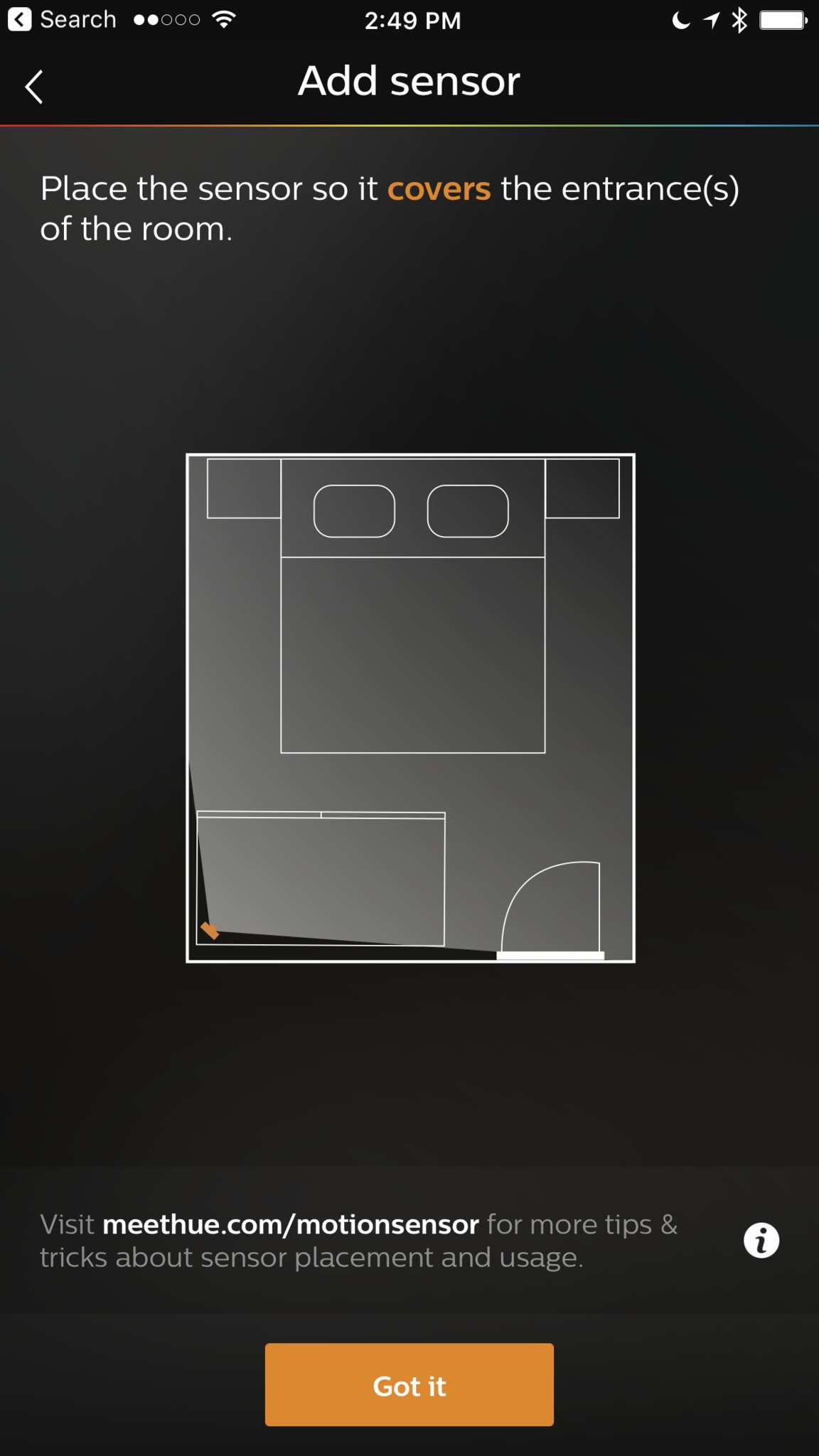
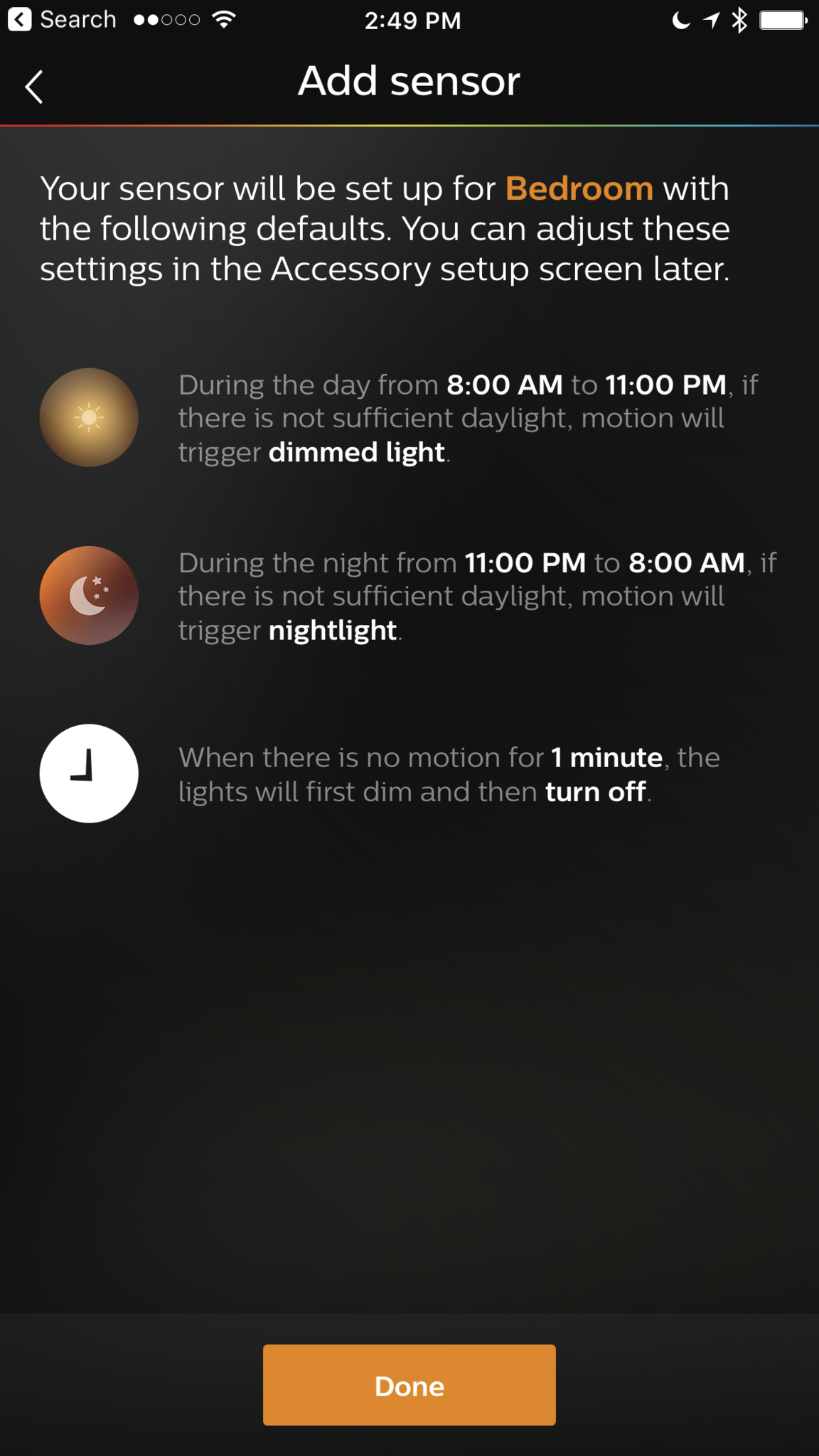
Customize your Hue Motion Sensor
The best thing about the Hue Motion Sensor is its customization options. It's meant to have more functionality than, say, a floodlight. In other words, it doesn't stop at detects motion, turns on light — it does much more than that.
You assign the device to a room (or rooms) and can control the following settings:
- When motion is detected: This setting tells the sensor what to do when it senses motion. Philips gives you an option for both day and night, which I've found to be incredibly helpful. I set the light to a much dimmer setting at night so it doesn't blast away my retinas.
- When there is no motion: This setting tells the sensor what to do when it no longer senses motion. It comes with a time setting and a light setting, so, for example, you can tell the sensor to dim the lights after two minutes of no movement.
- Daylight sensitivity: This setting adjusts the sensor's sensitivity to light. It works on the assumption that if you've got enough light, there's no reason to turn more on. So if you've got a bright, sunlit room, the sensor will stop detecting motion until the light levels drop below the level you set.
- Motion sensitivity: This setting adjusts the sensor's sensitivity to motion. If you find your lights are turning on after a house fly soars past your sensor, you might want to decrease the sensitivity. My pets were constantly triggering the motion sensor so I dropped the sensitivity a bit.
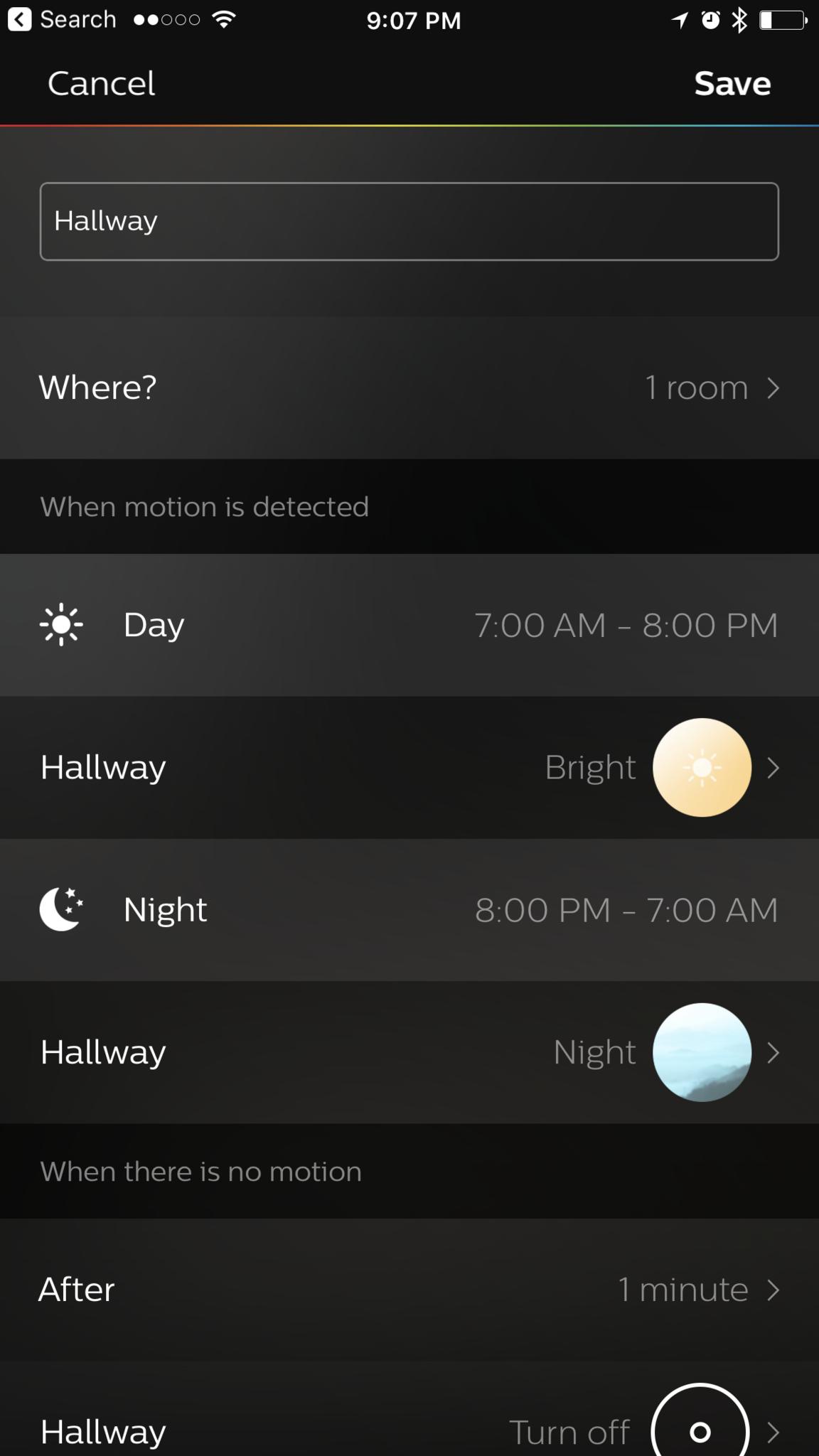
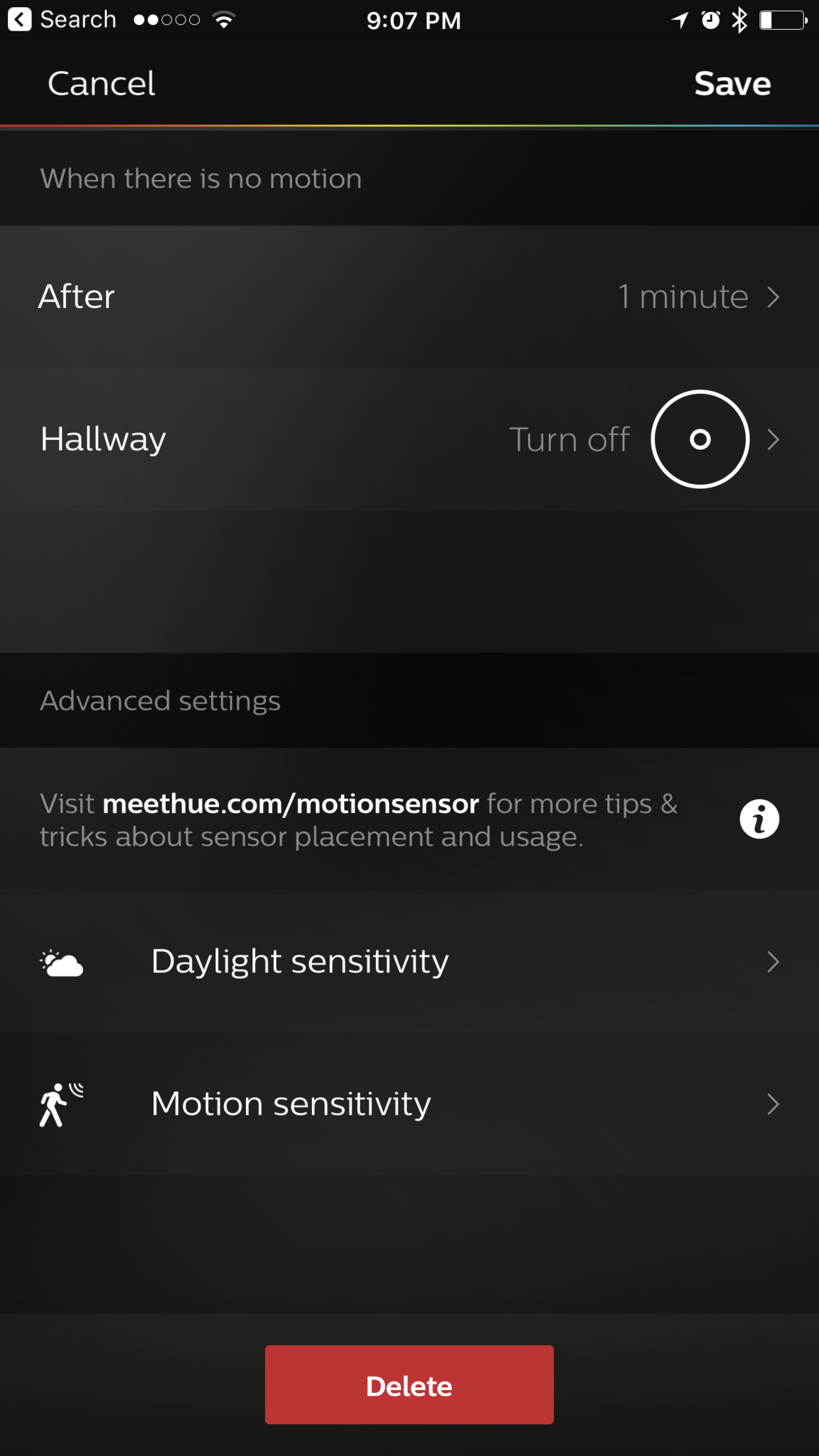
Y u no HomeKit?

I've got one complaint regarding the Philips Hue Motion Sensor: It doesn't work with Apple's Home app or HomeKit.
When I first heard about this motion sensor, I had grandiose ideas of setting up multiple HomeKit automations. It'd be nice if a HomeKit-enabled fan, for example, could be activated when the device senses motion. There are ways to get similar automations in Apple's Home app, but a direct link would be a nice addition for the device.
Bottom line

Ultimately, the Philips Hue Motion Sensor is quite honestly my favorite Hue product. I've got several Hue lights (color, ambiance, and white) and a Hue dimmer switch — the Motion Sensor is the first device I'm regularly and actively excited about.
Now when guests complain about the difficulty of pulling out a phone or using their voice to control my lights, I can smugly stomp up the stairs, my path lit before me.
Mikah Sargent is Senior Editor at Mobile Nations. When he's not bothering his chihuahuas, Mikah spends entirely too much time and money on HomeKit products. You can follow him on Twitter at @mikahsargent if you're so inclined.


