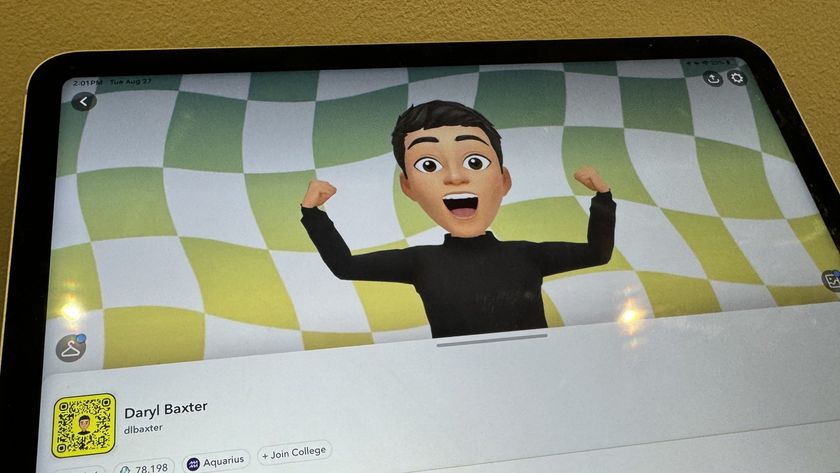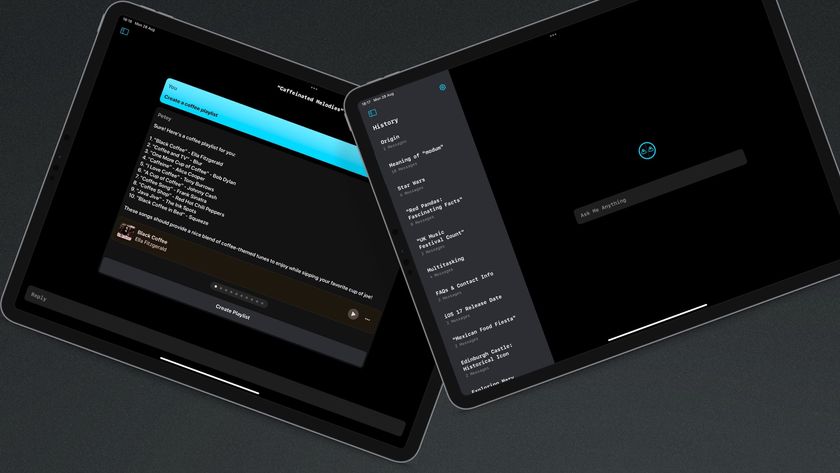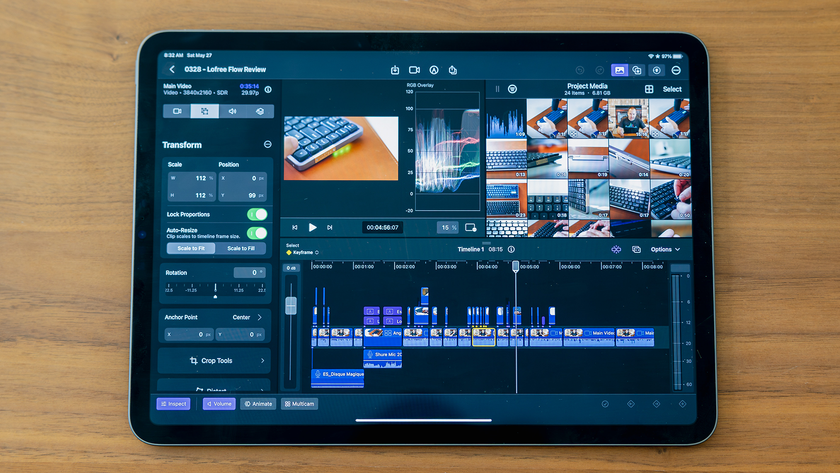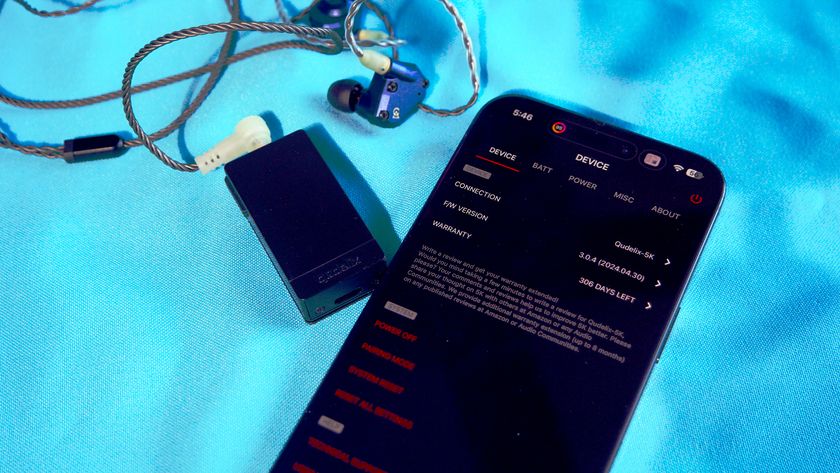One of my favorite iPad photo editing apps, Photogene, has finally been updated with support for the new iPad's retina display. Photogene is a full featured photo editor that allows you to make a lot of common adjustments, add special effects, and make collages.
Presets
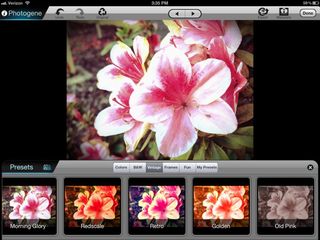
If you're looking for a way to quickly add an artistic look to your photo, Photogene has the following presets:
- Colors: cool, warm, crimson sunrise, improve dark photo, day into night, landscape
- B&W: simple, high contrast, extreme, light, dark, dramatic, infrared
- Vintage: noir, 20's vintage, 40's vintage, 70's vintage, lomo, cross processed, morning glory, redscale, retro, golden, old pink
- Frames: classic, classic 2, gloss, gloss 2, glow, glow 2, glow 3, drop shadow, fade-in, thin line
- Fun: oil painting, cinema, stamp, psychedelic, pencil sketch, reflection, dream, mars, icon, foggy, sunset, and purple haze.
You can also create your own presets.
Crop
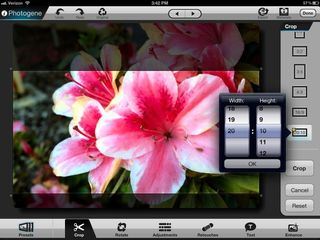
Photogene comes with 6 different common crop ratios, but the really neat feature is the one that lets you create your own crop ratio. The ratio choice with a star will let you choose between 1-20 for your width and height. So if you want to crop your photo with a 5:11 ratio, you can!
Rotate
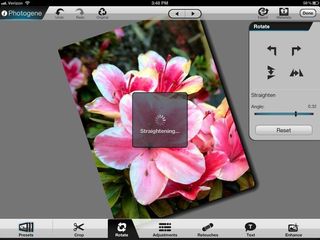
The Rotate tool is pretty self-explanatory. You can rotate in incriments of 90 degrees, flip horizontally or vertically, and straighten (or tilt) your image. Personally, I think the straightening tool would be better placed in the cropping section since using it results in a cropped image. In fact, the crop and rotate tools could actually be grouped together in the same section.
Adjustments
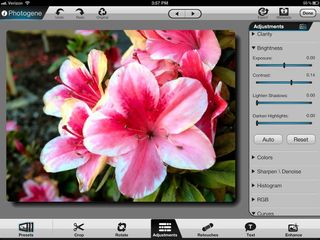
The Adjustment section of Photogene for iPad is where you'll find tools for clarity, brightness, colors, sharpen\denoise, histogram, RGB, and curves.
The clarity tool has a single slider.
The brightness tool has sliders for exposure, contrast, shadows, and highlights, and an auto option.
The colors tool has sliders for saturation, vibrance, color temperature, and tint.
The sharpen tool lets you adjust the sharpen amount, sharpen radius, luminance denoise, and chroma denoise.
The histogram lets you adjust the ends and middle of the histogram and also has an auto option.
In the RGB section, you can adjust the red, green, and blue offset levels.
Lastly, the curves tool will overlay the curves grid over the photo and let you adjust it how you wish.
Retouches

The Retouches section of Photogene is very extensive. It includes healing and red eye tools, masks for dodge, burn, clone, blur, grayscale (selective coloring), and effects. The included effects are dream, painting, comics, posterize, sepia, smooth, pixelate, dynamic curve, light up, cross process, redscale, and extreme B&W. When applying a mask, you can adjust the brush's size and opacity and choose to see your brush strokes by tapping contour. You can also choose to invert your mask.
Text
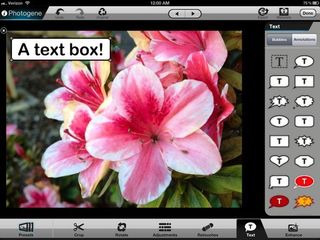
Photogene for iPad allows you to add various text bubbles and annotations to your photo in the Text section. The text boxes and bubbles are fully customizable with the ability to edit the color of the outline, fill, and text, add shadowing, choose fonts, and adjust the justification. You can also adjust the size and rotation of the shape.
For annotations, you can add arrow, circles, rectangles, and other shapes and adjust the color and width of the outline.
Enhance

The last section of Photogene is called Enhance. It is here that you'll be able to add vignette, tilt-shift effects, gradients, frames, filters, and more. The available filters are the same as the effects that can be painted in the Adjustments tab. The difference is that adding a filter applies the effect to the entire photo instead of just the area that you paint.
Collages

Photogene also includes a few templates for turning your photos into collages. Just select which photos you want to build into a collage and Photogene will do it automatically. It will then show you a list of other available templates. There is only 3 templates of each size (meaning 3 templates for 3 photos, 3 templates for 4 photos, etc), but you can purchase 61 new templates for $1.99.
With each collage, you can editing the outline width and color, add an inner shadow, and choose between 6 ratios. You can also add text bubbles and annotations just like you can in the Text Section of Photogene.
Go-PRO features
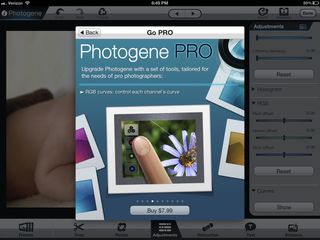
Everything mentioned so far in this review comes included in the $2.99 version of Photogene for iPad. It's quite a steal if you ask me. But if you're looking for even more professional tools, there is a Go-PRO version available as an in-app purchase for $7.99. This brings the following addition features: star-ratings, watermarking, FTP history, RGB curves, JPEG quality, white-balance color picker, custom localized effect, and IPTC sets and batch paste.
Star rating

When browsing through photos in your albums, holding down your finger on an image will pop up a menu that lets you rename the photo, view metadata, or export. In the metadata screen, you;ll find the general information of the photo and the Exif, IPTC, and GPS info. You can also assign 0 to 5 stars to the photo. Then you can choose to arrange your photos by star rating.
Watermarking, FTP history, JPEG quality, and IPTC sets and batches

If you have a watermark for your business, Photogene Go-PRO lets you easily add your watermark automatically when exporting. You can adjust the opacity, padding, relative size, and choose between 9 different positions. Unfortunately, this process must be done automatically and Photogene doesn't offer a large preview of what you can expect the watermark to look like on your image. If you have a light, transparent watermark (like iMore), then it's very hard to see the watermark in the tiny preview thumbnail.
I hope to see a more advanced watermarking system implemented in the future.
In addition to adding a watermark upon export, you can also setup Photogene to save FTP configurations that you've exported images to.
Photogene GO-PRO also allows you to adjust the quality of exported JPEG files.
If you store IPTC info into your photos, you'll be happy to know that with Photogene for iPad Go-PRO, you can create IPTC data sets and copy them into any photo that you wish. It's a great time saver.
RGB curves
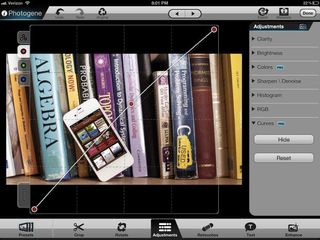
The extra RGB curves feature of the Go-PRO Photogene package adds the options of adjusting the curves for red, green, and blue separately from the general curves.
White-balance color picker
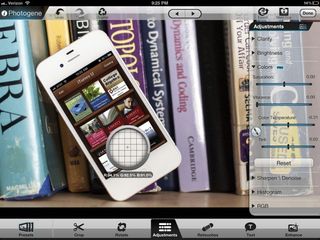
The white-balace color picker feature of the Go-PRO add-on in Photogene for iPad is a great way to adjust the color balance of your photo. There are also sliders for color temperature and tint, but the color picker at least gets you in the correct neighborhood. To you use it, you simply hold your finger down on a neutral-colored area of the photograph.
The Good
- Packed with robust editing tools
- Includes easy to use presets and filters
- Works directly with iPad's photo library so you don't need to import photos
- Collages
- Non destructive editing
- Go-PRO in-app purchase adds even more features
- Supports the new iPad's Retina display
The Bad
- Waiting for adjustments to take place can sometimes take a long time because actions happen in real time
- Straightening tool would be more appropriately placed in the cropping section
The bottom line
Photogene for iPad is one of the best photo editing apps on the iPad. It is full-featured with loads of editing tools ranging from basic, one-touch filters and effects, to more advanced tools like curves, histograms, and healing. And I'm not one to often discus the price of an app, but considering you can pick up Photogene for iPad for less than the cost of a fancy drink at Starbucks, I'd say it's quite a steal. Add on the Go-PRO in-app purchase, and you've got yourself an excellent photo editor.
$2.99 - Download Now
Former app and photography editor at iMore, Leanna has since moved on to other endeavors. Mother, wife, mathamagician, even though she no longer writes for iMore you can still follow her on Twitter @llofte.