Photos in iOS 8: Explained
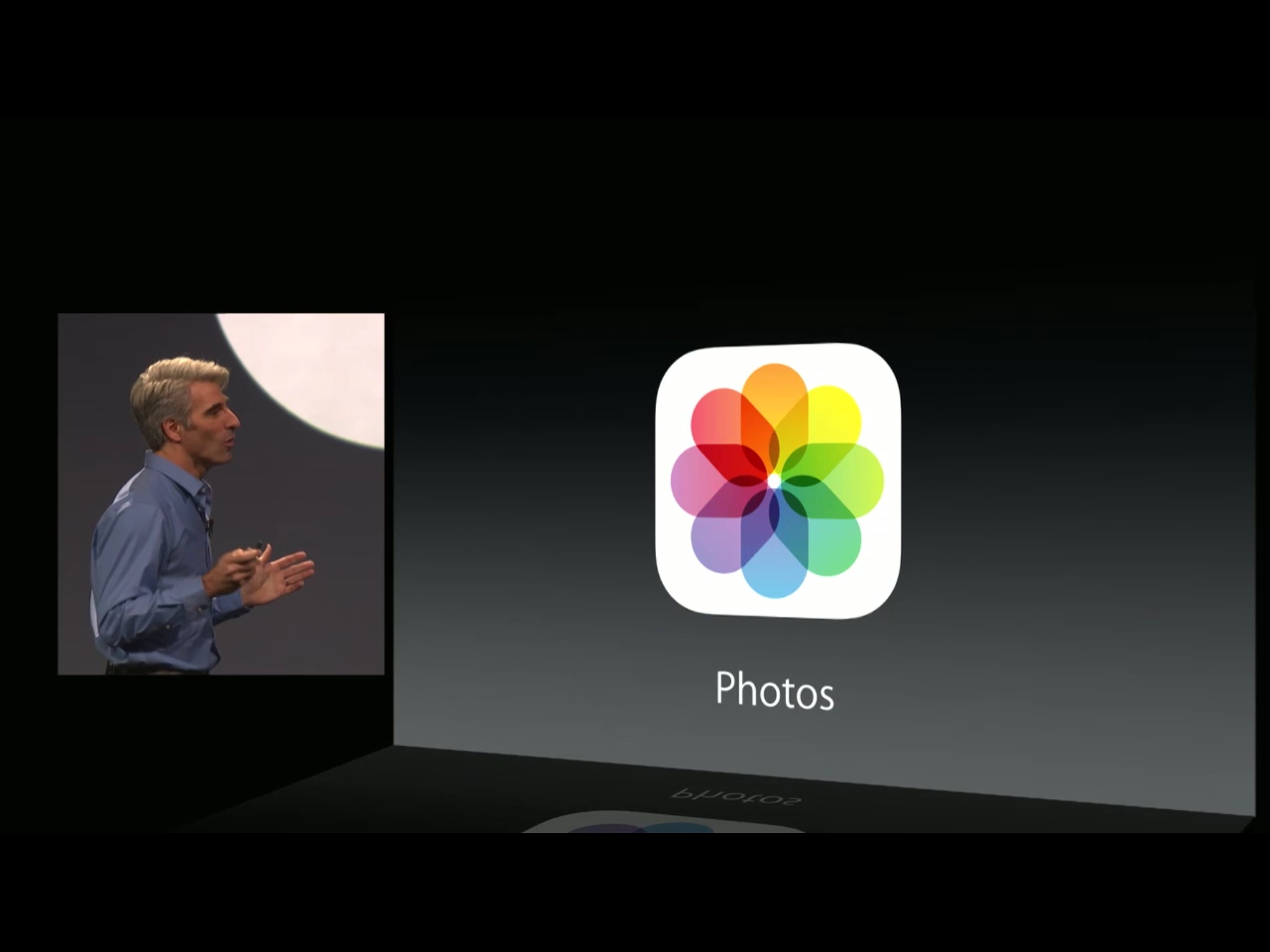
The built-in Photos got its makeover last year as part of Apple's overall iOS 7 mobile redesign. This year iOS 8 is bringing Photos a much-needed functionality boost. In addition to new sharing and filter extensions, Photos is also getting a new sync solution courtesy of iCloud Photo Library, as well a bevy of new, non-destructive editing tools, and a new, smarter search system. So, how does it al work?
Photo Flashbacks
The original Photos app on the original iPhone was game changing. The ability to not only swipe though all your photos but pinch and zoom in and out of them became one of the go-to demos for everyone who wanted to show anyone else just what made the iPhone worth the money they'd paid for it. For a while, however, that was all the Photos app did.
Then, slowly but surely Apple began adding features, including the ability to make and manage albums on-device, to rotate, auto-enhance, filter, remove redeye, and crop, and to keep up to 1000 photos backed up online for up to 30 days with iCloud's Photo Stream, and create Shared Photo Streams for your family and friends.
Yet despite gaining more features, Photos could never be mistaken for fully featured. Editing remained simplistic and online backup downright stingy. Until iOS 8...
All your photos everywhere

With Photos on iOS 8 Apple is replacing Photo Stream "backup" with iCloud Photo Library (shared Photo Streams will still be available as a social feature). Built on Apple's new CloudKit framework, iCloud Photo Library won't just store 1000 pictures for up to 30 days, it'll store all your pictures — and all your videos — for as long as you want, up to as much storage as you're willing to pay for. (See below.)
All photos and videos are stored at their full resolution and in their original formats, including RAW. Whether that means new Camera API or apps will eventually allow for RAW files to preserved right off the iPhone or iPad, or it's merely referring to RAW files being pulled off cameras using the iPad camera connections kit, either way all your media will be kept with its full potential intact.
iCloud Photo Library also includes syncing the organizational structure of any and all albums you make, and the differential files for any edits you've made to the originals, to all of your devices — iPhone, iPad, Mac, and even Windows via the web.
Master your iPhone in minutes
iMore offers spot-on advice and guidance from our team of experts, with decades of Apple device experience to lean on. Learn more with iMore!
So, if you take a picture with your iPhone, it'll quickly appear on your iPad as well. If you edit a photo on your iPad, those edits will quickly be applied to the version on your Mac as well. If you favorite a photo on your Mac, you'll be able to pull it up on a browser on a Windows PC and see it right there in the favorites album.
There's a bigger advantage as well.
Nearline storage

iOS devices are currently limited to between 8GB to 128GB of storage. Many people have 16-32GB devices. In an age of 8mp photos and 1080p video, that fills up fast. So, keeping photos and videos all locally on the device is a problem because you'll run out of space, and sooner rather than later. It's especially bad if you're anxiously trying to capture a special moment only to be told there's no space left and then having to quickly, under stress, figure out which older moments you're willing to sacrifice.
Purely offloading all photos and videos to the cloud isn't a perfect solution either. If they're all stored online and you end up with a slow, limited, or non-existant internet connection, you lose immediate access to any photos or videos not stored locally on your device. That's also a problem.
Apple's solution is to cache a manageable portion of photos and videos on your device and keep the rest of them safely up on the cloud. Recently added and viewed photos and videos are the most likely be cached locally, and potentially in scaled-to-device sizes to make the most efficient use of storage.
There might be some situations where a photo or video you haven't viewed in a while isn't available in full resolution when you're offline, but for most people most of the time, it will be far, far better than either losing content due to the 1000 photos/30 day limit, or running out of local storage on the iPhone or iPad.
The cost of the cloud
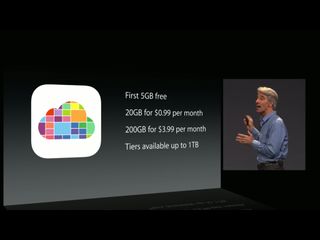
The bad news there is that Apple is holding the free line at 5GB, which is ludicrously low. The slightly better news is that Apple is dropping the price for increased storage from the current $40 a year for 20GB to $12 a year for 20GB, and from a mind-boggling $100 a year for 50GB to $48 a year for 200GB. Where previously 50GB was the hard limit, there will now also be tiers going up to 1TB, though Apple hasn't disclosed pricing for those yet.
Overall it still isn't what Google or Microsoft may be offering in terms of free or cheap storage, and probably not what Apple could really afford to give to solve the problem of photo backup, but it's way, way better than what came before.
All our hearts
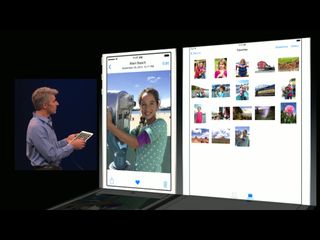
There's never been a way to rate photos or videos inside the Photos app. However, with iOS 8 you can now favorite them. Beneath every photo or video there's a heart icon and if you tap it, that photo or video becomes a favorite and will automatically appear in the new favorites folder.
Since, thanks to iCloud photo library, favorites are synced between devices, any photo or video you mark as a favorite on one device will have that status synced to all devices, and will appear in the favorites folder on all devices.
It's a great way to make sure the photos that matter most to you are easier to find.
Search made smarter
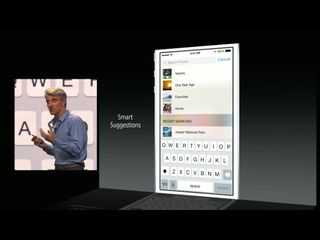
With great volume comes great responsibility. In other words, if you store a ton of photos and videos you need to provide people with a better way to find a particular photo or video when they want to. Apple's going to try and do that with smart suggestions.
In iOS 8 when you begin a search the screen gets pre-populated with several default options like nearby, one year ago, favorites, and home. Tap on any one of those and you'll see photos and videos geotagged close to your current location, taken a year ago from the current date, those you've hit the heart button on, and those geotagged to where you live.
You'll also see a list of any recent searches you've made in case you want to run the same one again.
If none of those are what you want, you can start typing a new search and Photos will start to match it based on months of the year, city and other geographic names, and the names of your albums.
Editing made smarter
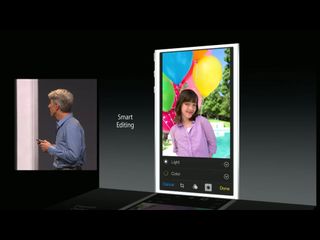
Currently in Photos you can rotate in 90 degree increments, you can remove redeye and auto-enhance, you can apply built-in filters, and you can crop to standard or free-form ratios. In Photos for iOS 8... well, the editing becomes detailed. For example, you can rotate to any angle in any direction. Better still, Photos can identify things like the horizon line and automatically straighten your photos for you.

There's still a magic wand tool, so if you want one-touch auto-enhancement, you can have it. But you can also edit now based on light, color, or black and white. For example, if a photo is too dark or too washed out, you can pick the simplified light meter tool and just drag to a better, clearer image. You can do the same with the simplified color meter and drag to make skies pop and skin shades glow.
Under the hood, iOS is increasing and decreasing a bunch of different settings, but all you have to worry about is sliding left or right — everything else gets calculated for you.

Now, if you prefer more manual control, you can have those too. You can open up light and individually adjust exposure, highlights, shadows, brightness, contrast, and black point.
You can even teach yourself about these settings by using the simplified light meter at first and then opening it up to see what Photos is actually doing. Repeat that often enough and you'll start to see how each one affects the whole.
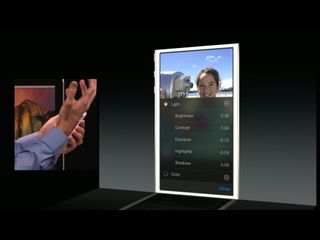
You can do the same with color, of course, and individually adjust saturation, contrast, and cast, and you can open up black and white and individually adjust intensity, neutrals, tone, and grain.
The best part is that the edits are non-destructive. They're applied on top of your photo, not into it, so you if you change your mind you can go back later and change any individual edit you've made. That way you don't lose the edits you do like just to fix the ones you don't.
It also makes it quick and easy for Apple to sync those edits over, since they're just syncing the list of those edits.
Now, while the built-in filters didn't change, that's no longer a problem. You can use third party filters right from inside the Photos app.
Family albums
Another of Apple's tentpole features for iOS 8 is Family Sharing. With it you can share a variety of content between family members, including iTunes music, movies, TV shows, and apps. You can also share family photo albums. When you set up Family Sharing it will automatically set up a shared family album for pictures and videos, so you can all keep up-to-date with each other, comment, favorite, and more.
Photo and sharing extensions
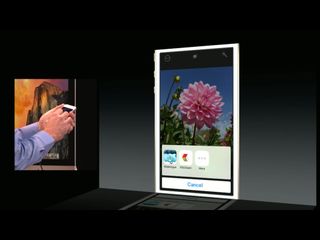
With photo and video extensions, we get the ability to access filters and effects from any app right inside the built-in Photos app. Apply a VSCO Cam filter or Waterlogue transformation, for example, with only a few taps, and without having to leave one app for another, or load and save content in between. With sharing extensions app can hook into the system-wide Share Sheets and present a way to upload your photos and videos to any website or service. For example, you can send your picture to Pinterest right from Photos and never have to swap back and forth with other apps again.
Bottom line
With Photos in iOS 8 Apple hasn't tried to bring iPhoto (again) or Aperture to the iPhone or iPad. They've done something new. They've built photo and video handling right into the operating system — or operating systems, as it'll debut next year for the Mac as well — and into their new cloud-based services. In so doing they've made ubiquity a priority, and though you don't get all the space you may want — or need — for free, you get the potential for far more than ever before. Apple has also kept the tools simple on the surface but made them expandable for people who do want to get in and manage every little tweak.
Best of all, with Extensibility they're letting App Store apps tie straight into Photos, both for filters and transformations and for sharing. That means, as much as Apple has improved Photos in iOS 8, developers will be able to improve it even more.
iOS 8 is expected to ship this September.
More of iOS 8: Explained
- Handoff in iOS 8 and OS X Yosemite: Explained
- Making and receiving phone calls on iOS 8 for iPad and OS X Yosemite: Explained
- Sending and receiving SMS/MMS on iOS 8 for iPad and OS X Yosemite: Explained
- AirDrop and Instant Hotspot in iOS 8 and OS X Yosemite: Explained
- QuickType keyboard in iOS 8: Explained
- Interactive notifications in iOS 8: Explained
- SceneKit in iOS 8: Explained
- Metal in iOS 8: Explained
- Widgets in iOS 8: Explained
- Share extensions in iOS 8: Explained
- Action extensions in iOS 8: Explained
- Inter-app photo and video editing in iOS 8: Explained
- Custom keyboards in iOS 8: Explained
- Family Sharing on iOS 8: Explained
- iCloud Drive and Document Picker for iOS 8: Explained
- Document provider extensions in iOS 8: Explained
- TestFlight in iOS 8: Explained
- Apple Maps in iOS 8: Explained
- iMessage in iOS 8: Explained
- Photos in iOS 8: Explained
- Spotlight in iOS 8: Explained
- Health in iOS 8: Explained
- Touch ID in iOS 8: Explained
- HomeKit in iOS 8: Explained
- Adaptive UI in iOS 8: Explained
- Manual camera controls in iOS 8: Explained

Rene Ritchie is one of the most respected Apple analysts in the business, reaching a combined audience of over 40 million readers a month. His YouTube channel, Vector, has over 90 thousand subscribers and 14 million views and his podcasts, including Debug, have been downloaded over 20 million times. He also regularly co-hosts MacBreak Weekly for the TWiT network and co-hosted CES Live! and Talk Mobile. Based in Montreal, Rene is a former director of product marketing, web developer, and graphic designer. He's authored several books and appeared on numerous television and radio segments to discuss Apple and the technology industry. When not working, he likes to cook, grapple, and spend time with his friends and family.


