Photoshop Without Photoshop: The Best Online Image Editors

A bare-bones subscription to Adobe Photoshop will run you roughly $120 a year. The pared-down Photoshop Elements costs around $100. Even a well-regarded rival like Pixelmator will set you back $30 — a pretty steep ask if you just want to make a quick birthday card for your significant other.
So please, nobody tell Adobe about the surprisingly robust market for free Photoshop-alike programs that run entirely in your web browser.
None completely matches Photoshop's features, and some are definitely better than others. But whether you use Photoshop to tweak photos, create art, or design Web mockups or printed materials, you'll likely find a web-based tool that provides enough of its abilities at a reasonable $0 price tag. After testing a number of online image editors, I've found three that come closest to Photoshop in power and ease of use.
SumoPaint
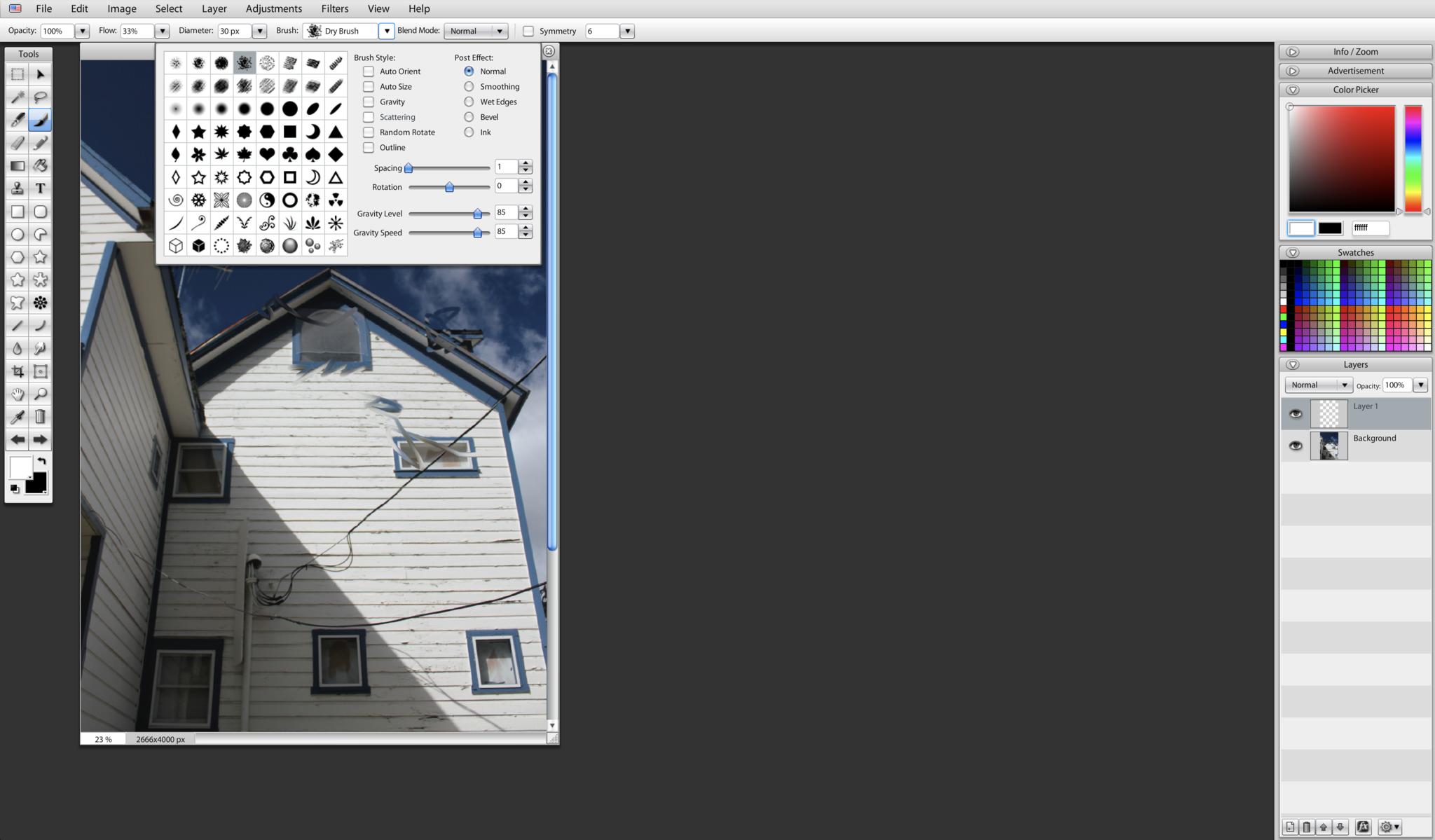
If you use Photoshop primarily to draw or paint, give SumoPaint a look. With a clean interface and unobtrusive ads, it won't cause you needless aggravation. It offers a solid array of different brushes to paint with, plus strong vector drawing tools, support for layers, and a nifty faux-ink tool.
SumoPaint doesn't score as well on photo editing, text, or design. The clone tool works, which wasn't always the case with the subjects of this roundup — but in my tests, it didn't work in real time. You won't see what you've done until after you've finished. The same applies to the smudge and blur tools. The text tool can use locally installed fonts, but once you've created text, you can't re-edit it.
SumoPaint also doesn't offer guides or rulers, and it can't open or save to Photoshop files. Like the next item on this list, SumoPaint also runs in Flash, which may not work for you if you're concerned about Flash's security or power and memory usage. If you're doing anything but painting, SumoPaint probably isn't your best choice — and even if you are painting, you may like the next option better.
Pixlr
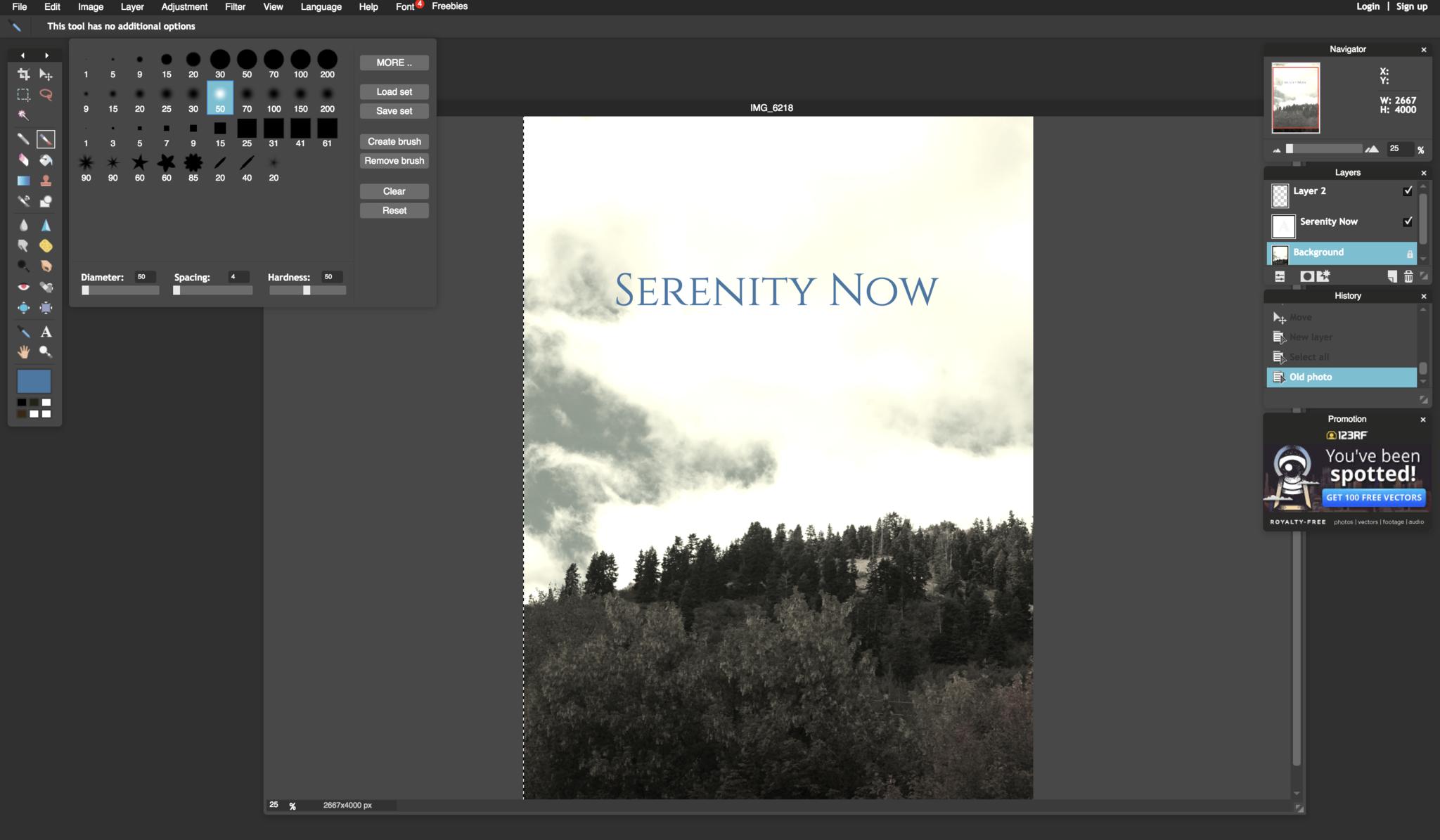
If SumoPaint's interface recalls Photoshop 10 years ago, Pixlr looks a lot more modern. Pixlr can open Photoshop's PSD files, complete with all their layers, and its photo editing tools are more robust than SumoPaint's, including a color replace tool and an effective spot healing brush for cleaning up specks and scratches. I found its roster of filters extensive and impressive, and it has plenty of tools to fine-tune your images' levels, hue and saturation, and more.
Master your iPhone in minutes
iMore offers spot-on advice and guidance from our team of experts, with decades of Apple device experience to lean on. Learn more with iMore!
If you work extensively with brushes in Photoshop, you'll love Pixlr's ability to load those sets for its own use. You can also create and save your own brush sets to supplement Pixlr's abundant library.
Text editing works well, aside from having to type your text into a little dialog box, rather than seeing it appear as you type right in your design. You can re-edit text anytime you like, and Pixlr can access all your locally stored fonts.
I had less luck with the clone tool, which simply didn't seem to work no matter how many times I control-clicked to set a point from which to copy. Pixlr also lacks any vector-drawing tools — not something you'll miss if you're used to bitmap-based Photoshop, but nice to have nonetheless.
Like SumoPaint, Pixlr falls short for more intensive design work. You won't find rulers or guides here, either. You can't edit text in any PSDs you import into Pixlr. And you can't export your work as a layered PSD. I also found Pixlr's ads more intrusive than any of the other items in this list, and I couldn't get it to open files from my computer in Safari; I had to switch to Chrome to enable that.
Photopea
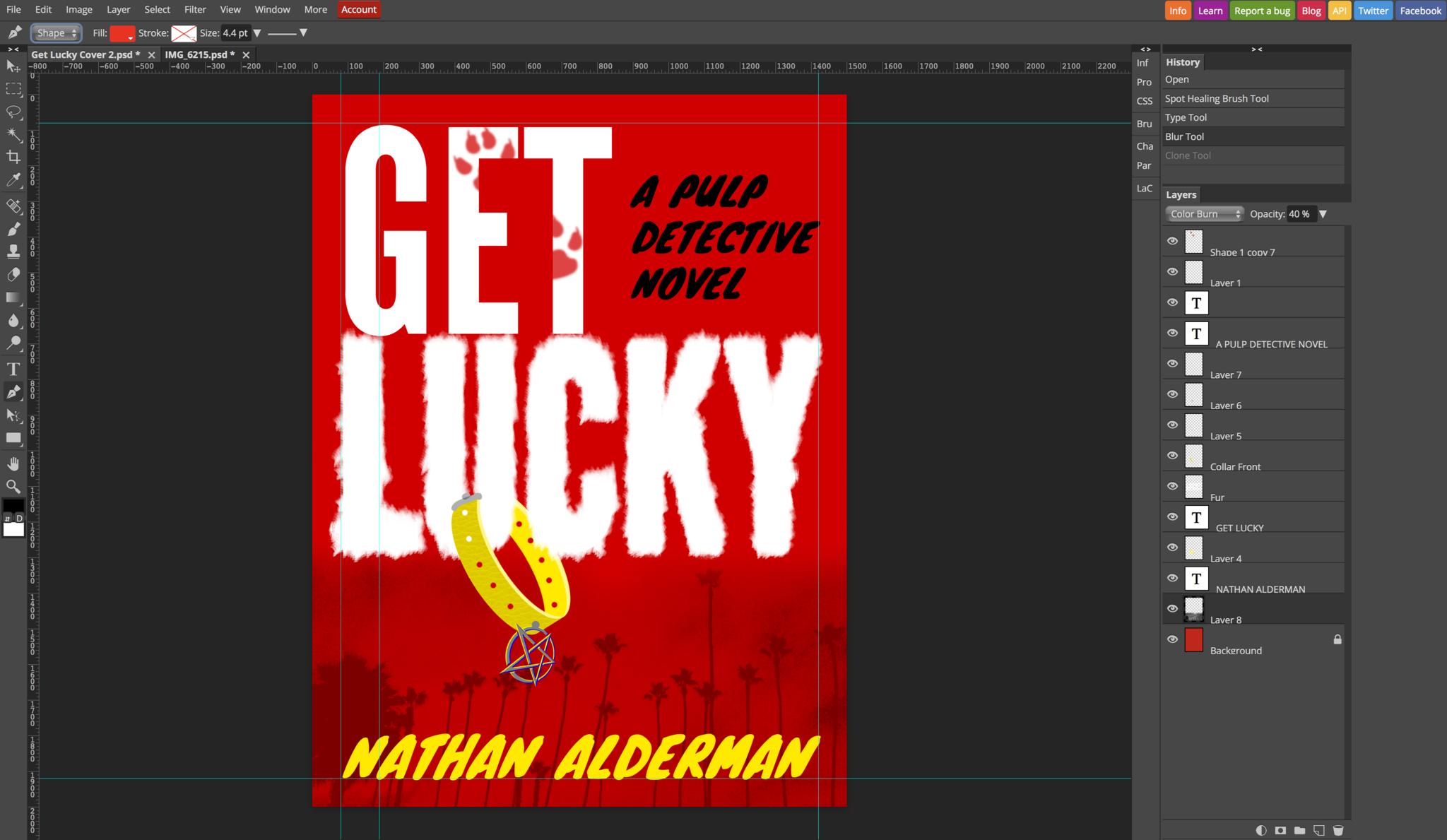
When you use Photopea, you can almost feel Adobe's copyright lawyers sitting up straighter in their chairs. Though it's not quite a perfect replica, Photopea does a remarkable job of imitating nearly everything you know and love about Photoshop.
Even more impressively, Photopea doesn't require you to set up an account before you use it (though you can, to sync and share work across platforms). And it doesn't use Flash, working its magic entirely via HTML5. That means it works just fine in Safari. Supposedly it has ads, but I never saw one.
Photopea both opens and saves .psd files. It fully supports guides, whether they're already in a document you've imported, or you're creating new ones yourself. You can edit text in imported Photoshop documents, too, and clone, smudge, dodge, burn, or blur in real time, using many of the same Photoshop keyboard shortcuts. The spot healing feature works handily, too.
Across the board, Photopea lacks some of Pixlr or SumoPaint's bells and whistles but compensates by covering the basics well. You won't find a ton of different brushes or filters here — nor the ability to add your own — but you'll have enough to get the majority of tasks done without a problem. Photopea throws in a few respectable vector drawing tools, too.
There's only one potential speedbump I found with Photopea: It can't access your local fonts. It offers hundreds of fonts of its own, including more than a few popular choices I recognized from Google Fonts. But if you've imported a document that contains fonts it doesn't have, you'll have to change those typefaces if you want to edit that text.
Good enough to get the job done
I doubt any of these editors — even Photopea, the best of the bunch in my opinion — could replace Photoshop for full-time professional work. But for occasional touch-ups or fun personal projects, all of them make a lot more sense than shelling out $100 or more for the real thing.
Got any other favorite web-based image editors we missed? Let us know in the comments below.

Nathan Alderman is an iMore contributor. He’s been using Apple computers since his first Apple IIe in 1985, and writing professionally about Macs and their software since 2005. During his 12 years freelancing for Macworld, he covered email clients, web browsers, web design programs, writing apps, and games, and he’s continued to follow those interests at iMore since 2017. An editor and writing coach in his full-time career, he spends his dwindling spare time writing fiction for fun, volunteering for democracy, and contributing to podcasts on The Incomparable Network. Nathan adores his wife and wrangles his alarmingly large children in bucolic Crozet, VA.
