
Pixelmator Pro is the newest addition to the Pixelmator Team's incredible array of photo editing tools for both Mac and iOS. This pro version is built on the foundation of Pixelmator for Mac but has a completely redesigned interface that focuses more on displaying the image than spotlighting the tools. It's got all the advanced editing tools you'll ever need to perfect your photos, but removes distraction so you can dedicate your eyes to the details in front of you.
I've only spent a little time with Pixelmator Pro, but it has already become my new favorite editing tool for Mac. It's easy to start using, even for beginning photo editors but is bursting with advanced tools that any professional photographer would need.
Pixelmator Pro - $59 - Download now
The interface is image-first
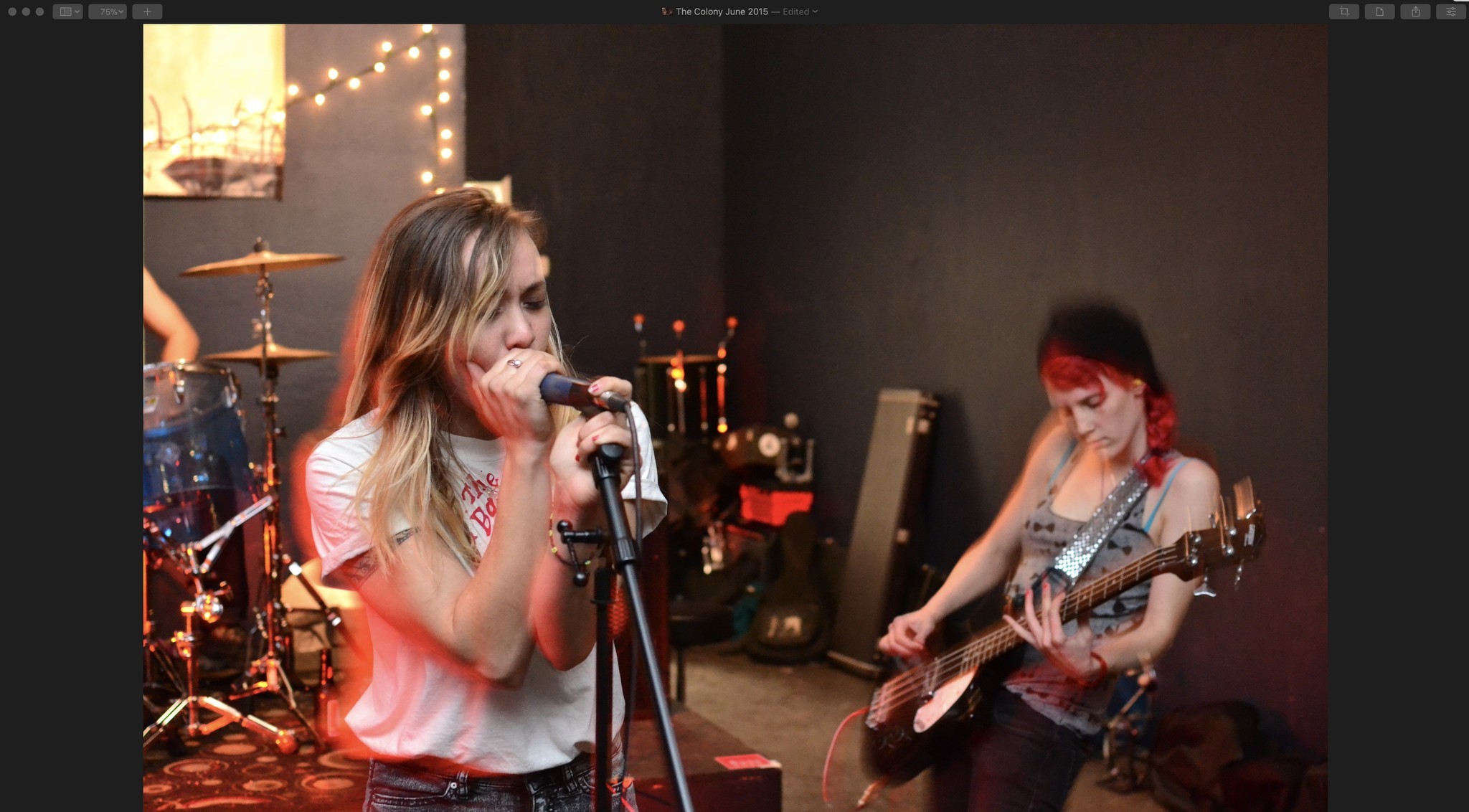
The biggest difference between Pixelmator and Pixelmator Pro (aside from the many additional tools) is the complete overhaul of the interface. Instead of floating tools that lay on top of your image, you're presented with a full view of your photo with the tools resting off to the sides, which you can hide at any time.
This makes the photo front-and-center. It may not seem like much, but it really makes a difference in how I interact with the app. The tools blend into the black border, and sub-tools are translucent until you click on one to access all of the customizations. If you need to quickly view your photo without the tools, simply click on the photo edit icon in the top right corner of the screen and it hides completely.
Your layers are visible on the left side of the interface, and can also be hidden at any time with just a click on the leftmost button and selecting "Hide Layers".
To add even more to the photo-first design, you can hide all of the tools and interface by selecting Hide Interface from the View section of the App Menu. The currently-selected tool is still in place, but you don't have all of those little icons on the side getting in the way.
Master your iPhone in minutes
iMore offers spot-on advice and guidance from our team of experts, with decades of Apple device experience to lean on. Learn more with iMore!
It's all about the tools
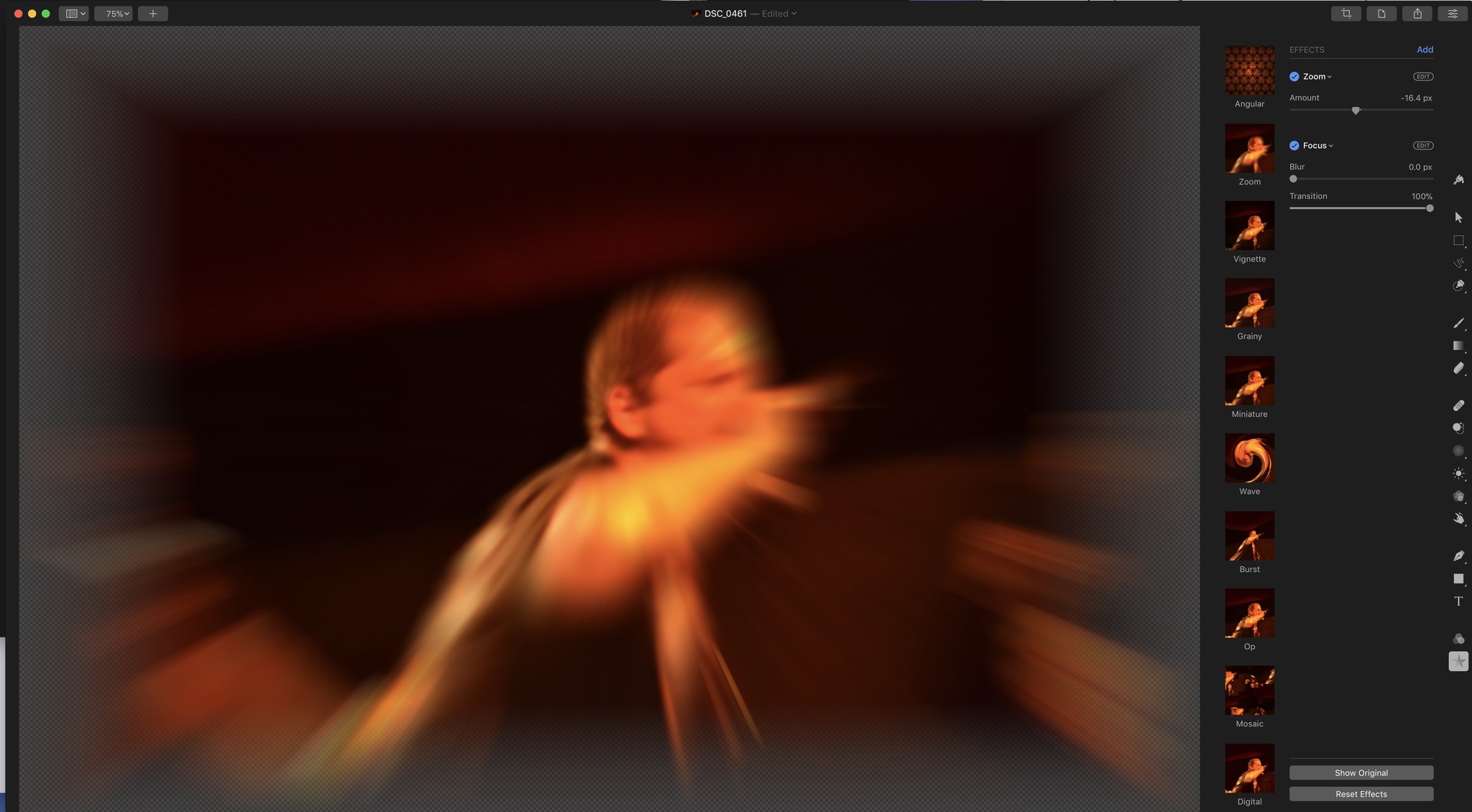
Another major upgrade to Pixelmator Pro is the many new tools. Not only are there some fantastic photo adjustment tweaks, but there is a huge array of painting tools with dozens of brushes, each with a variety of textures, sizes, brush styles, and more.
I'm absolutely not an artist and have very little experience with digital illustrating. What I can say, though, is that Pixelmator Pro has more tools and customizable options for size, thickness, style, and texture than I've seen in a lot of painting apps. It even supports Photoshop brushes.
As for photo editing tools, the list is lengthy. The nondestructive color adjustments can make the most washed out photo pop with life. I have a few photos (AKA: a lot of photos) in my library that are nearly perfect except for the bland background on a winter's day, or the washed out effect from the camera being at the wrong angle against the sunlight. With some adjustments to the colors, including my favorite, Black Point, I'm able to pull out details in otherwise flat images that looked drab in their original form.
Pixelmator Pro also features some really interesting effects that can punch up your photos. They're somewhat kitschy, with such effects as mosaic and wave, which manipulate a photo into swirls or broken into parts, or some such thing. But, if you use some of them sparingly, you can take an otherwise boring image and make it pop.
I have quite a few blurry photos taken at live music events (in the dark, lots of action - a photographic nightmare). Using Burst or Zoom, I'm able to manipulate an otherwise horrible mess into something unique and interesting.
With the repair tool, you can fix pretty much any mistake. I completely hid a messy, brightly lit/partly cloudy sky with the repair tool, which took the focus away from a washed out corner of the photo and made the whole thing look better. There are dozens of tools specifically designed for graphic design that I wasn't even able to dig into in the short time I've had with the app.
Smart layers are smart
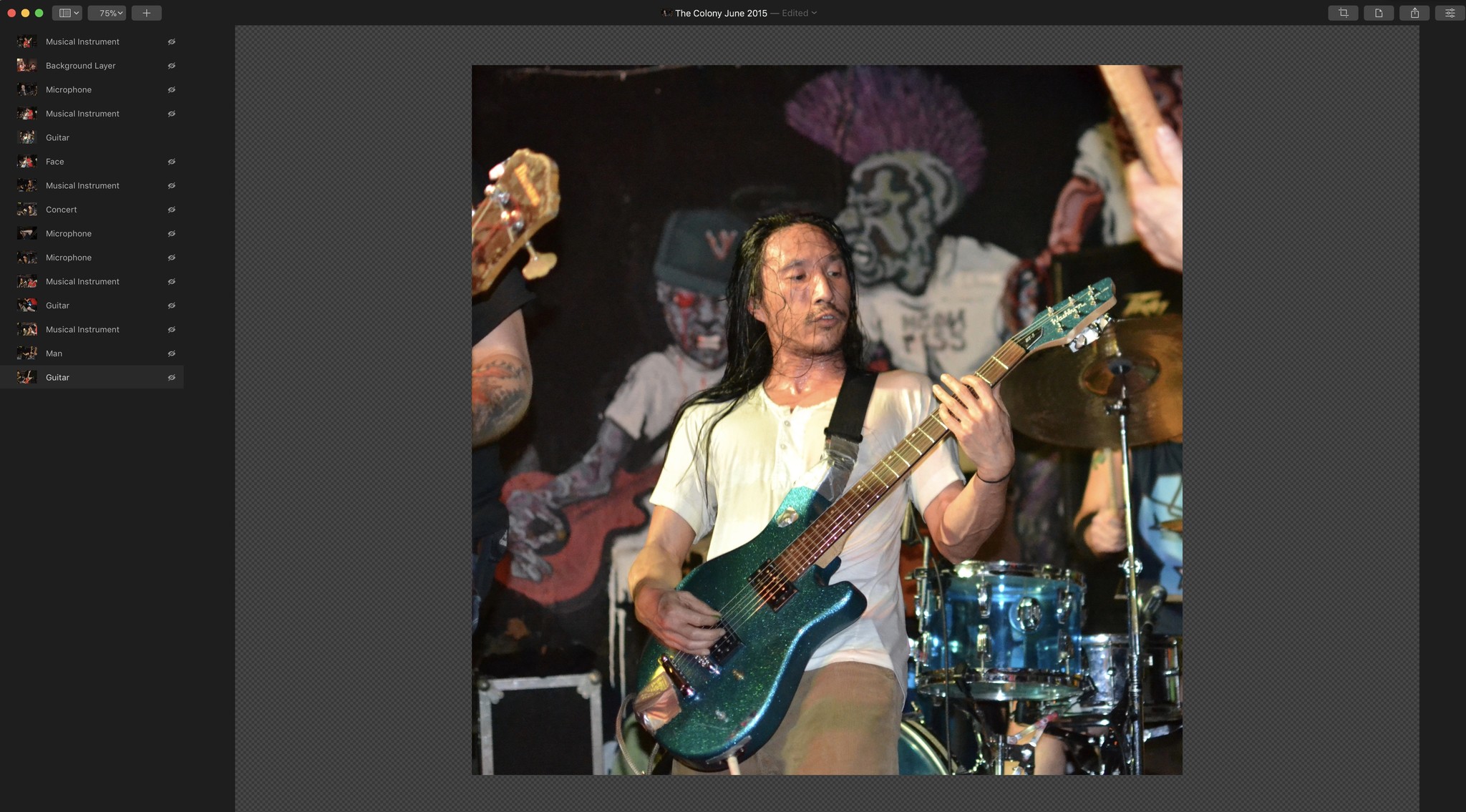
Pixelmator Pro uses machine learning to automatically name a layer. If you drag and drop an image into a layer, it will identify the main subject of the photo and name it. If it gets it wrong, or if you have a better name, you can manually change it, but for the most part, it's a fantastic way to organize your layers so you can find them easily in a project.
You can combine layers, like multiple photos for a collage or a single photo with different layers that have text, which you can merge into one. You can drag items, photos, graphics, and more, from your Mac directly into the app without having to look for them from the app menu.
Once you start adding layers, they appear on the left side of the window so you can easily select them. If you want to still see the layers, but don't need to see their names, you can reduce the list to thumbnail size instead. You can also lock any single or multiple layers to avoid accidentally making changes to a layer you've finished.
Who is Pixelmator Pro for?

On the one hand, I'd say it's for professional photographers. With a $59 price tag, it's hard to recommend this much program for a beginner or hobbyist. On the other hand, the interface is so intuitive and user-friendly that, aside from the cost, It's perfect for people getting started with photo editing.
Pixelmator Pro is for people that have some experience with photo editing and want to move up to the next level. Because Pixelmator Pro is so intuitive and also has so many advanced tools, not only is it the next level, it's the last level. You'll never need another photo editing app. You've got the basics and the deep-dive complex tools.
It's not, however, for someone that just likes to put a fun filter on top of a selfie so they can post it on Instagram. Though preset filters (and ones you create yourself) are available, $60 is a high price for something that you'd only use to drop a filter onto.
If you feel like you're too new to the photo editing game to justify the price tag (you shouldn't ... in the long run, you'll be happy with your purchase), you can invest in Pixelmator (not-the-pro) for just $14.99. It's got a lot of great photo editing features. Until Pixelmator Pro, I considered it one of the best photo editing apps for Mac (Sorry, Pixelmator, your successor is just so flipping rad).
If you've got your finger on the trigger, but are still not sure you want to go all-in with Pixelmator Pro, you can take it for a test drive with a free, 30-day trial.
If you've been waiting for this moment since it was first hinted at, you've probably already installed it, but if not, it's available now in the Mac App Store for $59.
Pixelmator Pro - $59 - Download now
Lory is a renaissance woman, writing news, reviews, and how-to guides for iMore. She also fancies herself a bit of a rock star in her town and spends too much time reading comic books. If she's not typing away at her keyboard, you can probably find her at Disneyland or watching Star Wars (or both).


