Plex vs. EyeTV: Which Mac DVR App Is Best?
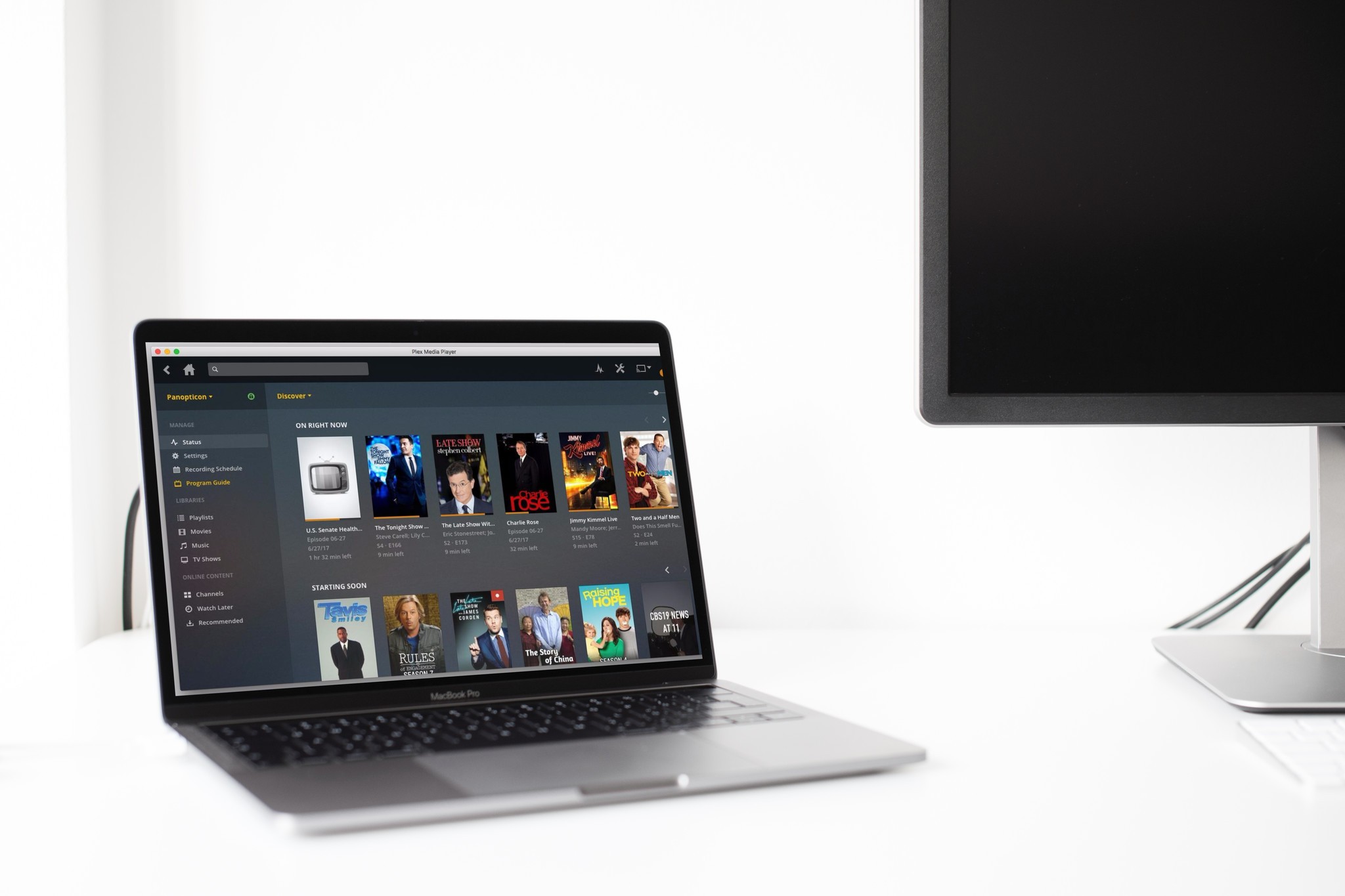
There's never been a better time to trade your cable company's rented DVR for your own Mac-based solution. A once-sparse market for Mac DVR apps now overflows with increasingly powerful and user-friendly choices for recording your favorite TV shows, via antenna or cable. We've sifted through the growing pile of Mac DVR solutions to compare the two top contenders: veteran EyeTV and relative newcomer Plex. EyeTV has power and finesse. Plex has speed and style. But only one of them is your best bet for squirreling away hours of The Walking Dead.
A quick word about the also-rans
The other players in the Mac DVR arena have their merits, but they all fall short in key ways. It's important to note that no Mac DVR apps, including EyeTV, Plex, or any of the following rivals, can currently display or record encrypted premium cable channels such as HBO, Showtime, or Starz, even if you're a subscriber. The cable industry demands hefty fees for the keys to unlock those codes, and none of the current Mac apps has yet been willing or able to shell out that much cash.
Channels DVR records video on your Mac, but will only stream it to an AppleTV, iOS devices, or a web interface. It also offers built-in, non-destructive commercial skipping, a feature with which Plex and EyeTV both struggle. At $8 a month, it's one of the most expensive long-term options for Mac DVR service.
SiliconDust, makers of the popular HDHomeRun TV tuners, have built DVR service into their standard TV app. At $35 a year, HDHomeRun offers one of the cheapest Mac DVR options, and unlike Plex, it can play and pause live TV from your Mac. SiliconDust says it also hopes to enable premium channels like HBO. But HDHomeRun's interface is just so-so, and it lacks Plex's other media-aggregating abilities and EyeTV's fine-tuned recording skills.
If you're particularly tech-savvy — or just have a high threshhold for aggravation — you can turn to MythTV, a Linux-spawned free DVR app. TV listings cost $25 a year through SchedulesDirect. I endured MythTV's lengthy, byzantine, frustrating installation process only to find its interface subpar at best, and I wouldn't recommend it.
Meet the contenders
EyeTV's been around for more than a decade, first from Elgato and now from Geniatech. It was the first Mac DVR solution, and for a long time, the only one. It works with Geniatech's own hardware, which is designed for European markets, as well as third-party tuners from SiliconDust, Hauppage, Pinnacle, and more. EyeTV also boasts built-in AppleScript support, which Plex lacks.
While Plex has offered Mac media server software for years, it's only recently added live TV and DVR functions. Along with TV shows, Plex will aggregate your photos and DRM-free movies and music (which excludes anything you've purchased from the iTunes Store, alas), pulling in artwork, episode descriptions, and other cool info automatically. For U.S. viewers, Plex also offers apps that can serve up any free episodes streaming online from ABC, CBS, NBC, FOX, the CW, and more. At present, Plex's DVR and TV features only work with SiliconDust's HDHomeRun CONNECT, EXTEND, and PRIME tuners. I used an HDHomeRun PRIME to test both apps.
Master your iPhone in minutes
iMore offers spot-on advice and guidance from our team of experts, with decades of Apple device experience to lean on. Learn more with iMore!
Cost
EyeTV 3 software costs around $90. After the first year, each year of TV Guide channel listings will run you around $20. To stream live TV or recordings to iOS, you'll need the $4.99 EyeTV app from the App Store.
Plex's software is free, but live TV and DVR require a Plex Pass subscription, which costs $5 a month, $40 a year, or $120 for lifetime access (for a limited time; regularly $150). Plex Pass subscribers also get discounts on useful cord-cutting equipment from various manufacturers; at the time of this writing, those deals included a limited-time coupon for 30% off a new HDHomeRun tuner. Depending on which model you buy, that could nearly save you the cost of an entire year's Plex Pass subscription.
Assuming you purchase the $40 annual Plex Pass, here's how Plex and EyeTV's costs stack up over time:
| Years of ownership | EyeTV | Plex |
|---|---|---|
| Year 1 | $90 | $40 |
| Year 2 | $110 | $80 |
| Year 3 | $130 | $120 |
| Year 4 | $150 | $160 |
| Year 5 | $170 | $200 |
| Year 6 | $190 | $240 |
Plex is cheaper for the first three years, but adds up quickly after that — so if you're planning to stick with Plex for the long haul, consider a lifetime pass, which amounts to free service after the first three years. Plex will even prorate the cost based on any remaining credit from your current monthly or annual subscription.
WINNER: PLEX
If you like using Plex, a lifetime pass will cost you less overall than three years of EyeTV. The up-front cost to try out Plex is far lower as well, and the extra discounts don't hurt.
DVR Setup
Once you install the EyeTV software, a friendly guide will walk you through setup. If you're using EyeTV and an HDHomeRun PRIME, bear in mind that because EyeTV only officially works with HDHomeRun's other two-tuner models, it will only recognize two of the PRIME's three tuners. Though it's not officially supported, I've never had a problem using the PRIME with EyeTV, and I've rarely if ever needed to record more than two shows at once. But if you do, this may be a dealbreaker.
Once it finds your tuner, EyeTV will scan your channel lineup — very, very sloooooooooowly. It took roughly 24 minutes to identify all my channels.
You'll sign up for a free EyeTV account, which the program uses to serve your channel listings and give you access to remote streaming. Finally, you'll enter your zip code, pick a local TV provider, and — you guessed it! — wait a few more minutes for EyeTV to download a complete program guide.
In contrast, setting up Plex took just a few minutes. First, sign up for a free Plex account at http://plex.tv. After that, upgrade to a Plex Pass under My Account > Settings > Subscriptions. Then download the Plex Media Server, which runs in the background on your Mac to record and stream shows. Log in to the server with your Plex account, tell Plex which folder on which drive should store your TV shows, and you're up and running.
Under Settings > DVR, Plex can automatically detect your tuner and offer to set it up as a DVR. Plex downloaded my channel lineup in seconds, and let me pre-select the channels I wanted from that list. After that, downloading guide listings took a brief three minutes.
From there, you can browse or watch recorded video through the Plex server's web interface, or download the Plex Media Player for Mac for essentially the same experience.
Both the Server and the Player downloaded and installed quickly. However, I did have to reinstall the Server after realizing I'd accidentally downloaded an older, non-Plex Pass edition that didn't support Live TV, and couldn't automatically update it.
If you have older recordings you want to include in Plex, they won't show up in your library unless you use the right folder structure and naming conventions. I had to rename and reorganize a few exported shows I wanted to save, which took time but wasn't particularly painful. Here's an example of how to set up any given episode file:
[Your TV Shows Folder Name] > The X-Files > Season 03 > The X-Files - s03e04 - Clyde Bruckman's Final Repose.mp4
Finally, if just one tuner isn't enough for you, EyeTV and Plex can both work with multiple tuners to record even more shows simultaneously. On EyeTV, this feature's experimental and not officially supported, and EyeTV warns it may not always work. Plex has no trouble with multiple tuners as long as they're all the same type — antenna or cable, but not both.
WINNER: PLEX
Though both programs made setup relatively painless, Plex found my tuner and loaded my channels light-years faster than EyeTV.
Look and feel
You can tell with one glance that EyeTV's been around since 2002. It's not ugly, and it conforms well to the Mac design standards of yesterdecade, but it wasn't built to look good on a big-screen TV.
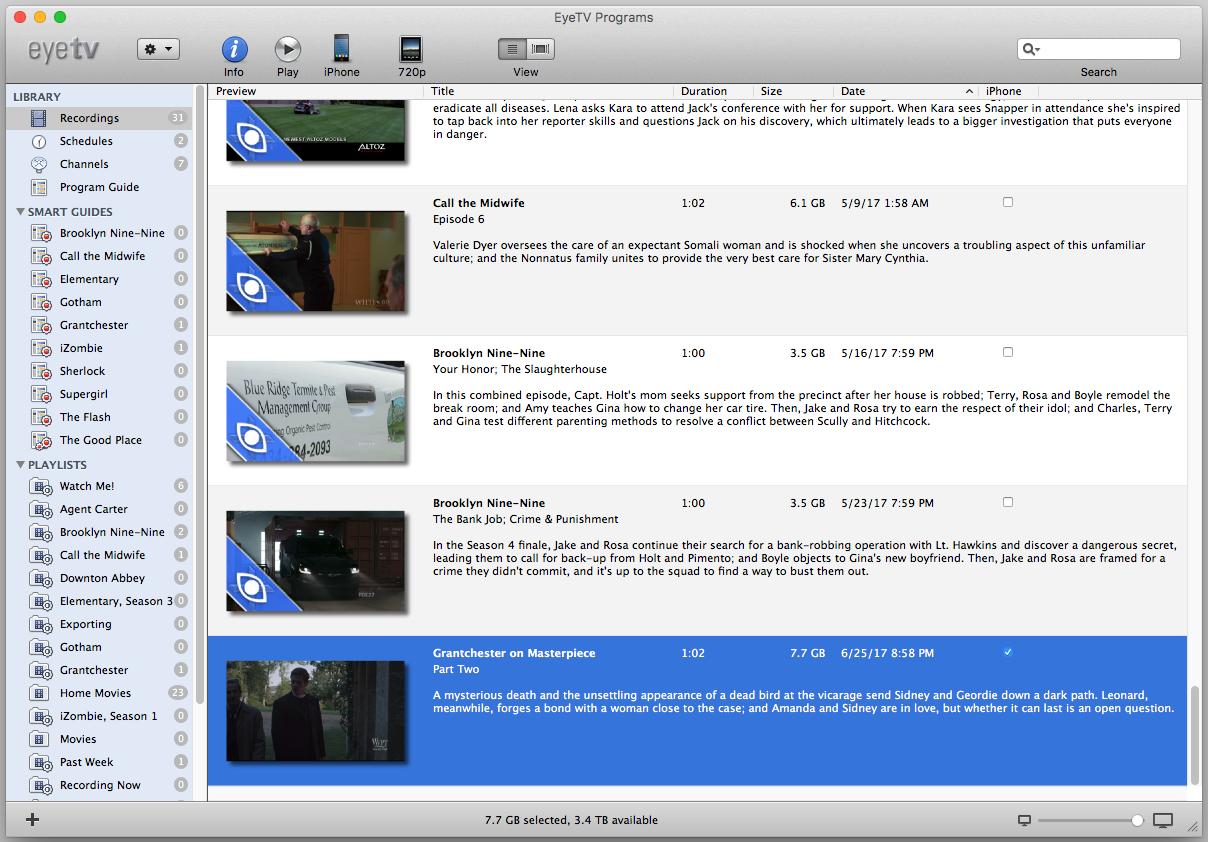
Plex's interface isn't particularly Maclike, but it's sleek, appealing, and easy to navigate. My only complaint: In fullscreen mode, the interface glitched badly on a screen with a resolution higher than a typical HD TV.
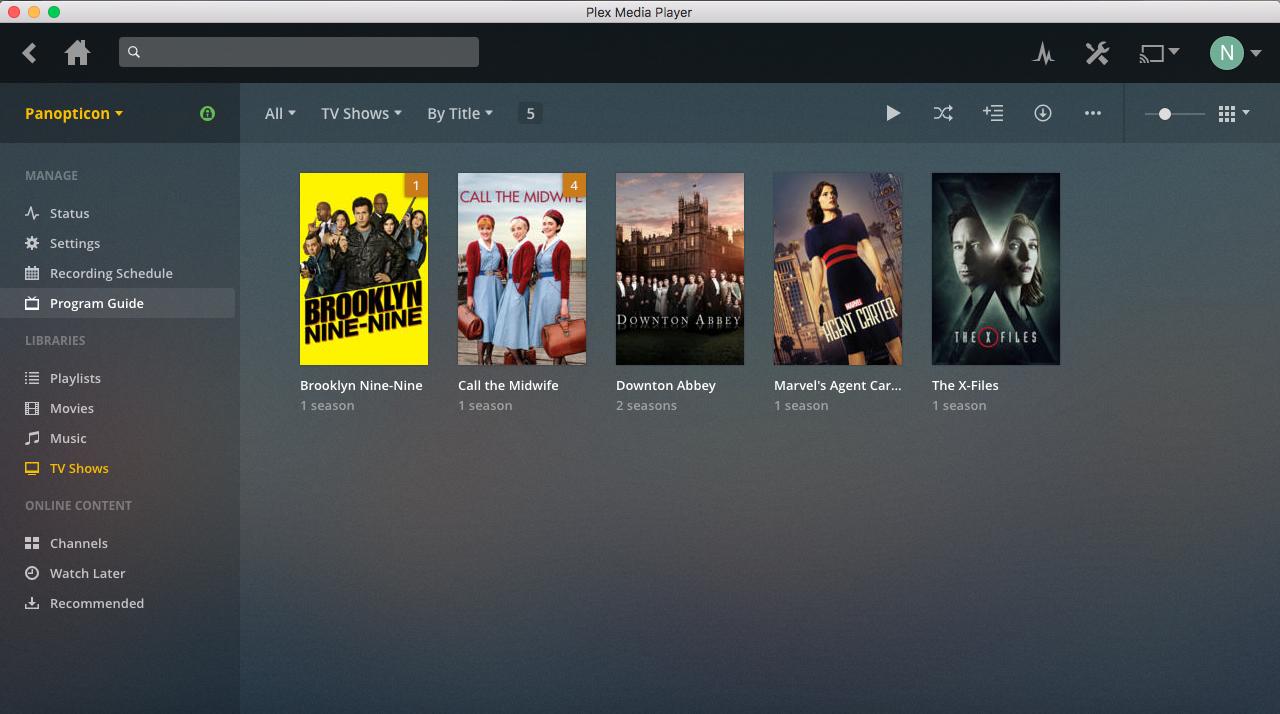
WINNER: PLEX
EyeTV's stuck in the past. Plex feels fresh from the future.
Watching live TV
EyeTV makes watching live TV fairly simple. Click on a channel name in its Program Guide, and — if the program doesn't suffer one of its sporadic hiccups and claim it can't find the channel, forcing you to try again — start watching. EyeTV maintains a buffer to pause or rewind live TV.
Plex doesn't yet support live TV viewing via Mac app. You can watch, pause, or rewind live TV through a Web browser or iOS devices with a Plex Pass. In my tests with Plex's web interface, live TV required about 10-15 seconds of stop-start playback before it began smoothly streaming the channel I was watching. And since you can't easily switch channels on Plex without stopping one program and selecting another, you can expect that little bit of lag every time you change to a different live program.
WINNER: EYETV
But keep an eye on Plex to see how quickly it catches up.
Browsing TV listings
EyeTV displays a classic grid of programs on your channels. You can jump forward up to 14 days to see upcoming schedules, though I often found incomplete or nonexistent listings after 12 days or so. Type a title in the search bar to zero in on a specific show and see a list of upcoming episodes.
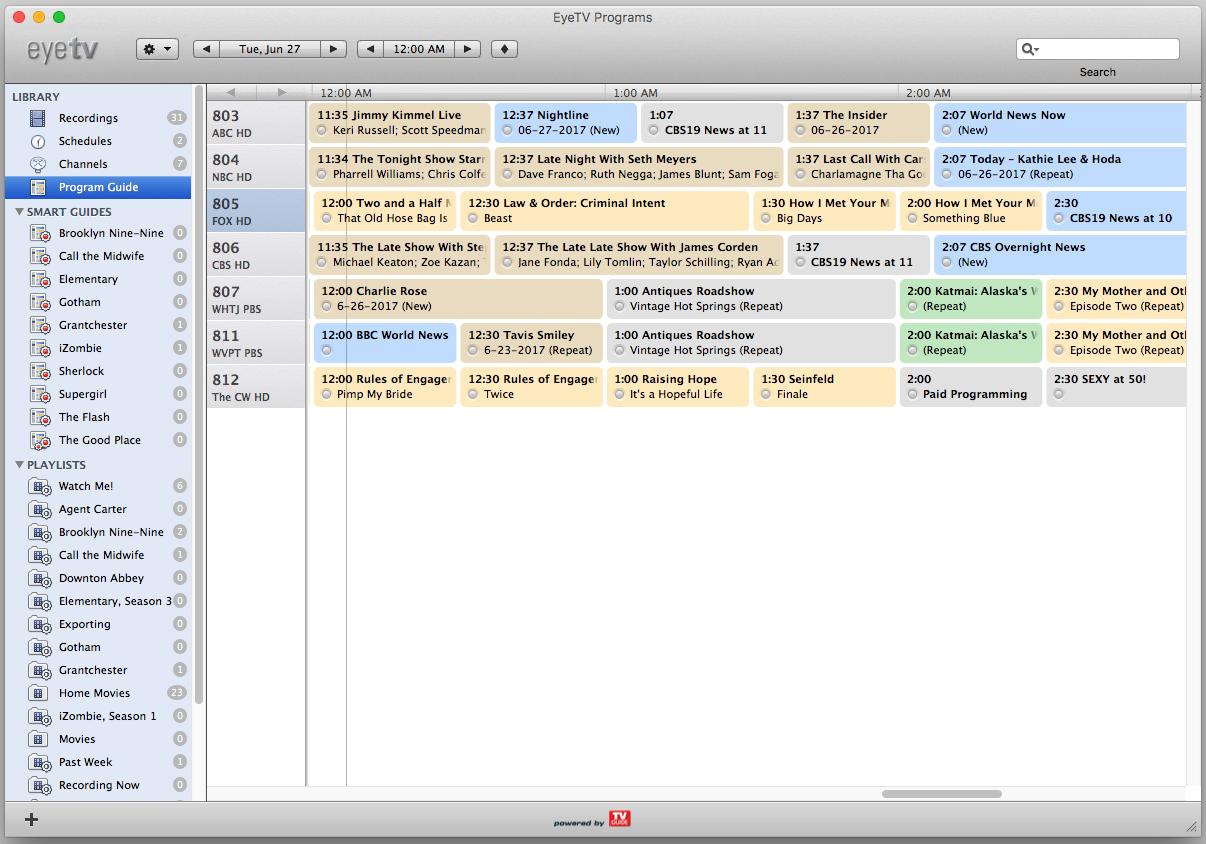
Plex, at least on the Mac, focuses on shows and ignores channels. Its Program Guide screen shows you what's on right now and what's coming up next, along with upcoming movies, news shows, and sports programming on your available channels. You can find any upcoming shows or episodes within Plex's 14-day listing window by searching for their titles in Plex's search field. Like EyeTV, I often had to wait a few days for programs at the far end up the listing window to actually show up among my scheduled recordings.
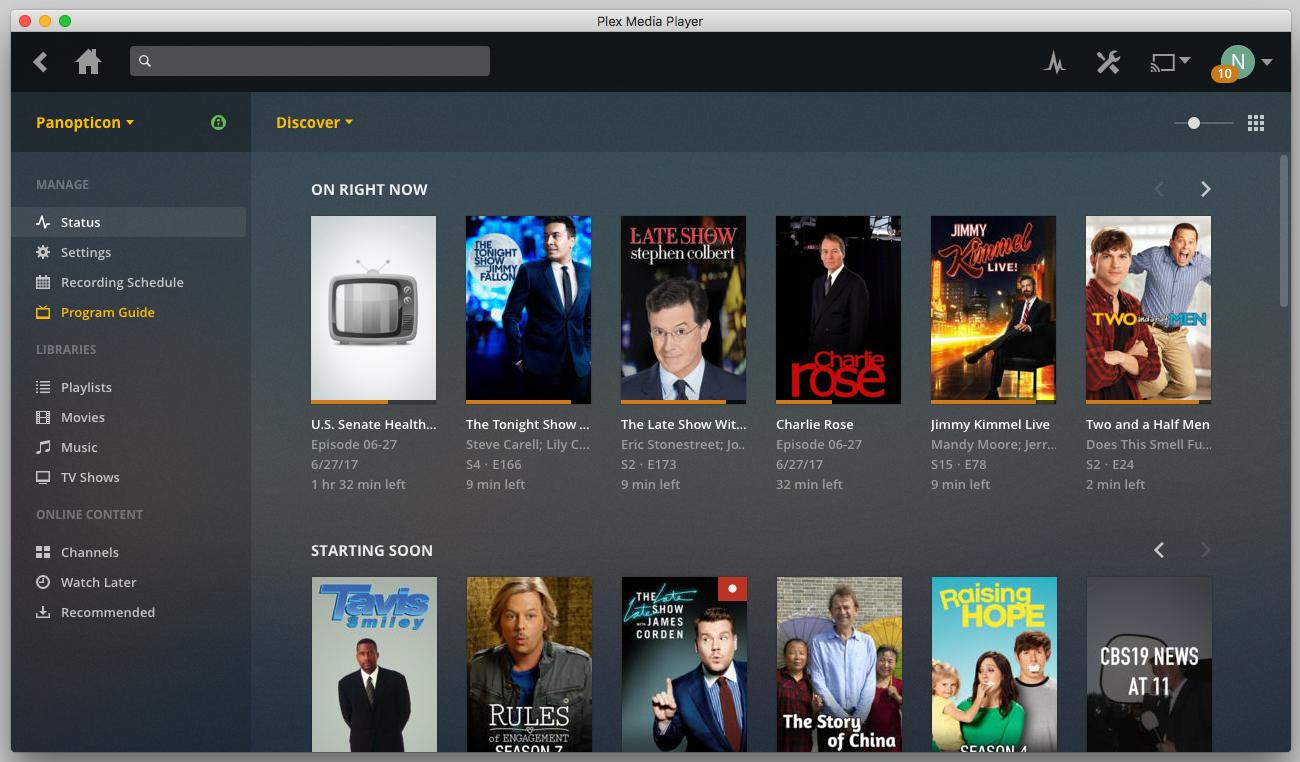
WINNER: TIE
Which approach you prefer likely depends on your personal tastes. I liked how Plex breaks out individual shows, but I missed the clarity of a programming grid, and I found Plex's almost complete lack of channel info odd.
Recording and watching shows
EyeTV uses Guides to find shows to record, and Playlists to sort existing recordings. To record a series or episode on EyeTV, click on its box in the Program Guide and hit "Add Schedule" for one episode or "Record All" to create a Smart Guide, which looks for every episode of a series you haven't already recorded. (If you delete an episode after watching it, EyeTV may re-record any subsequent reruns.)
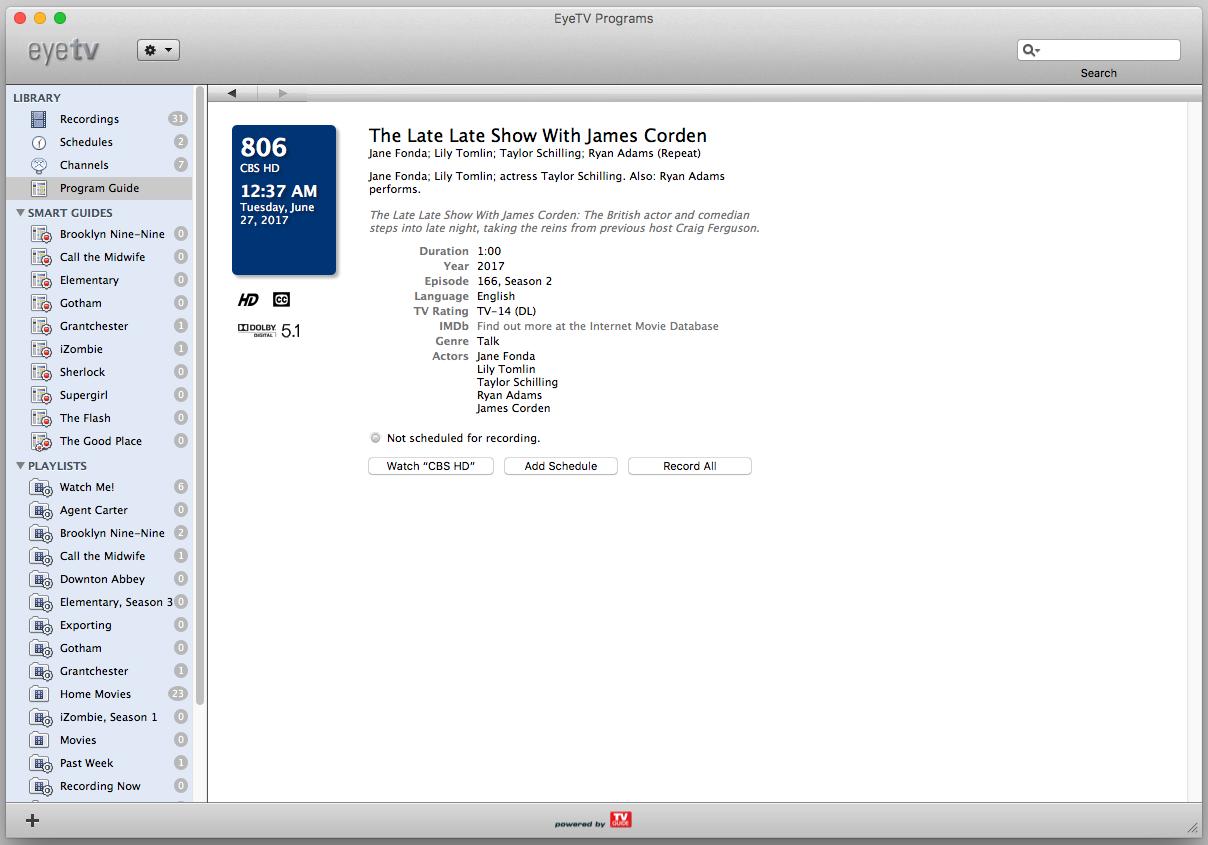
Smart Guides have the option to deposit their shows in a matching Playlist. You can also create custom guides and Playlists with a long list of Boolean criteria, the same way you'd filter messages in an email client. For example, you can record every new HD episode of "Grizzly Bear House Flippers" that airs on Thursdays, or make a playlist for every episode from season 2 of "Rotund Comedian Loves Very Thin Wife." This comes in handy when, for example, you want EyeTV to watch for specific episodes of a series to add to your collection, and snag them whenever they air.
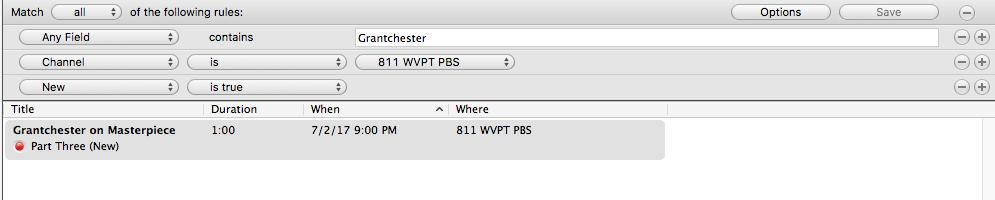
EyeTV records unaltered video straight from your cable stream — likely MPEG-2 video, possibly MPEG-4 — and saves it as a proprietary .eyetv file that other programs can't play.
Recording in Plex is easier and simpler, but somewhat less powerful. Click a show in the Program Guide, or from a search result, then hit the Record button and specify whether you want just the one episode or every episode. Advanced settings let you specify whether you only want HD, replace SD episodes when HD versions air, and restrict those recordings to a particular channel or airtime.
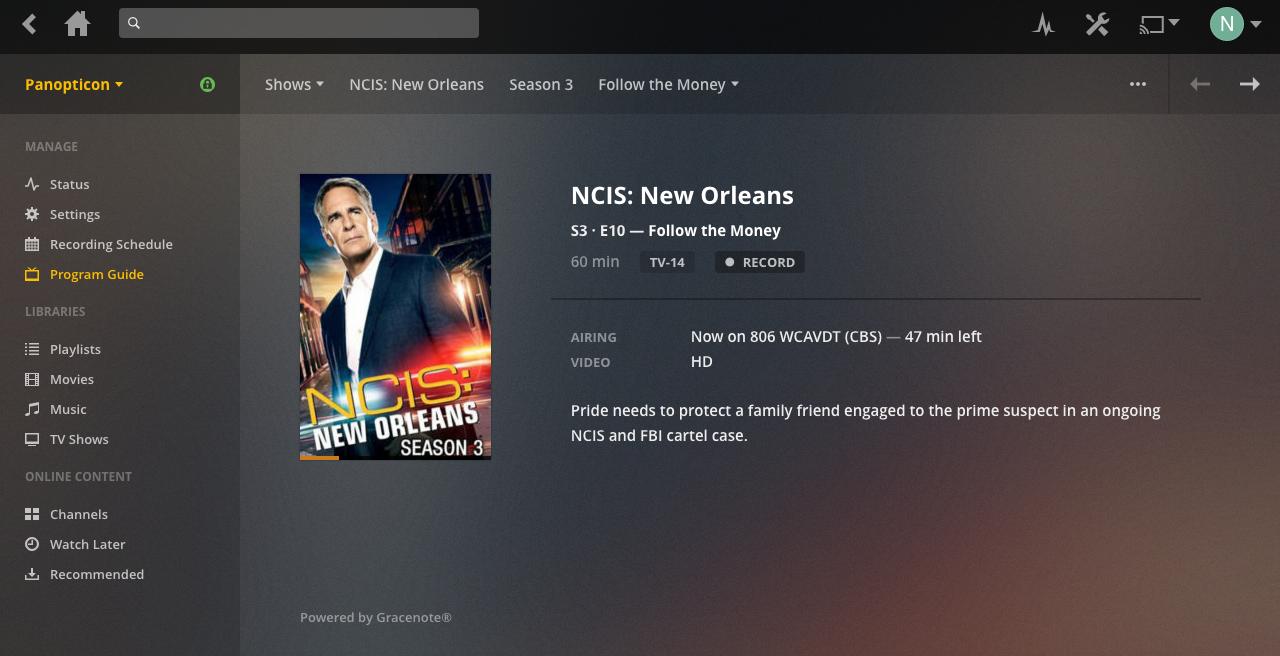
Every series is sorted automatically into its own playlist under your TV Shows library, with individual seasons broken out within that. You can also mix and match episodes by creating custom playlists. Sports fans will appreciate Plex's ability to record all available events involving a given sport or a given team.
Plex captures unaltered MPEG-2 or MPEG-4 video streams as a .ts transport stream file, which the free app VLC can play, and the also-free app Handbrake can convert to other, more accessible formats. Plex also accepts regular H.264 MPEG-4 files, MPEG-2 files, .avis, .movs, and a host of others.
Only EyeTV lets you watch a recording while it's in progress; on Plex, at least for now, you'll have to wait until it's over to see any of it. Both EyeTV and Plex let you watch one previously recorded show while recording one (or more) others. And both offer parental controls to restrict certain content from eager young viewers, based on its rating: Plex by supporting multiple users with different permissions, and EyeTV via a passcode you can enable for shows above a certain rating in its Preferences.
In years of using EyeTV, I occasionally endured spotty recordings. Sometimes the program guide just didn't update, so new episodes never showed up to get recorded. Sometimes EyeTV spontaneously forgot the external drive where I'd stored its recordings and scheduling data. EyeTV claimed it could turn my Mac on and off to record shows, saving energy and wear and tear on the hard drive. But that feature never worked right until I dug up and installed a few user-created AppleScripts, including one I had to use every time I shut down my Mac, whether EyeTV was open or not. Sometimes, even after all that, shows still didn't record, for no apparent reason.
Plex, in contrast, requires an always-on computer, which uses a bit more power but largely avoids such headaches.
WINNER: EYETV (by a nose)
The greater power and flexibility of EyeTV's recording engine outweigh its extra annoyances and unreliability compared to Plex.
Commercial skipping and editing
You can download the free and fairly easy-to-install ETV-comskip plugin to automatically skip commercials with EyeTV, but unless you're prepared to experiment and fine-tune its text file full of settings, its commercial-finding guesswork varies wildly from "pretty much perfect" to "go home, Comskip, you're drunk." Comskip takes a few minutes to work its mojo, but you can watch the unaltered recording while you're waiting for it to add commercial markers.
EyeTV does include built-in editing tools to let you fine-tune those markers frame by frame, add new ones if needed, and (with all the lightning speed of a tranquilized Galapagos tortoise) create a new compacted file without the marked sections, saving space on your hard drive. Whether you've compacted a file or not, marked sections get excluded when you export EyeTV files to another format.
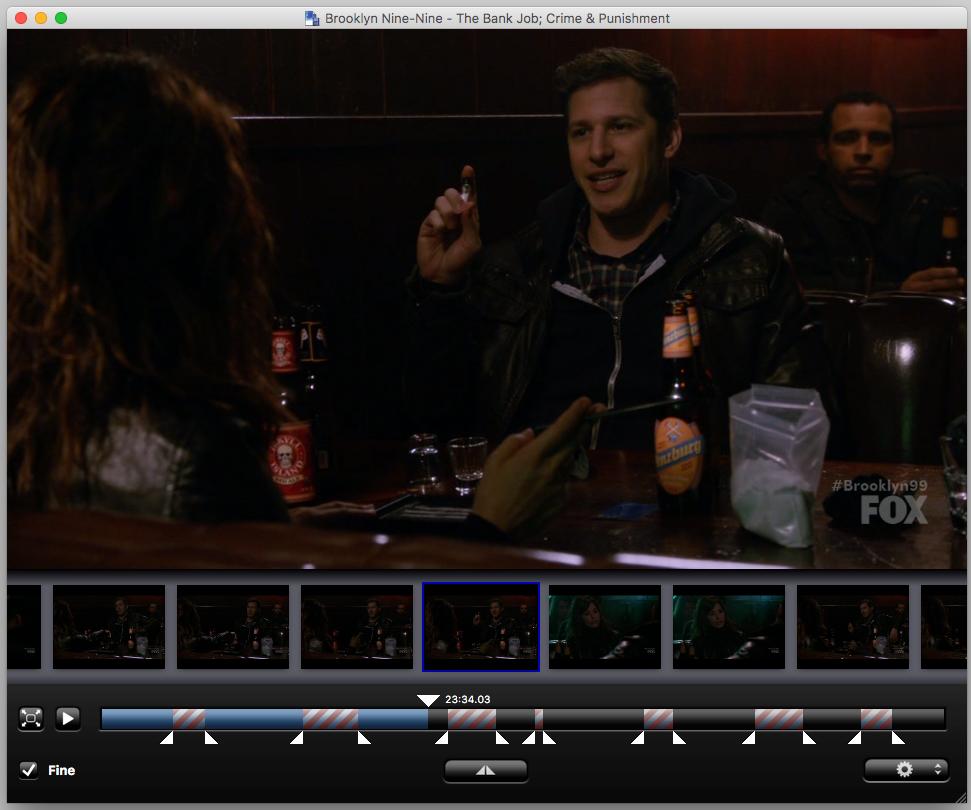
As of November 2017, Plex offers built-in commercial skipping. With roughly 15-25 minutes of behind-the-scenes processing for an hourlong recording (depending on whether it's in 720p or 1080i), Plex obliterated most if not all ads. In some cases, a handful of seconds -- or even a minute or two -- were occasionally trimmed from the end of a commercial break. That may happen because Plex's algorithm mistakes a black frame within the show for the end of yet another commercial.
I don't know whether Plex's commercial skipping is based on the same Comskip technology EyeTV uses. If so, it may sometimes mistake very short segments at the end of half-hour shows for commercials, and cut them out entirely. Episodes won't show up in Plex until they're done processing, so if you want commercial-free goodness the instant a show's done recording, you're in for disappointment.
WINNER: EYETV
Plex's solution is built-in, but EyeTV's is easy to install. And only EyeTV lets you edit commercial breaks after the fact; once they're gone in Plex, they're gone for good.
Exporting videos
EyeTV has built-in support to export your recordings in a variety of sizes and formats, including presets for iPhones, iPads, and H.264 in 720p or 1080p. This process is, yet again, slower than molasses. On a 2012 Mac mini, exporting a 20-minute 720p MPEG-2 file to H.264 took a hefty 17 minutes in EyeTV — far slower than the 10 minutes total it took to export the file in its original MPEG-2 form, then convert it with QuickTime Player. Your best best: Export files as MPEG Program Streams, which require no transcoding, then use QuickTime or Handbrake to further compress them.
Plex has an experimental feature that supposedly lets you compress files as you record them — but a recent change to how the program recorded files seems to have rendered that feature inactive as of this writing. Nonetheless, you'll find the shows Plex records sitting in whatever TV Shows folder you've designated, ready to be popped into Handbrake for further compression or conversion. Plex can also manually optimize individual episodes to work better with streaming or fit better on iPhones or iPads, using presets or a custom setting. Just click on the "..." in the lower right corner of any episode, then select "Optimize" from the menu that appears. Creating a slimmed-down version of a given show took only a few minutes of background processing.
WINNER: PLEX
When it comes to exporting, anything EyeTV can do, Plex can do better (and faster).
Remote streaming
Both EyeTV and Plex let you stream recorded content and live TV to iOS apps over your local network or via a secure Internet connection, as long as your Mac and the program are running.
EyeTV charges $4.99 for its app, which works on both iPhones and iPads. To watch a recorded show remotely, you'll need to tell EyeTV to optimize it, then wait while the program grinds through that minutes-long process. The app's interface looks great, and worked fine on my home network, but streaming away from home belly-flopped, big time. On a Wi-Fi connection strong enough for high-quality Netflix, Hulu, and Amazon Video streaming, EyeTV sputtered, buffered, and just wasn't watchable, whether I chose live TV or a supposedly optimized recording. Frankly, I wanted my five bucks back.
Plex's iPhone and iPad app is free, and with a Plex Pass subscription, so is local and remote streaming. On the same network where EyeTV crashed and burned, Plex performed like a champ, sending smooth streams with minimal up-front buffering. Live TV endured only a few brief hiccups in some instances, but came through fine overall. Plex also makes it easy to invite friends to view some or all of the content on your server, even if they're not on your network. I experienced occasional, but not consistent, issues with audio and video not synching up when remotely streaming unoptimized 1080-resolution video files on Plex, but closing and restarting either the show itself or the app seemed to fix it.
WINNER: PLEX
There's just no comparison.
Overall DVR winner: Plex
EyeTV boasts many superior individual features, like live TV and more precise scheduling. If you want to fine-tune your recording schedules, or more easily automate your recordings with AppleScript, you may want to go with EyeTV despite its idiosyncrasies and its hefty up-front price.
But for most users, EyeTV's strong suits aren't strong enough to outweigh Plex's good looks and impressive ease of use. EyeTV hasn't seen a major update in years — and likely won't, since it was recently sold to new owner Geniatech, which seems uninterested in investing too heavily in its development. Meanwhile, Plex is already working on bringing live TV to its Mac app in future versions. Its ability to incorporate music and movies, and especially to stream your content anywhere you go, leaves EyeTV eating its dust.

Nathan Alderman is an iMore contributor. He’s been using Apple computers since his first Apple IIe in 1985, and writing professionally about Macs and their software since 2005. During his 12 years freelancing for Macworld, he covered email clients, web browsers, web design programs, writing apps, and games, and he’s continued to follow those interests at iMore since 2017. An editor and writing coach in his full-time career, he spends his dwindling spare time writing fiction for fun, volunteering for democracy, and contributing to podcasts on The Incomparable Network. Nathan adores his wife and wrangles his alarmingly large children in bucolic Crozet, VA.

