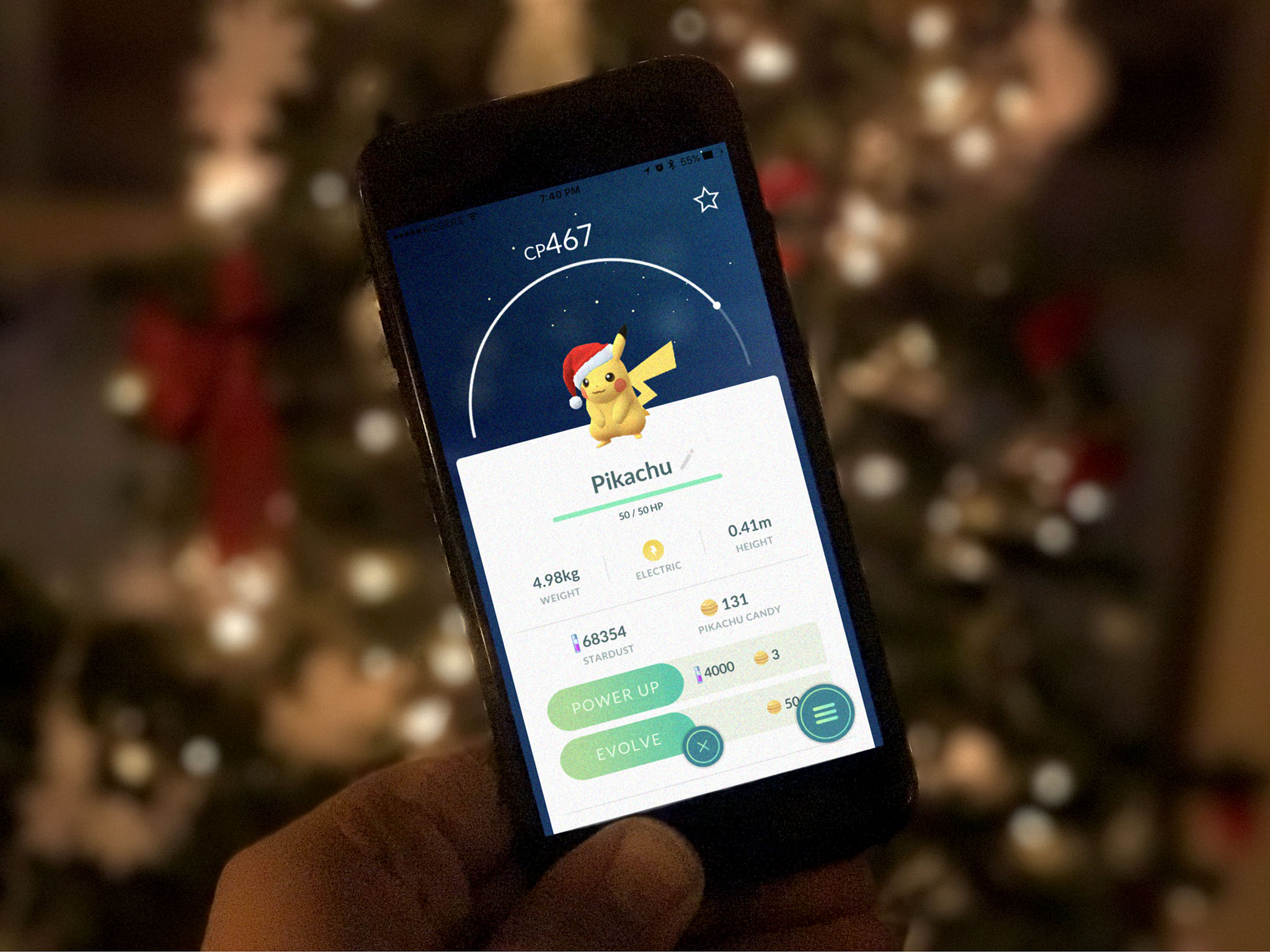
Pokémon GO is now supported on the Apple Watch, which really makes for a whole new gaming experience. If you've grown a bit tired of catching 'Mons and battling Gyms, try a Pokémon Go Apple Watch workout to rekindle your love of the game — but you're worried that you'll run out of juice before you've hatched your 10K eggs on your Pokémon Go workout, we've got some battery saving tips to keep in mind.
Pause unimportant Notifications
Notifications may be one of the best features of Apple Watch, but if you're busy catching 'em all, you don't need to be poked every time someone mentions you on Twitter. Push Notifications light up your Apple Watch screen and trigger Bluetooth and Wi-Fi radios, all of which affect your battery. Keep channels clear while on your Poké workout and turn off Notifications for those apps you can do without.
- Launch the Watch app on your iPhone.
- Tap My Watch at the bottom left of the screen.
- Tap Notifications.
- Select an app and toggle Notifications off.
Rid your Apple Watch of apps you don't use
If you've added a bunch of apps to your Apple Watch that you don't actually ever use, it might be a good idea to purge them. Even if you don't open an app, it might be sending and receiving information from your iPhone in the background, which can use up some of that power you need for your Pokémon GO play.
- Launch the Watch app on your iPhone.
- Tap My Watch at the bottom left of the screen.
- Scroll down and tap any installed apps you don't use.
- Toggle Show on Apple Watch off.
Remove apps from your Favorites dock
App in your Dock on Apple Watch are set to launch much faster than apps you don't use regularly. Some of them are also regularly refreshing in the background to keep you up to date with the most useful data, right when you need it. For that reason, you may want to remove anything from your Dock that you don't consider a must-use. (You can always add it back later.)
- Press the Side button on Apple Watch.
- Find an app to remove from the Dock.
- Swipe up on the app to remove it from the Dock.
Turn off Background App Refresh
If you don't want to go through the rigamarole of uninstalling unused apps from your Apple Watch or removing favorites from your Dock, you can always turn off Background App Refresh for Apple Watch; this will disable apps from talking to your iPhone in the background. (When you use a watch face with a complication from an app, those complications will continue to refresh, however.)
- Launch the Watch app on your iPhone.
- Tap the My Watch tab.
- Tap General.
- Tap Background App Refresh.
- Either toggle Background App Refresh off for all apps, or select apps individually.
Turn on Do Not Disturb
Since your Pokémon GO activity is temporary, you don't necessarily have to get any notifications while catching 'Mons. You can turn on Do Not Disturb to prevent notifications from adding extra power drain. Added bonus: It keeps notifications from interrupting your Pokémon GO playtime!
- Wake your Apple Watch and bring up the clock face.
- Swipe up from the bottom of the screen to access Control Center.
- Tap the Do Not Disturb icon.
Turn off Raise to Wake
Having Raise to Wake enabled on your Apple Watch makes it really convenient to quickly see the time and other useful complications. But every time you light up that screen, you drain a bit more battery life; if you tend to use a lot of arm waving, you might be triggering Raise to Wake unnecessarily. Save your Pokémon Go playtime by turning on Tap to Wake instead.
Master your iPhone in minutes
iMore offers spot-on advice and guidance from our team of experts, with decades of Apple device experience to lean on. Learn more with iMore!
- Launch the Watch app on your iPhone.
- Tap My Watch at the bottom left of the screen.
- Tap General.
- Tap Wake Screen
- Toggle Wake Screen on Wrist Raise off.
You can also change how long your Apple Watch's screen stays awake by scrolling down to On Tap and selecting Wake for 15 Seconds instead of Wake for 70 Seconds.
Other battery saving tips?
Let us know in the comments?
Lory is a renaissance woman, writing news, reviews, and how-to guides for iMore. She also fancies herself a bit of a rock star in her town and spends too much time reading comic books. If she's not typing away at her keyboard, you can probably find her at Disneyland or watching Star Wars (or both).

