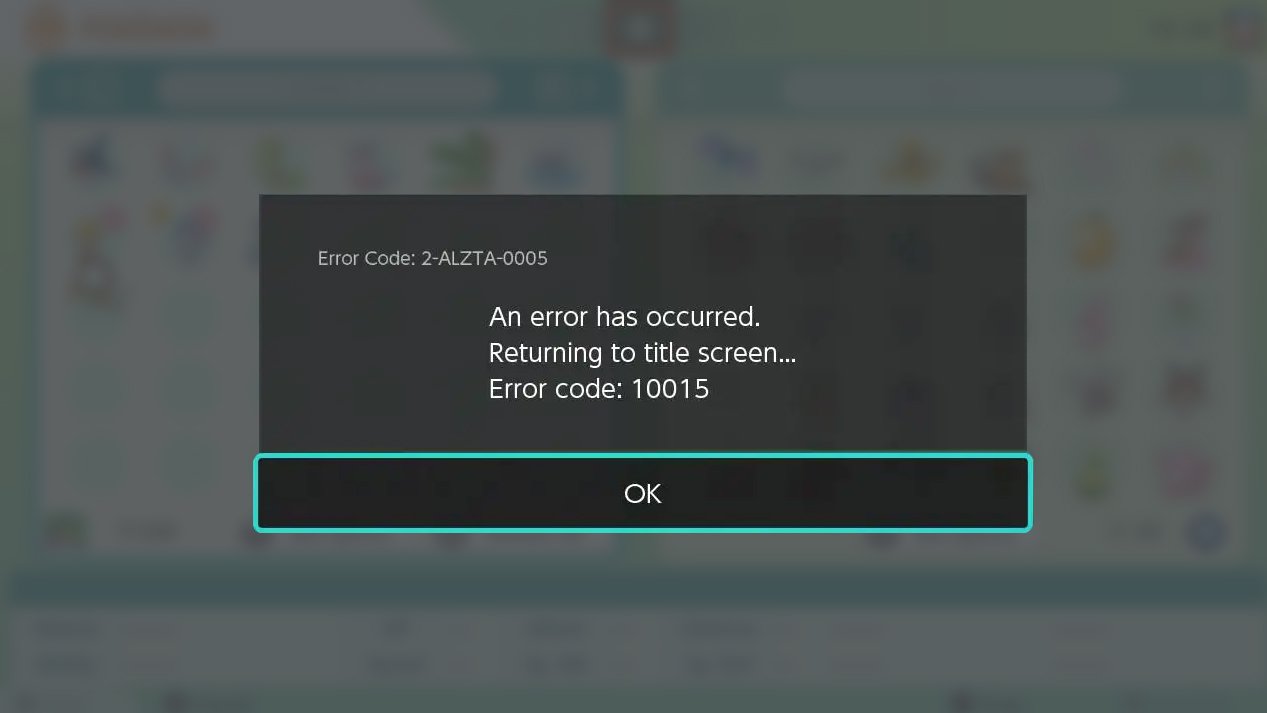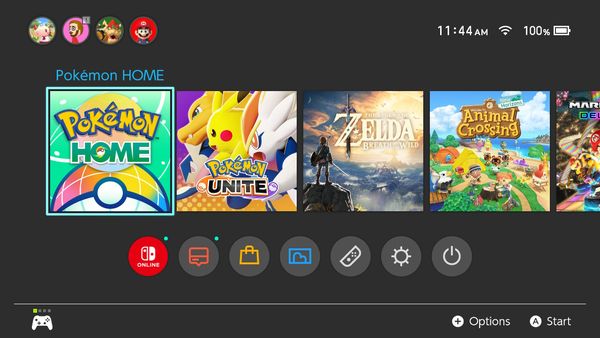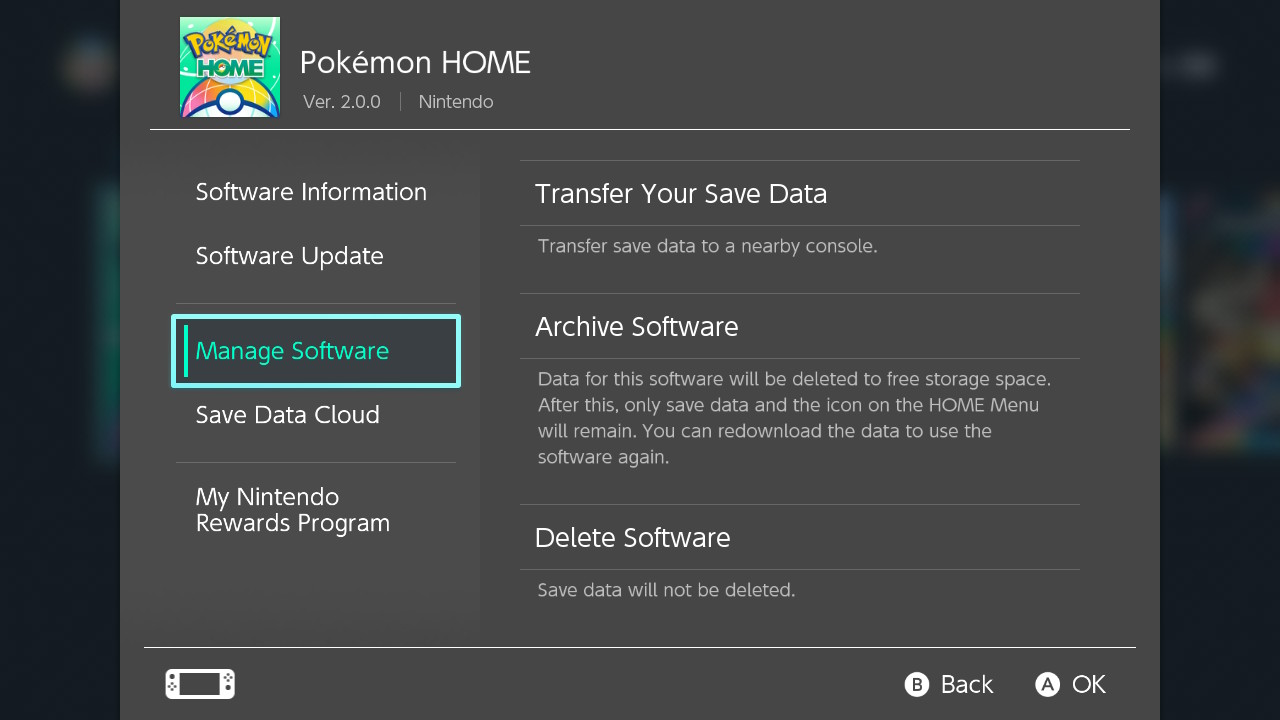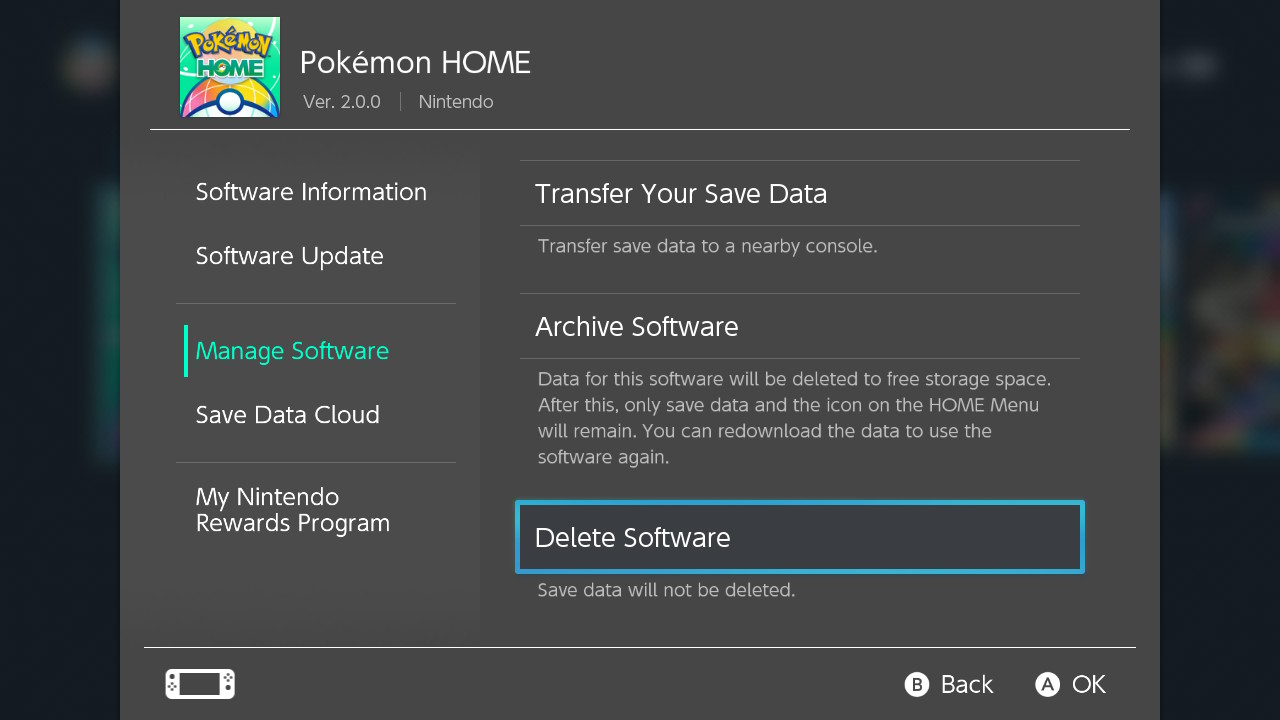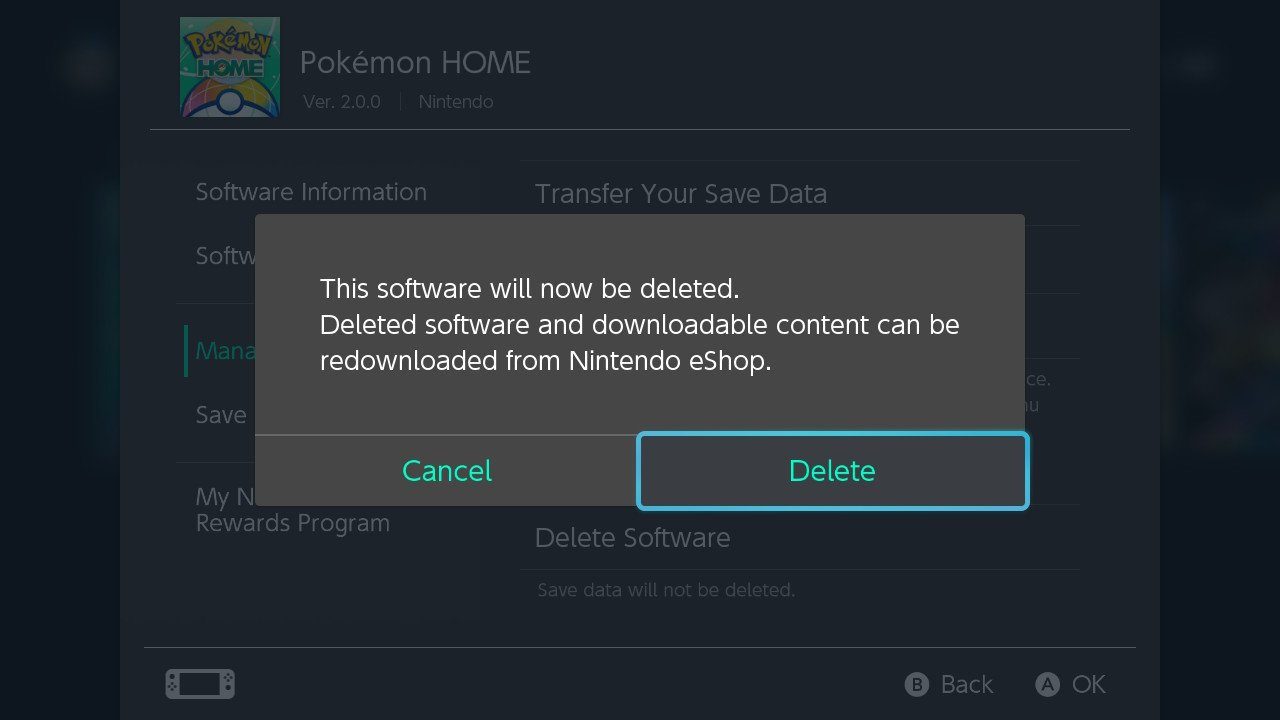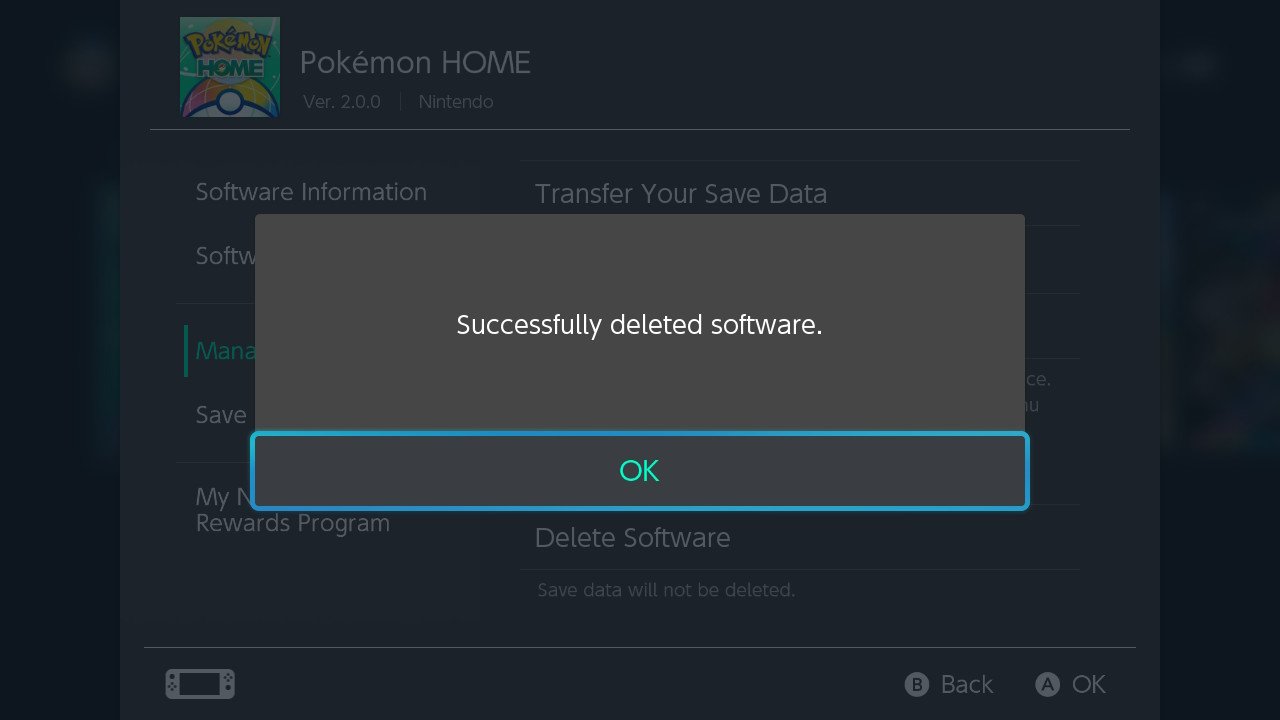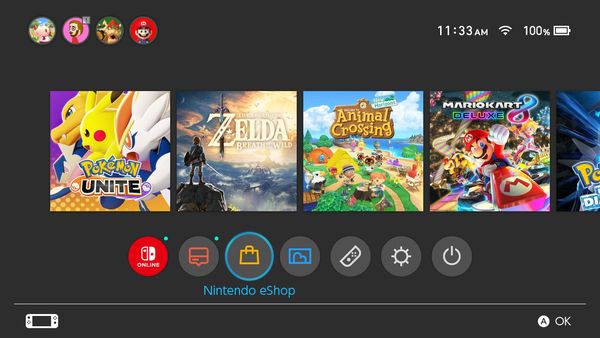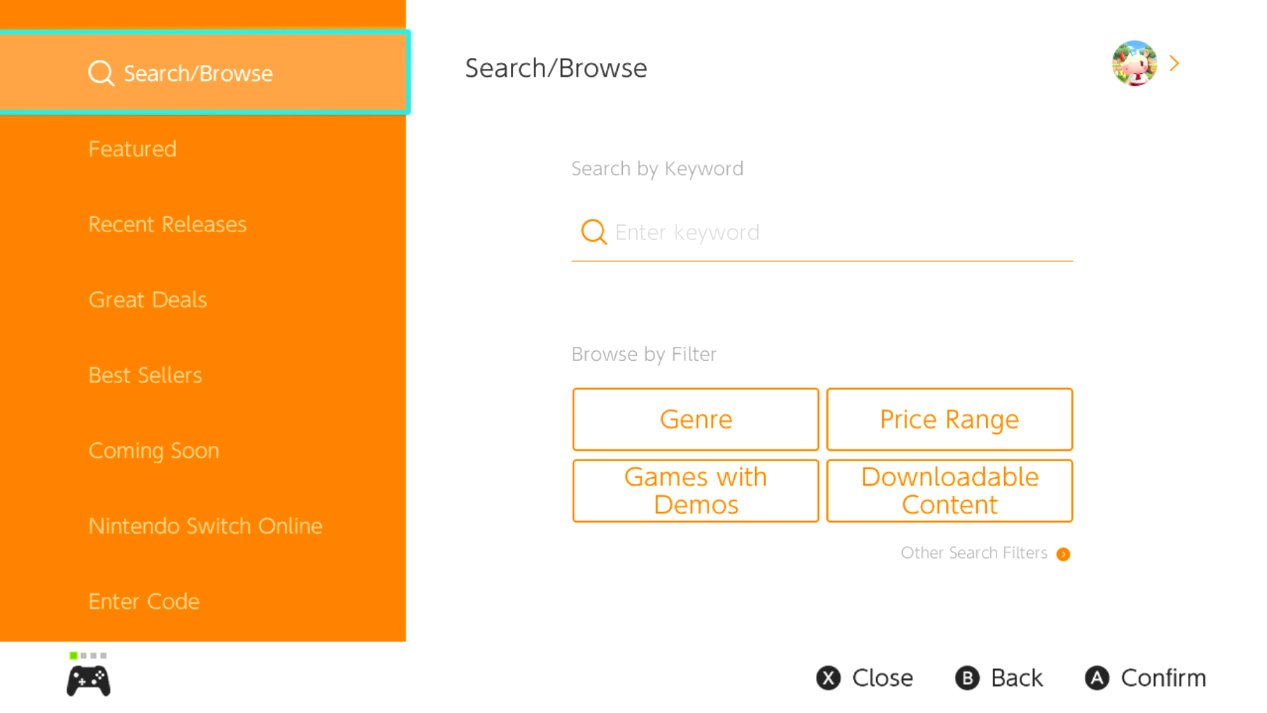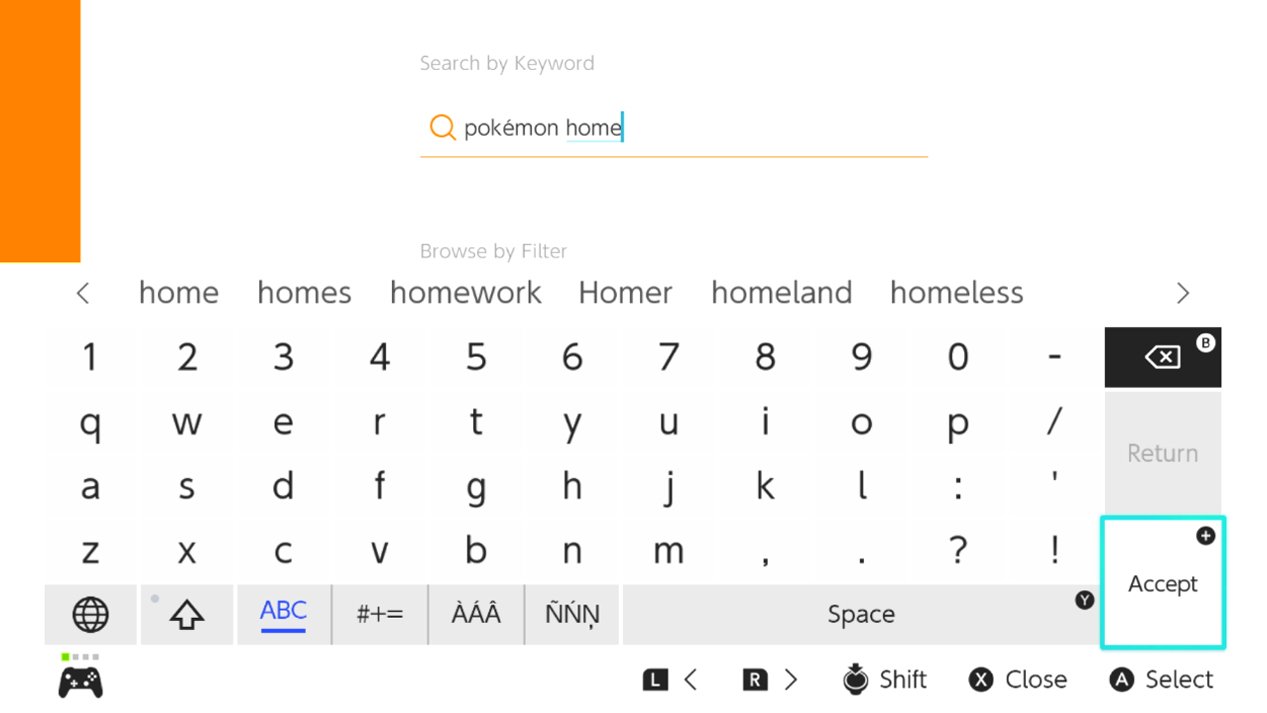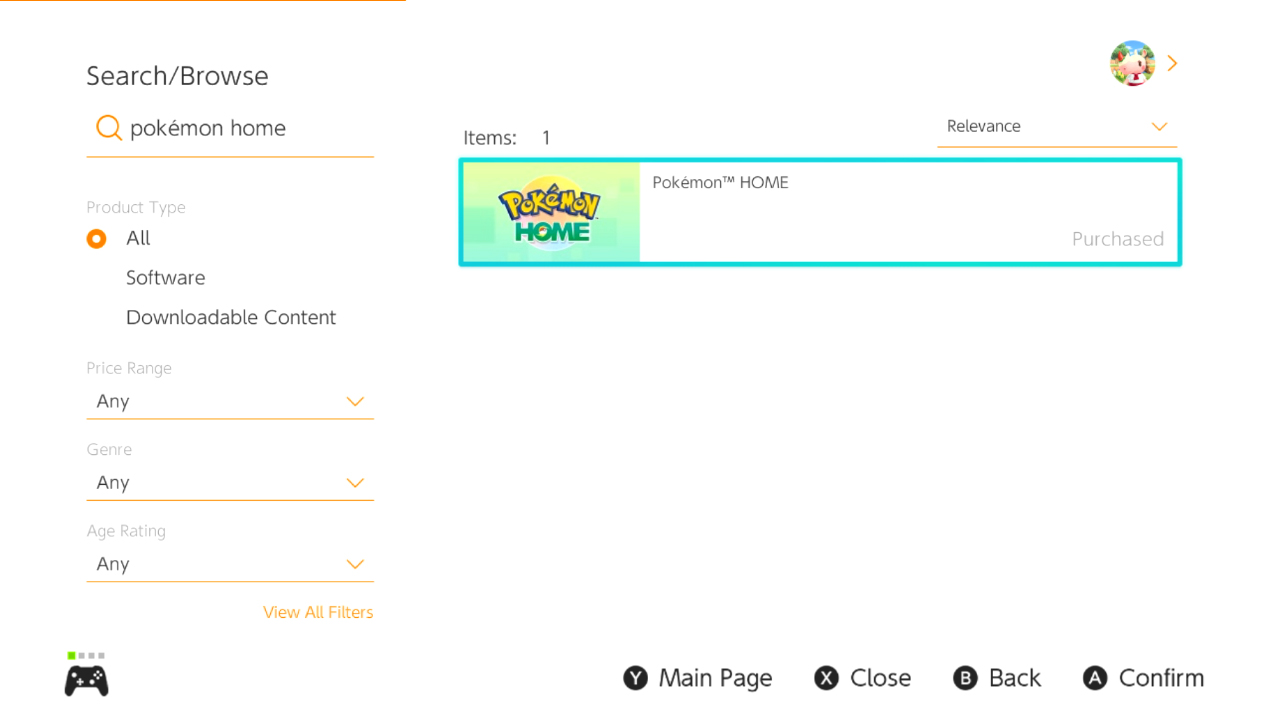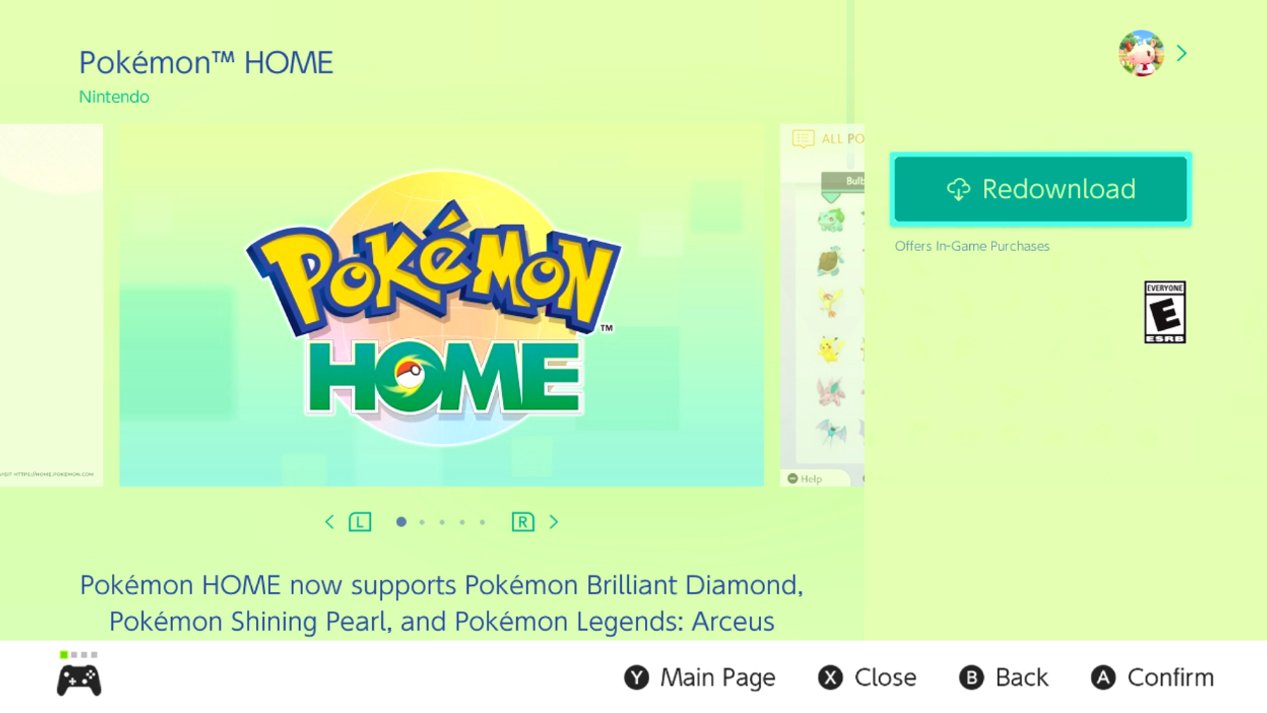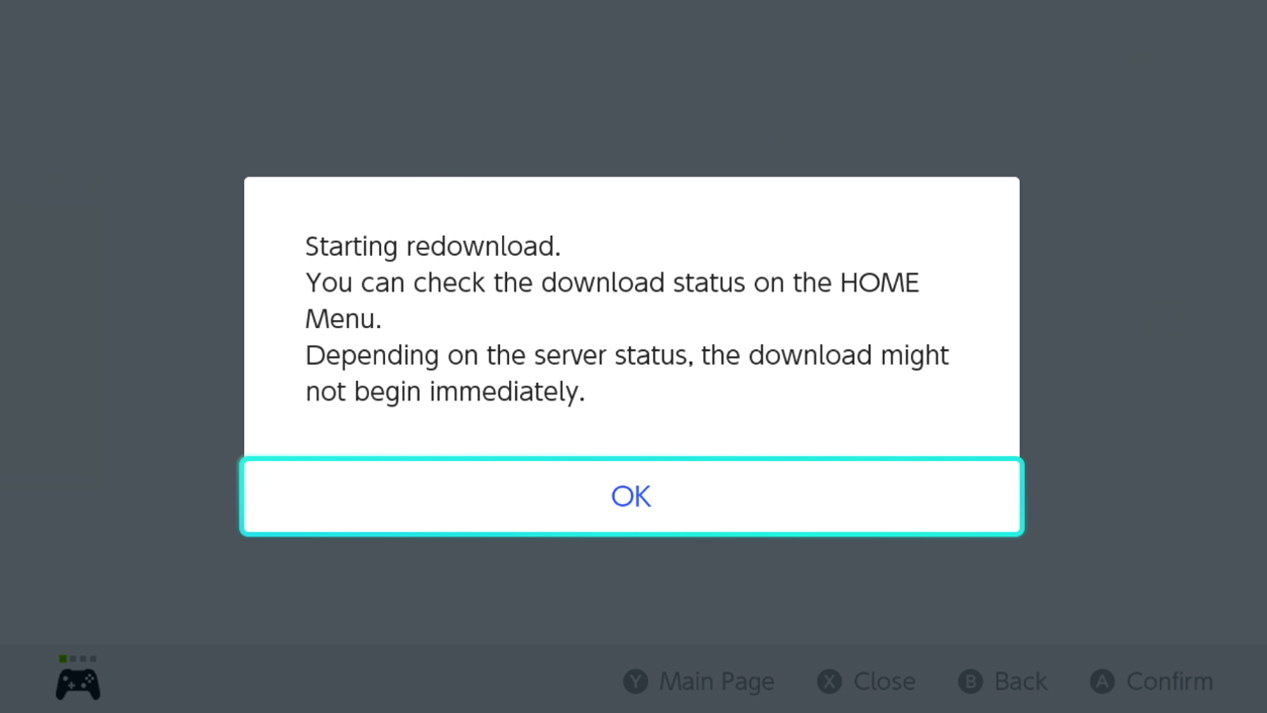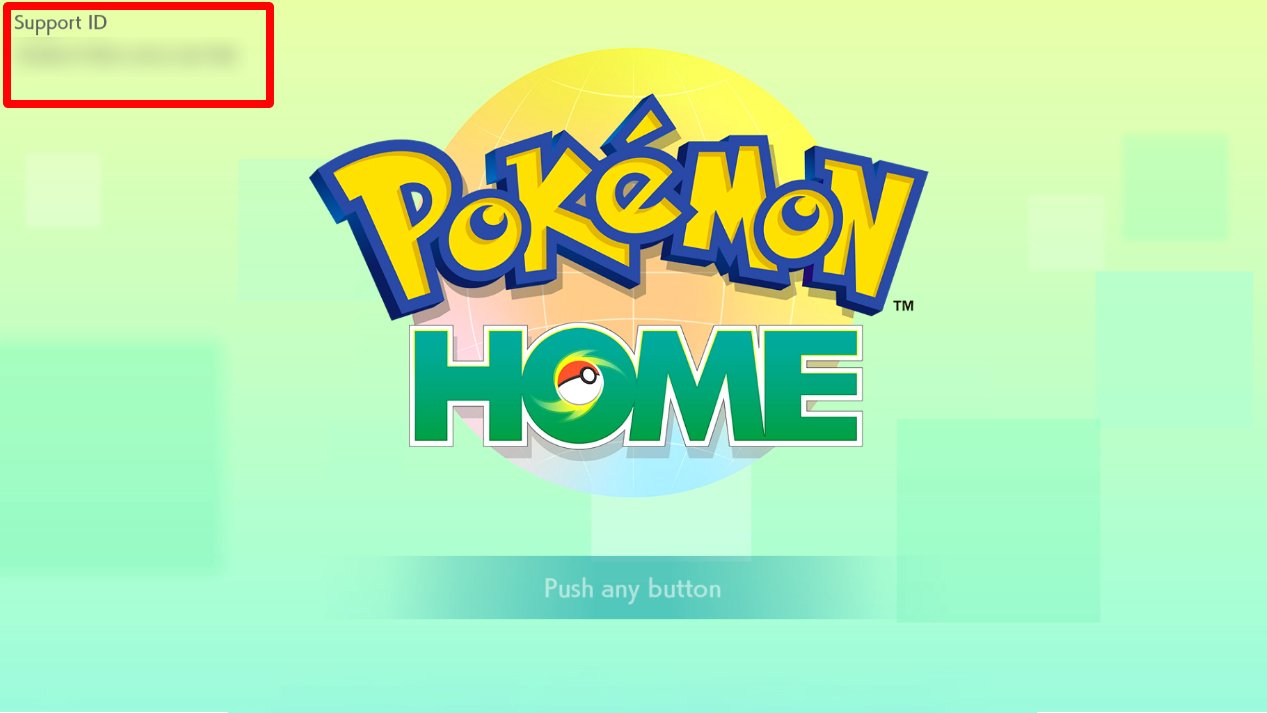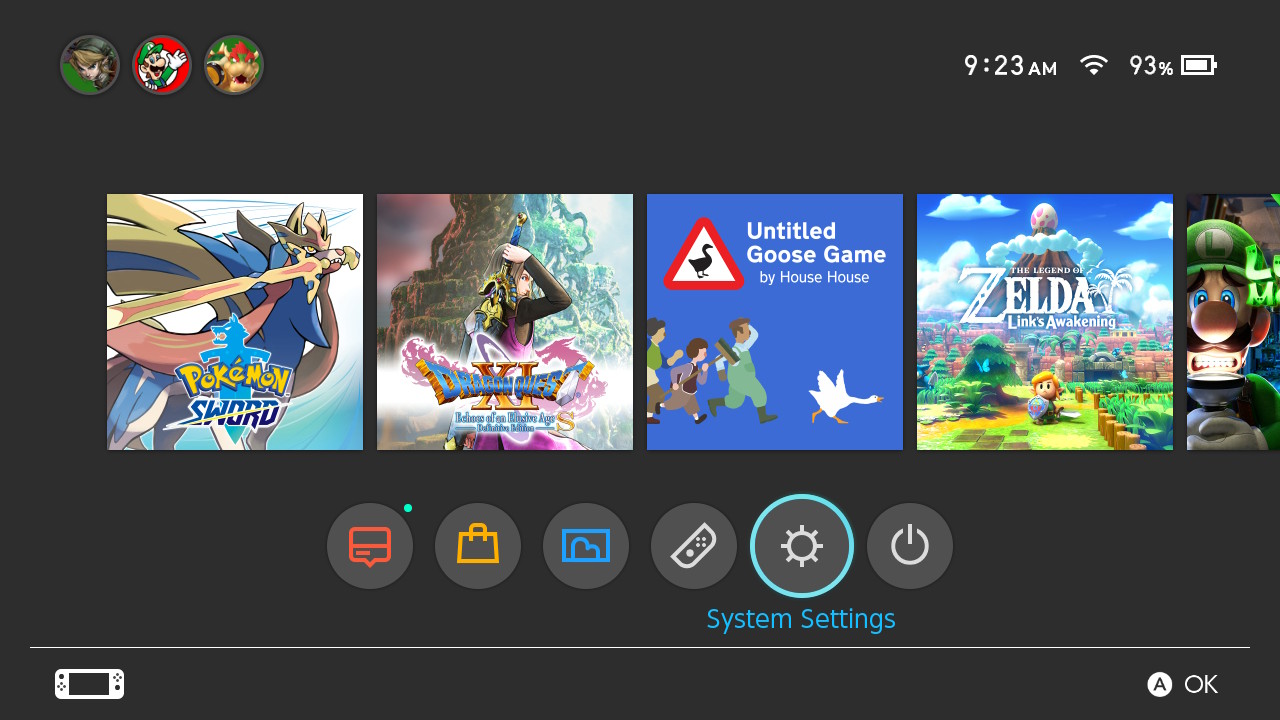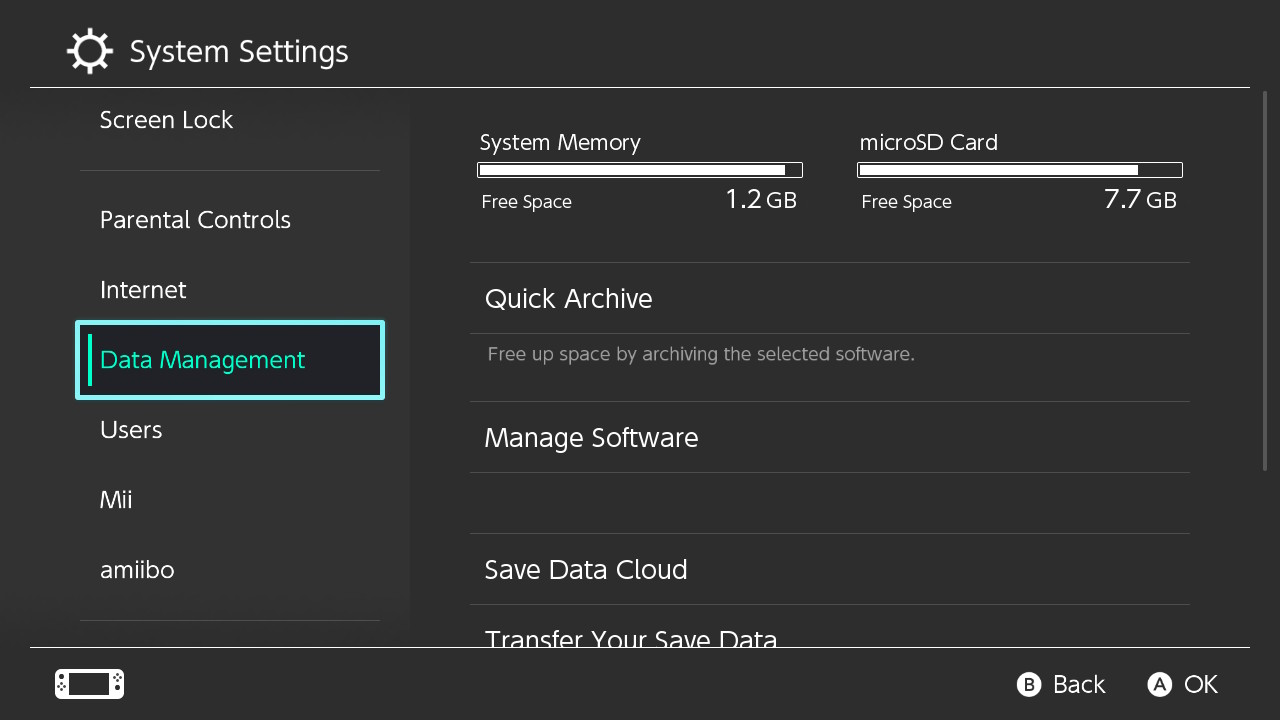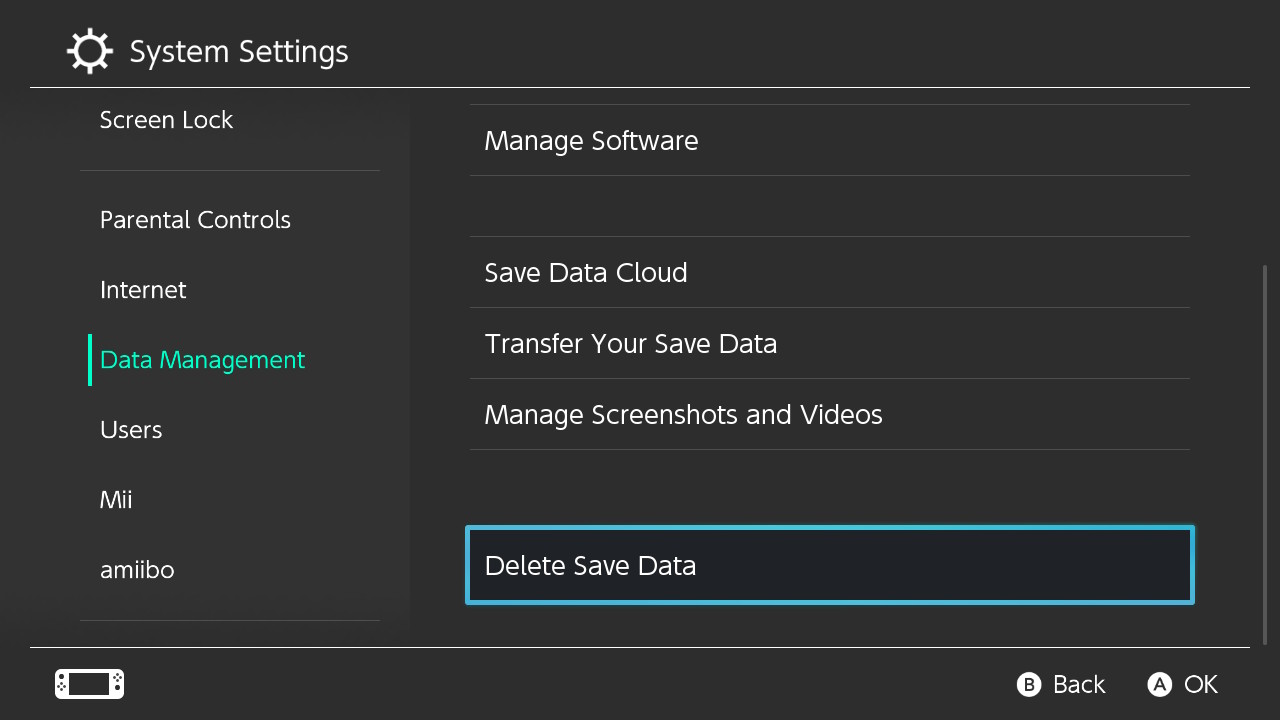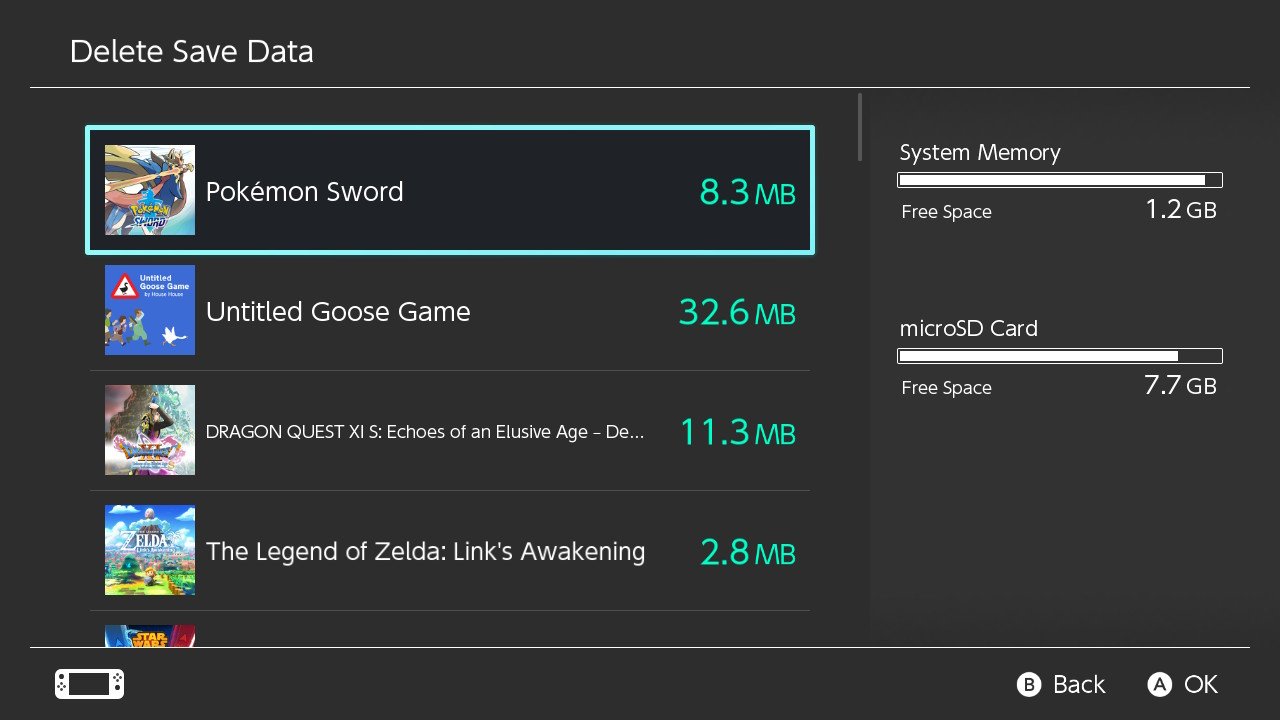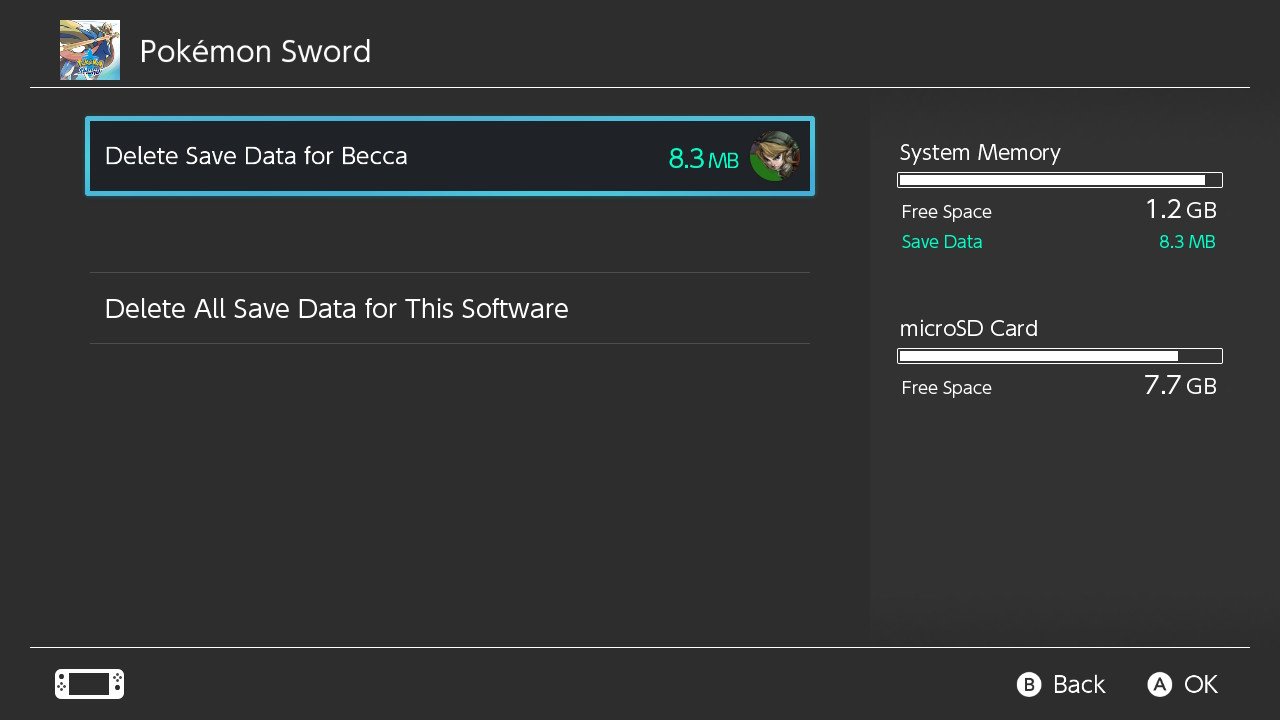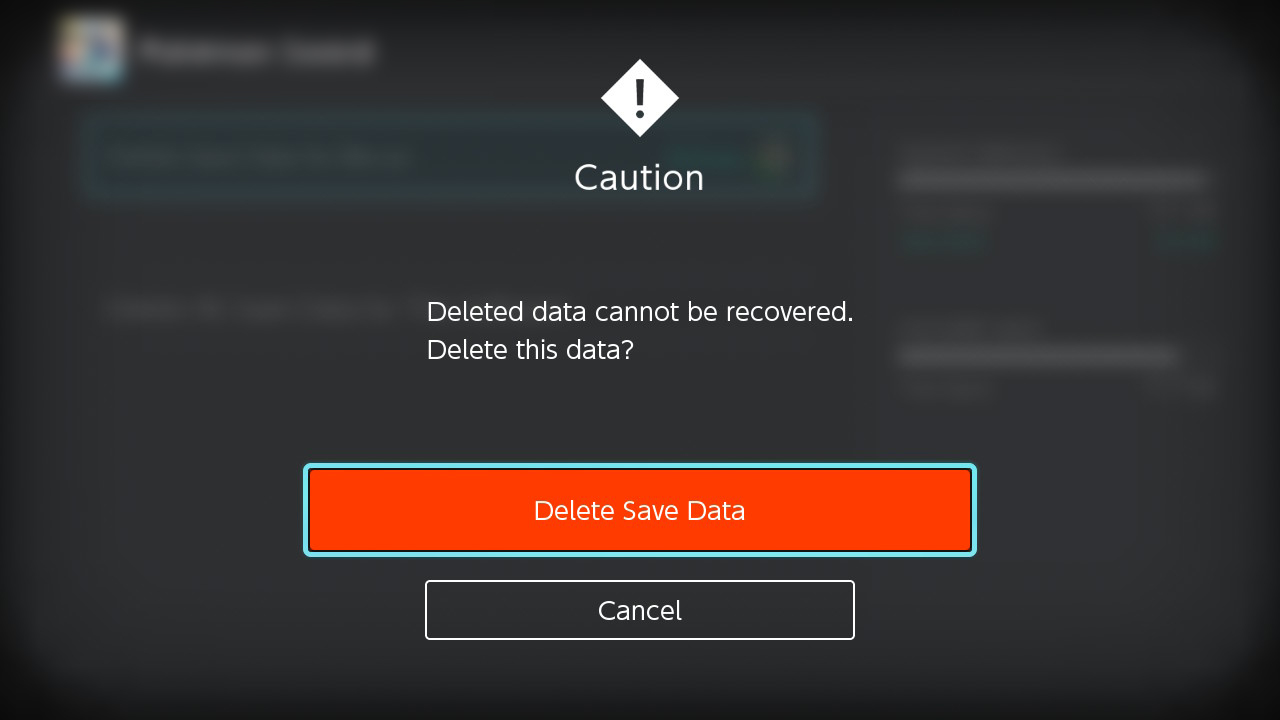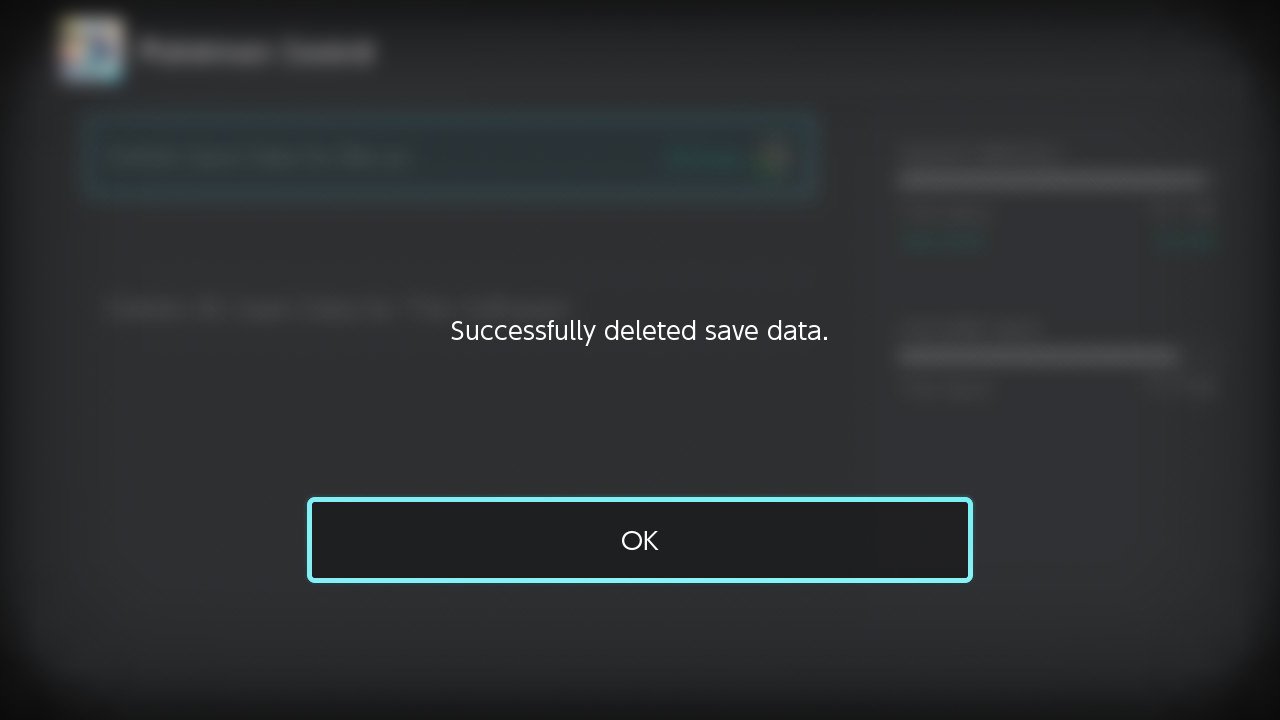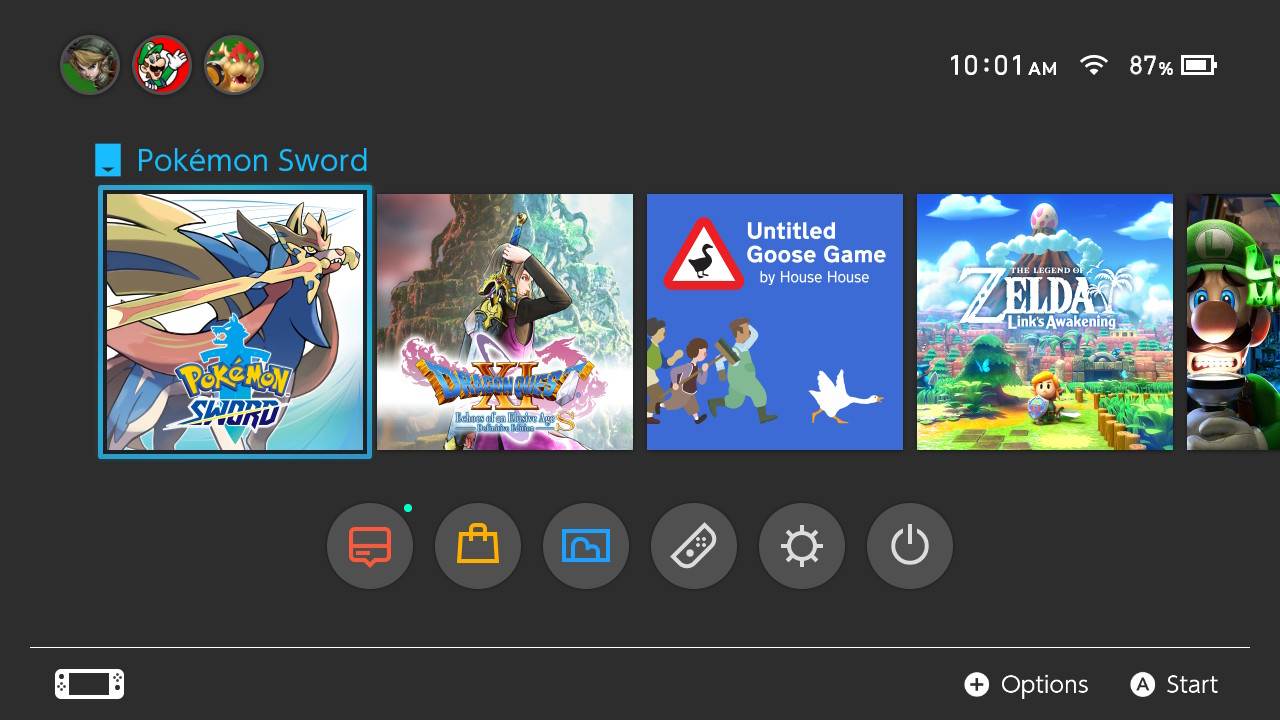Pokémon HOME: How to fix Error Code 10015 and 2-ALZTA-0005

Ever since the 2.0.0 update made it into Pokémon HOME several players have experienced new error codes. These errors prevent players from being able to access the service or from being able to trade with others. Error Code 2-ALZTA-0005 requires time to fix itself, but Error Code 10015 is more serious and could affect your account from here on out. We'll go over what these error codes mean and explain what you can do to try and fix them.
Why is this happening?
It seems these issues cropped up with the latest Pokémon HOME 2.0.0 update. One of them isn't dire, but the other could have lasting complications.
- Error Code 10015: Happens when you attempt to transfer a Pokémon. It's not completely clear why this issue is happening, but it could mean Pokémon HOME detects hacked game data like hacked Pokémon or eggs and therefore isn't allowing you to access the service.
- Error Code 2-ALZTA-0005: Simply means that your game is having issues connecting to the server. This could be due to congestion, a server being down, or other online problems. If this is the issue, you just have to wait until the server is working properly again.
Let's move on to some possible fixes.
How to fix Pokémon HOME Error Code 10015
If this issue is happening when you attempt to transfer a Pokémon, there are a few things you can try, although you need to be aware that it's not a guarantee that they will fix the issue.
Delete and reinstall Pokémon HOME
Your Pokémon HOME account is tied to your Nintendo ID and therefore will still remember everything you've collected after getting deleted and reinstalled.
- From the Switch home menu, hover over Pokémon HOME.
- Now press the + button on your controller.Source: iMore and Rebecca Spear / iMore
- Scroll down to Manage Software.
- Select Delete Software.Source: iMore
- Choose Delete.
- Select OK.Source: iMore
- Now select the Switch eShop.
- Go up to the search bar.Source: iMore
- Type in Pokémon HOME then select OK.
- Select Pokémon HOME.Source: iMore
- Now select Redownload.
- Select OK.Source: iMore
- Press the HOME button on your controller to get back to the main menu.
- Wait for the download to finish and then select Pokémon HOME to launch the service.Source: Rebecca Spear / iMore and iMore
Now you should be able to access your Pokémon HOME account again — hopefully, this will have fixed the issue. If it doesn't, then you might need to try something a bit more drastic.
Contact Nintendo Customer Support
Before going for the nuclear option, you should reach out to Nintendo Customer Support and see if they can help you with your issue. You will need to have your Pokémon HOME Support ID, which can be found on the opening menu of the service. We highly suggest you try and see if Nintendo can help you before trying the next option.
iMore offers spot-on advice and guidance from our team of experts, with decades of Apple device experience to lean on. Learn more with iMore!
Delete and reinstall the Pokémon game
This is a drastic option, but the last one available to you. You can tell where a Pokémon was originally caught by looking at its Pokédex entry in HOME. So for instance, if you can see that a Pokémon that's making the error appear is from Sword and Shield then you can try deleting and reinstalling your Sword or Shield game.
WARNING: Files for Pokémon games are not backed up in the cloud. If you delete your Pokémon game file, it will be gone forever meaning all of the progress and Pokémon still in the game will be lost. Only do these steps if you understand the risks and are ok with going through with them.
- Select System Settings on the Switch main menu.
- Hover over Data Management.Source: iMore
- On the right side of the screen, scroll to Delete Save Data.
- Click on the Pokémon game you want to delete.Source: iMore
- Click Delete Save Data for (your user name).
- A final warning will appear. If you are ok with going through with this, click Delete Save Data.Source: iMore
- When your file has finished deleting select OK.
- Press the Home button on your Switch to get back to the main menu.Source: iMore
- Now you can start a new game file by selecting the Pokémon game you just deleted data for.
- There will be no game data on your Switch at this point, so start a new file by clicking on the Pokémon game.Source: iMore
You'll have to start a brand new game file now, but hopefully, this cleared up any issues between Pokémon HOME and the game file it was having issues with.
Additional Equipment
There are hundreds of Switch accessories on the market right now, but these are the ones that can really make your playing experience more convenient.

SanDisk 128GB micoSD Card ($21 at Amazon)
Give your Switch or Switch Lite additional storage space with this nifty, Mario-themed, 128GB microSD card. That's plenty of space for your downloads, screenshots, and game data.

Hori Compact Playstand ($13 at Amazon)
This stand is perfect for when you're playing in tabletop mode or when you want to watch Hulu or YouTube on your Switch. It offers three different positions and is sturdier than the Switch's kickstand.

PowerA Enhanced Wireless Controller - Pikachu Graffiti ($55 at Amazon)
This Pokémon-themed controller is not only wireless but features an awesome design complete with Pikachu faces.

Gaming aficionado Rebecca Spear is iMore's dedicated gaming editor with a focus on Nintendo Switch and iOS gaming. You’ll never catch her without her Switch or her iPad Air handy. If you’ve got a question about Pokémon, The Legend of Zelda, or just about any other Nintendo series check out her guides to help you out. Rebecca has written thousands of articles in the last six years including hundreds of extensive gaming guides, previews, and reviews for both Switch and Apple Arcade. She also loves checking out new gaming accessories like iPhone controllers and has her ear to the ground when it comes to covering the next big trend.