Pokémon HOME: How to unlock free Turtwig, Chimchar, and Piplup with Hidden Abilities

After months of waiting, Pokémon HOME has finally received the update that makes it compatible with Brilliant Diamond and Shining Pearl. What's more, anyone who trades Pokémon from these newer RPGs to the storage service will be rewarded with a Turtwig, Chimchar, and Piplup who each have Hidden Abilities. However, the process is a little tricky as it involves using both your Switch and your phone.
What is a Hidden Ability?
All Pokémon in recent mainline games have Abilities that give perks during battle. Starting in Gen V, some Pokémon were able to have Hidden Abilities too, which differed from the normal Ability a Pokémon species would have.
Turtwig
- Ability: Overgrow - Boosts the Pokémon's Attack or Special Attack by 50% during damage calculation if a Grass-type move is being used.
- Hidden Ability: Shell Armor - Prevents Pokémon from receiving a critical hit, even if they would usually always land one.
Chimchar
- Ability: Blaze - Boosts the Pokémon's Attack or Special Attack by 50% during damage calculation if a Fire-type move is being used.
- Hidden Ability: Iron Fist - Causes the power of affected punching moves to increase by 20%.
Piplup
- Ability: Torrent - Boosts the Pokémon's Attack or Special Attack by 50% during damage calculation if a Water-type move is being used.
- Hidden Ability: Defiant - When a stat of a Pokémon with this Ability is lowered by an opponent, its Attack is increased by two stages.
How to unlock free Turtwig, Chimchar, and Piplup with Hidden Abilities
In order to get these free starters in Pokémon HOME, you will need a Brilliant Diamond or Shining Pearl file on Switch as well as the Pokémon HOME app on a phone.
- Open Pokémon HOME from the Switch's main menu.
- Select Pokémon.Source: iMore

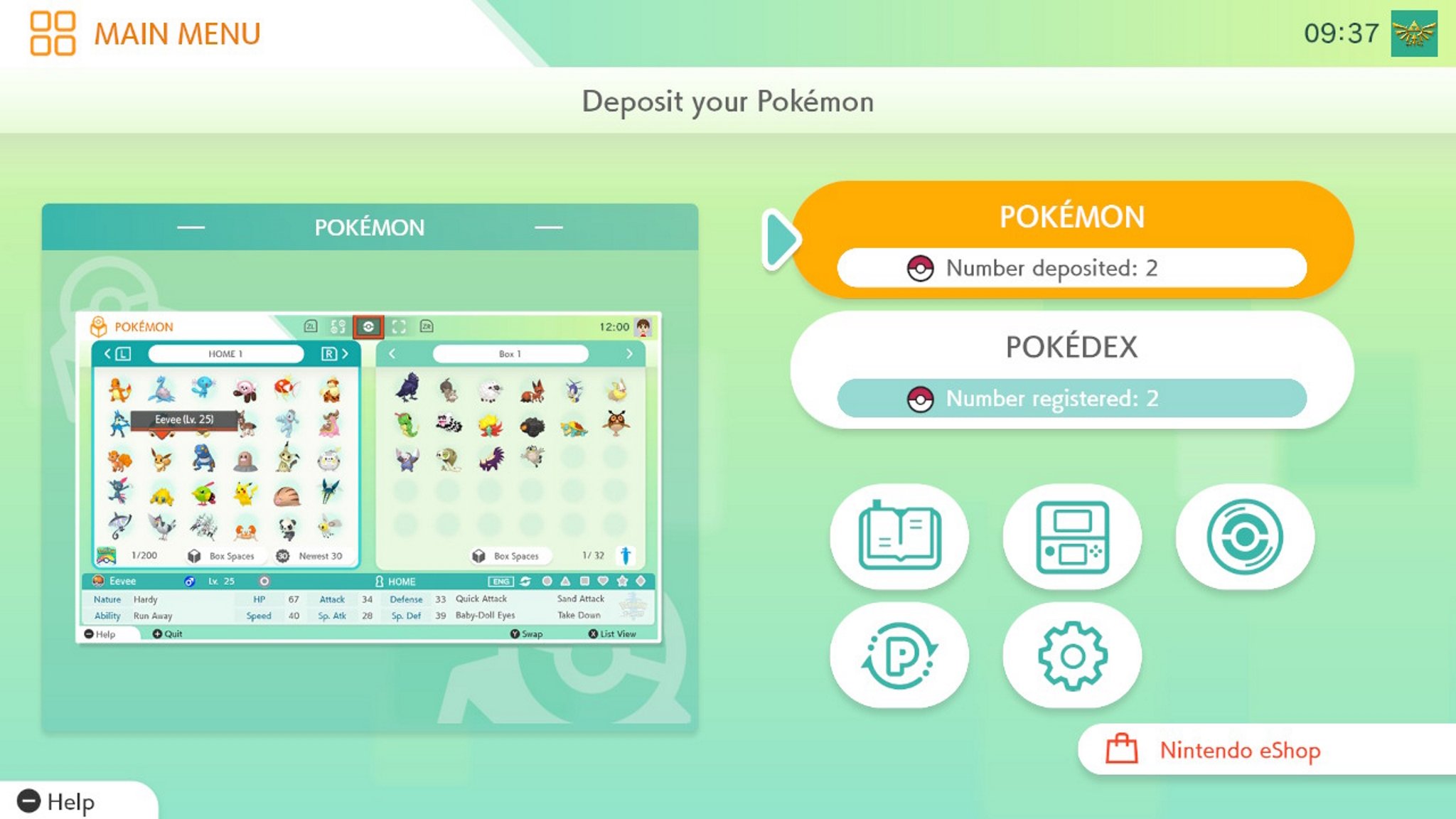
- Choose Brilliant Diamond or Shining Pearl.
- Select Yes.Source: iMore

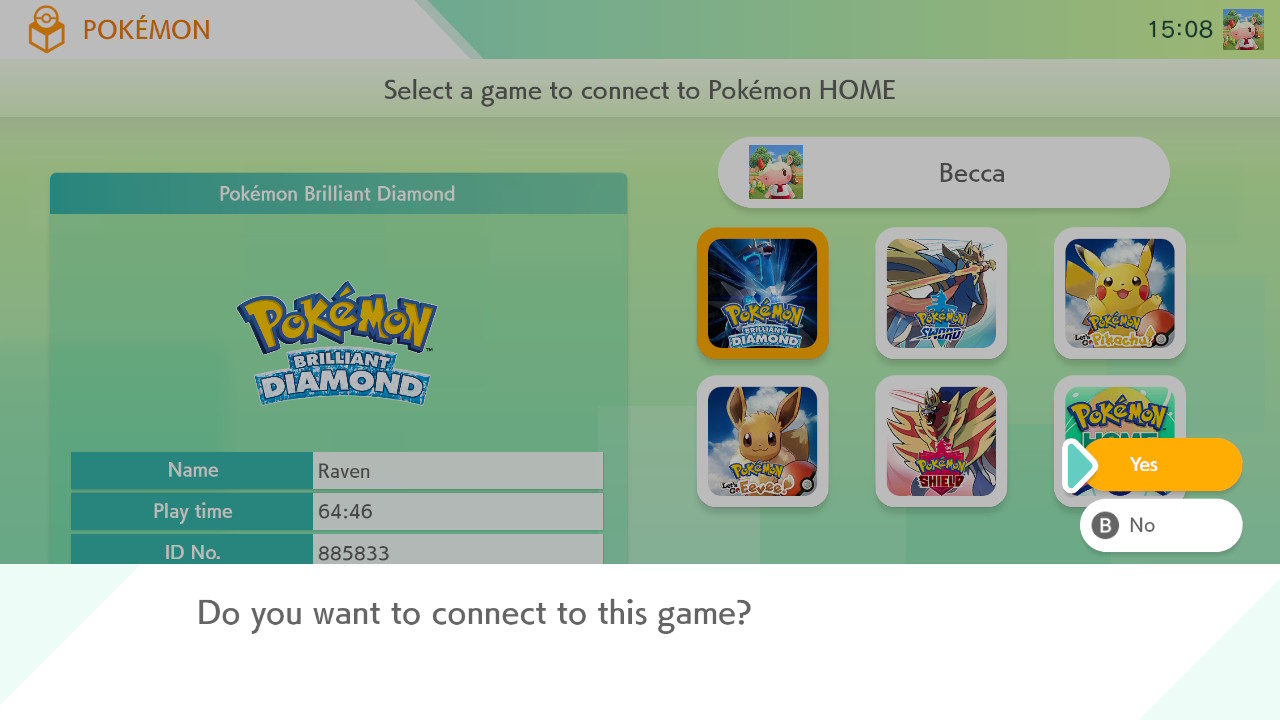
- Once the program finishes thinking, you'll have access to the boxes within your Brilliant Diamond or Shining Pearl file. Use the L and R buttons to rotate through and select the Brilliant Diamond and Shining Pearl Box you want.
- Now hover over a Pokémon and tap A. Then select Move.Source: iMore
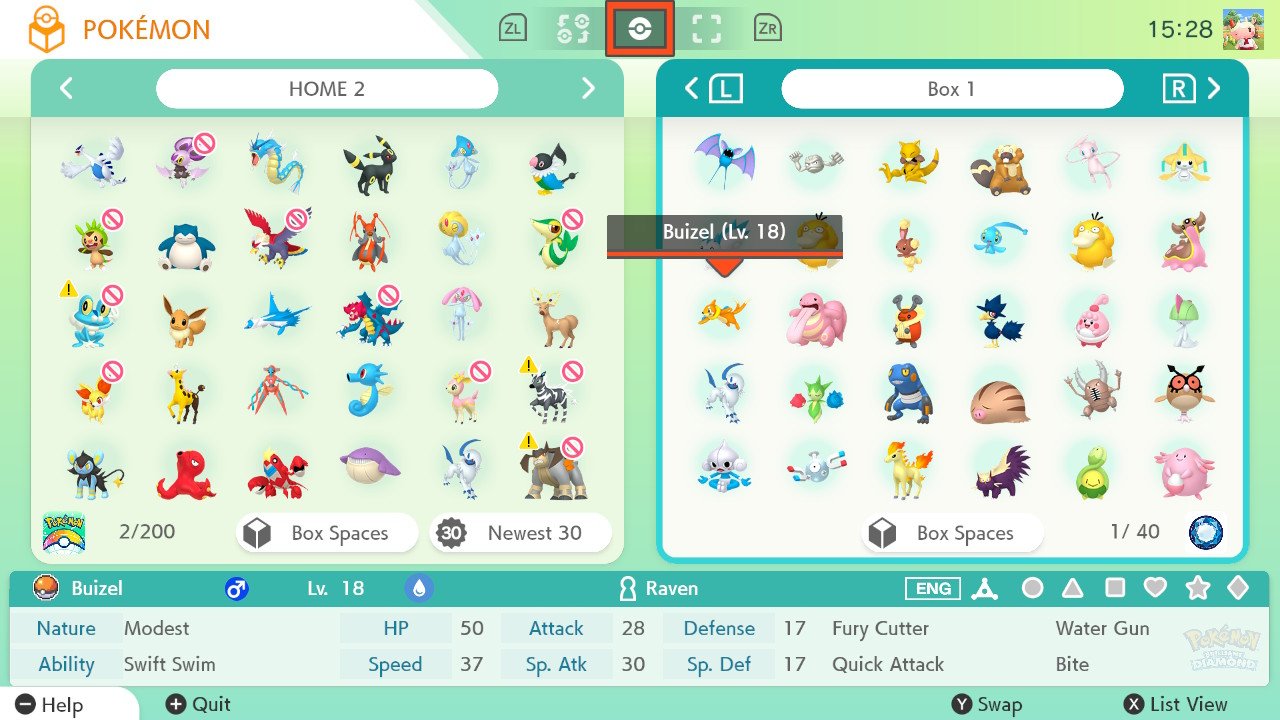
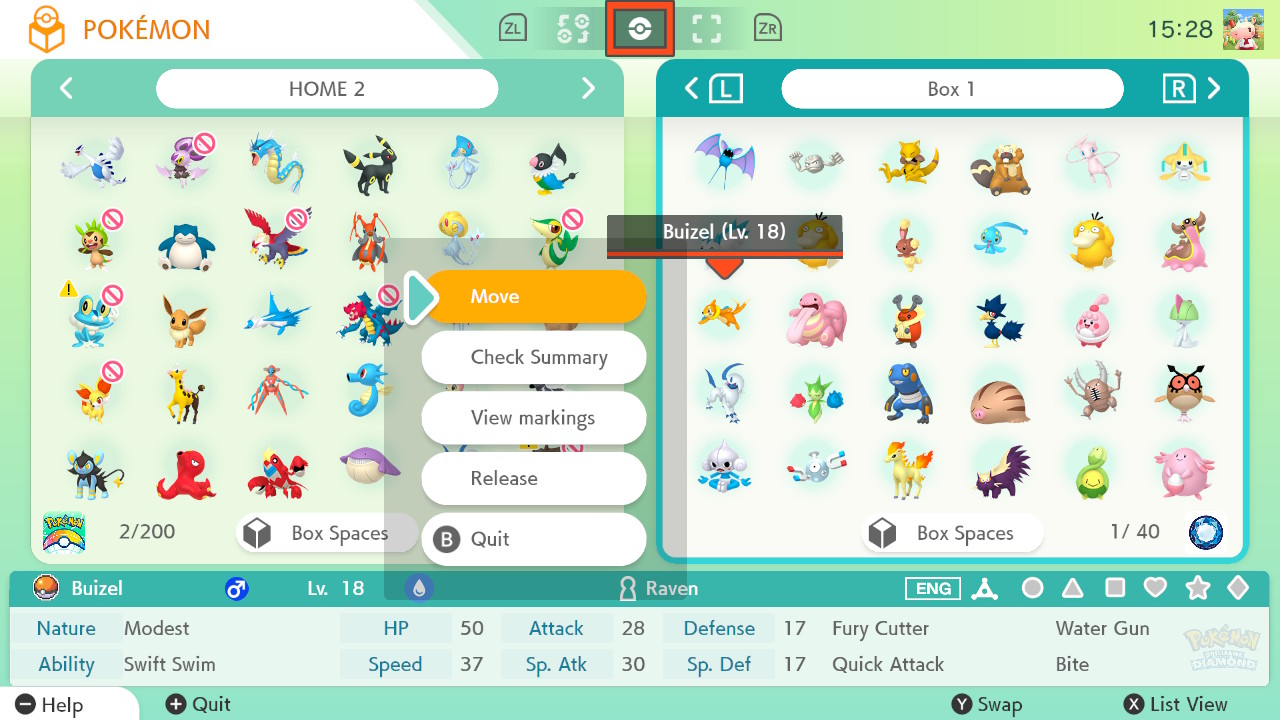
- Bring it over to your HOME boxes on the left side of the screen and drop it in an open slot.
- Now press the + button to leave.Source: iMore and Rebecca Spear / iMore
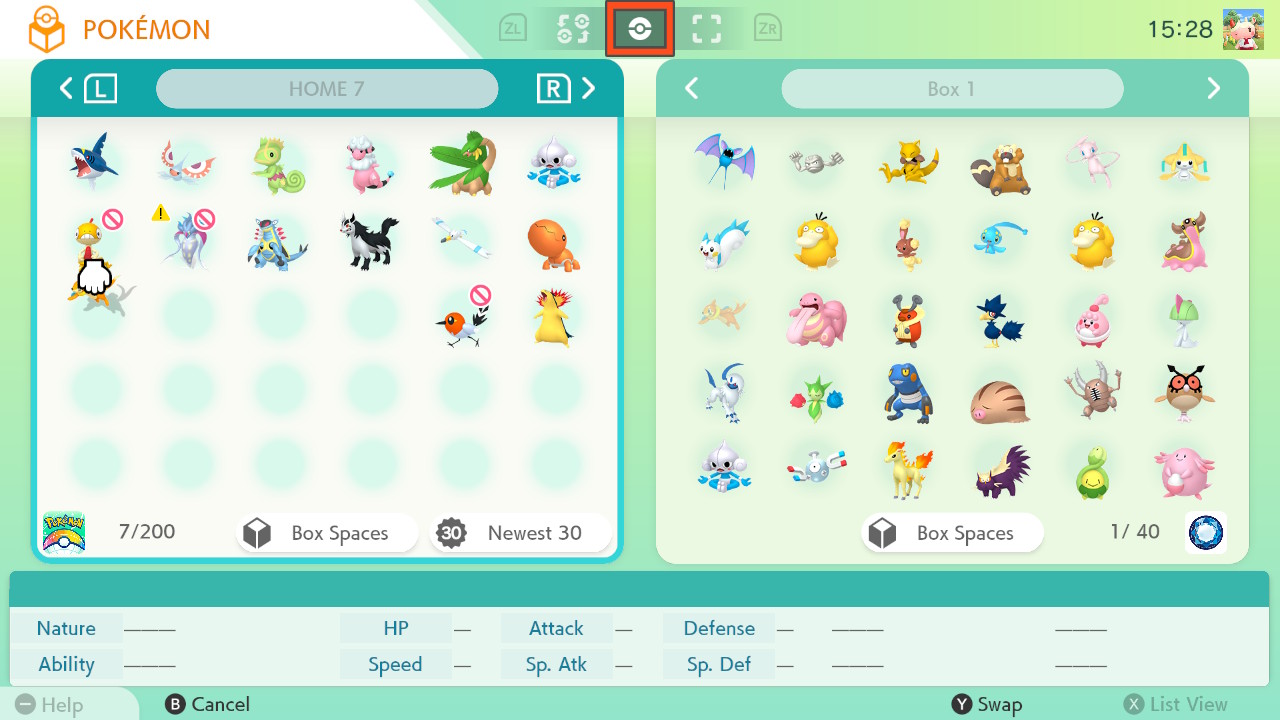

- Select Save changes and exit.
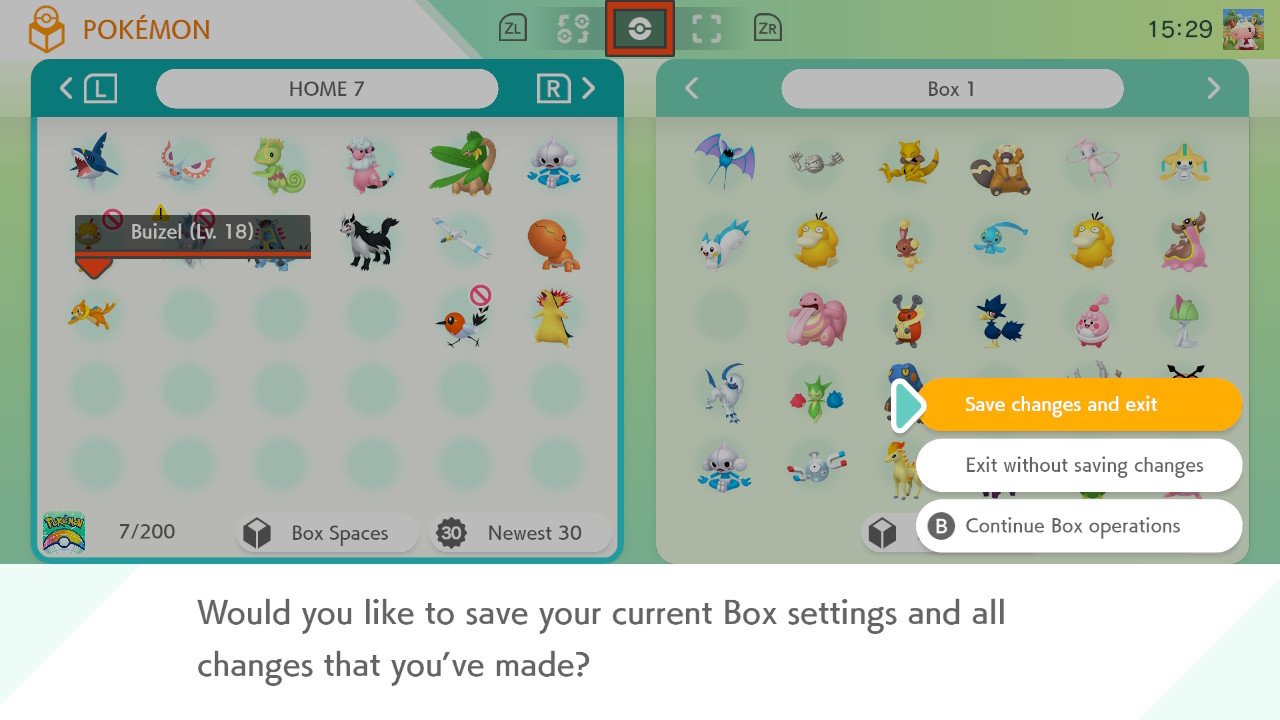
- Now grab your phone and open the Pokémon HOME app.
- Tap the hamburger menu at the bottom center of the screen.
- Tap the Mystery Gifts button.Source: iMore
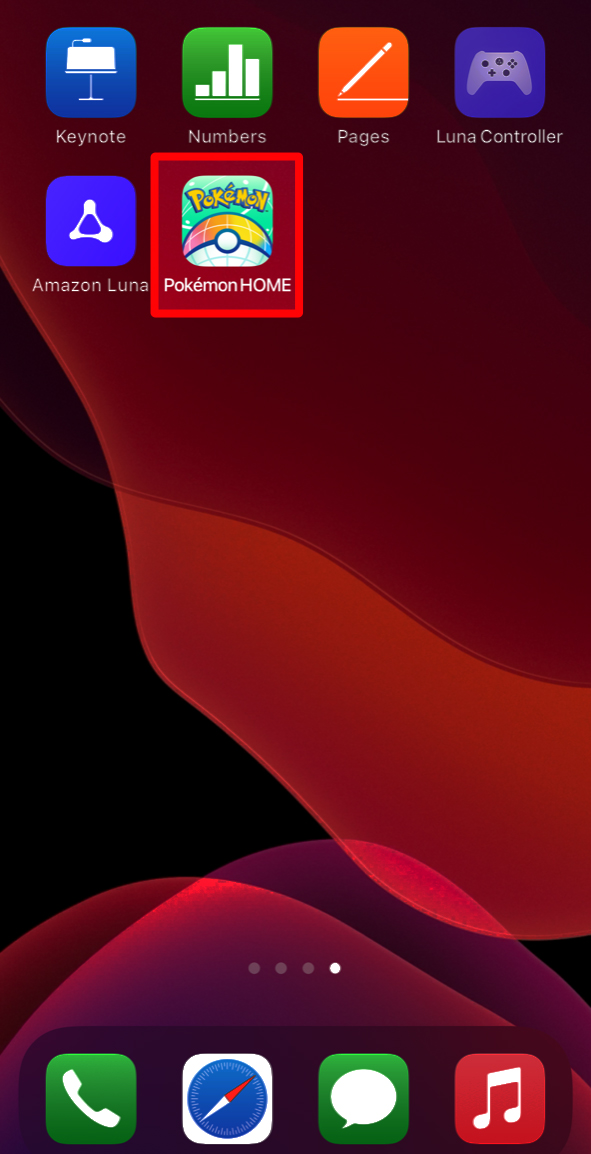
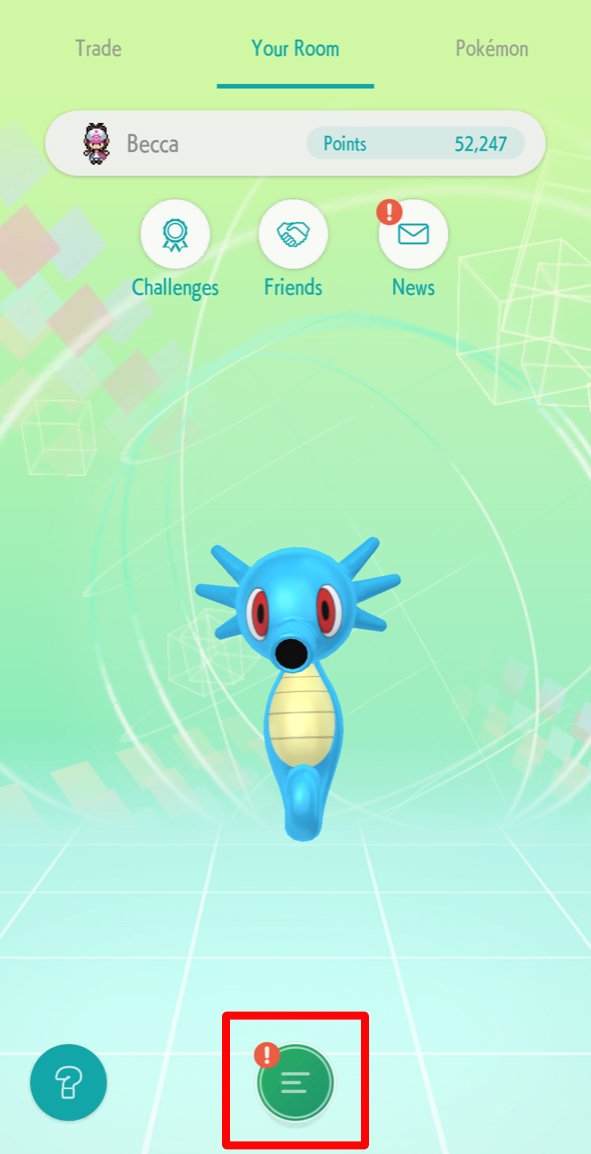
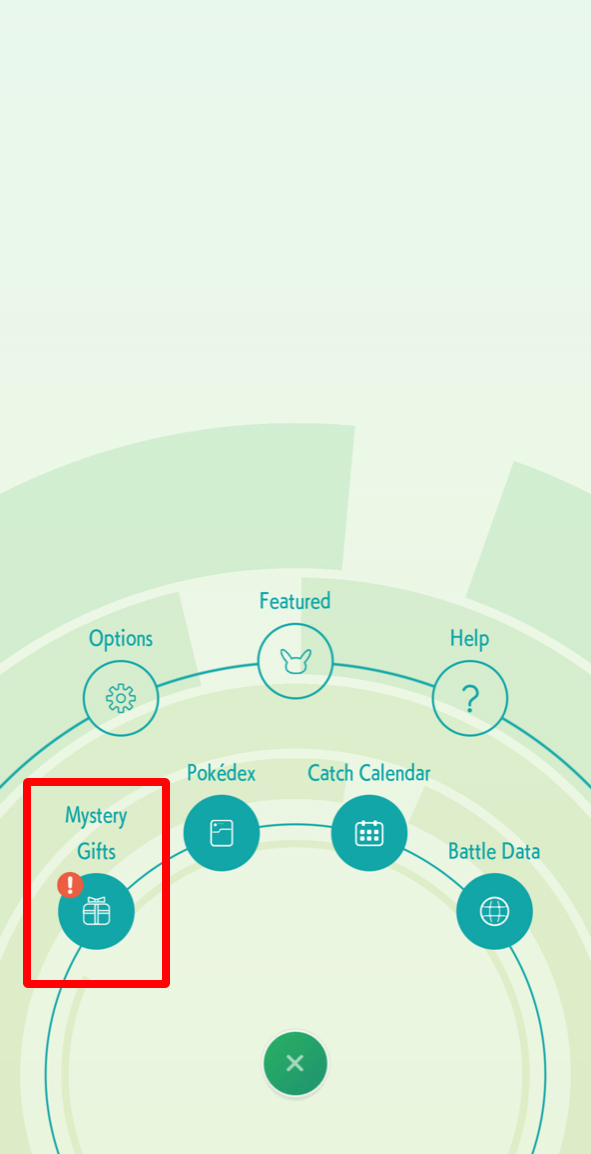
- Now select Gift Box.
- You should see three new unopened boxes, named Special Link Gift No. 4, 5, and 6. Tap on a Special Link Gift.
- Select Claim.Source: iMore
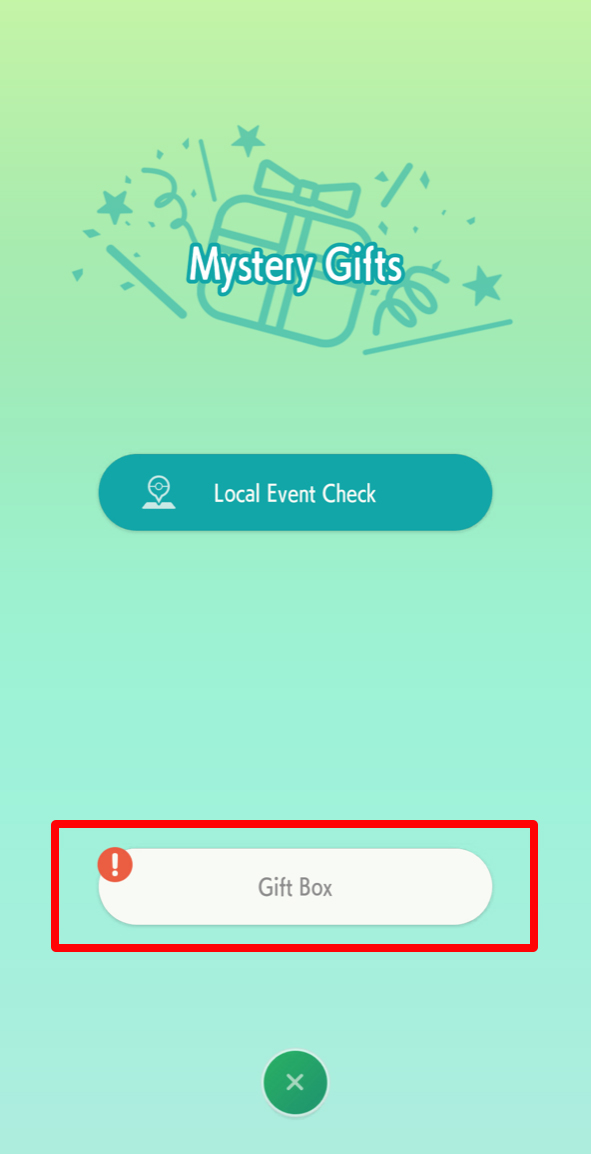
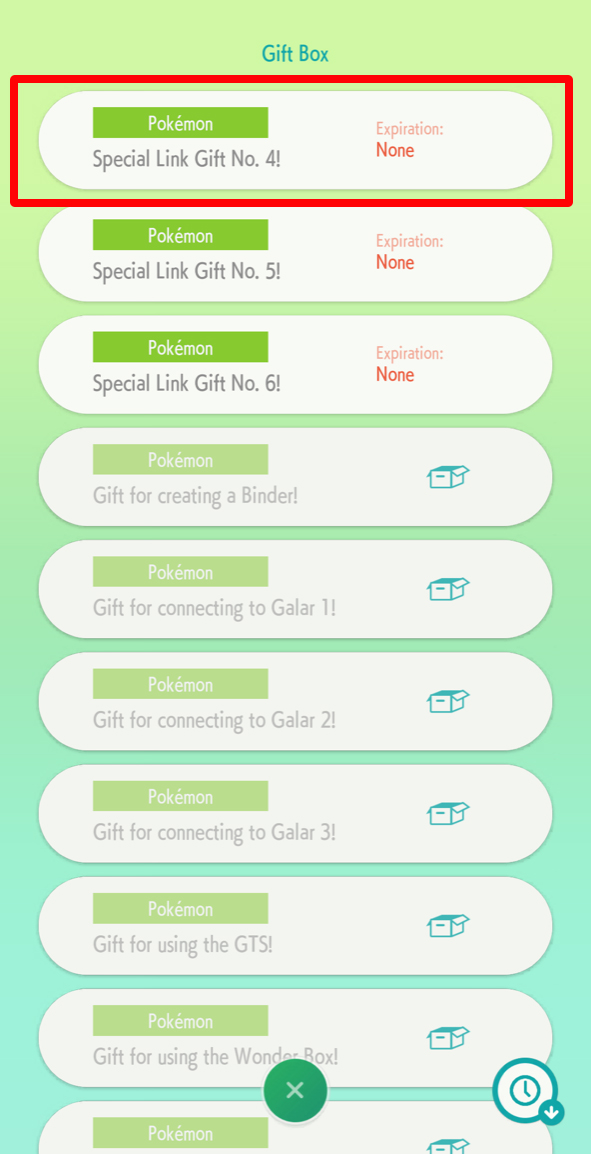
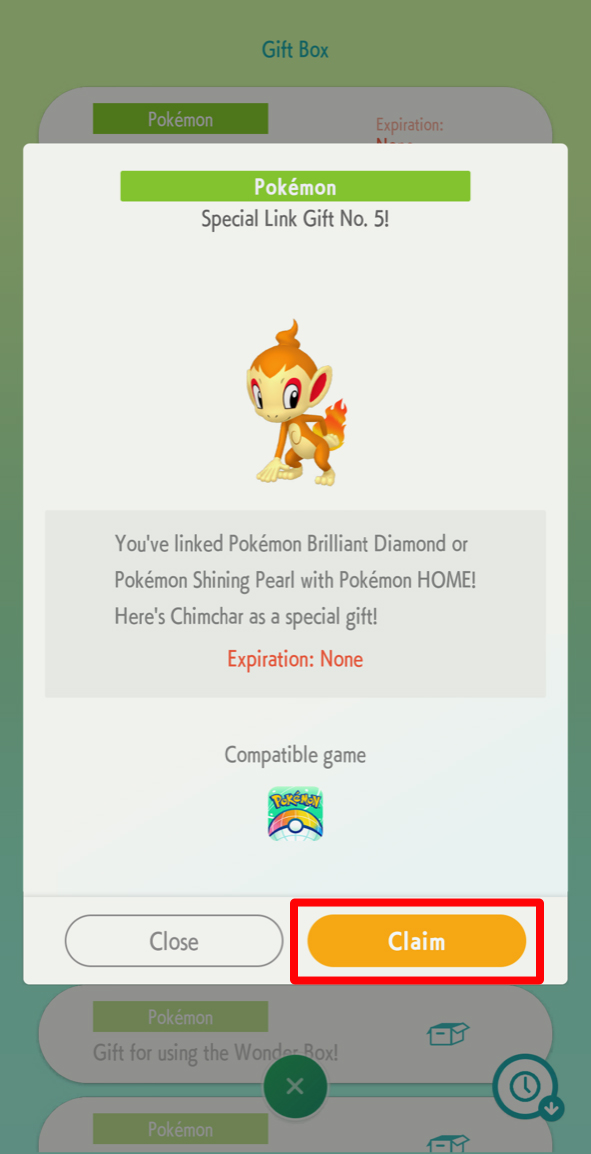
- If you want to give your Pokémon a nickname select Yes. Otherwise select No.
- Repeat the process for the other two Special Link Gift starters.
- You can now close out of the Pokémon HOME app on your phone.Source: iMore
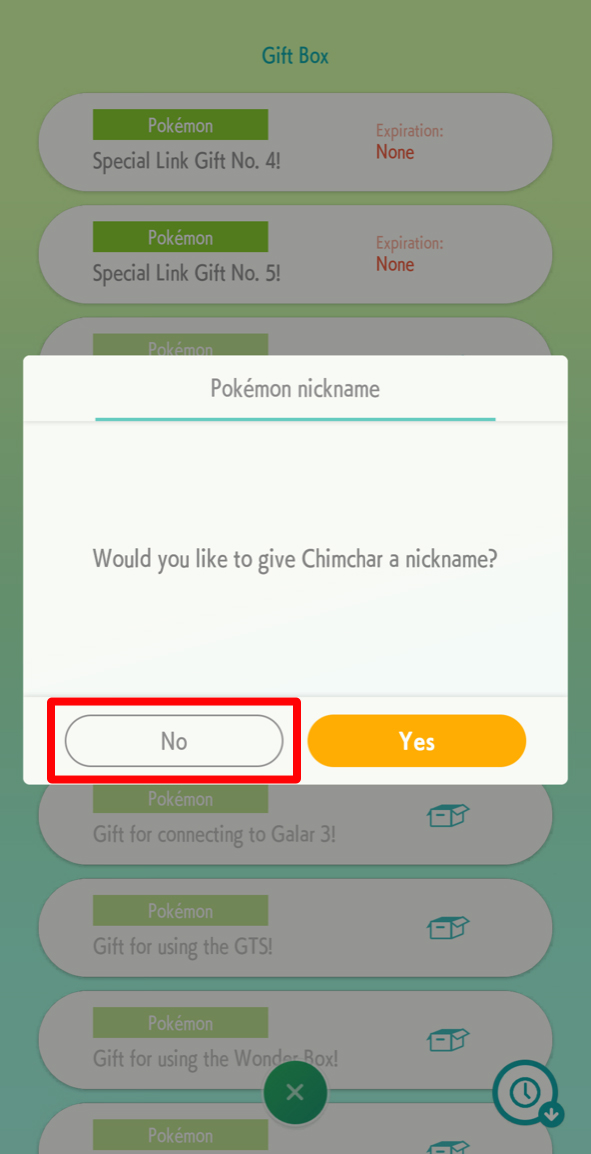
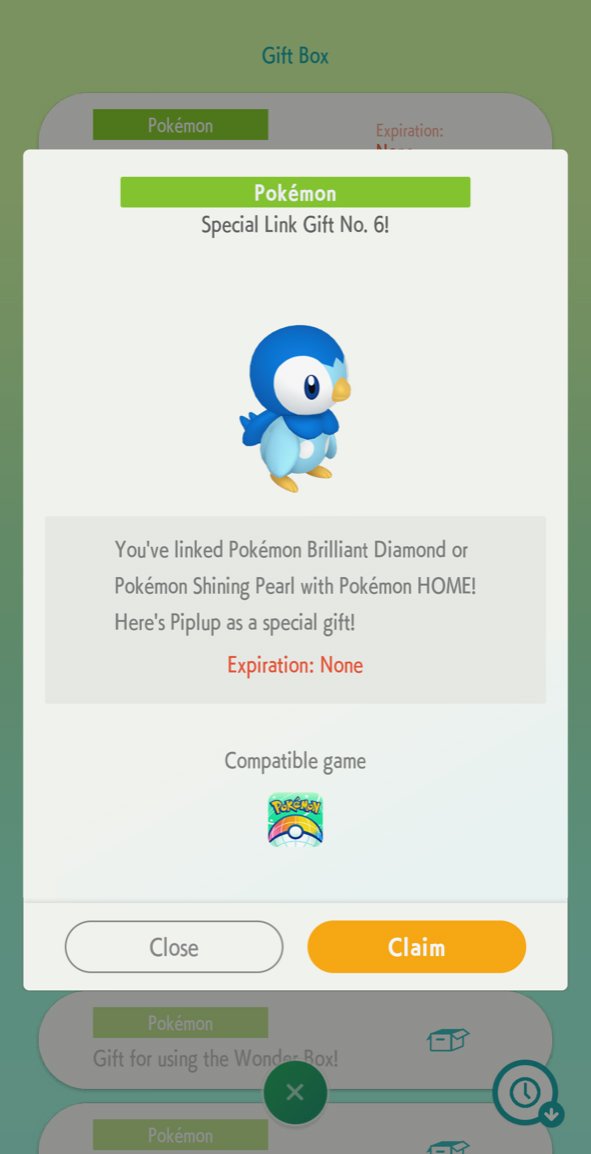

- Within Pokémon HOME on your Nintendo Switch, select Pokédex.
- Now choose Sinnoh Region.Source: iMore
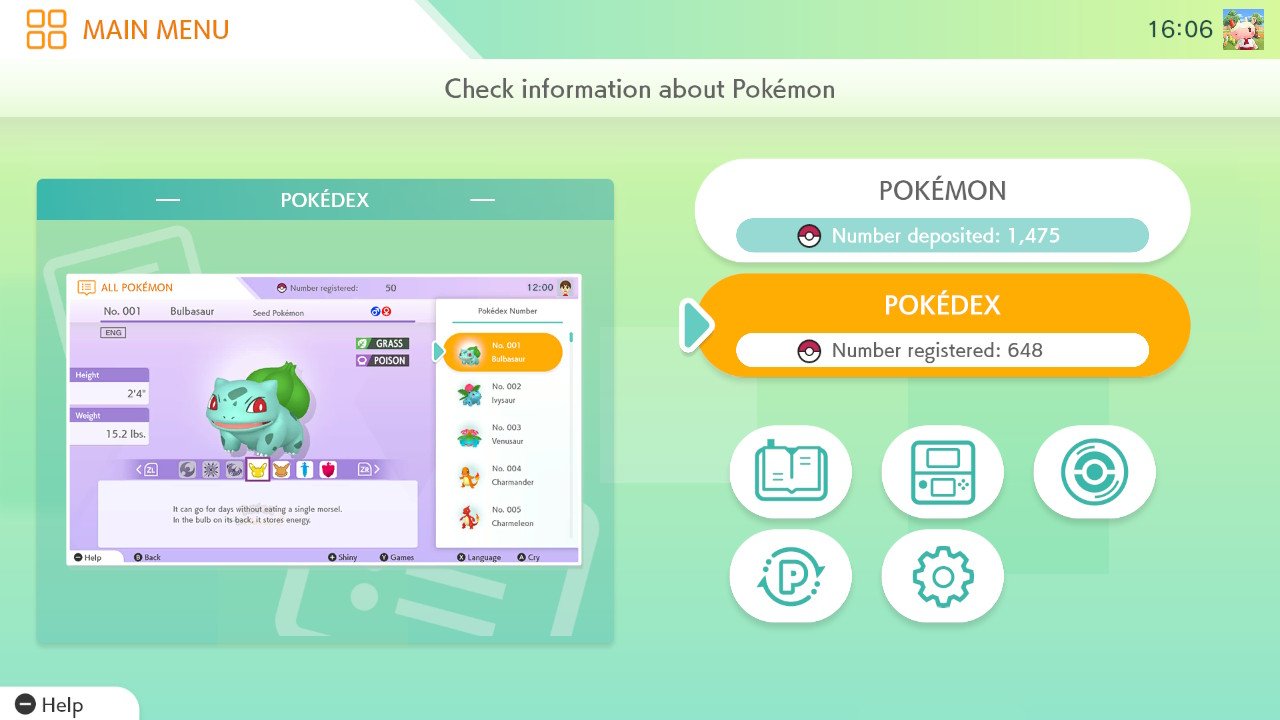
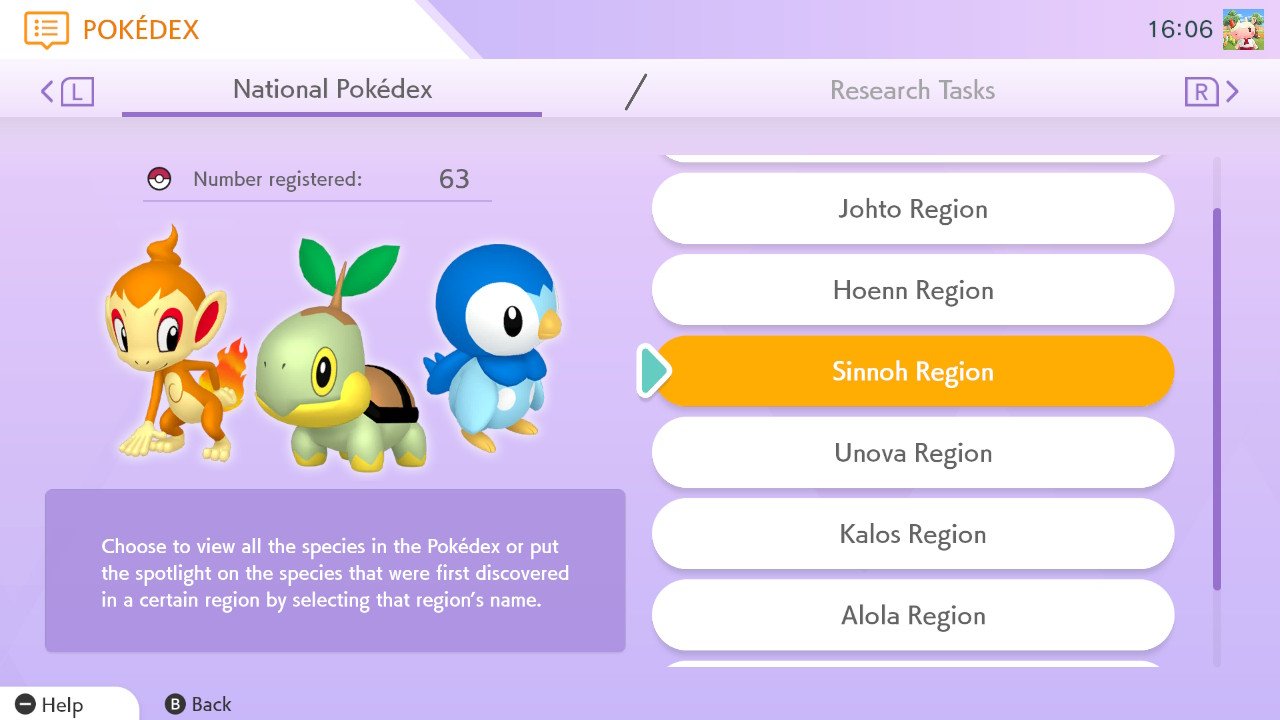
- You'll be able to select Turtwig, Chimchar, and Piplup from within your boxes.
- Select the Pokémon to get more info. The red mark next to each starter indicates that it is new.Source: iMore
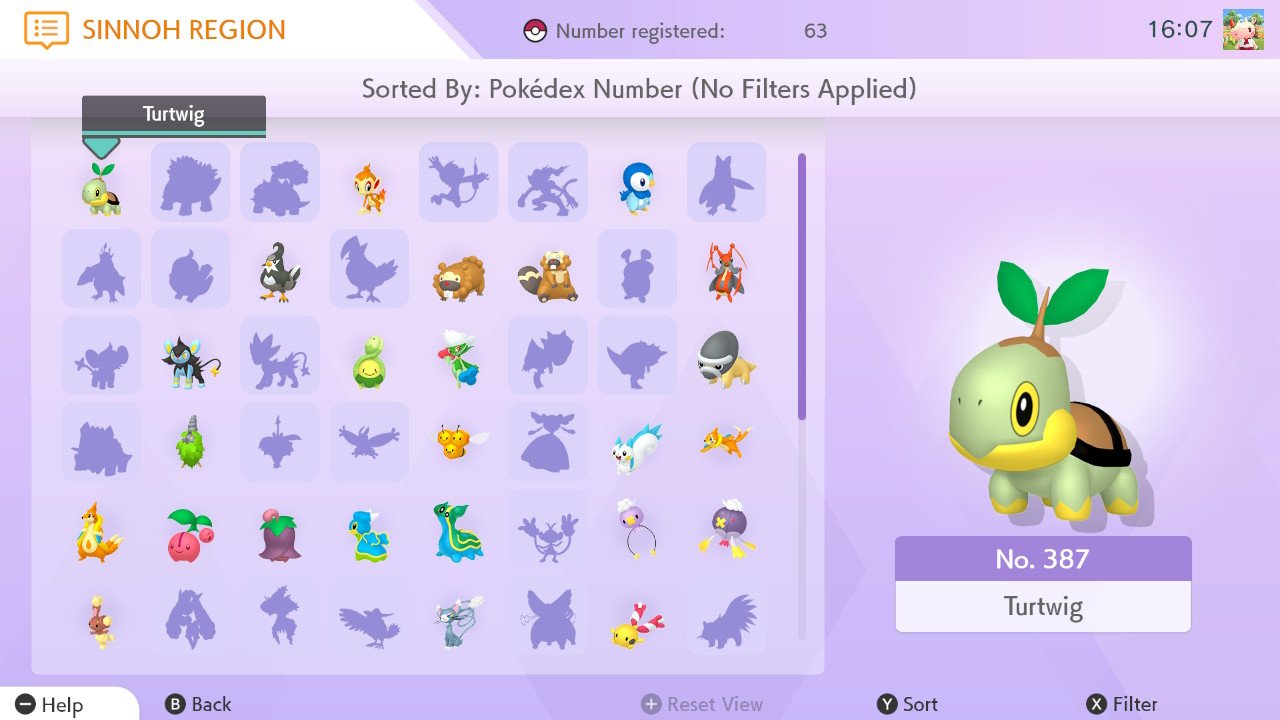
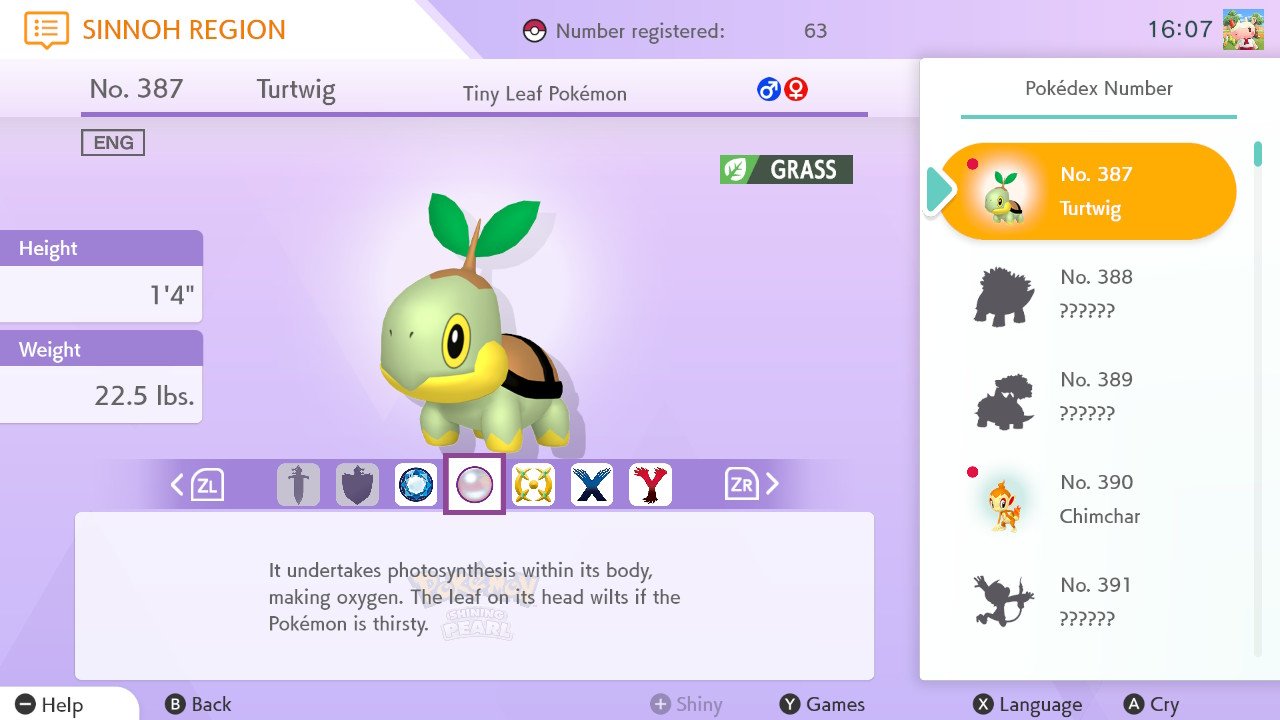
Now that you've got these special starters, you can move them to a compatible game or simply enjoy the fact that you now own them. You can even trade them with someone online for a Pokémon from different Pokémon games and if you're luck you might get a rare Pokémon in exchange.
Master your iPhone in minutes
iMore offers spot-on advice and guidance from our team of experts, with decades of Apple device experience to lean on. Learn more with iMore!
Our top equipment picks
You don't need the most powerful devices to access Pokémon HOME, but it helps to have something you can depend on. For the best experience we recommend the Nintendo Switch OLED and the iPhone 13 Pro.

Gaming aficionado Rebecca Spear is iMore's dedicated gaming editor with a focus on Nintendo Switch and iOS gaming. You’ll never catch her without her Switch or her iPad Air handy. If you’ve got a question about Pokémon, The Legend of Zelda, or just about any other Nintendo series check out her guides to help you out. Rebecca has written thousands of articles in the last six years including hundreds of extensive gaming guides, previews, and reviews for both Switch and Apple Arcade. She also loves checking out new gaming accessories like iPhone controllers and has her ear to the ground when it comes to covering the next big trend.


