Pokémon Sword and Shield: How to get Bulbasaur and Squirtle

We've known since the launch of Sword and Shield that the coding for Bulbasaur and Squirtle was included in the games. However, it wasn't until the first half of the Expansion Pass released that we were actually able to acquire them within the game. After reaching a certain point in the DLC, those who play the Isle of Armor Expansion Pass will be able to choose between obtaining a Squirtle or a Bulbasaur.
Thing is, if you want to have both of them in your party, you might need to rely on using Pokémon HOME to transport one of them in from another game. Of course you must have them stored in another game in order for this to work. Here's how to get Bulbasaur and Squirtle in the Isle of Armor as well as how to transfer Bulbasaur and Squirtle into Pokémon Sword and Shield from Pokémon HOME.
How to get Bulbasaur or Squirtle with G-Max potential
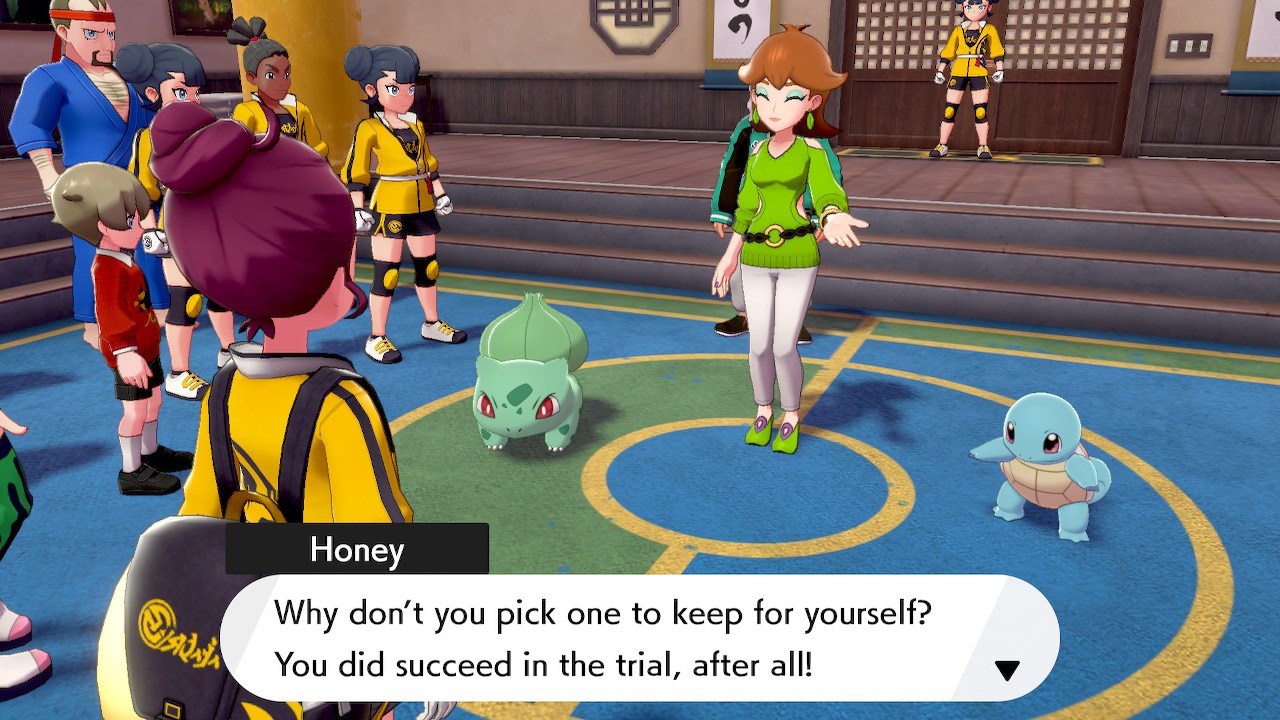
This is only available to players who purchase the Expansion Pass. Upon reaching the Isle of Armor, players are directed towards the island's dojo. There you'll meet the dojo master, Mustard, who will issue three challenges. If you complete the first challenge, Mustard's wife will let you choose between a special Bulbasaur or a special Squirtle, which will be able to Gigantamax once it reaches its final evolution.
To get to this point, all you need to do is catch the three fast Slowpokes that Mustard lets loose on the island. Then return to the dojo and select either Squirtle or Bulbasaur.
How to get Bulbasaur and Squirtle via Pokémon HOME
While the Expansion Pass includes Bulbasaur and Squirtle, you can only choose one of the two. If you want to have both Pokémon on your team you'll either need to play through the Isle of Armor twice, trade with a friend, or transfer them in from a previous Pokémon game via Pokémon HOME. This means that you will need to already have a Bulbasaur or Squirtle caught in a game that is compatible with Pokémon HOME. In this example, I will transfer Squirtle and Bulbasaur from Pokémon: Let's Go, Eevee! Just note that this Bulbasaur or Squirtle will not have G-Max potential.
If you already have a Squirtle or Bulbasaur in Pokémon Bank on your 3DS, you can also use this method. However, you'll need to transfer your Pokémon Bank Pokémon into Pokémon HOME first.
How to transfer them into Sword and Shield
- If you have a physical copy of Pokémon: Let's Go, Eevee! or Let's Go, Pikachu!, place it in the cartridge slot.
- Open Pokémon HOME from the main Switch menuSource: Rebecca Spear / iMore and iMore

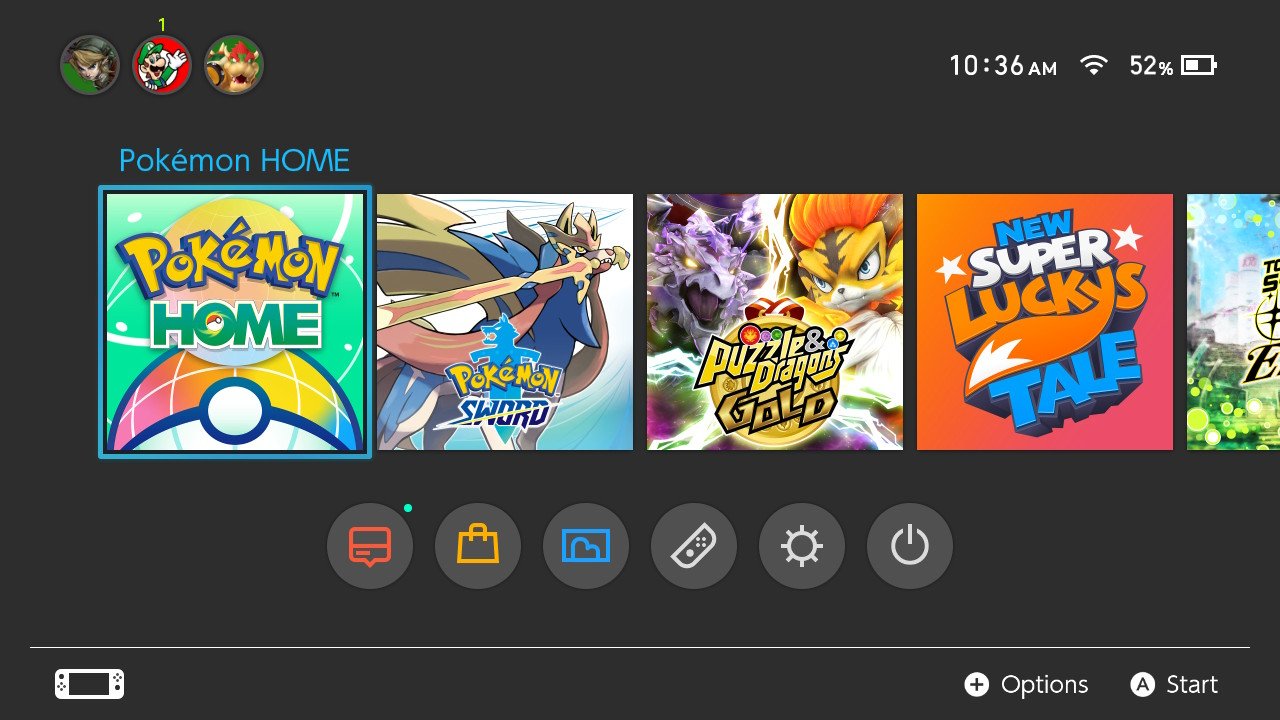
- Press A to get past the start screen.
- This screen will appear. Select Pokémon.Source: Rebecca Spear /iMore and iMore
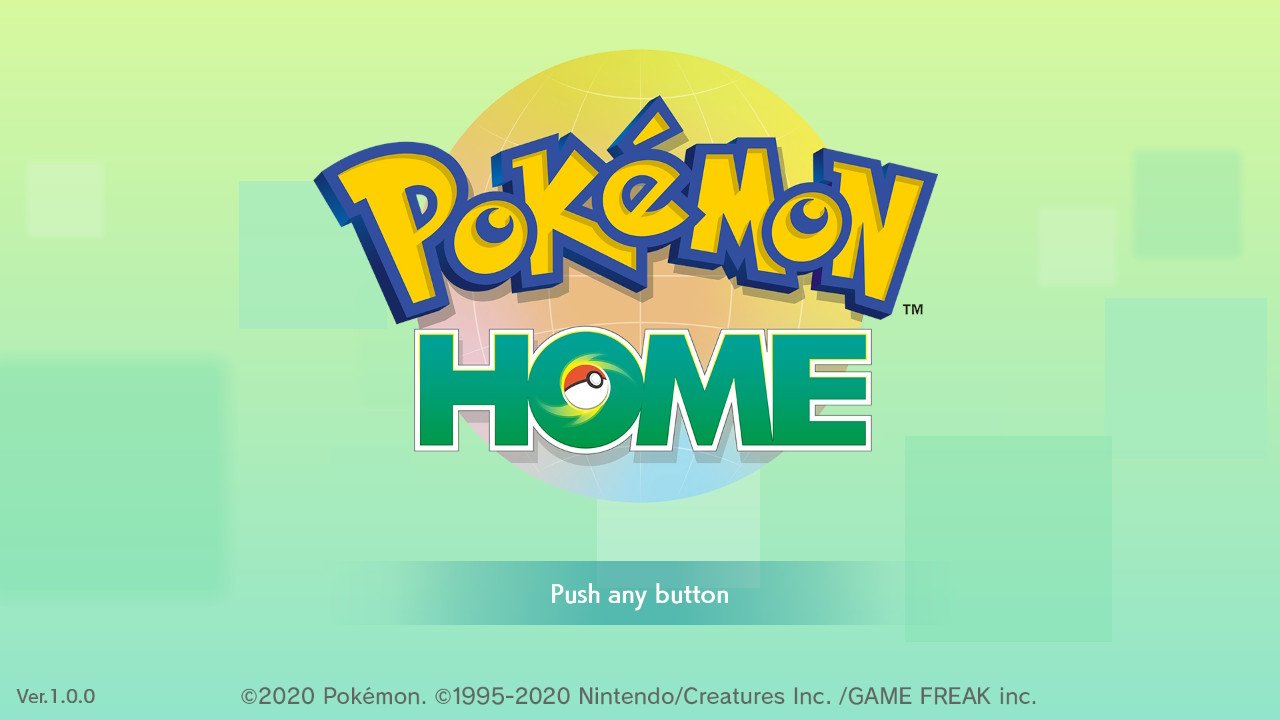
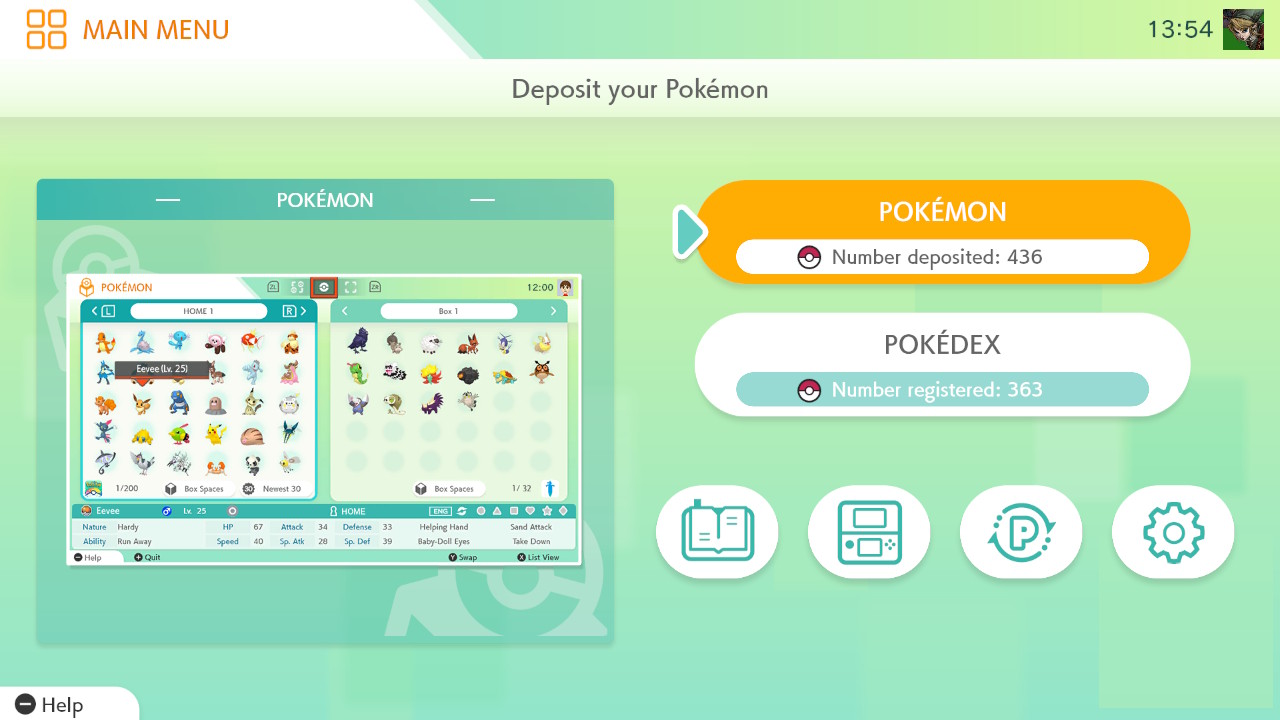
- Choose the game you want to transfer from. In this case, I chose Pokémon: Let's Go, Eevee!
- Select YesSource: iMore
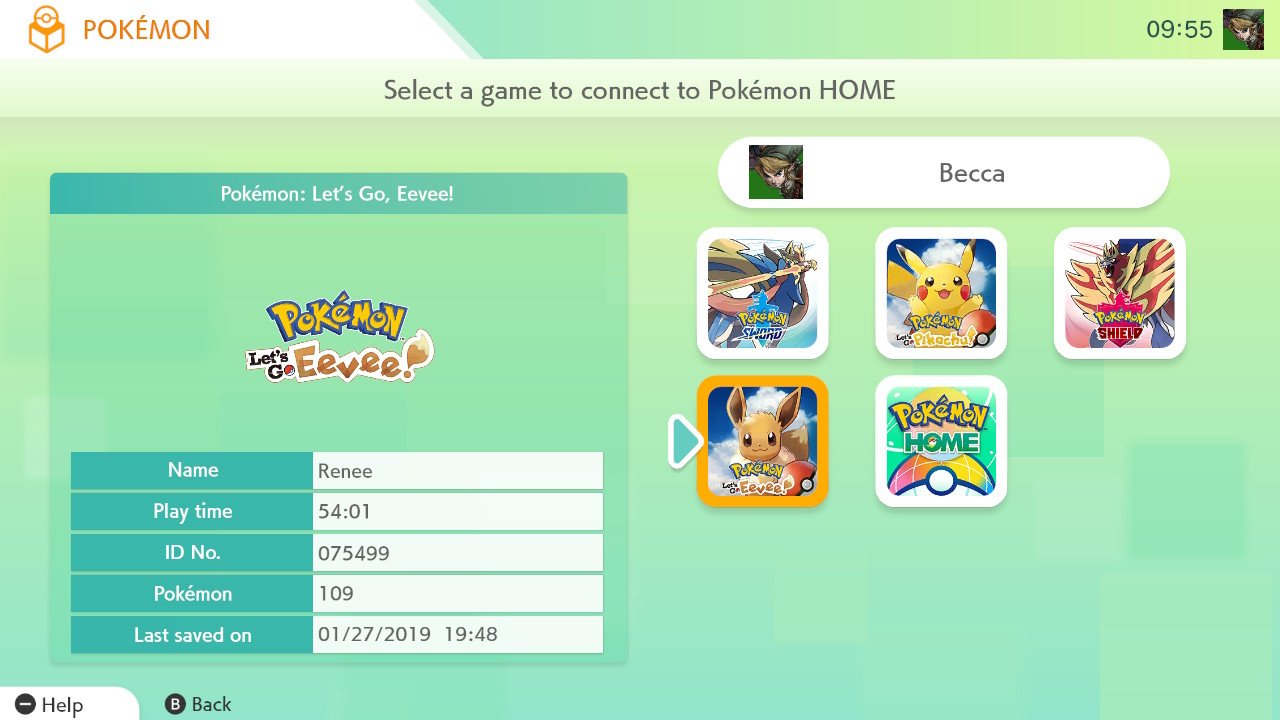
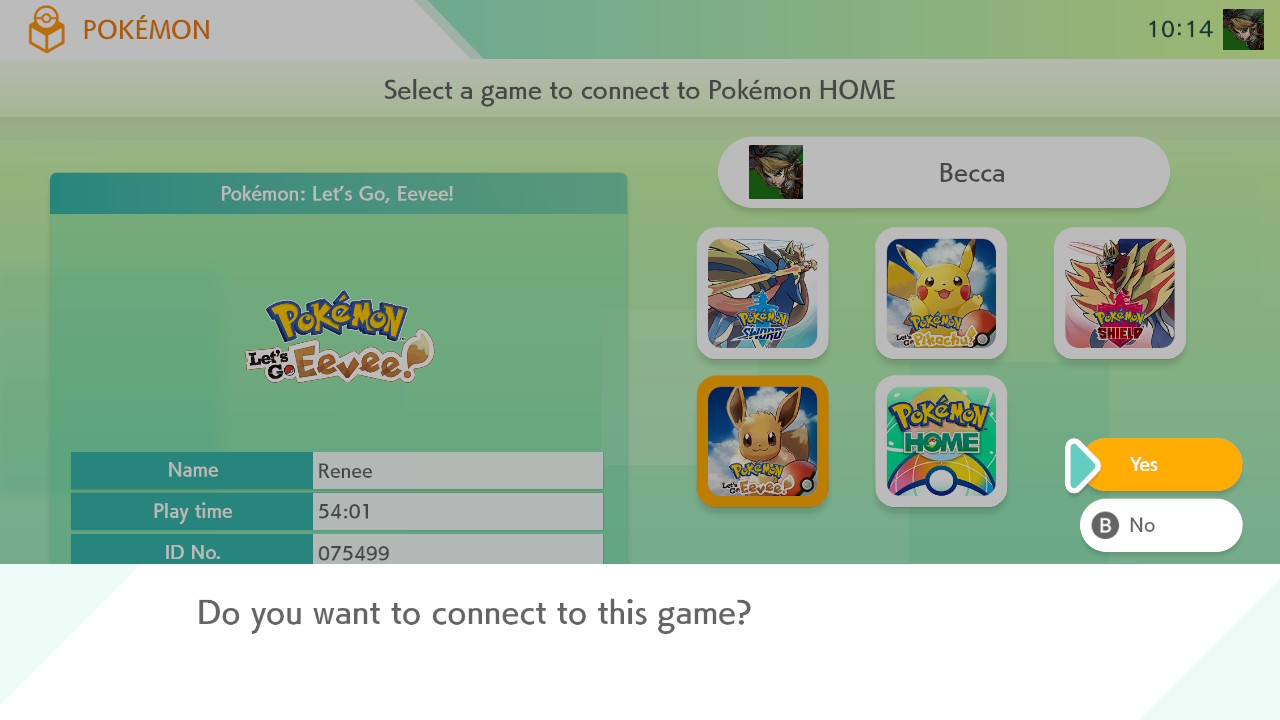
- Your Pokémon Boxes will appear. Select Bulbasaur and Squirtle from your Pokémon: Let's Go, Pikachu! or Let's Go, Eevee! Boxes. You'll have to do this one at a time. Note that you cannot transfer them if they're currently in you party within the Let's Go games.
- Deposit Bulbasaur and Squirtle into one of your Boxes in Pokémon HOME.Source: Rebecca Spear / iMore
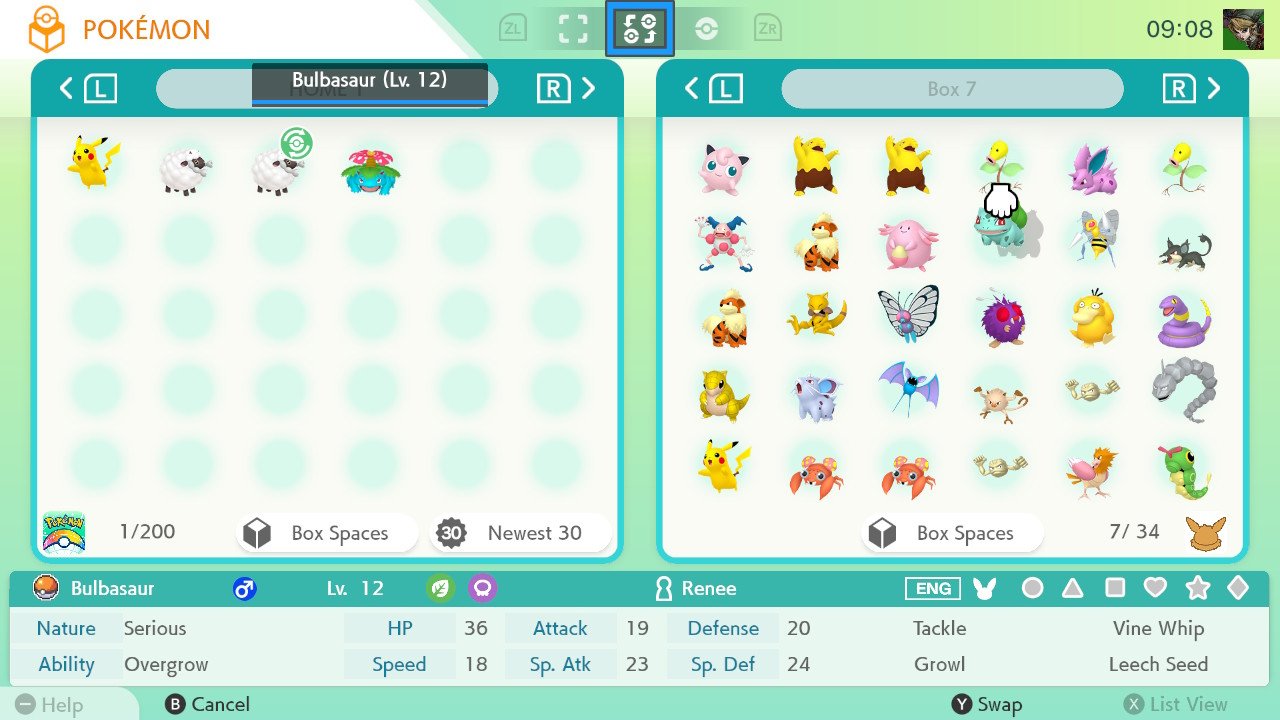
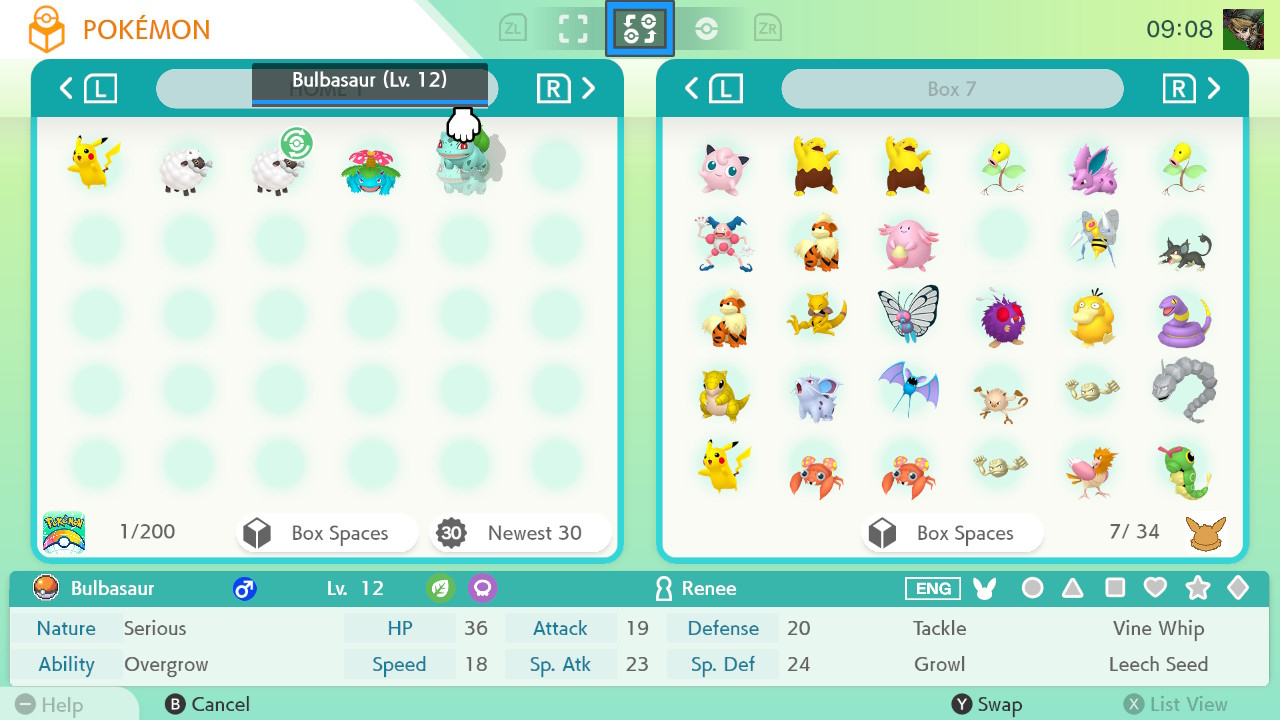
- When you're done selecting Pokémon, press + to save changes.
- Select Save changes and exit.Source: Rebecca Spear / iMore
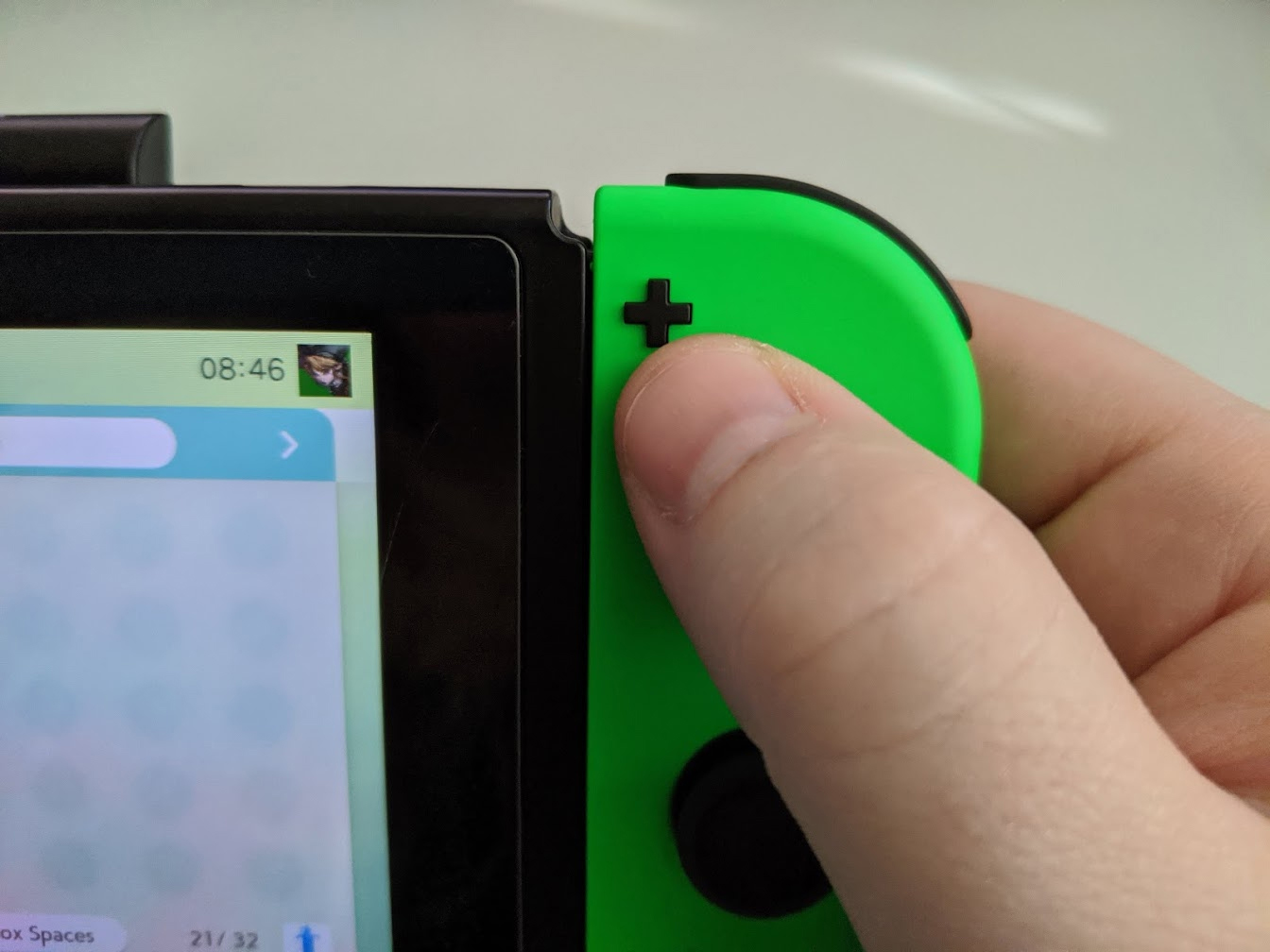
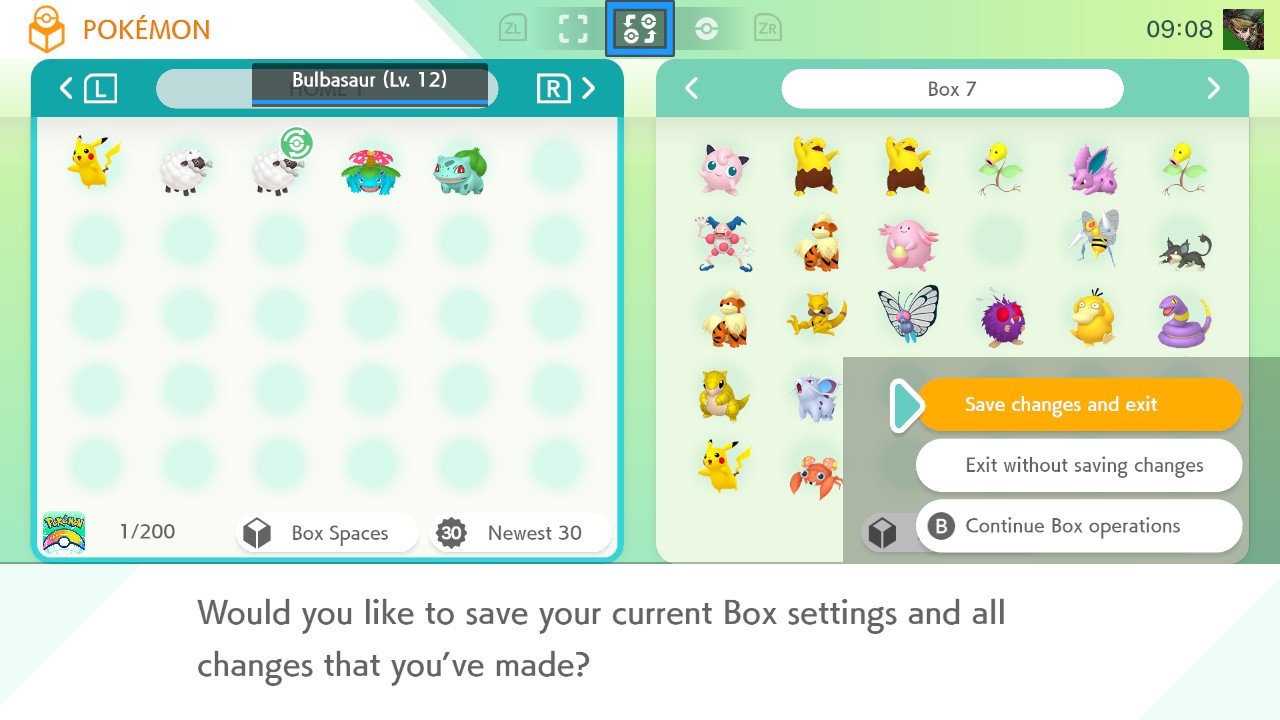
- Press A when the screen reads "Your Boxes have been saved!" You've completed the transfer to Pokémon HOME.
- The main menu screen will appear. With Pokémon HOME still running, remove Pokémon: Let's Go, Pikachu! or Let's Go, Eevee! from the cartridge slot.Source: iMore and Rebecca Spear / iMore
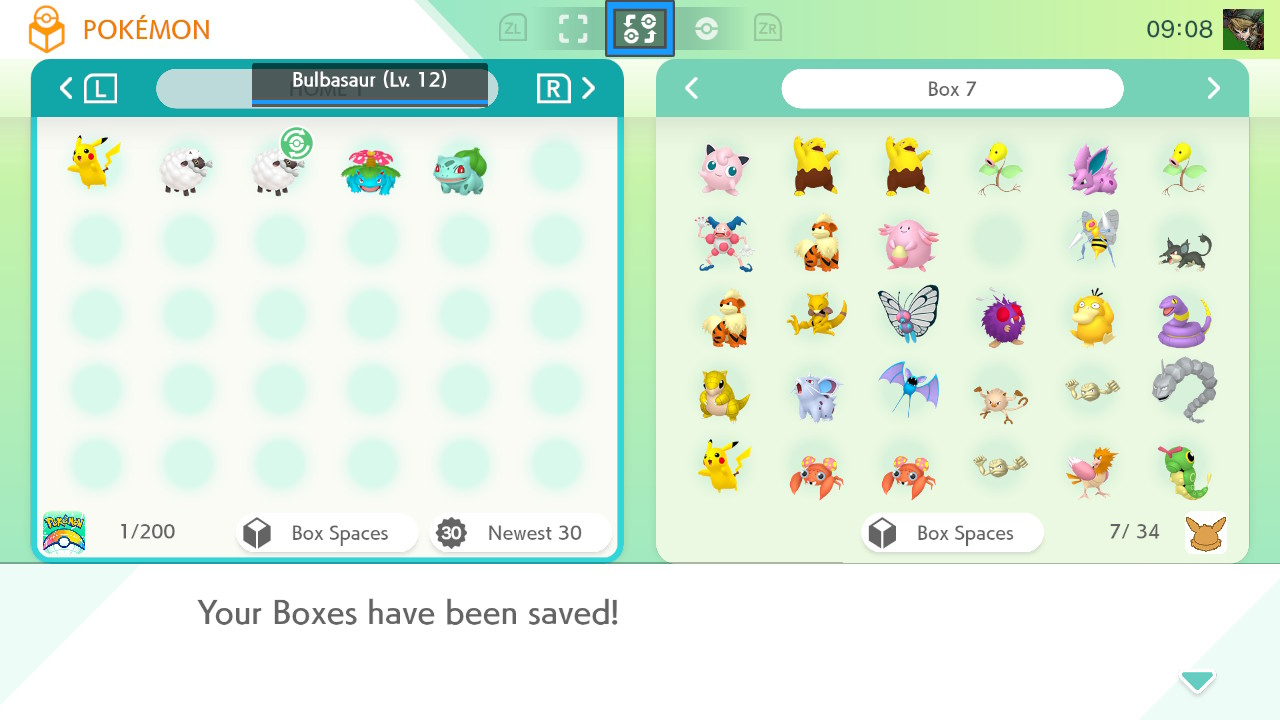

- If you have a physical copy, place Sword or Shield in the cartridge slot.
- Select Pokémon.Source: Rebecca Spear / iMore and iMore

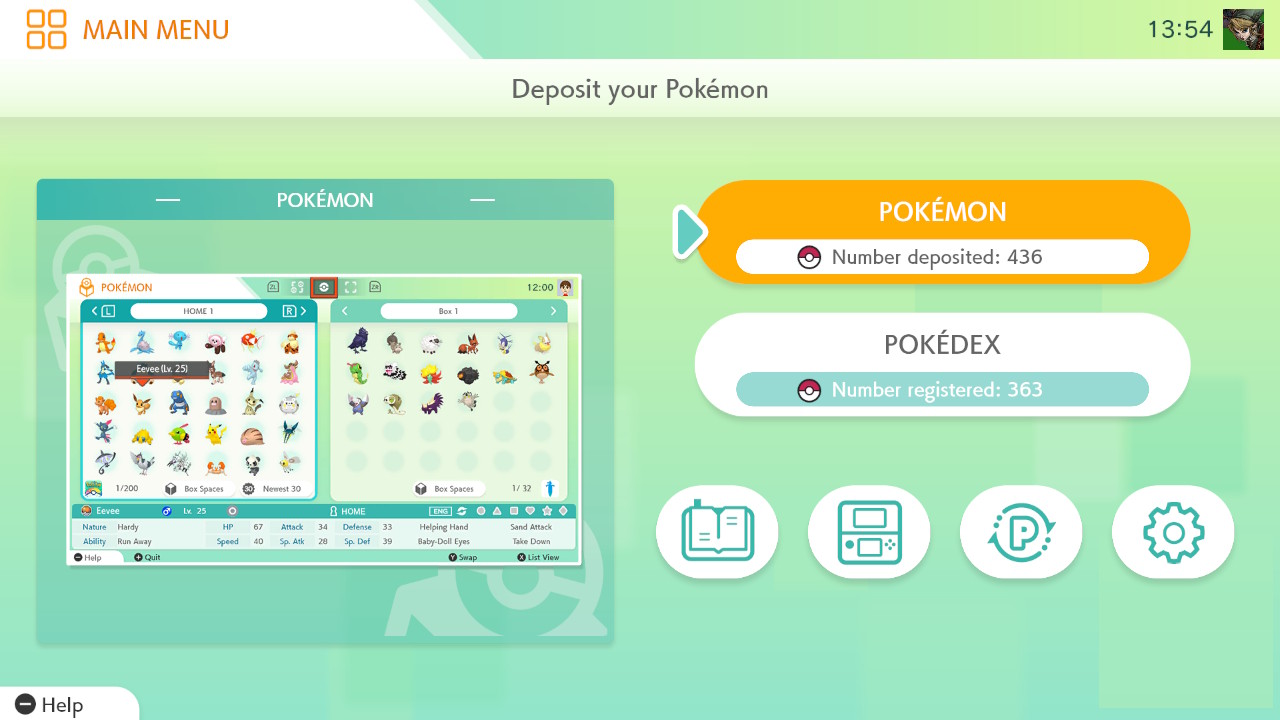
- Choose the game you want to transfer to. In this case, I chose Pokémon Sword.
- Select Yes.Source: iMore
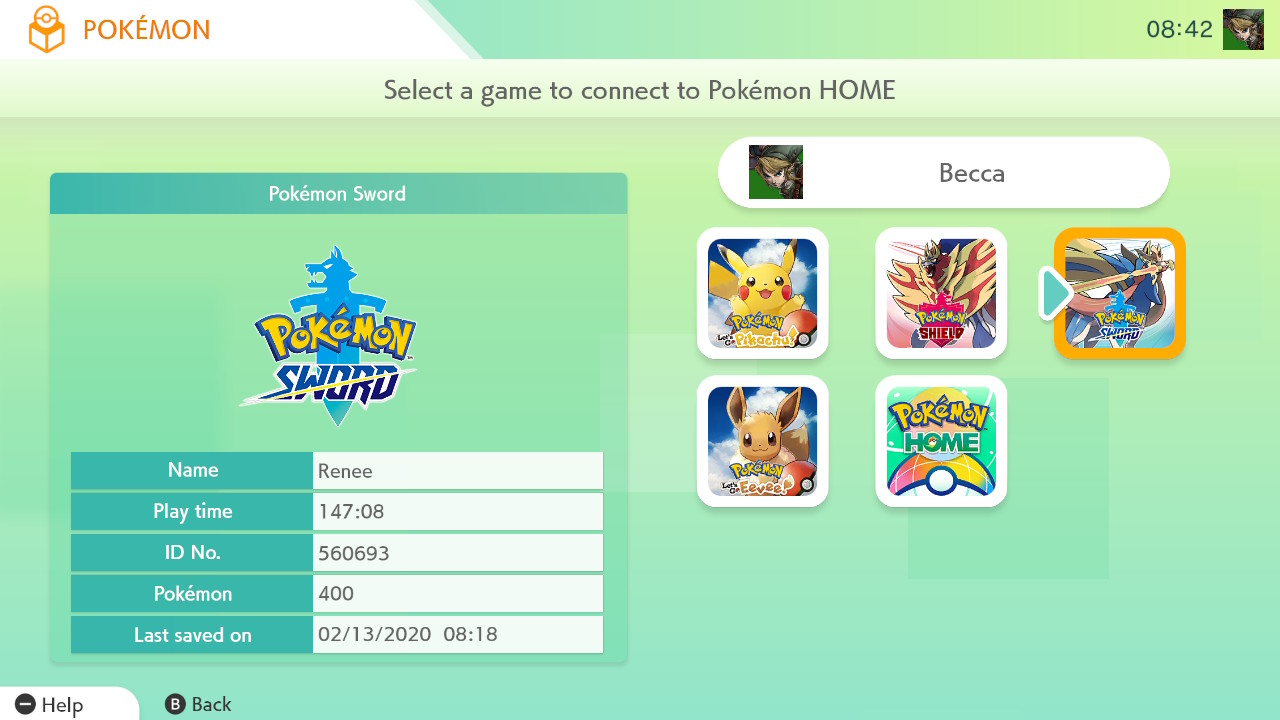
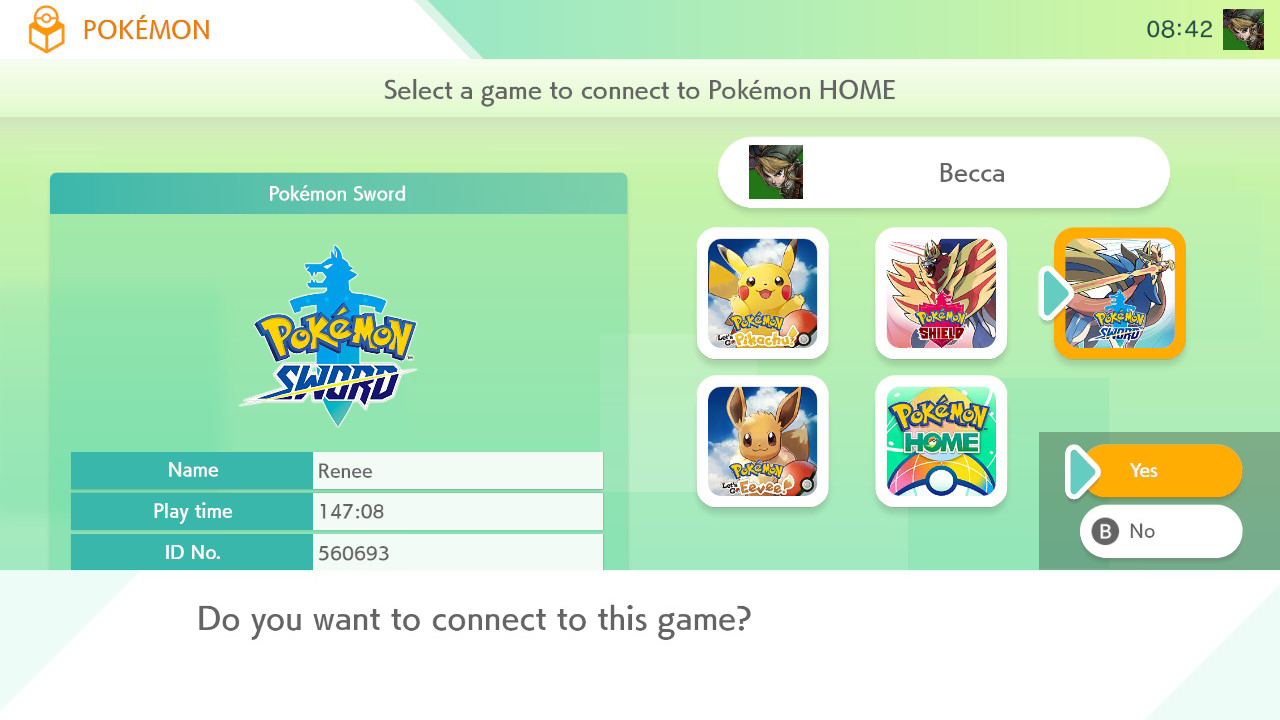
- Your Pokémon HOME Boxes will appear. Select the Pokémon you wish to transfer to Sword or Shield. If the Pokémon cannot be transferred to these games a red circle with a line through it will appear on the top right side of the Pokémon. Also note, that if a question mark appears, then you may not be able to move this particular Pokémon to other games after you save in Pokémon HOME.
- Deposit the Pokémon into one of your Boxes in Sword and Shield.Source: iMore
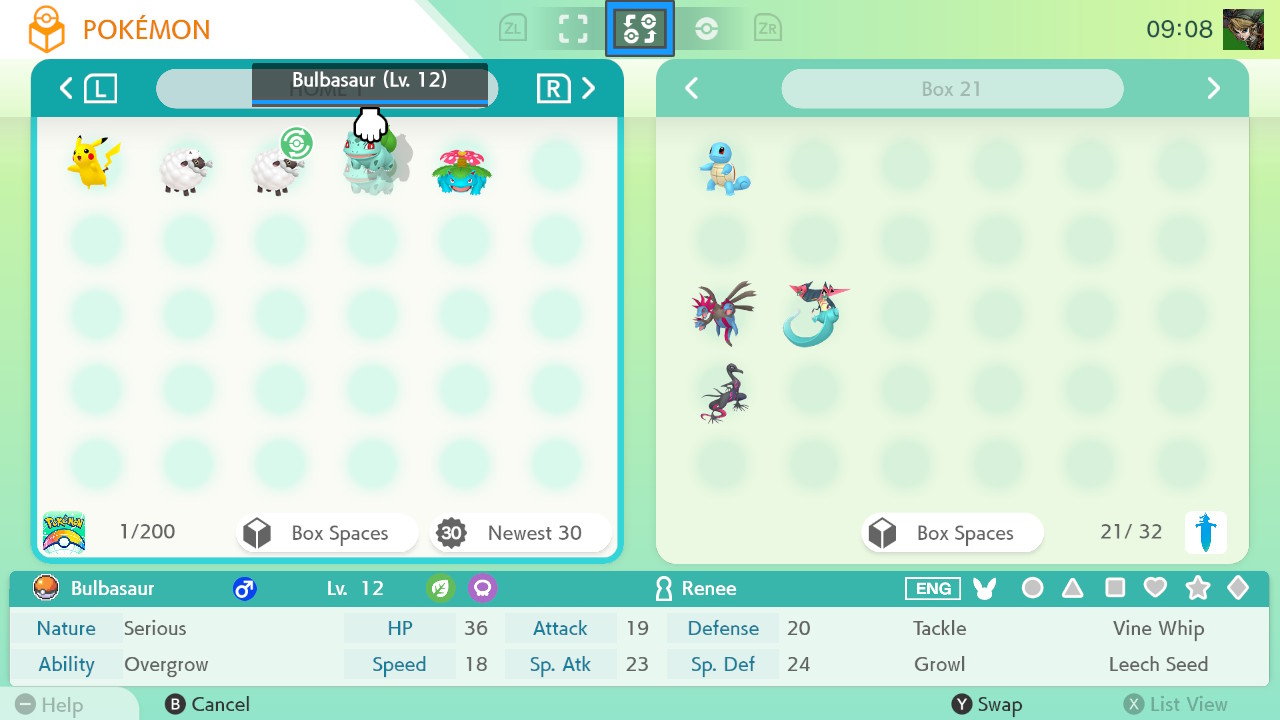
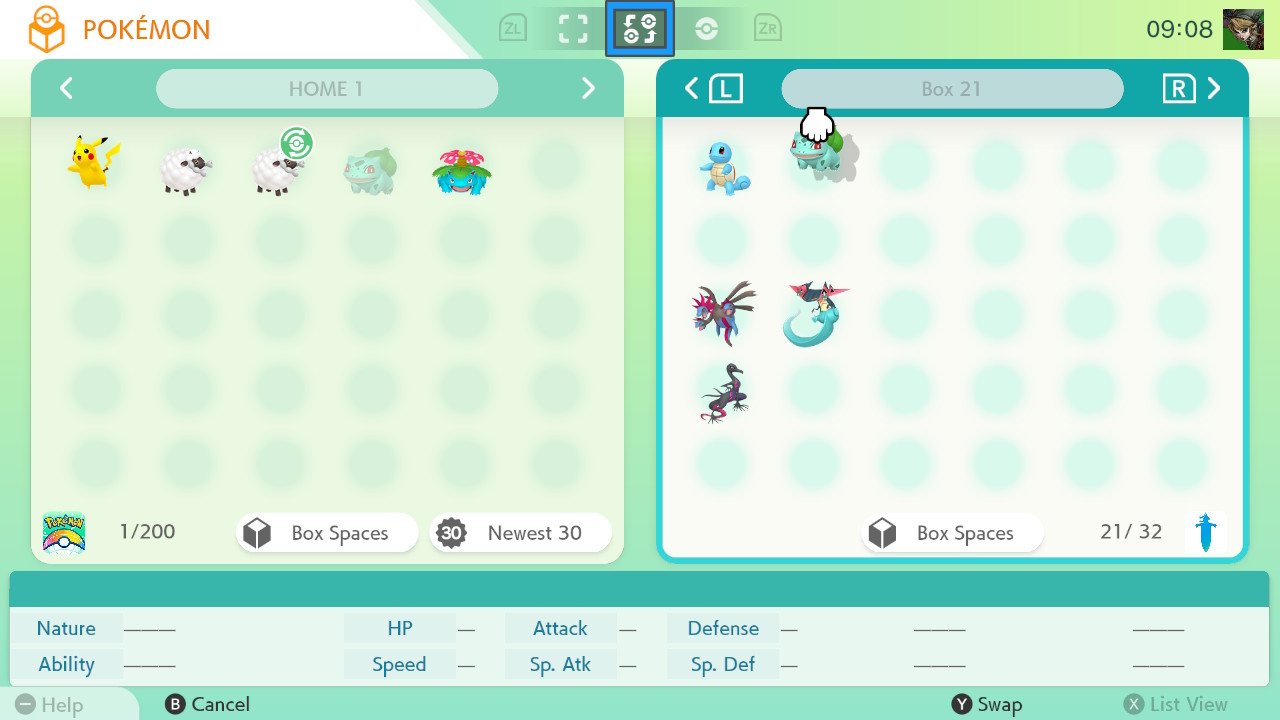
- When you're done selecting Pokémon, press + to save changes.
- Select Save changes and exit.Source: Rebecca Spear / iMore and iMore
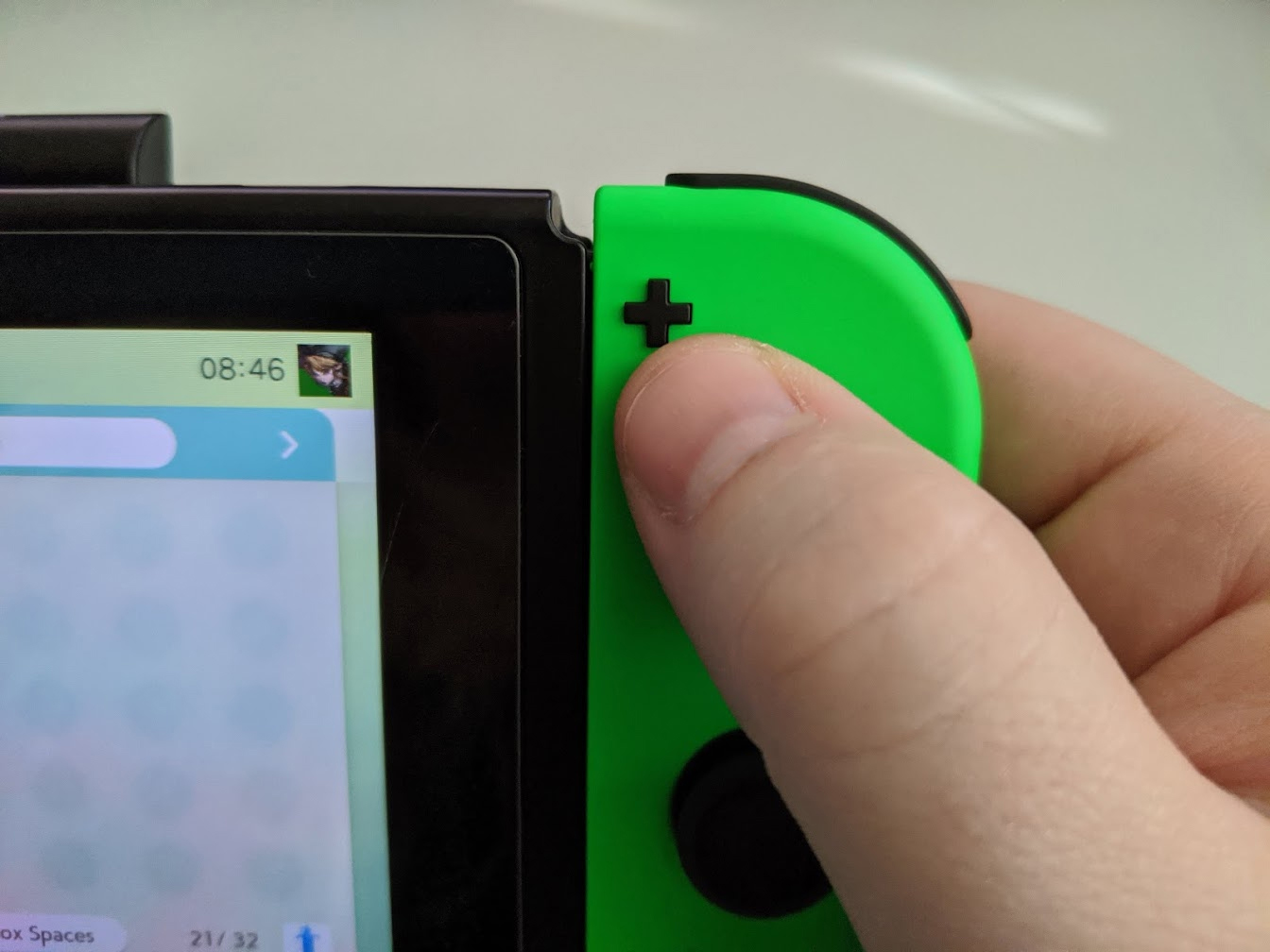
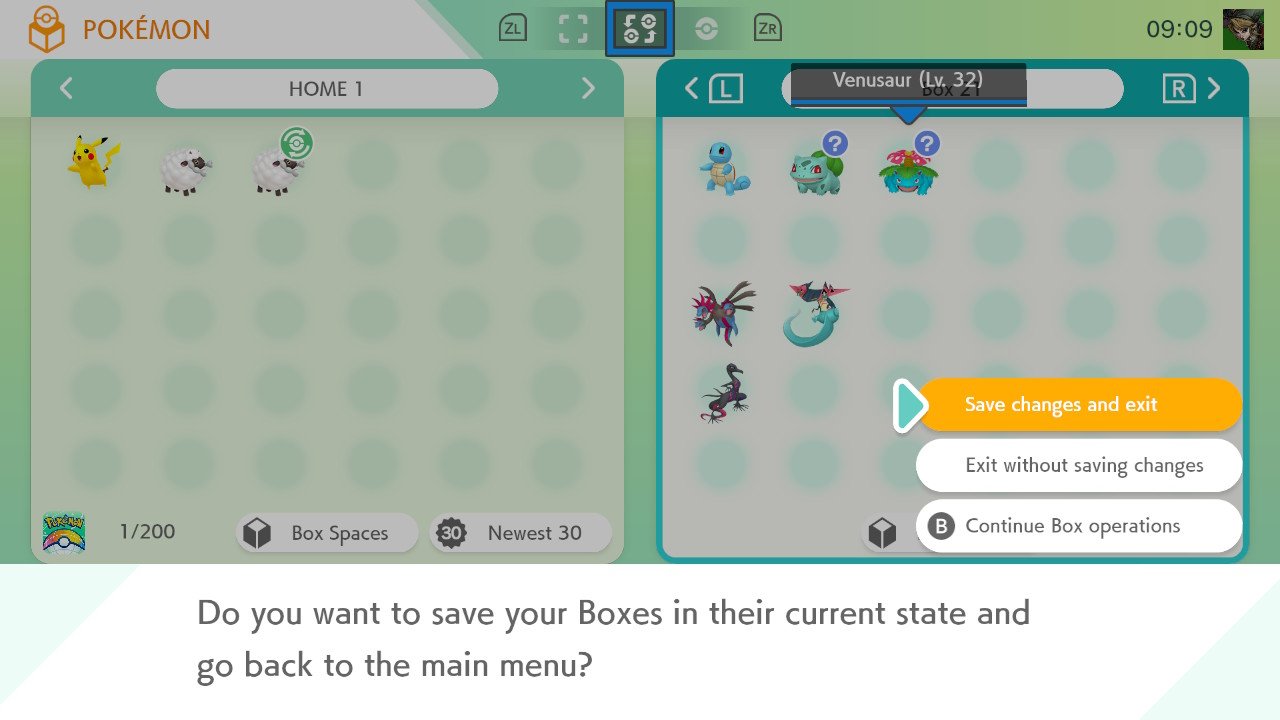
- Press A when the screen reads "Your Boxes have been saved!" You've completed the transfer.
- Exit Pokémon HOME by pressing the Home Button on your Switch.Source: iMore and Rebecca Spear / iMore
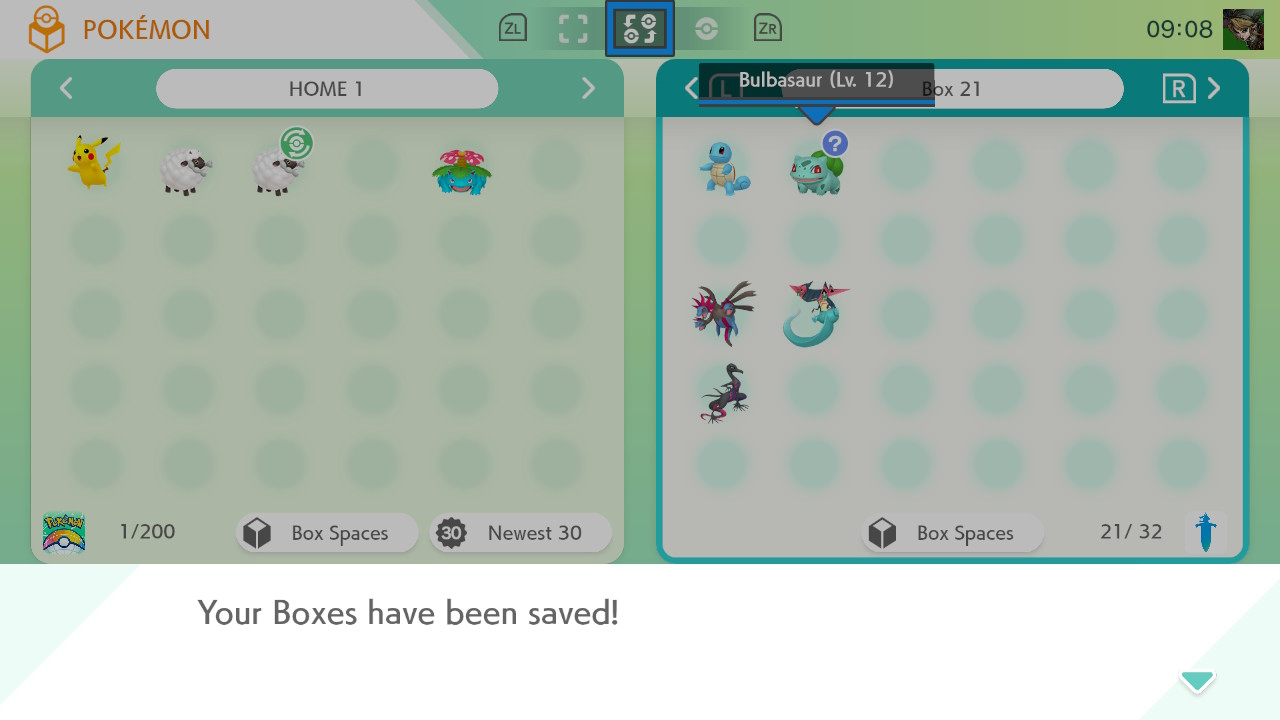
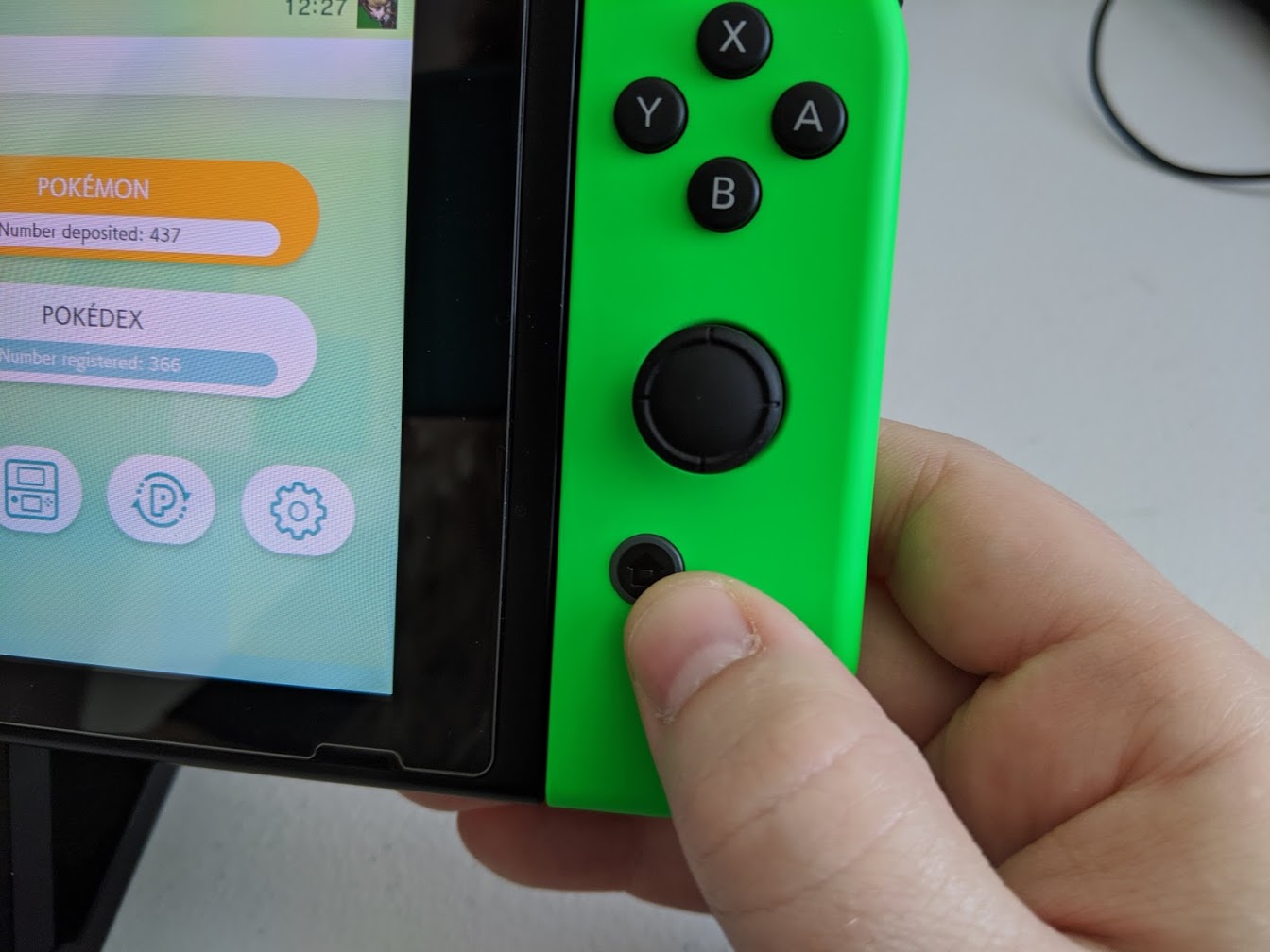
- Press X when hovering over Pokémon HOME to close the software.
- Select Close.Source: iMore

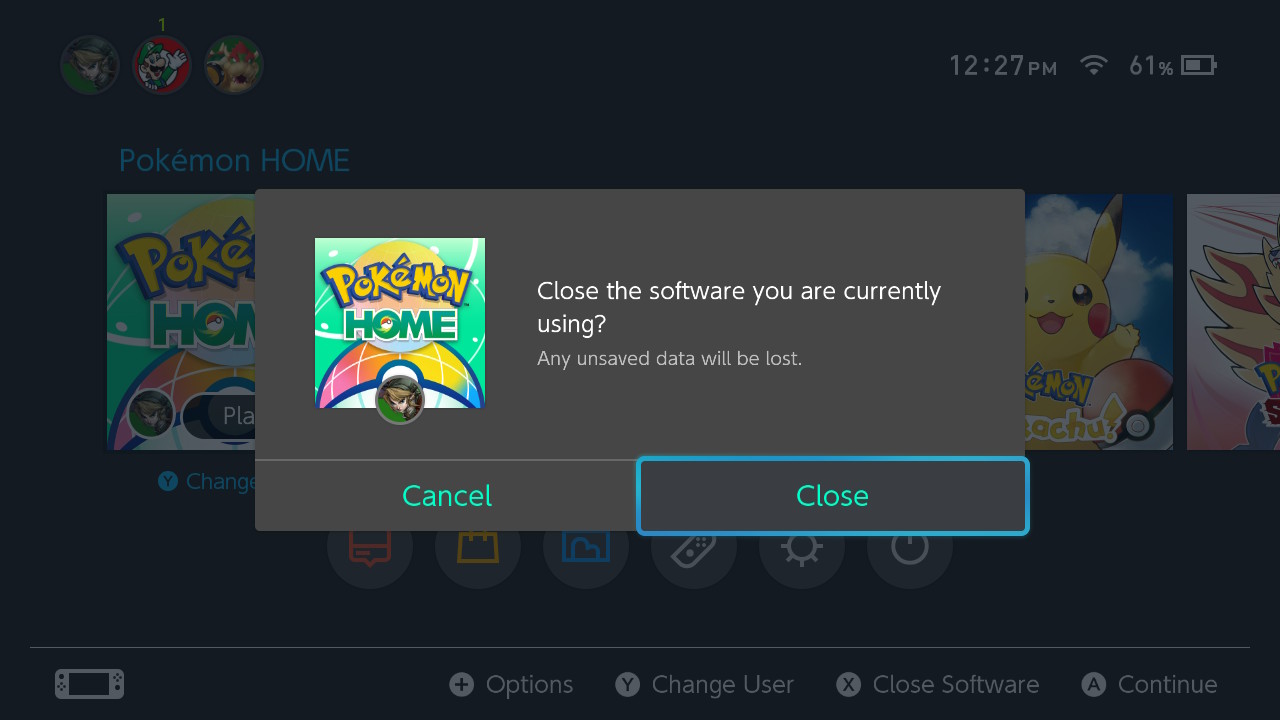
- Select Pokémon Sword or Shield, whichever one you want to transfer Bulbasaur and Squirtle into.
- Press A to get past the opening menu.Source: iMore
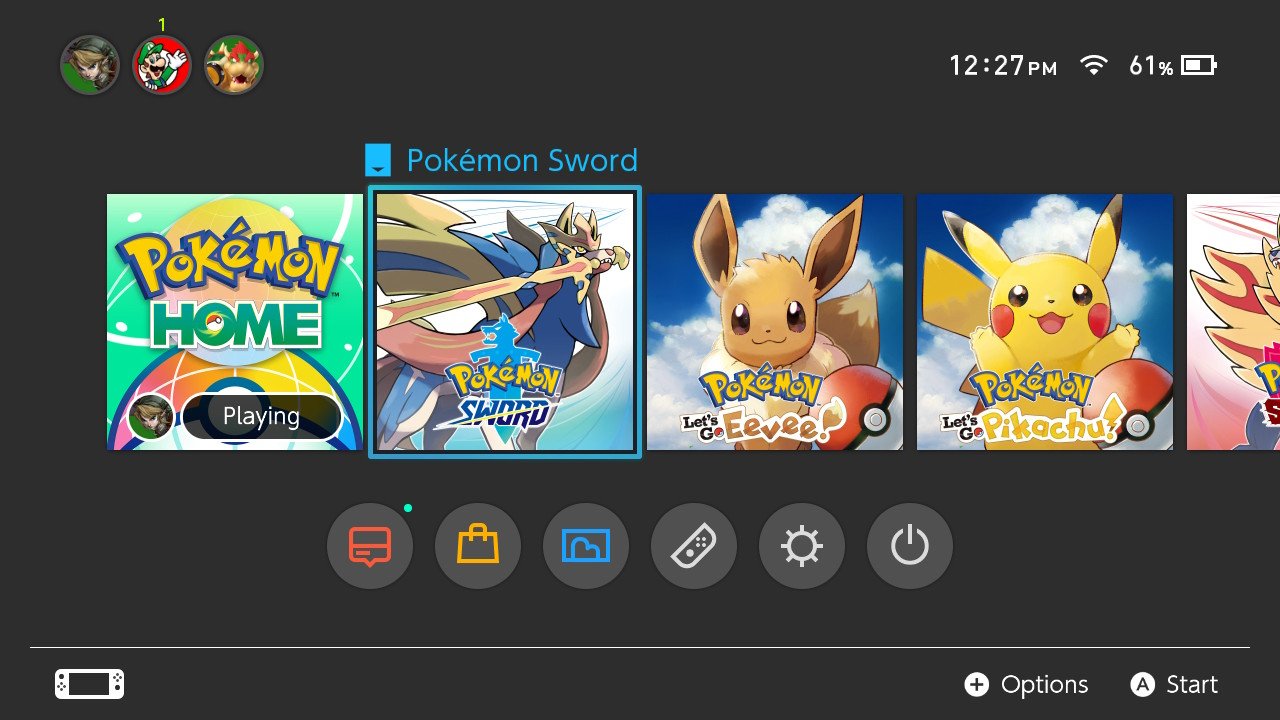
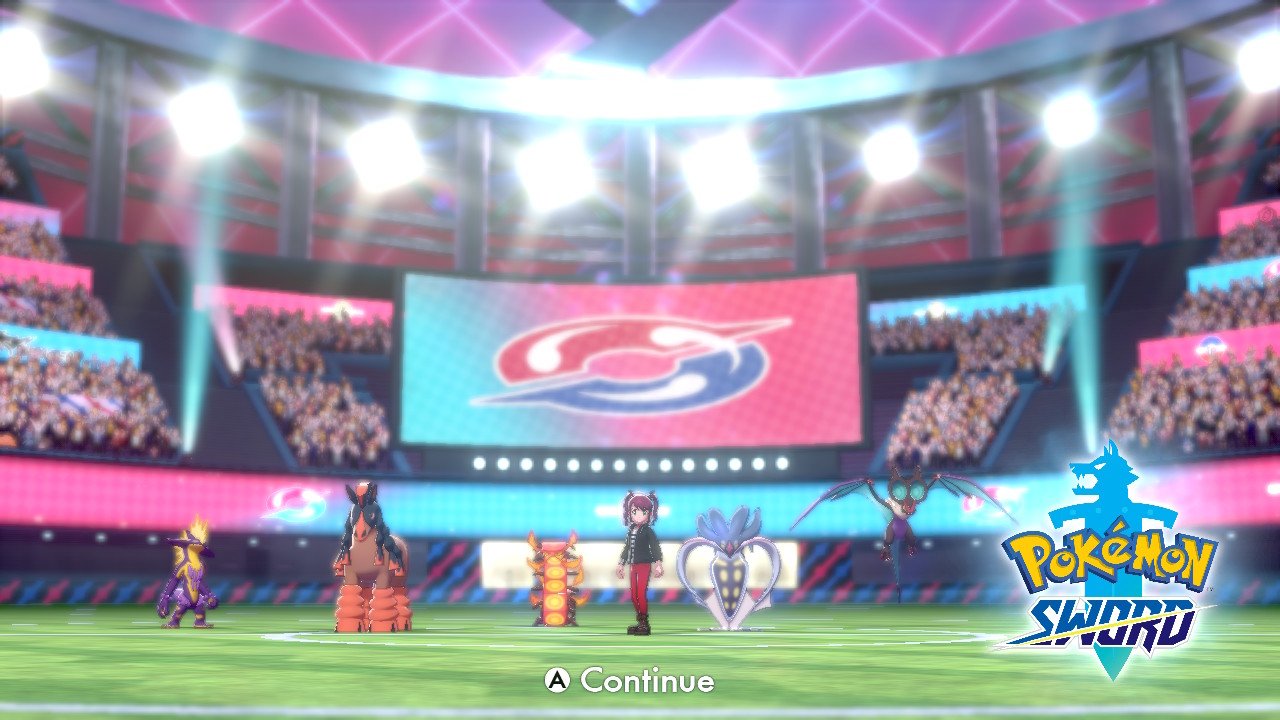
- Press X to open up Sword and Shield's main menu
- Select Pokémon.Source: iMore

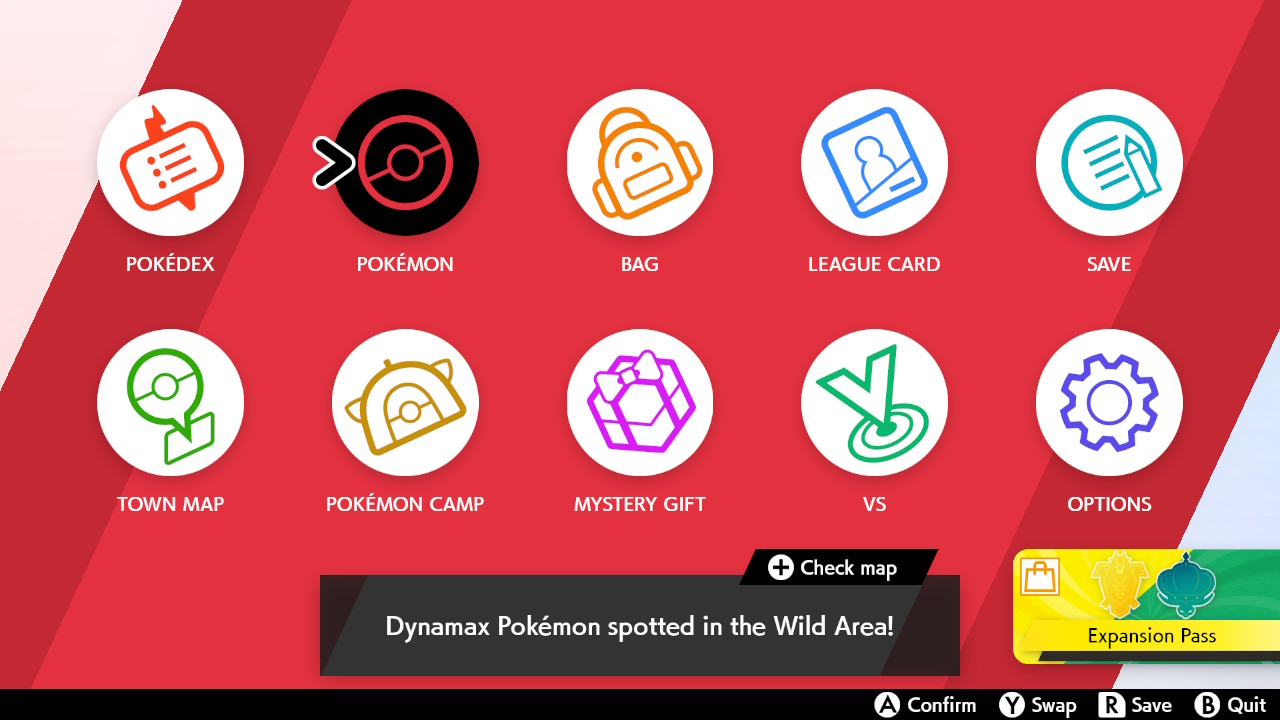
- Press R to go to your Boxes.
- Select Squirtle or Bulbasaur (you'll need to move them one at a time).Source: iMore
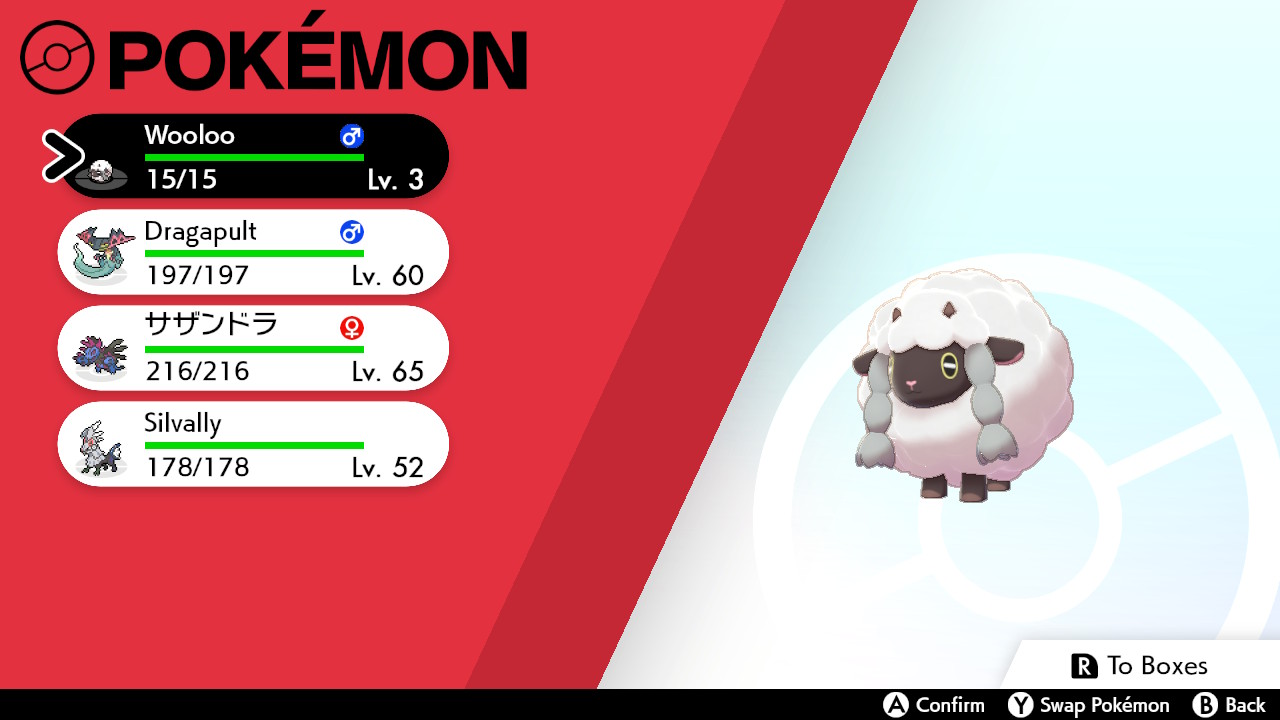
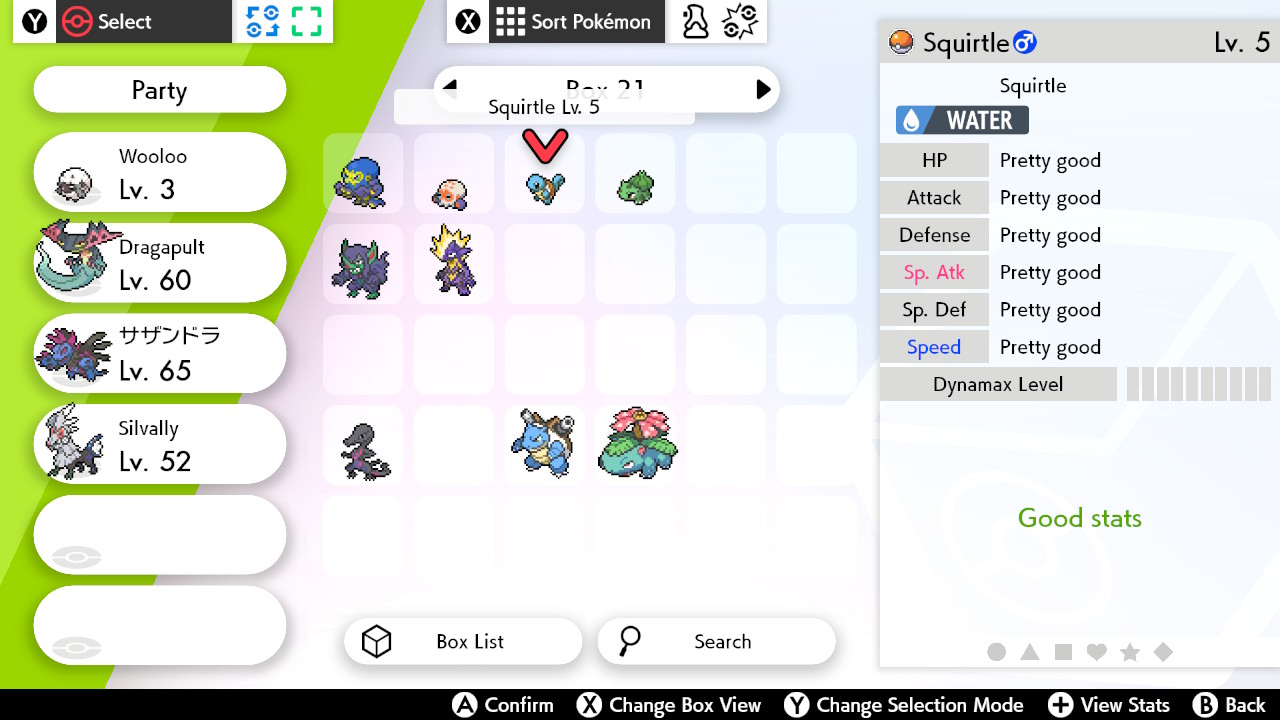
- Select Move.
- Deposit Squirtle or Bulbasaur one at a time into your party on the left. Now you're good to play with them in Sword and Shield.Source: iMore
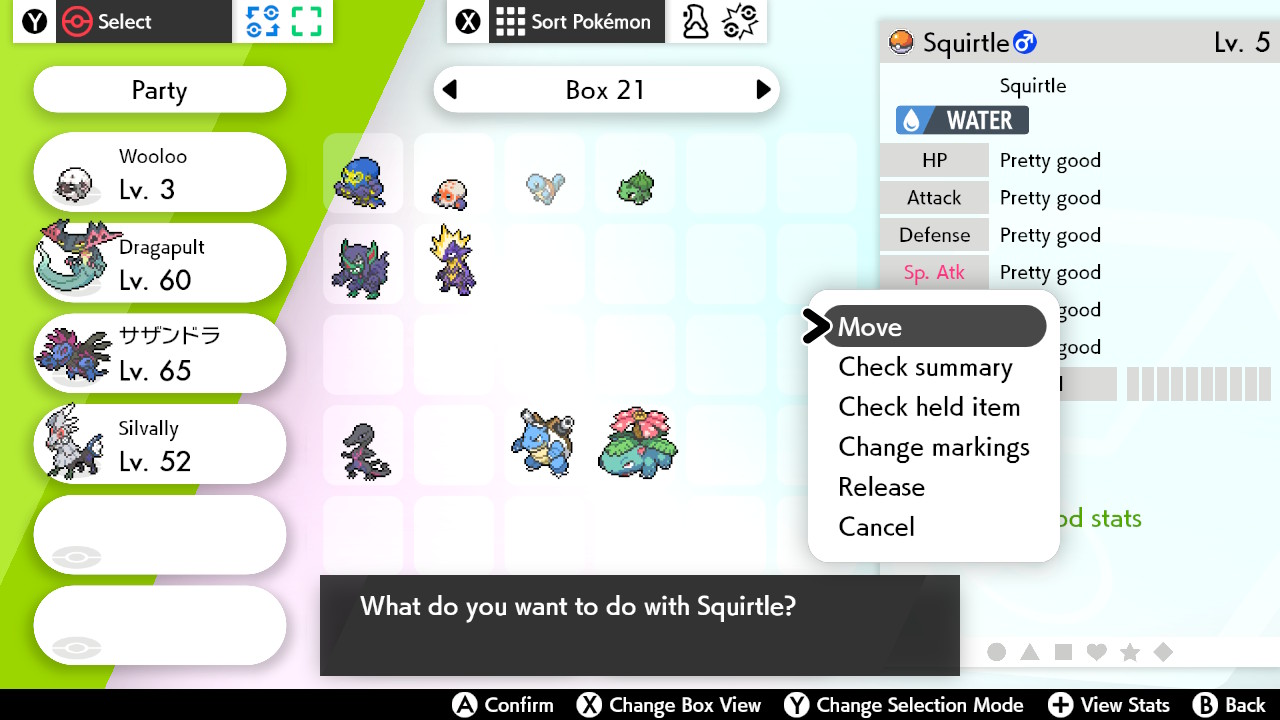
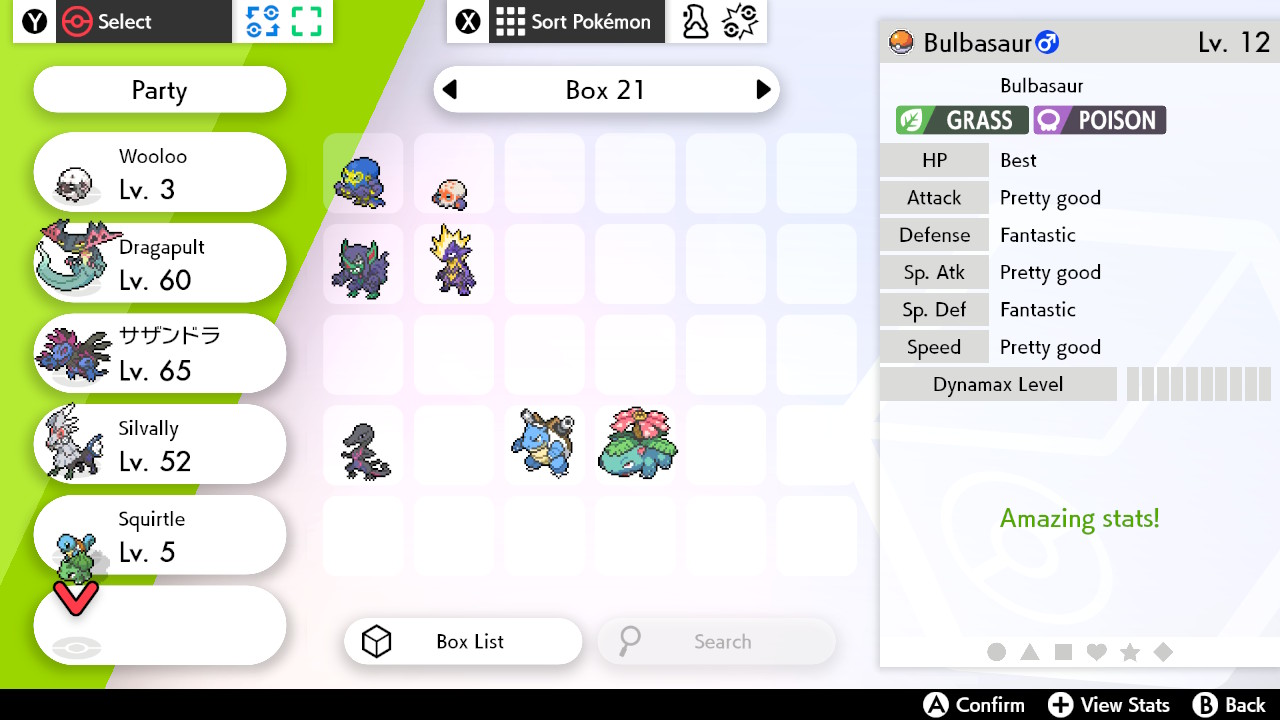
Now you can run around the Galar region with your favorite Squirtle or Bulbasaur in tow. If you only have a Venosaur or a Blastoise, simply transport them over using this same method and then throw them in the Nursery with a Ditto. You'll have cute little Squirtles and Bulbasaurs in no time.
Master your iPhone in minutes
iMore offers spot-on advice and guidance from our team of experts, with decades of Apple device experience to lean on. Learn more with iMore!
Additional Equipment
Spice up your Switch gaming sessions with these must-have accessories. I personally use them every day and absolutely love them.

SanDisk 128GB micoSD Card ($26 at Amazon)
Give your Switch or Switch Lite additional storage space with this nifty, Mario-themed, 128GB microSD card. That's plenty of space for your downloads, screenshots, and game data.

Hori Compact Playstand ($13 at Amazon)
This stand works for both the Switch Lite and the regular Switch. Use it to prop your gaming system up during tabletop mode or when you want to watch YouTube or Hulu.

PowerA Enhanced Wireless Controller - Pikachu vs. Mewtwo ($45 at Amazon)
This awesome controller features Pikachu and Mewtwo in the middle of a battle along with a paint-splatter background. It's wireless and functions using two AA batteries.

Gaming aficionado Rebecca Spear is iMore's dedicated gaming editor with a focus on Nintendo Switch and iOS gaming. You’ll never catch her without her Switch or her iPad Air handy. If you’ve got a question about Pokémon, The Legend of Zelda, or just about any other Nintendo series check out her guides to help you out. Rebecca has written thousands of articles in the last six years including hundreds of extensive gaming guides, previews, and reviews for both Switch and Apple Arcade. She also loves checking out new gaming accessories like iPhone controllers and has her ear to the ground when it comes to covering the next big trend.

