R-Play puts your PS4 games on your iPhone or iPad

We've all been there. You want to crack on the PS4 and play some games but someone else wants to watch some boring TV. Wouldn't it be awesome if you could use your iPhone or iPad as a second screen to play?
You can. Sony didn't make it, but there's an app out there that not only enables remote play within your home, but outside of it as well. It's worth every penny.
How it works
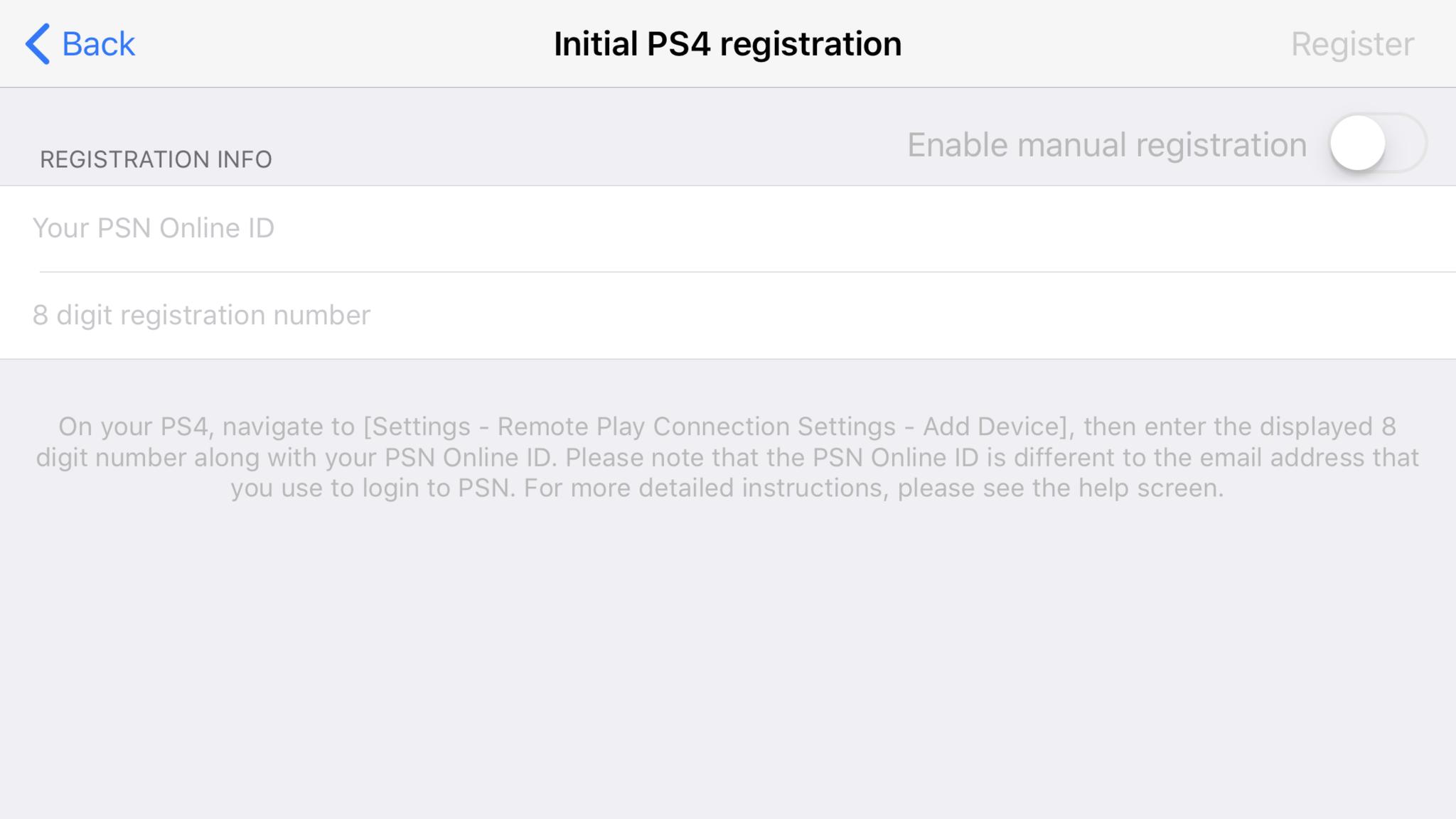
The PS4 console has remote play settings built right into it, after all, it's nothing new. The PS Vita, PlayStation TV, and Sony's Android phones have been able to to do it for a while. What R-Play does is hook into that system. And you don't have to enter your PSN password, either.
The app walks you through the setup process, in clear, easy to follow steps. Basically all you need to do is go into the PS4 settings, ensure remote play is enabled and select the option to add a new device. This presents you a code.
All you have to enter in R-Play is this code and your PSN ID and it does the rest.
For the best results you need a strong network connection. R-Play recommends hooking your PS4 up over ethernet to your network, and this is wise. However, I've had pretty decent results around my house with it just connected to my Google Wifi mesh network.
You can alter your frame rate between 60fps and 30fps as well as the resolution of the stream between 360p and 1080p. The full resolution and frame rate on the iPhone 8 Plus (and I'd imagine the iPhone X as well) looks tremendous.
Master your iPhone in minutes
iMore offers spot-on advice and guidance from our team of experts, with decades of Apple device experience to lean on. Learn more with iMore!
Plenty of choice
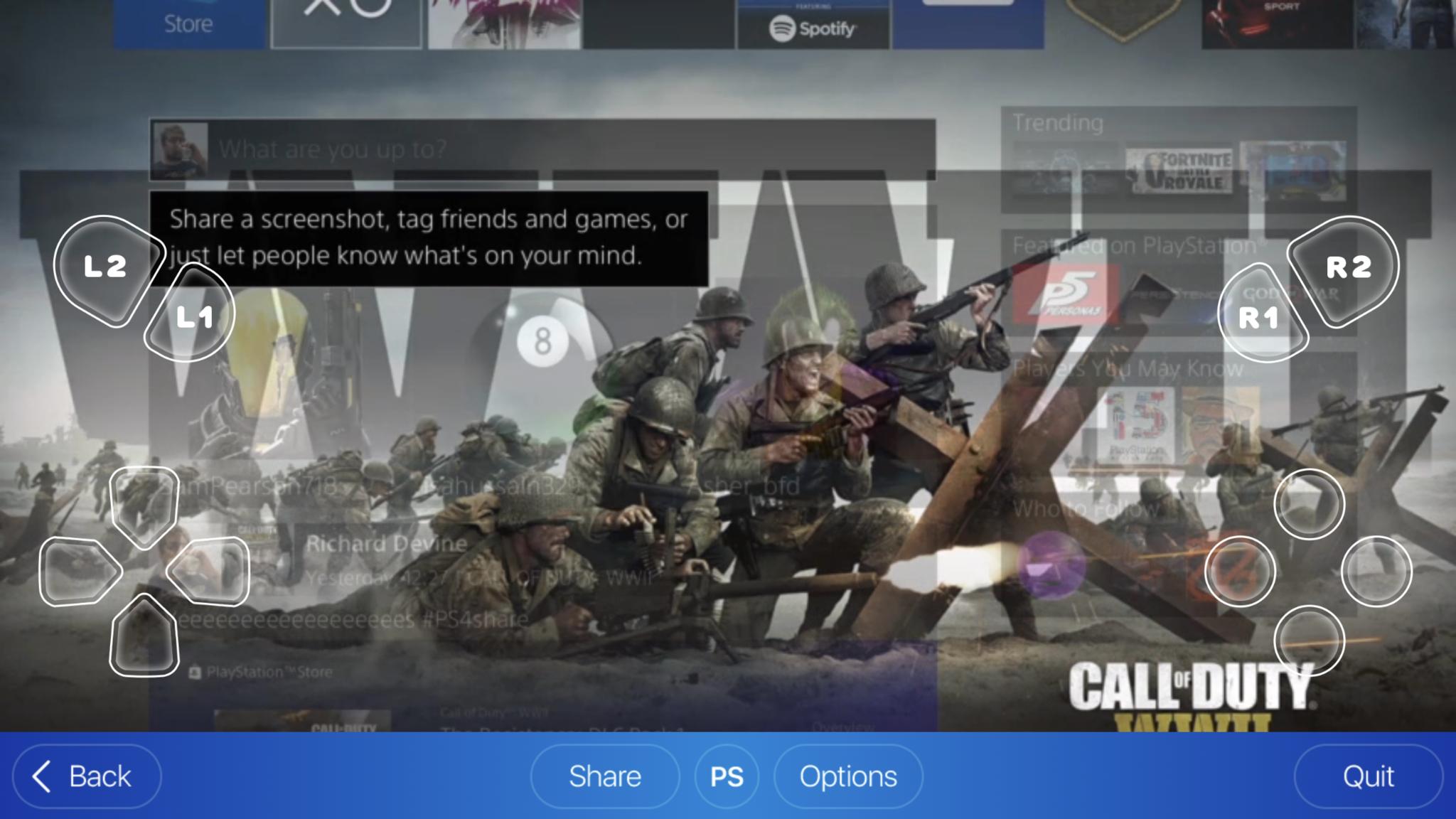
If you're in a pinch and playing something not that intensive, then you can use the onscreen controller. I don't recommend it, because using the analog sticks like this is pretty unpredictable, but you can (and probably should) use an MFi controller like the SteelSeries Nimbus. It's possible to use the PlayStation 4 Dual Shock controller as well, though it's fiddly and not that ideal so I didn't try it. You can at least customize the layout of the on-screen controller.
But as with everything in R-Play, there's a comprehensive user guide that walks you through all the steps and answers any questions you might have. /
Nestled in the settings are options to enter static IP addresses of your console which is particularly useful if you've set this up and some manual options to enter network information for your host network if you intend to use R-Play outside on either cellular or someone else's Wi-Fi.
Sadly I can't test that myself because of technical issues unrelated to R-Play (it tells me there's a Double NAT problem because my ISP router/modem combo can't be turned into bridge mode). But you don't pay extra for this feature and I'm not sure I'd want to be using my data allowance to play Gran Turismo when I'm on a train or something.
Impressive performance
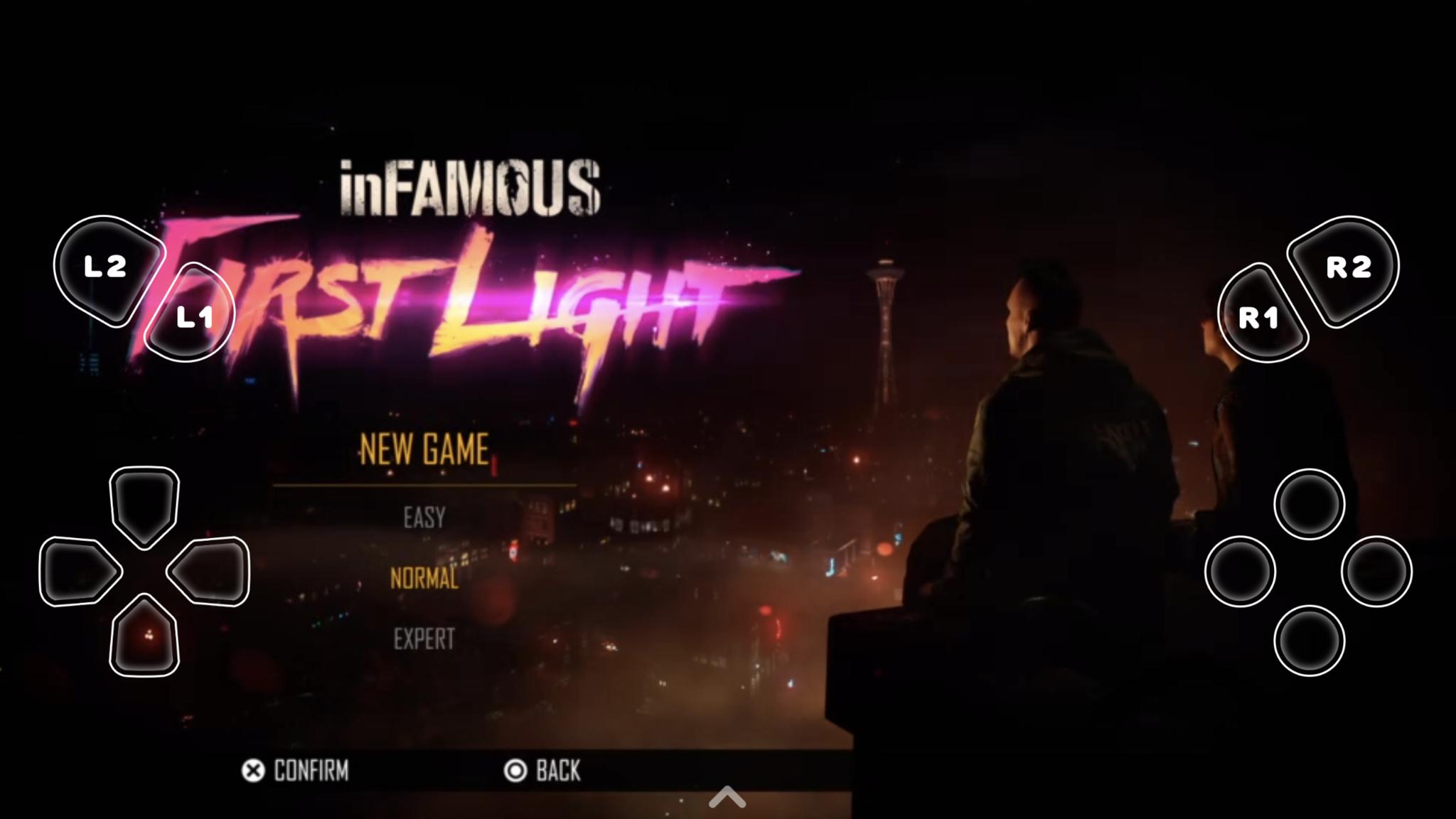
I've always been wary of using remote play because too often it just surrenders at the first sign of network flakiness. Assuming you're set up the best you can be with the strongest possible connection, R-Play is flawless. There's almost no noticeable latency and the fact you can downgrade the resolution and frame rate helps when the network does begin to struggle.
But I've been able to walk all around my house and enjoy a stable connection almost all of the time. The only issues came when I went into an area that everything with Wi-Fi struggles for a strong connection. I do recommend using a LAN connection for the console though if you can work it.
Whether or not you'll use R-Play is probably the biggest question. It isn't cheap at $11.99 but the price is irrelevant when the product is so good. If remote play is something you've ever wished for even a little, give it a shot and you'll enjoy it. The Nintendo Switch is still a better shout for proper portable gaming, but I'm comfortable in saying the quality of R-Play surprised me a lot and I'm happy to recommend it.

