The quickest way to use emoji on the iPhone or iPad
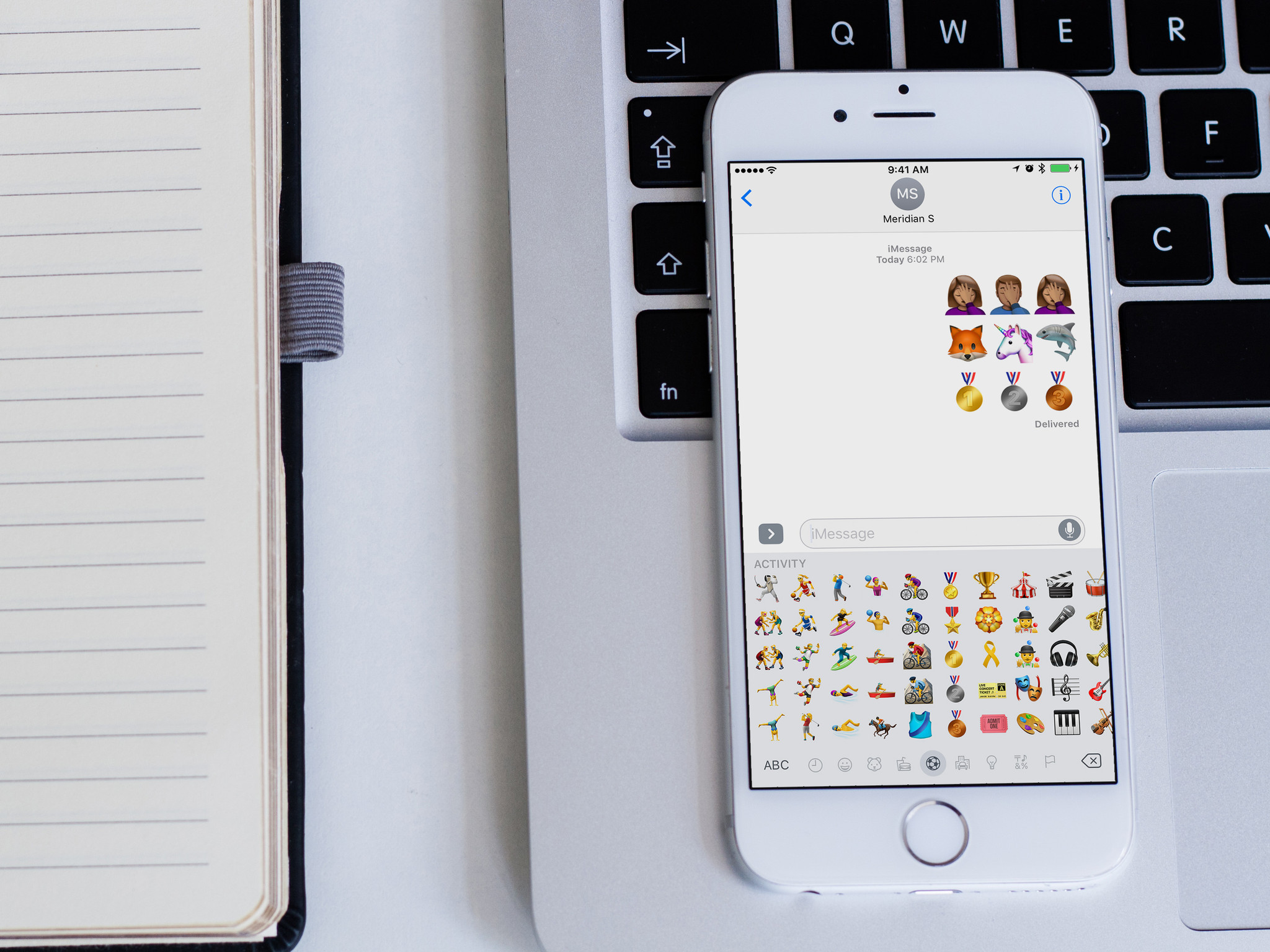
There are few more expressive and fun ways to communicate with someone than using emoji. The fun little pictograms are everywhere, and it seems every update to iOS Apple sends out more emoji are always included. There are so many emoji on your iPhone and iPad that finding the right ones can be a little bit of a pain.
The good news is there's a better way to find the emoji you really want to use! Here are the two quickest ways to use emoji on your iPhone and iPad.
- How to use QuickType Keyboard emoji suggestions
- How quickly scroll through all emojis on iPhone and iPad
How to use QuickType Keyboard emoji suggestions
If you use the QuickType Keyboard, you'll not only get word suggestions but emoji suggestions as well based on what you type. Here's how it works.
- Type a word that has an emoji associated with it.
- Tap the emoji you want to use.
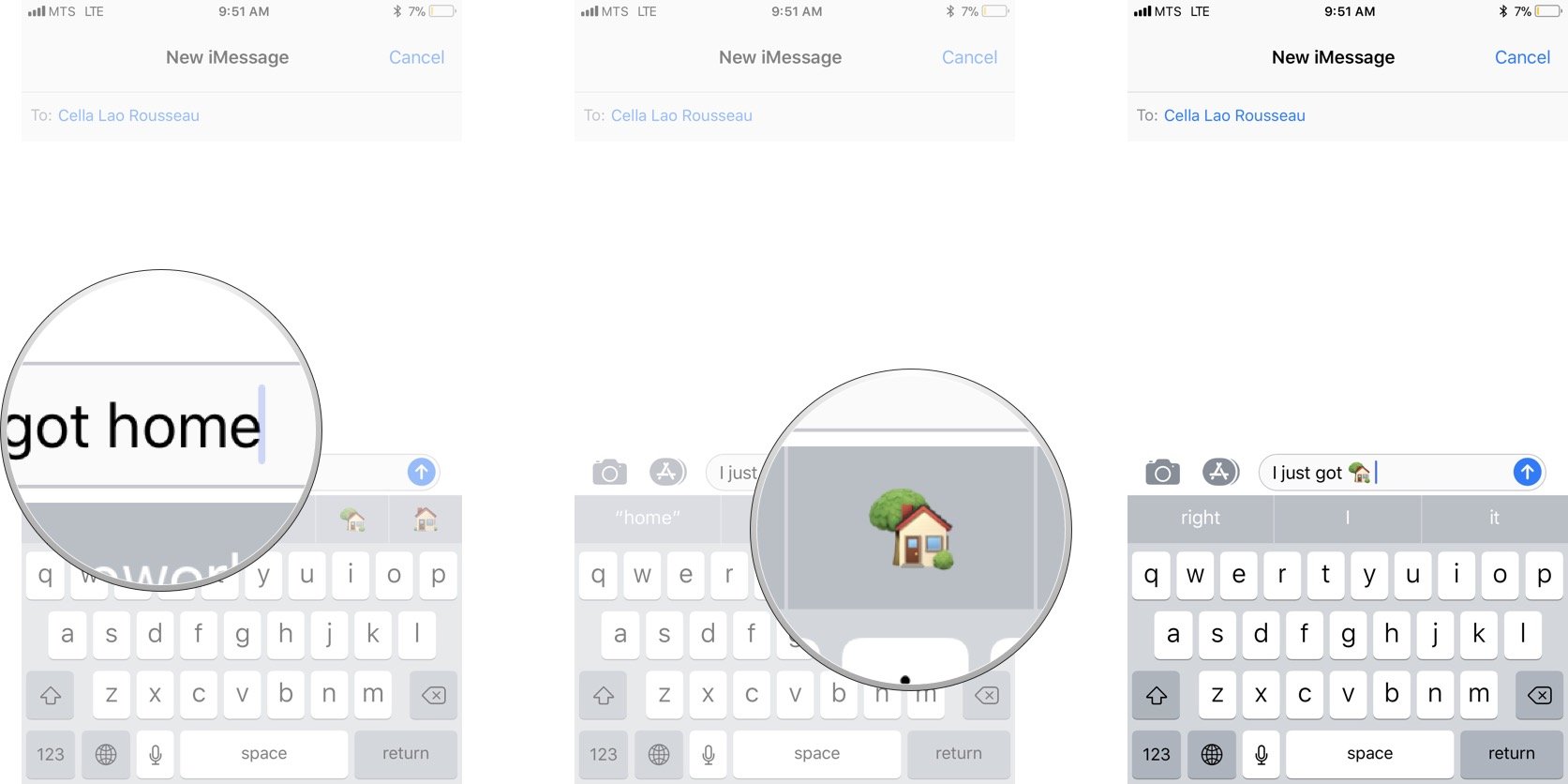
Pro tip: If you don't want the emoji to take the place of the word, put a space before you tap the emoji suggestion you want.
How quickly scroll through all emojis on iPhone and iPad
If you don't know what word is associated with a certain emoji you can always quickly scroll through the entire library of emojis with a couple of taps.
- Tap the emoji picker from your iPhone or iPad keyboard. It's in the bottom-left.
- Swipe to the left or right to find the emoji you want to use.
- Tap the emoji to insert it into the field.
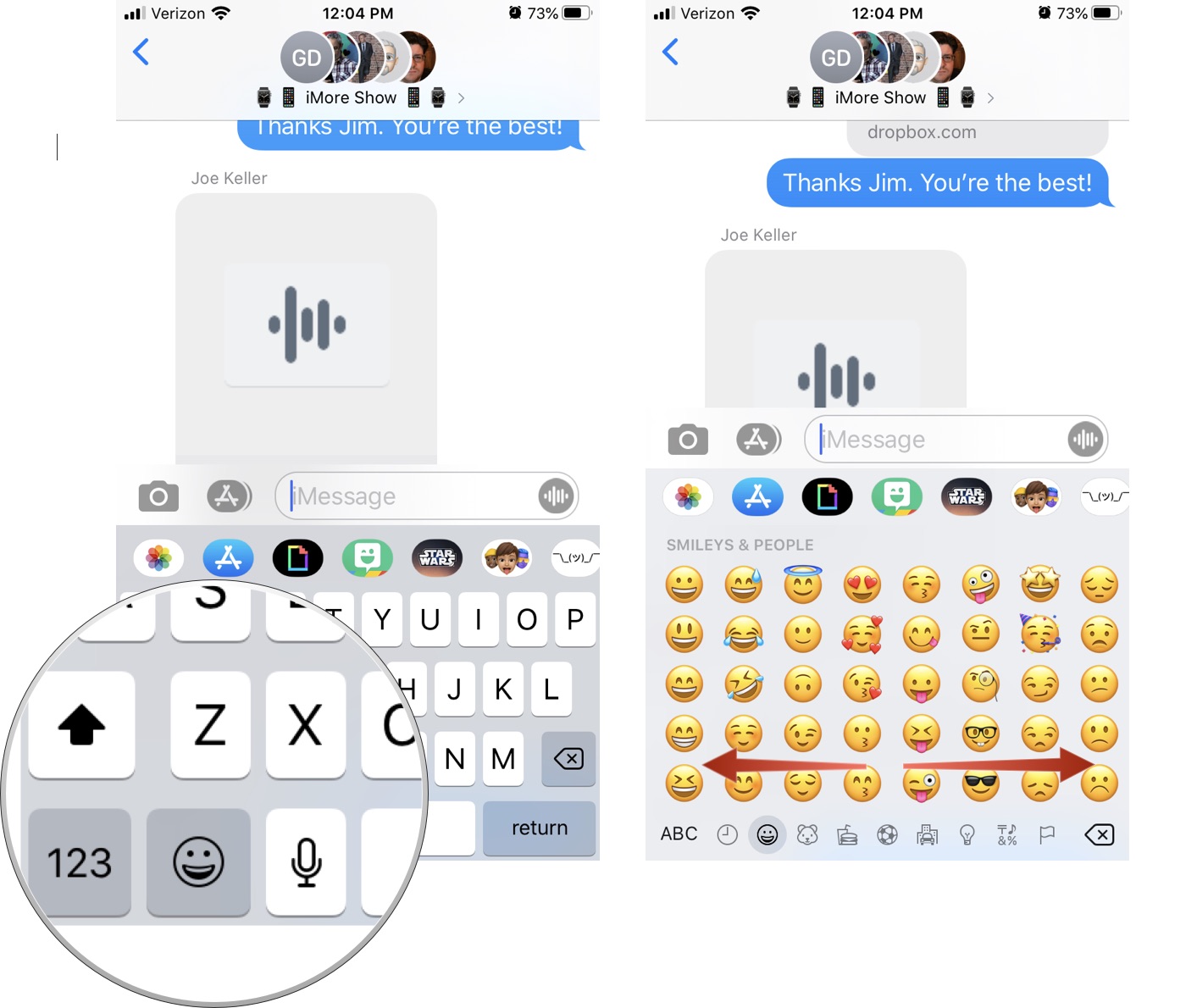
Any Questions?
Let us know in the comments below!
Master your iPhone in minutes
iMore offers spot-on advice and guidance from our team of experts, with decades of Apple device experience to lean on. Learn more with iMore!

Luke Filipowicz has been a writer at iMore, covering Apple for nearly a decade now. He writes a lot about Apple Watch and iPad but covers the iPhone and Mac as well. He often describes himself as an "Apple user on a budget" and firmly believes that great technology can be affordable if you know where to look. Luke also heads up the iMore Show — a weekly podcast focusing on Apple news, rumors, and products but likes to have some fun along the way.
Luke knows he spends more time on Twitter than he probably should, so feel free to follow him or give him a shout on social media @LukeFilipowicz.

