How to fix the Home button on a Verizon or Sprint iPhone 4

If the Home button on your Verizon or Sprint iPhone 4 is not responding when you press it, or sometimes misreads a double tap, you may need to get it fixed. If you're out of warranty and don't want to pay to have someone else do it for you, it's absolutely possible to DIY repair it. This isn't the easiest repair in the world, but if you want to save some cas but if you've got some patience and some ninja skills up your sleeve, follow along.
Disclaimer: As with any repair, neither iMore nor PXLFIX can be held responsible for any damage you may do to your device. It's also worth considering that opening up your device to perform any repair or modification can and will void your Apple warranty. If you don't feel comfortable opening your device, don't. Use extreme care and caution when performing a repair on any device.
This repair is one of the more difficult repairs when it comes to the iPhone 4 (be it GSM/AT&T or CDMA/Verizon/Sprint). In short, you'll need to disassemble almost the entire phone in order to replace your Home button. While it may be a bit of a process, it's definitely do-able with a bit of patience and steady hands. Just think about whether it's a challenge you're willing to take on before proceeding.
What you need for a DIY CDMA (Verizon or Sprint) iPhone 4 Home button replacement
The Home button in the iPhone 4 (GSM & CDMA) consists of two parts: the Home button and the Home button flex cable. 99.9% of the time, the cable is what causes problems. The contact becomes worn and stops responding to presses. This is what we will be replacing, not the physical plastic button.
iMore recommends using only quality and genuine parts from a reputable supplier like eTech Parts. They have quality parts, tools, and much more for all your repair needs. For this particular repair, please keep in mind we are only talking about the CDMA version of the iPhone 4, which in the United States, that means Verizon and Sprint.
- Replacement Home button flex cable - Buy now
- 5-point security screwdriver - Buy now
- Standard #000 Phillips screwdriver - Buy now
- Spudger tool - Buy now
- Razor blade - Buy Now
- iSesamo Opening tool (not necessary but awesome for prying up cables and getting under adhesive) - Buy Now
Power off your iPhone 4
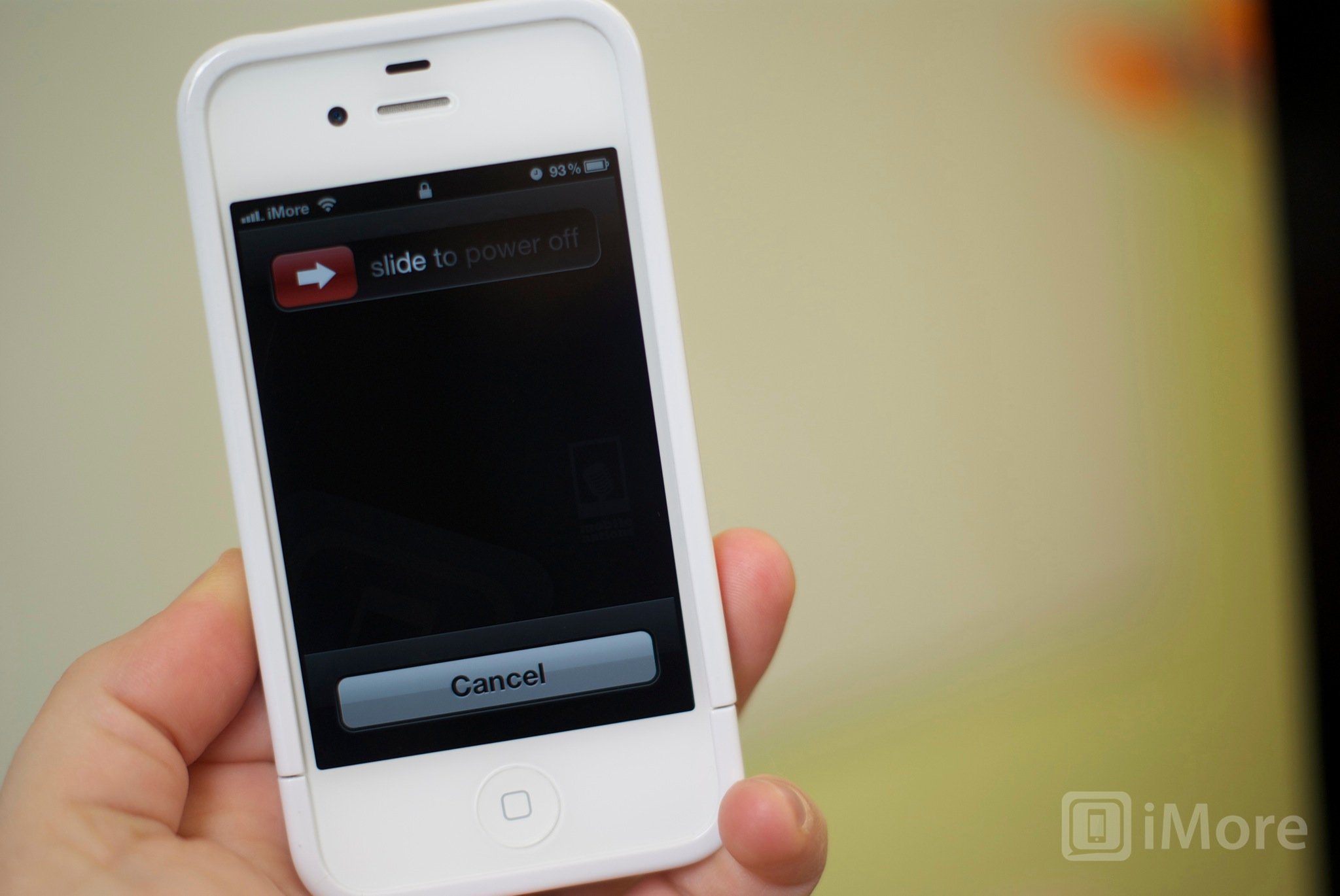
Before performing any repair, always power off your device before removing any screws or parts.
Remove the back

- First remove the bottom 2 dock connector screws in your iPhone 4. Use your five point security screwdriver for this as all versions of the CDMA iPhone 4 have security screws in the dock connector.

- To remove the back simply slide the back upwards and lift it off gently.
- Set the back and 2 dock connector screws aside.
Organize your screws
It's very important to make sure you remember where you are pulling screws from, so place them in an arrangement that you'll understand and remember. I normally lay them out the same way every time I disassemble a device so I remember where they came from and how they go back in. They're all different sizes so trying to figure out where they go if you get them mixed up probably won't be fun.
Master your iPhone in minutes
iMore offers spot-on advice and guidance from our team of experts, with decades of Apple device experience to lean on. Learn more with iMore!
Remove the battery

- To remove the battery you'll need to remove the #00 screw holding the battery clip in place. Remove this screw located to the bottom left of the battery.

- The metal clip on the battery is what clips the battery to the logic board. You'll need to pop this clip up with your plastic pry tool. Simply stick the end of your pry tool underneath the clip and gently pull upwards until it unfastens from the logic board.

- To remove the battery, I do not recommend using the plastic pull tab. There is quite a bit of adhesive underneath the battery and the tab will normally just rip off or you can bend the battery. Instead, run your pry tool along the right side of the battery and break the adhesive that way. Once the battery is free from the adhesive, you can pull the battery out of the phone. There are no other connectors holding it in.

- I typically fold the plastic tab over while working on the iPhone 4 to keep it out of the way while I'm disassembling parts. It's not necessary but convenient.
Remove the grounding clip
To the left of where you disconnected the battery you'll see another screw holding in a grounding clip over the antenna. We'll need to remove it.

- Unscrew the one screw holding the grounding clip in place with your #00 Phillips screwdriver.

- Gently lift the grounding clip out of the device. It's very tiny as you can see above. Take care not to misplace it or lose it.
Remove the dock connector shield and disconnect the cable

- There is a shield held on with two screws covering the dock connector cable. Remove the two screws holding it in place and set the shield and screws aside, remembering where they came from. (They are labeled as screw 1 & 2 in the photo above.)

- Next, use your pry tool to pry up the actual dock connector cable. Be careful as there is adhesive holding the cable in place as well. Peel back the adhesive gently to free the cable.
Unclip the antenna from the logic board
Underneath where you removed the grounding clip, you'll see a tiny circular cable. This is your antenna cable. You'll need to unclip it from the logic board.
- Take the edge of your pry tool or spudger and gently pry up the circular head to detach it from the logic board.

- You'll notice the cable is wound around some metal brackets. Just gently guide it out of the brackets with your pry tool and finger. It's attached to the speaker assembly. Once you've finished unwinding it from the brackets, you can leave it where it is for now.
Remove the top logic board shield

- There are 5 screws holding the logic board shield in place as labeled in the photo above. Remove the 5 screws holding it in place plus screw number 6 off to the right (we'll get to this one in a second). Just be sure to remember which holes they came out of as the screws are different sizes. I keep them arranged in the shape they came out of the logic board with the shield next to it. I find this to be the easiest way to keep them in order.

- Next you'll need to remove the shield. There is a tiny clip built into the shield holding it in place. (Refer to the photo above.) Grab the shield by the top where the top screw came out and gently lift up and push down. The bottom notch will come out and you should be able to gently lift the shield out of the device.
Remove wifi antenna grounding clip

- The number 6 screw we removed previously we're now returning to. There is a clip underneath it. Gently use your pry tool to remove it.

- You'll find a cross head screw underneath it. We'll get back to that in just a minute.
Disconnect 7 cables from the logic board

- Pop up all the cables labeled in the pictures above by gently lifting them with your pry tool or spudger..

- Next gently lift the camera out of the device. You'll notice there is a tiny tab that is seated underneath the LCD and digitizer cables to the right.

- Play close attention to the direction in which the cables pop up. The cable furthest to the right will pop up in the opposite direction of the others.
Remove the logic board

- There are 5 screws you'll need to remove in order to remove the logic board. Three need to be removed with a flat blade screwdriver (flathead) while the other two will be removed with your #00 Phillips screwdriver.
- Remove the screws numbered 1-3 in the image above using your flat blade screw driver. Make sure you remember which ones go where as the heads are a bit different.
- Now remove screws 4 and 5 with your #00 screwdriver. Notice that the screw labeled number 5 will have a tiny gold grounding clip for the camera underneath it. Make sure you don't lose this and save it for re-assembly.

- You should now be able to remove your logic board. Holding it at the bottom, gently pull it upwards. I use my other hand to lift up at the top where the rear facing camera used to be.

- Take note that there is a small rubber piece that sits at the top of the logic board. You will need this for re-assembly so make sure it doesn't fall off. If you lose this, you could experience wifi or reception issues.
Remove the speaker assembly

- To remove the speaker assembly you have two #00 screws to remove. They sit to the right and the left of the speaker assembly. The left screw will have a tiny triangular shaped plastic spacer under the screw. Set it aside with the screw as well for re-assembly. If you lose this, your speaker assembly will not sit correctly.

- Gently lift the speaker assembly out of your device and set it aside.
Remove the vibrator assembly

- The vibrator assembly in the CDMA iPhone 4 is only held down with adhesive. Use your pry tool to gently pry it up from the mid-frame of the device. Just take care not to bend it.
- Next, gently lift the vibrator assembly out of the device.
Remove the 4 screws in each corner
There are 10 total screws that attach your iPhone 4 LCD/Digitizer assembly to your frame. The 4 in the corners will need to be completely removed. They are all #00 screws.

- The first two are located in the top right and left hand corners. You may notice the screw in the top left hand corner has black tape over it. If it does, you'll need to peel it off.

- The last 2 are in the bottom left and right corners. There's no tricks here. Just remove them. All four screws are the same size as well, so you can keep them grouped together.
Loosen the remaining 6 screws

There are six other screws with washers holding in the LCD/digitizer assembly. Along the left and right side of the phone, loosen all six screws about 2.5 turns each. You can remove them if you'd like but I've always found them rather difficult to get back in. Loosening them works just as good.
Remove the LCD & digitizer assembly from your iPhone
This is where it can get a bit tricky. Your screen is held in not only with the 10 screws mentioned above but also with strong adhesive. You will need to break this adhesive in order to remove the front panel. You'll need to be very careful when removing the front panel as it isn't very thick and can break easily. Also take care not to chip the paint as you use your pry tool underneath the edges.

- Hold your iPhone in one hand with the screen facing you. Starting in the top left hand corner, run a pry tool or razor blade in between the frame and front panel. You'll need to pry up quite a bit in order to break the adhesive. Be careful around the front facing camera and speaker area.
- Next move your pry tool or razor blade to the bottom of your device and do the same thing, working your way around until the adhesive is broken and the front panel starts to come off.

- To completely remove the front panel - start at the top of your iPhone and gently pull the assembly away from the frame. Be careful to allow the LCD and digitizer cables to slip through the opening in the frame without getting caught up.
Remove the old Home button and flex cable
Now that we've got the front assembly off, we've got a clear view of the Home button and the cable running to it.

- Turn the iPhone over so you can see where the Home button cable hooks into the dock connector. Gently pop up the clip holding it in place with your pry tool or spudger.

- Use your finger and pry tool to gently back the cable out of it's slot.

- Remove the Home button cable by pulling it through the front of the phone.
Install the new Home button flex cable

Typically the Home button flex cable is the problem, not the actual button. So we'll just remove the button from the old cable and place it on the new one.

- Pull the Home button off the old flex cable and place it on the new one.

- Wind the cable back through your midframe the same way you removed it.
- Re-connect the Home button by sliding the cable into the slot and fasten down the clip.
Reassemble your iPhone
And... done!
A Home button replacement is one of the harder repairs to perform when it comes to the iPhone 4, GSM or CDMA. If you succeeded in replacing the Home button on your Verizon or Sprint iPhone 4, give yourself a big pat on the back. If you can perform this repair, you're officially a ninja!
Want to know how to perform another type of iPhone repair or modification? Send me suggestions to ally.kazmucha@imore.com.
For questions or to inquire about mail-in repairs through PXLFIX, please follow us on Twitter, like us on Facebook or e-mail us directly! Of course, you can like us and follow us just because you think we're cool too!
Additional Resources:
iMore senior editor from 2011 to 2015.

