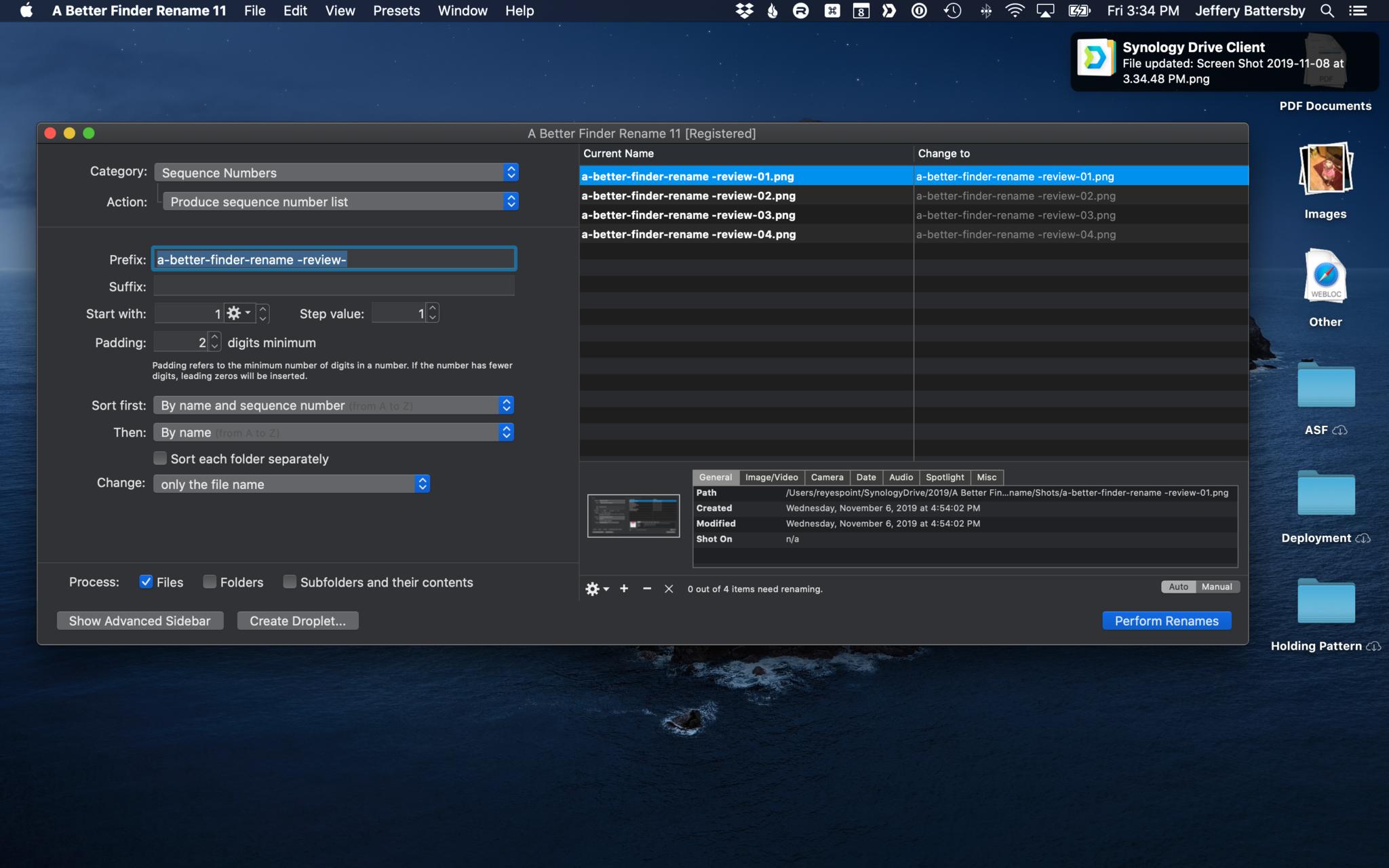iMore Verdict
Bottom line: If you rename a lot of files on a regular basis, this bulk automation tool will make the lazy in you very happy.
Pros
- +
Simple renaming of 100s of files with a single click
- +
Previews renaming to prevent accidental or incorrect renaming of files
- +
Significantly advanced features
Cons
- -
None
You can always trust iMore.
A few weeks back one of the outlets I write for made a change: every screenshot and image we provide with articles were to be named with the article or application name, each word separated with dashes, and a numerical sequence number [ed. note: wait, is he talking about us?].
I, lazy boy that I am (feel free to ask my mother), typically take a screenshot, keep its screenshot name, i.e. Screen Shot 2019-11-06 at 4.54.25 PM, and upload as-is. So, the idea of manually renaming every screenshot I take was met with little joy [ed. note: why do we hire such whiny writers?]. My solution? Create some kind of macro that could do the job for me (See "lazy," above) or find software that already exists that could rename thousands of files on the fly.
Enter: A Better Finder Rename 11, a $20 application that does everything I need it to do to keep my lazy happy, and goes well beyond that, offering so many renaming options that it's unlikely you'll find something it can't do.
The Simple
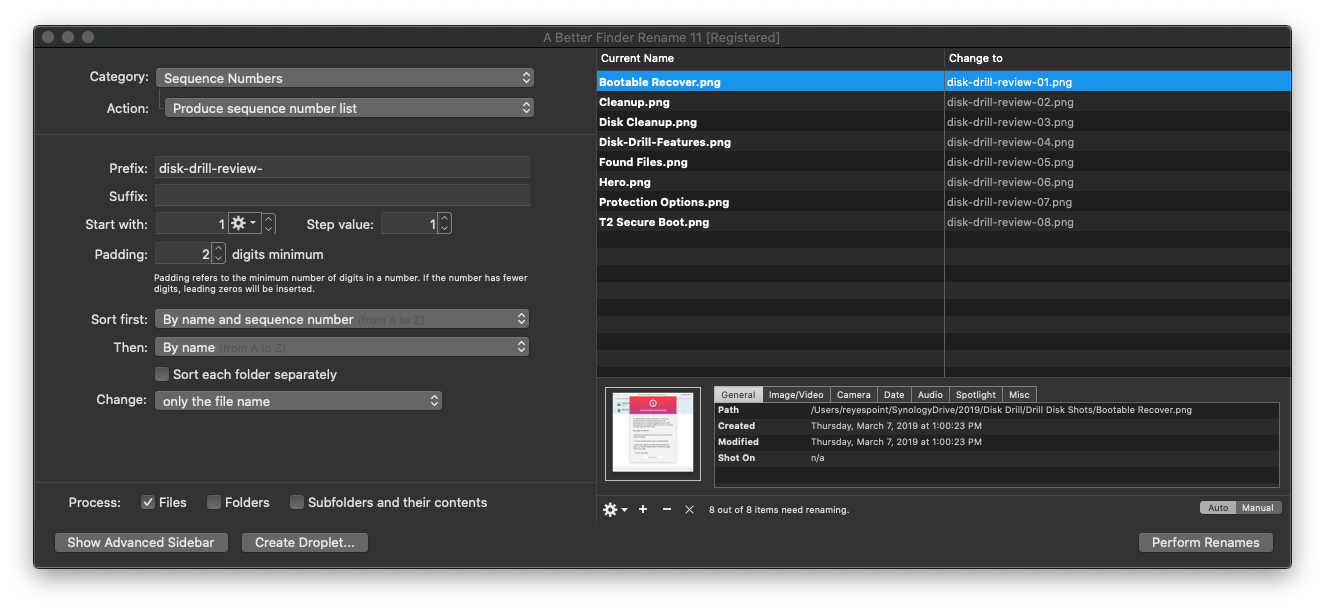
At it's most basic level, A Better Finder Rename works like this:
- Drag a folder full of files to the application
- Enter a new name for the files in the folder
- Choose a starting sequence number
- Click the "Perform Rename" button
- Done!
A Better Finder Rename's interface is simple and intuitive. On the left-hand side of the application window, there are settings for renaming your files. There is where you make changes to how and what will be changed in the naming of your files. Here you'll find obvious name changing options such as file name and sequence number, but you'll also find many less obvious but useful options, such as tag information and image dimensions, among many others.
You can also define how it is that the file is renamed using an Action menu. So, for example, you can choose to add a sequence number to the beginning/end of an existing file name, rename a file completely, or remove an existing sequence number if your files already have them. Each of the action options changes according to a category you've selected. So, if you've selected adding sequence numbers, you'll have options for sequencing. If you choose renaming using Tags, you'll find options for selecting which tags will be added and where the tags will be added. The options seem nearly limitless.
To give you an idea of how simple this application is to use, I've renamed all the files in a folder more than 20 times in the last few minutes. Then, once I was done playing, I renamed them exactly as they need to be for my editor [ed. note: he's such a suck-up].
Try Before You Buy (into your new name)
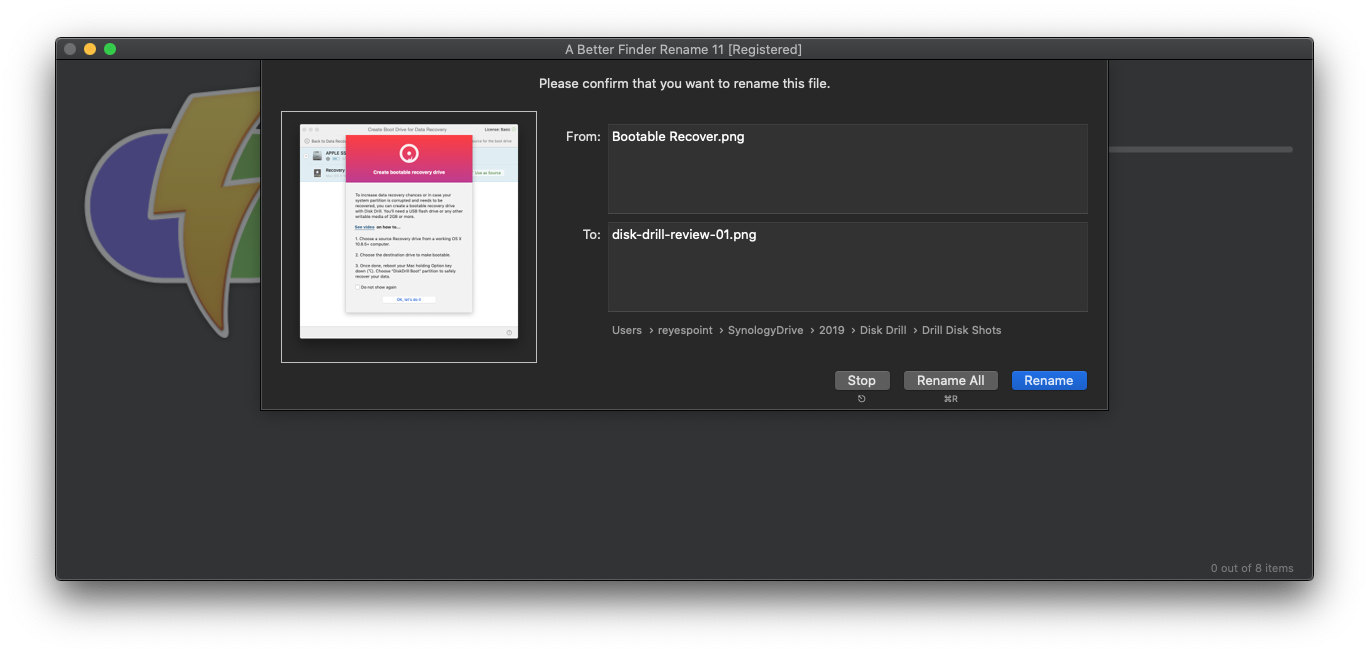
One of the challenges of renaming files is knowing what the end result will look like before you rename everything. And there's little worse than discovering everything you've renamed isn't named in exactly the way you wanted.
To mitigate these kinds of issues, the right-hand side of A Better Finder Rename's application window provides a preview of exactly how your files will be renamed. Here you see the current names of all the files in your target folder, and as you make changes to your naming scheme, a preview of what the new name will be. Super simple and no mistakes.
A File Naming Automaton
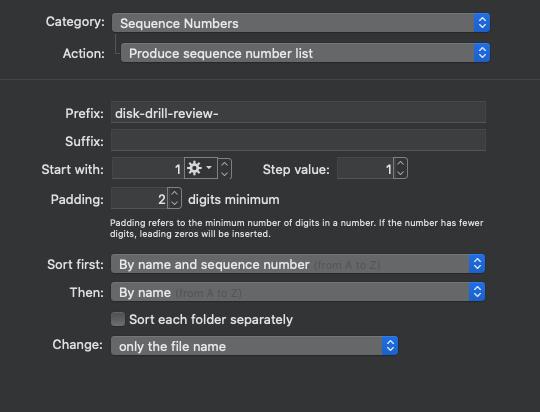
A Better Finder Rename offers up a multitude of ways to simplify your renaming process, which is especially useful if you tend to process files in exactly the same way.
First, there are Droplets, which are essentially mini-applications that you can drag a pile of files to and have them renamed according to rules you've set for the Droplet. No worries, the Droplet won't rename all your files without displaying a confirmation window making sure your old and new names are exactly correct.
Second, the latest version of the application offers a new Presets feature. Presets allow you to drag a pile of files to the A Better Finder Rename application icon and, if you've created a preset, a small contextual menu will appear that you can use to select the preset you want to be applied to the files. As with the Droplet, you'll see a file name confirmation window before all your files are renamed.
Down in the Details
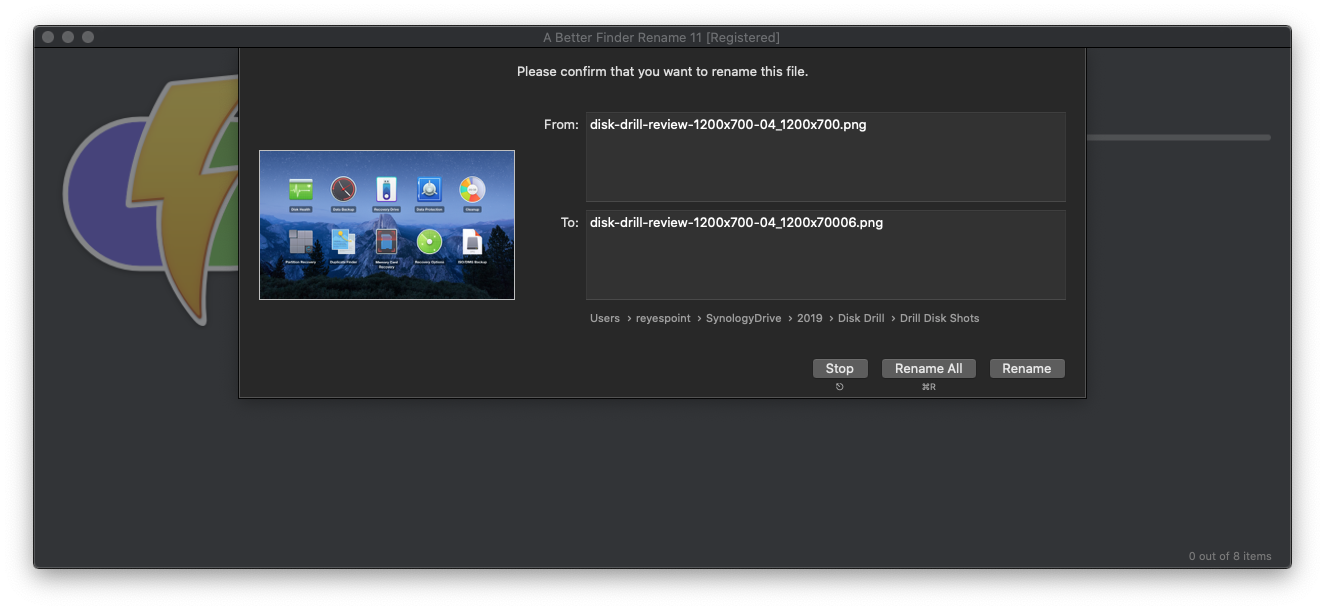
In addition to basic naming features, A Better Finder Rename also offers an impressive set of advanced features, including renaming files based on metadata information, EXIF data extraction, MP3 and AAC renaming features, support for NTFS and SMB file naming conventions, and multi-step naming options that allow you to link several renaming actions together.
So, Should I Buy This?
If you find yourself renaming multiple files at once, or your editor makes you rename images according to some master plan, (ed. Note: Seriously?) there's no question you want to use A Better Finder Rename. It's powerful and simple to use and will make quick work of any kind of file renaming you may have to do.
Now, where did I save those screenshots... [ed. note: thank god he's done...]
Jeff is a writer, actor, Apple Certified Trainer, and IT consultant, born and raised in A-town and now living in NY. You can often catch him behind the scenes and on stage at County Players, Falls Theatre. Up next? He's stage managing *Cat on a Hot Tin Roof* at the aforementioned County Players.