Want to save iPhone and iPad battery life? Start with Notification Center!
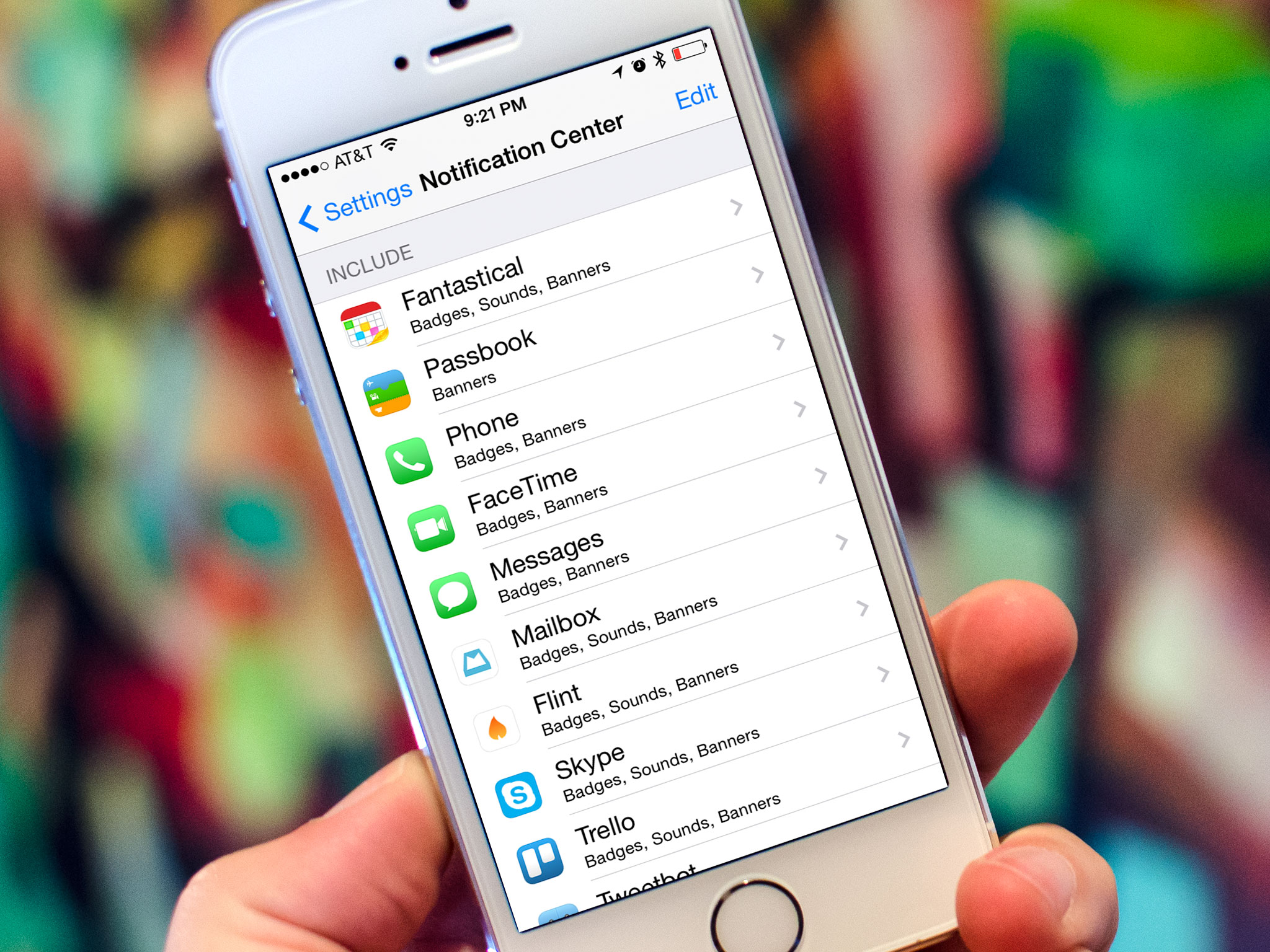
As we install more and more apps on our iPhones and iPads, we get more and more notifications. And with notifications comes battery drain. So if you find yourself running out of battery life quicker than you'd like, it may be time to get a better handle on Notification Center. Here's how:
How to tweak Notification Center and get better battery life on your iPhone and iPad
One of the biggest battery drains on both the iPhone and iPad are Lock Screen notifications. These are the notifications we receive that appear on the Lock Screen that wake our phone up and turn the backlight on. If you can afford to disable several of these kinds of notifications, you may be surprised how much battery life you can save. Here's how to do it:
- Launch the Settings app on your iPhone or iPad.
- Tap on Notification Center.
- Scroll down and under the Include section, tap on the app name that you'd like to turn off Lock Screen notifications for.
- Now turn Off the Show on Lock Screen option.
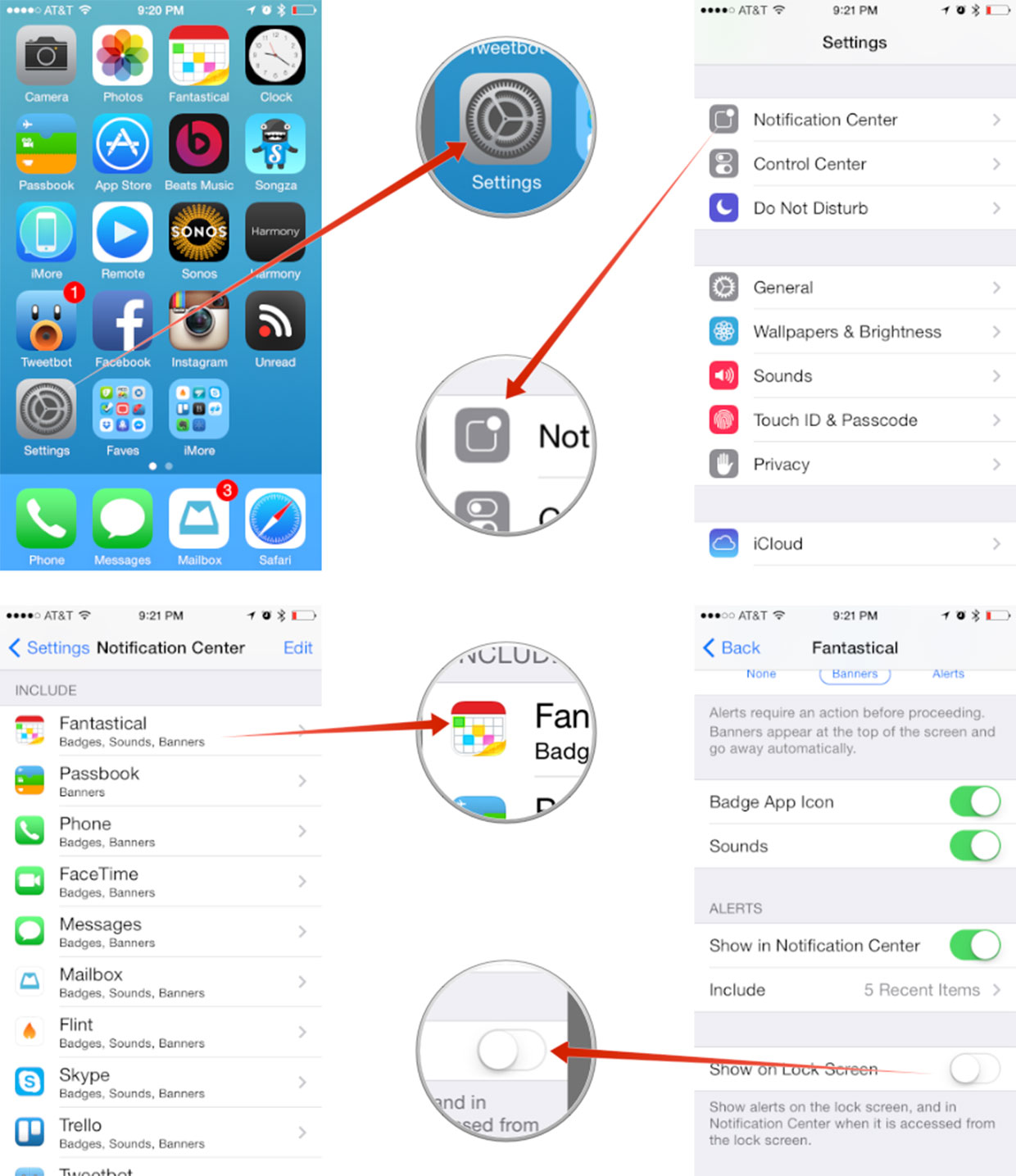
That's all there is to it. The apps you chose will still play sounds and filter into Notification Center, they just won't wake up your phone if it's asleep, which should result in better battery life. I personally do this for apps like Twitter and Facebook which are notification hungry. I can always pull down Notification Center from the Lock Screen and see things whenever I'd like, I just don't need them eating my battery life. I've also found it keeps me from staring at my iPhone every two seconds when I should be interacting with the people around me, which is an added bonus in my opinion.
Give it a try and let us know what your results are in the comments!
Master your iPhone in minutes
iMore offers spot-on advice and guidance from our team of experts, with decades of Apple device experience to lean on. Learn more with iMore!
iMore senior editor from 2011 to 2015.

