Seeing an iCloud login loop on your Mac? Here's the fix!
Say goodbye to that annoying alert
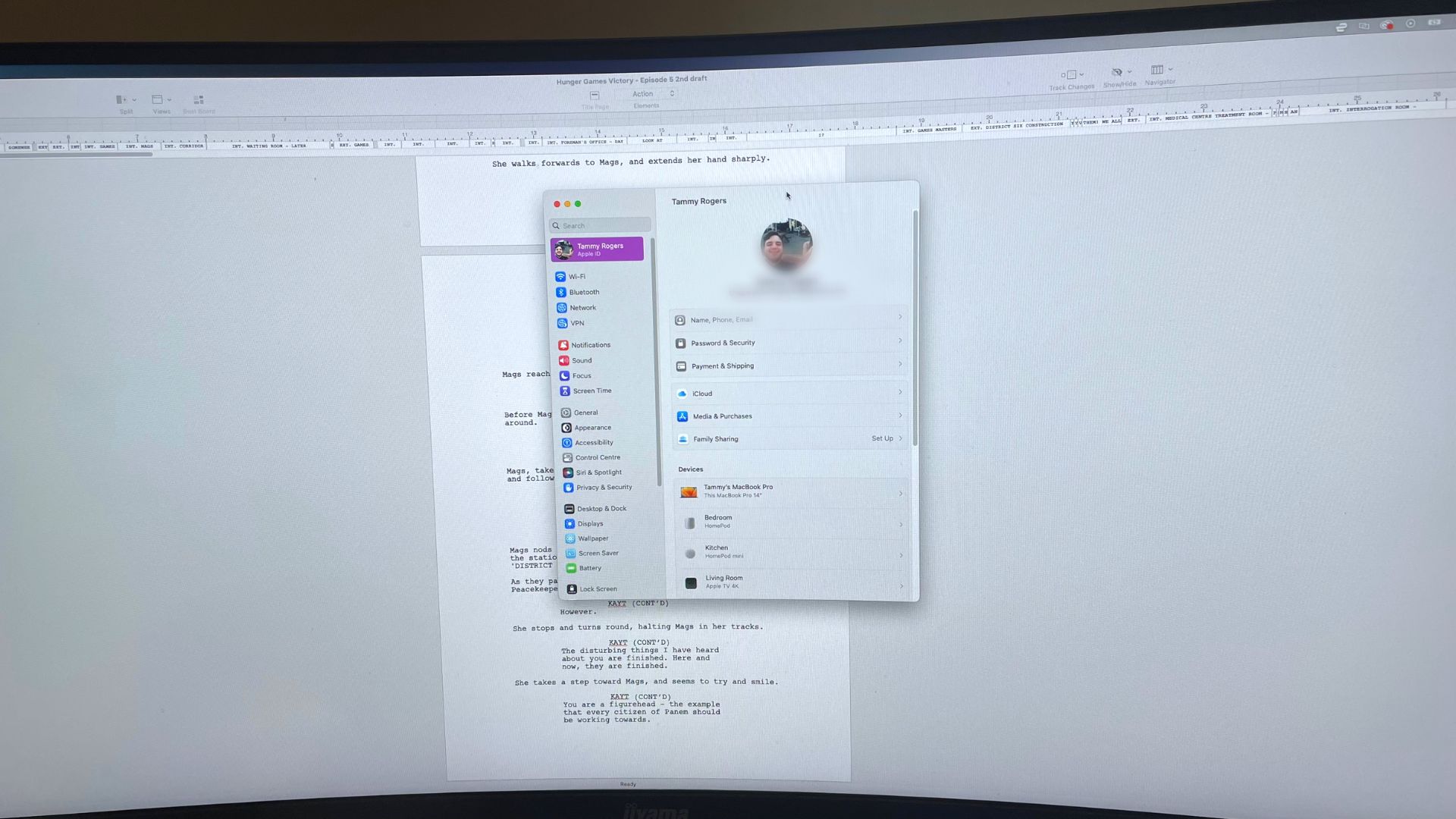
There are loads of cool new features in macOS Ventura, but there are some slightly annoying returning niggles that can make using more tiresome - chief among which is the iCloud login loop. When it occurs, you're asked to log into iCloud on your Mac again. Then again.
Thankfully, there is a fix that'll set you right in no time at all in most cases - and it'll work on all the best Macs too.
How to stop iCloud from asking you to sign in on Mac repeatedly
When your Mac is constantly nagging you about updating your iCloud login even when you're signed in, the best bet is to sign completely out of iCloud, restart the Mac, and sign in again. Here's how.
- Open System Preferences.
- Navigate to the Apple ID section on the settings sidebar.
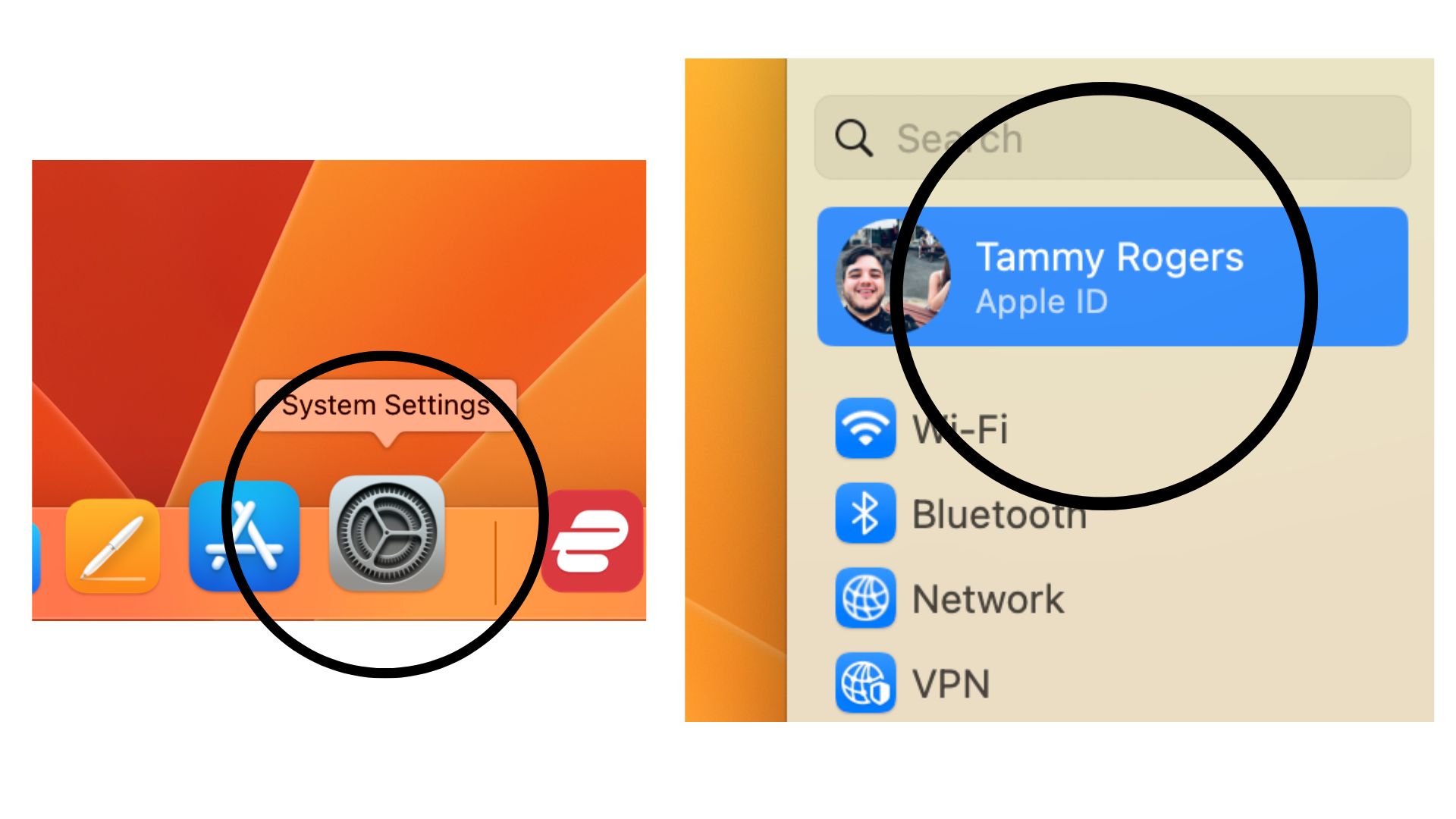
- Scroll down and click on Sign Out.
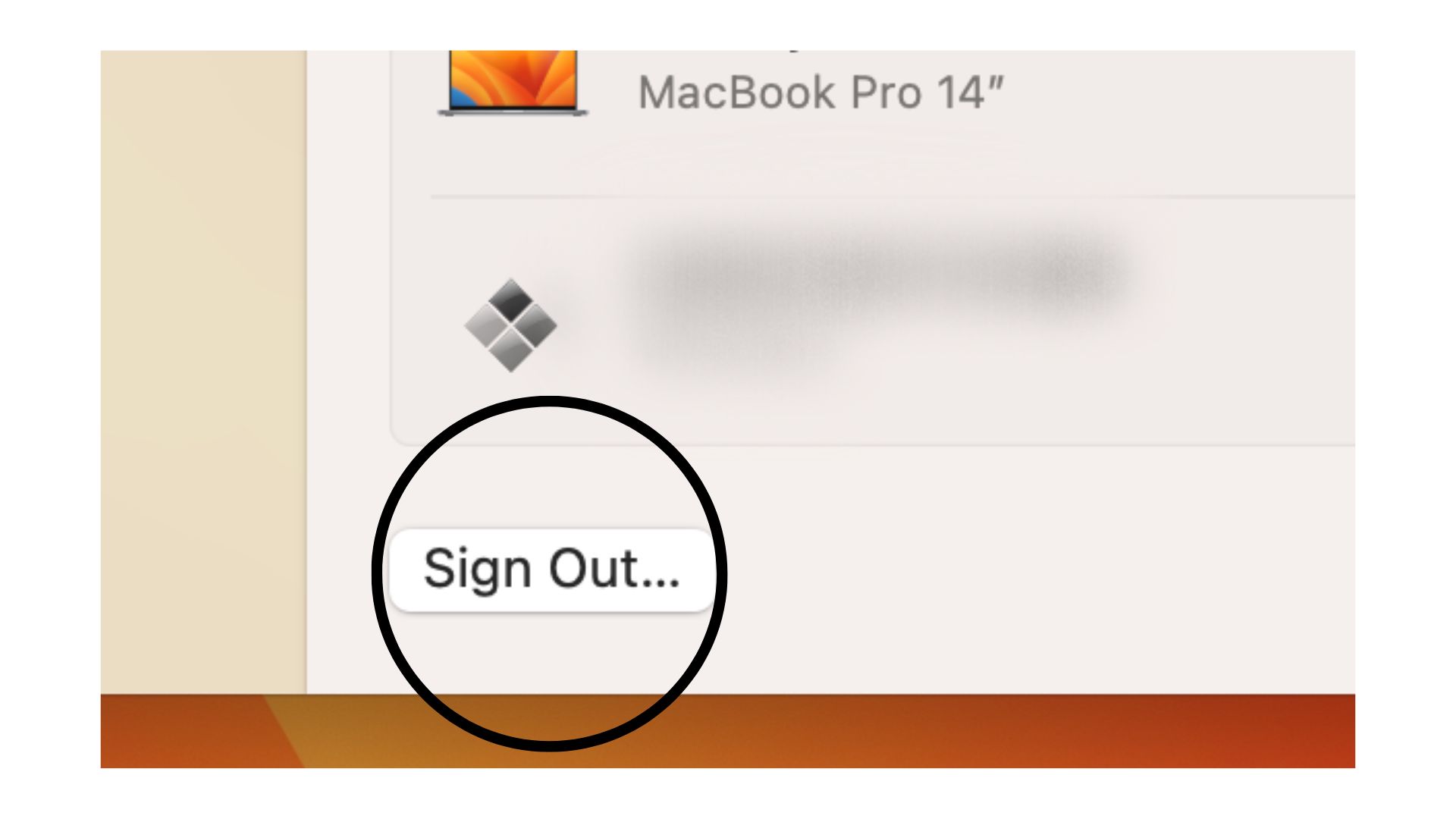
- Click any of the checkboxes to remove the check next to any items for which you don't want to keep a copy on your Mac.
- Click Keep a Copy.
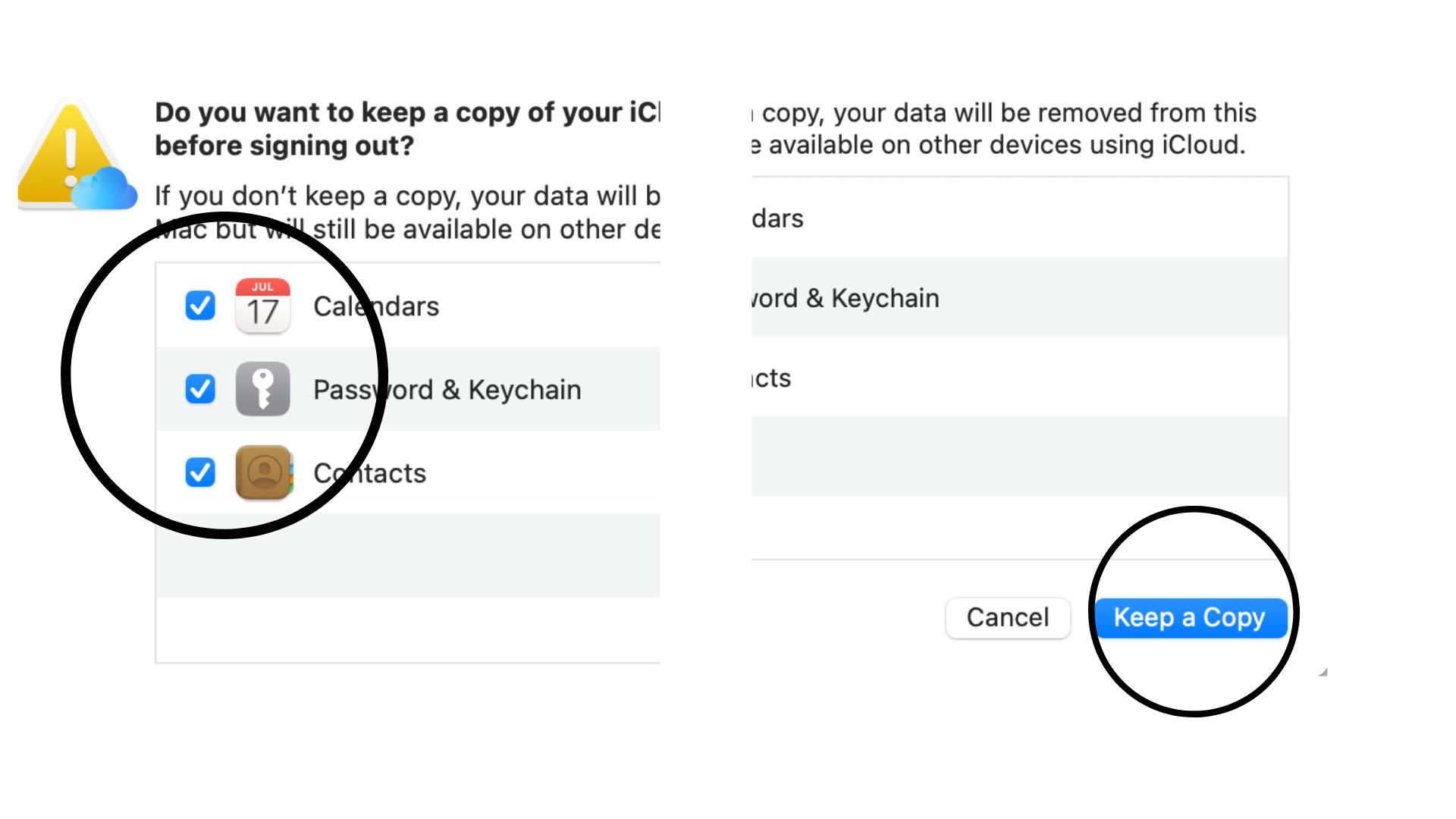
- Click Download to download a copy of your photos and videos to your Mac, or Delete from Mac to remove them. Your
- Click the Apple logo in the top-left corner of the screen.
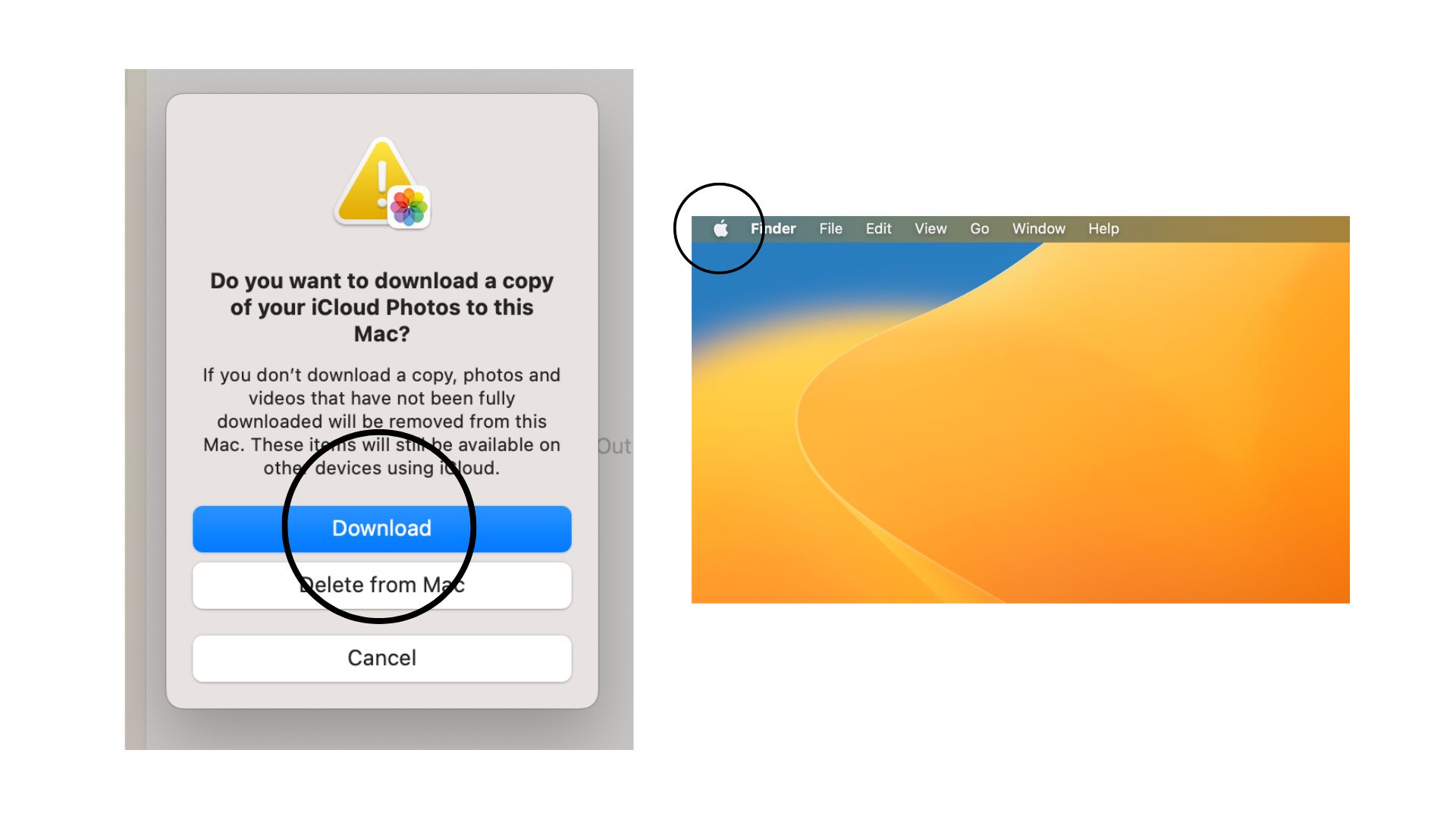
- Click Restart…
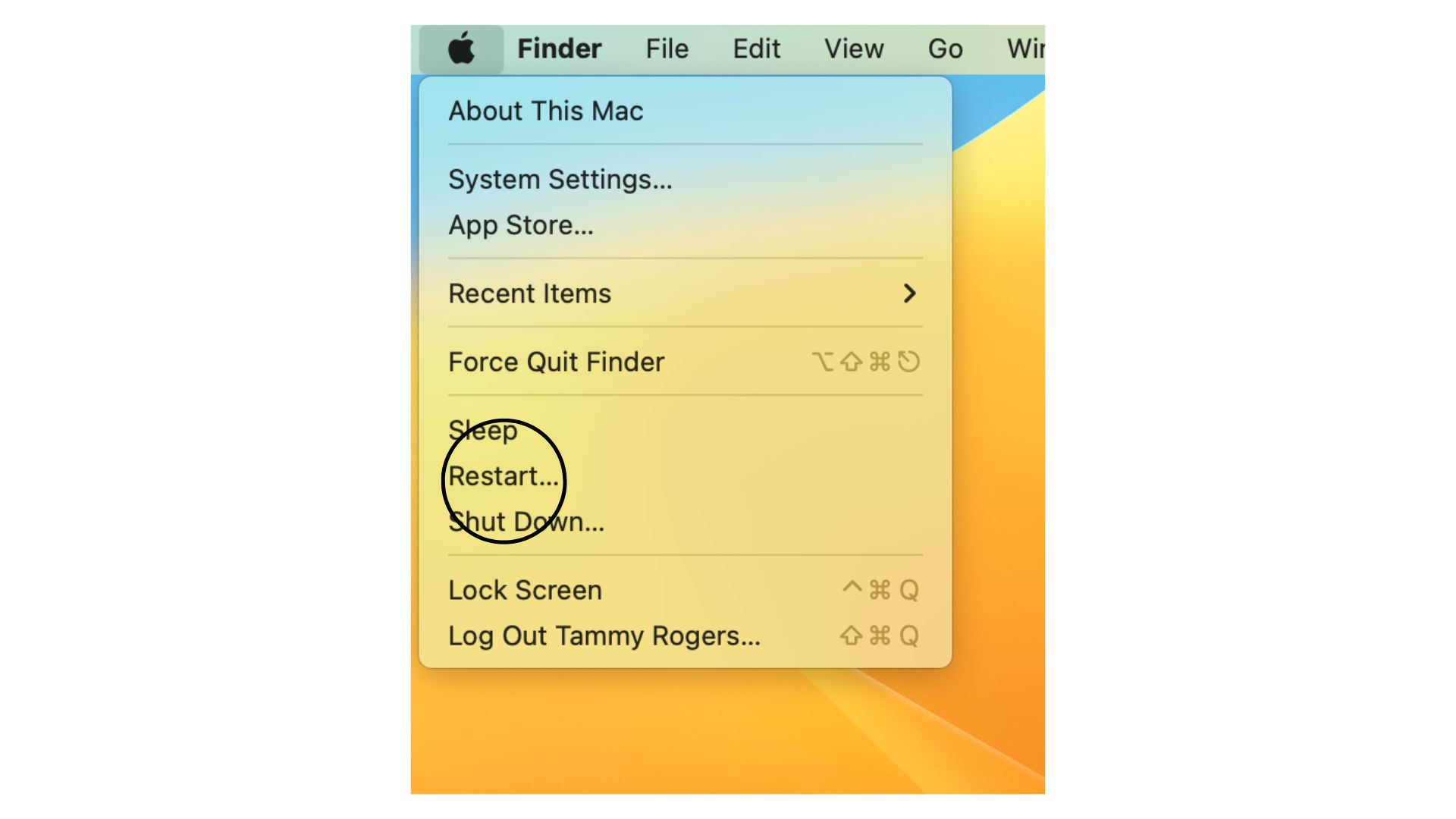
- Sign in to your Mac once it has restarted.
- Open System Preferences.
- Click Sign In.
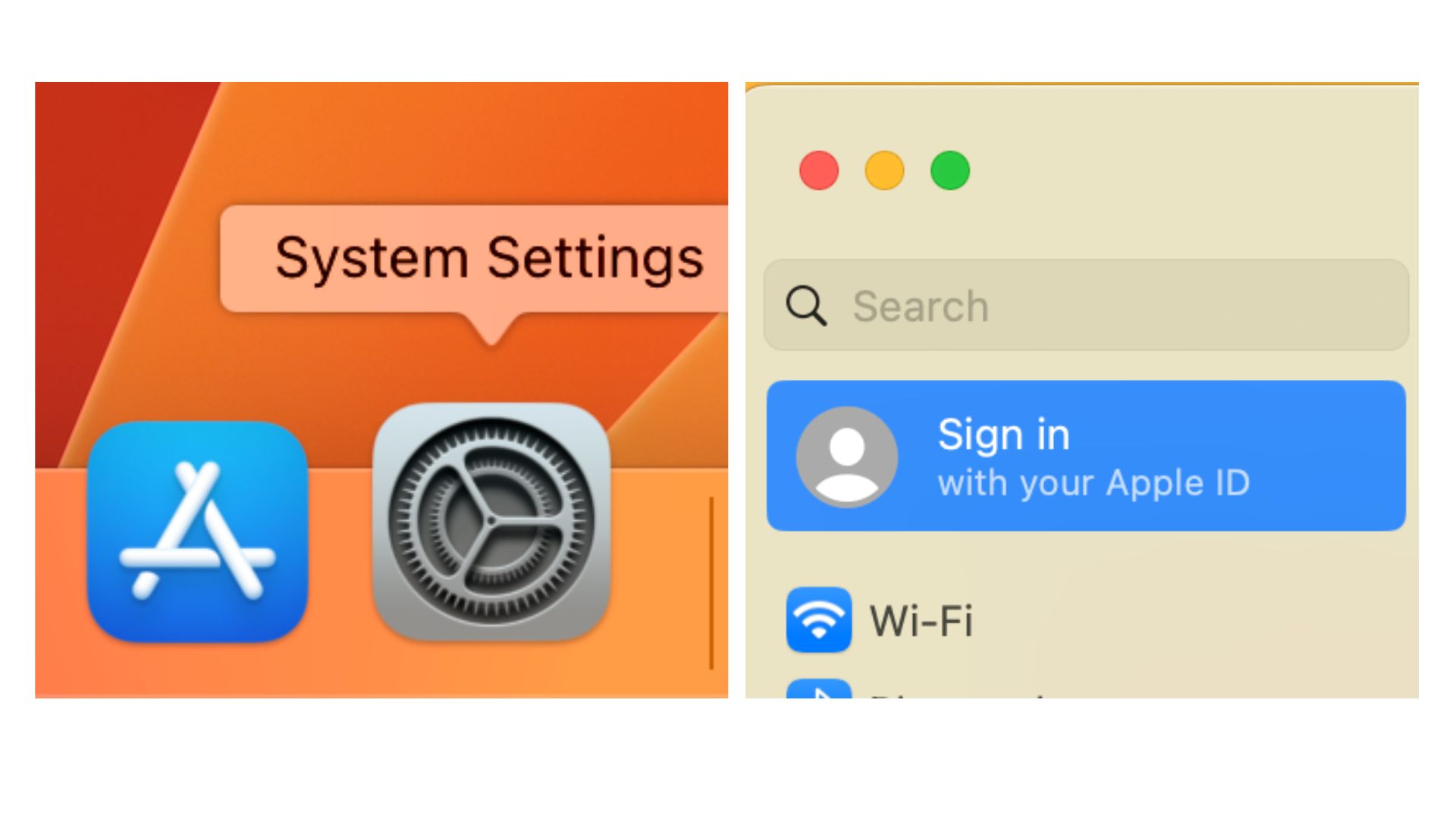
- Enter your iCloud email address and click next.
- Enter your iCloud password and click next.
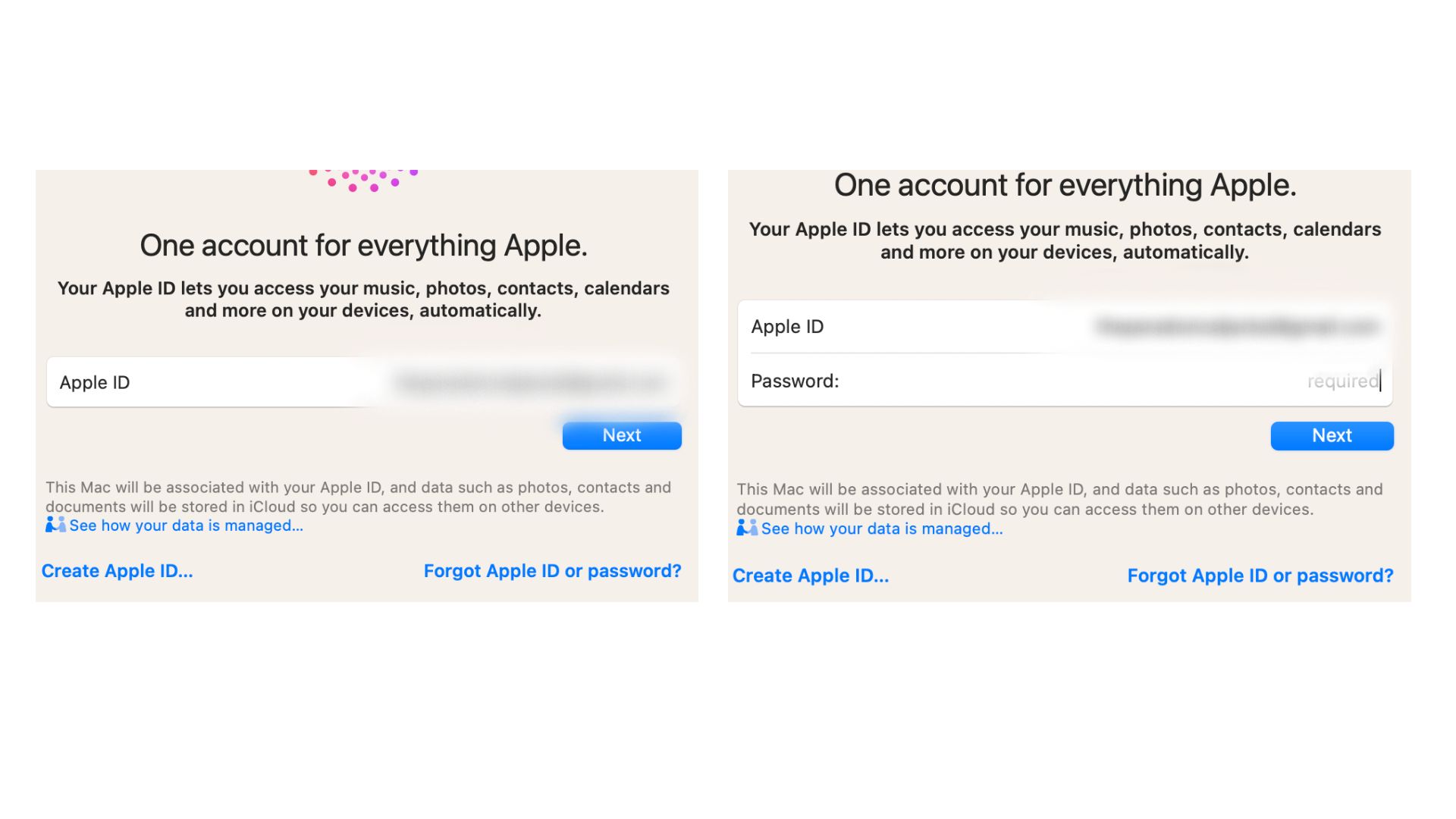
- Enter the one-time code your receive on another device connected to your iCloud account if you have two-factor authentication turned on. You'll now be signed in to iCloud on your Mac.
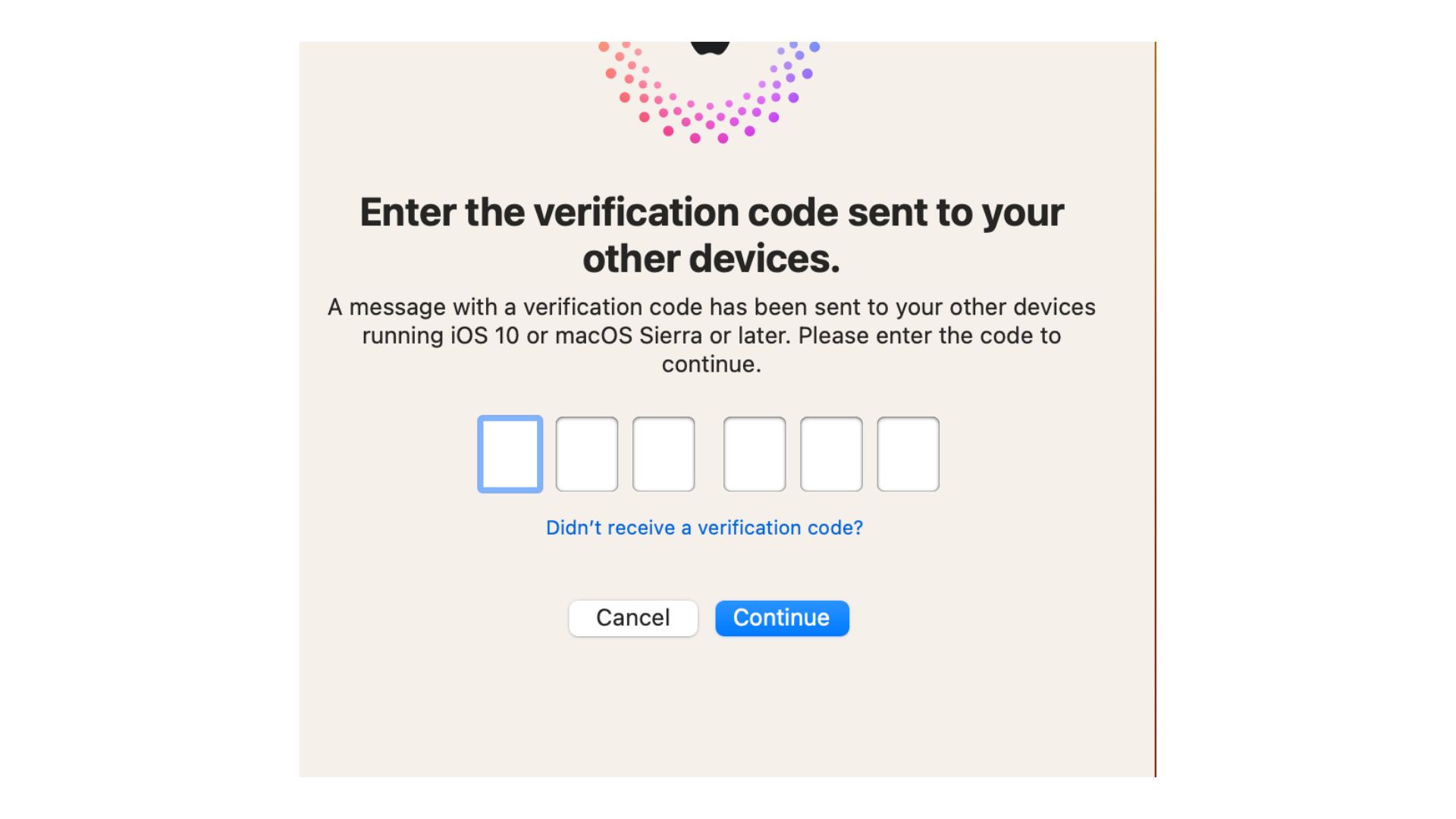
Hopefully, these are all the steps you need to squash the iCloud login loop!
Master your iPhone in minutes
iMore offers spot-on advice and guidance from our team of experts, with decades of Apple device experience to lean on. Learn more with iMore!
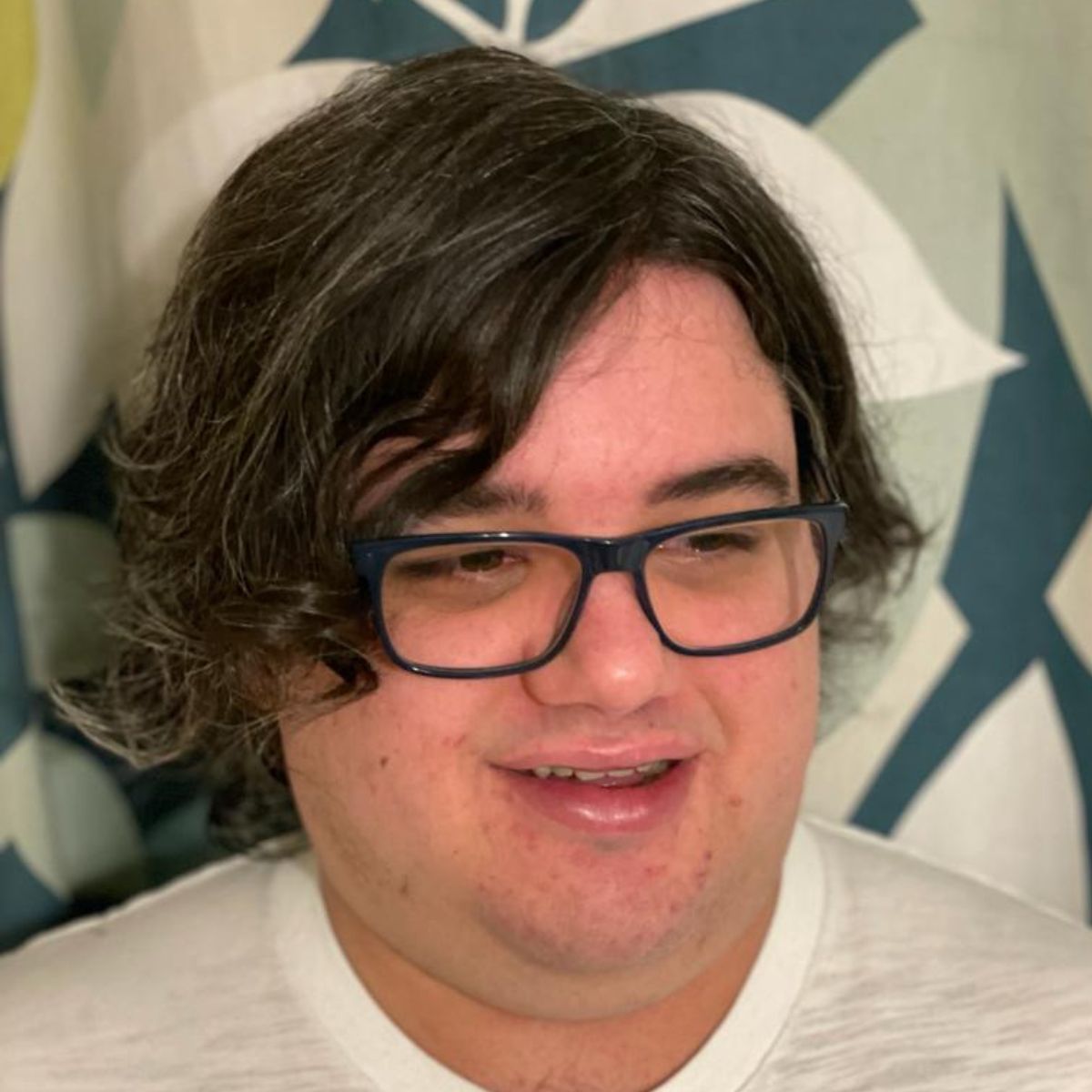
As iMore's Senior Staff writer, Tammy uses her background in audio and Masters in screenwriting to pen engaging product reviews and informative buying guides. The resident audiophile (or audio weirdo), she's got an eye for detail and a love of top-quality sound. Apple is her bread and butter, with attention on HomeKit and Apple iPhone and Mac hardware. You won't find her far away from a keyboard even outside of working at iMore – in her spare time, she spends her free time writing feature-length and TV screenplays. Also known to enjoy driving digital cars around virtual circuits, to varying degrees of success. Just don't ask her about AirPods Max - you probably won't like her answer.
