Daily Tip: How to set up a free iCloud account with iOS 5
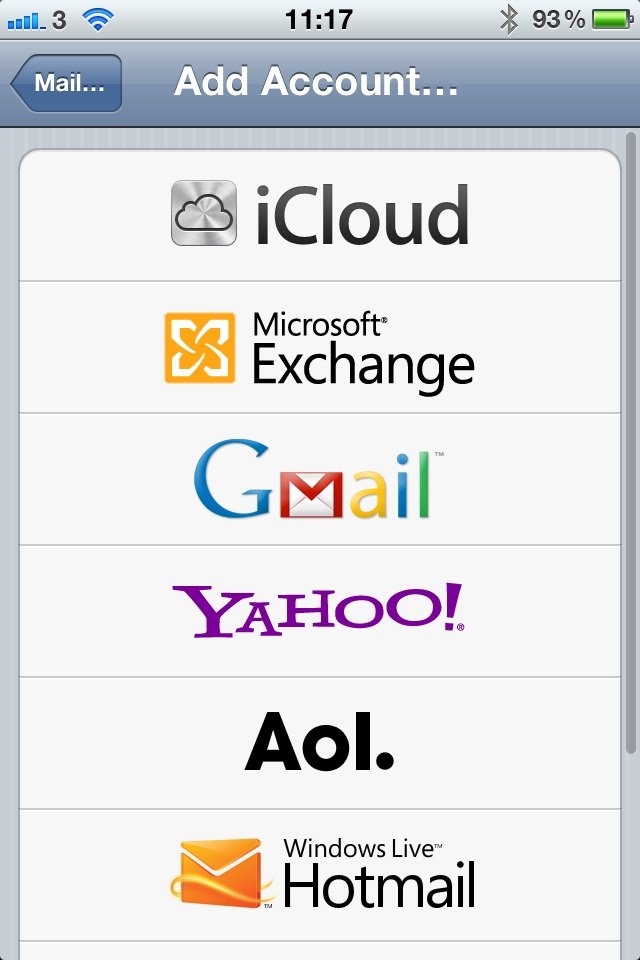
New to iPhone, iPad touch, or iPad and curious how to set up one of Apple's new, free iCloud accounts? Not only is iCloud great for email, calendar, and contacts, it also lets you backup your important settings and information. Luckily, creating a new iCloud account is a very simple process.
- Open Settings from your home screen
- Click on Mail, Contacts, Calendars
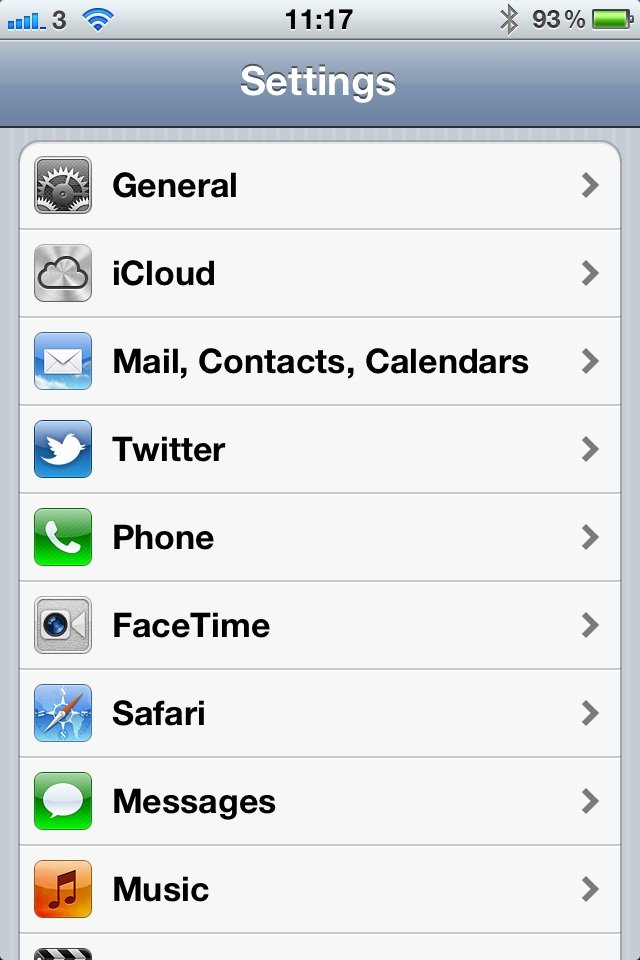
- Click on Add Account...
- Select iCloud at the top of the list
- Click on Get a Free Apple ID
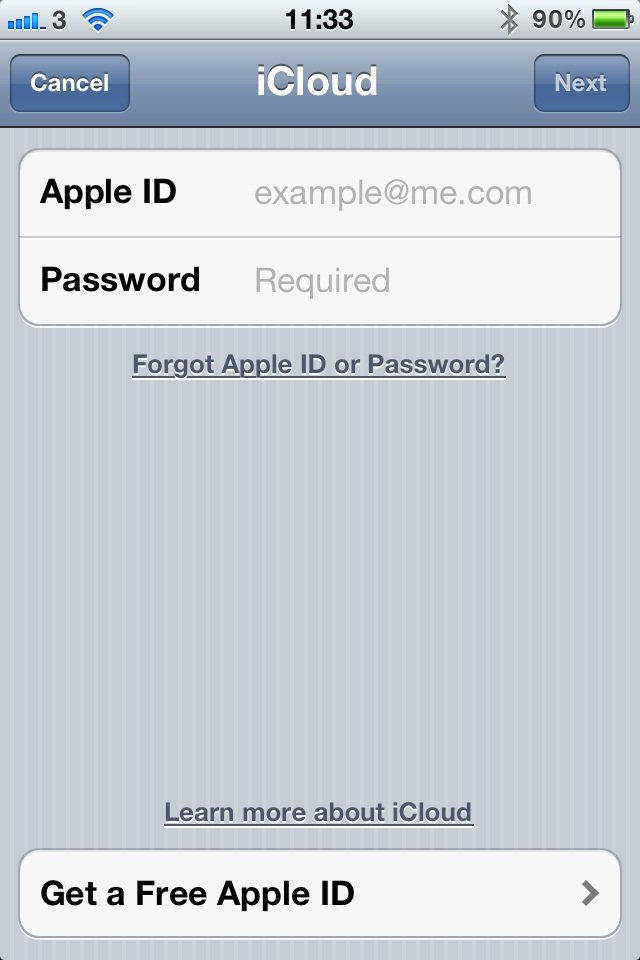
- Enter your location
- Enter your date of birth
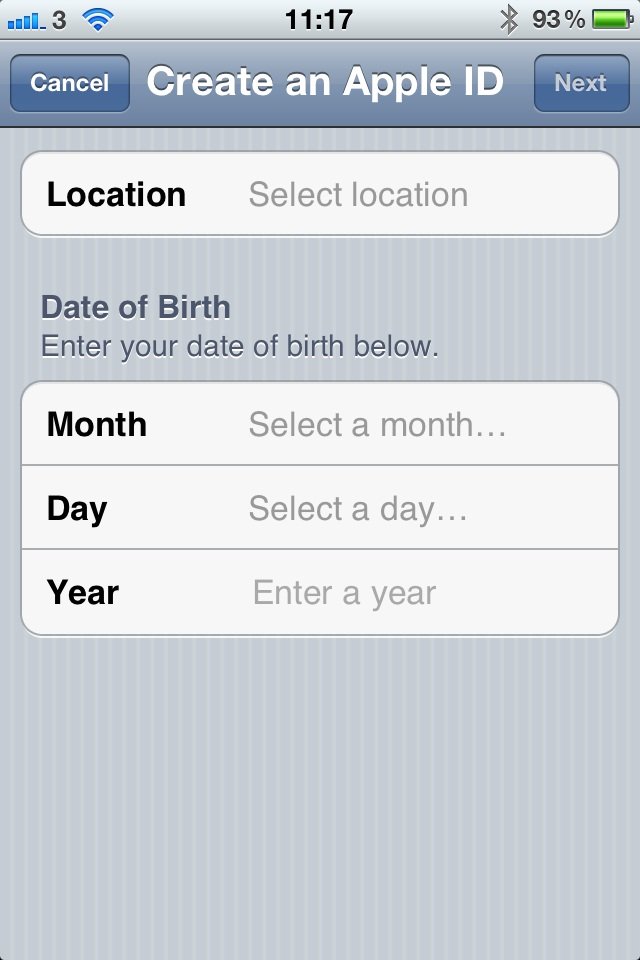
- A new window will now open asking you to use an existing email address or get a free @me.com address
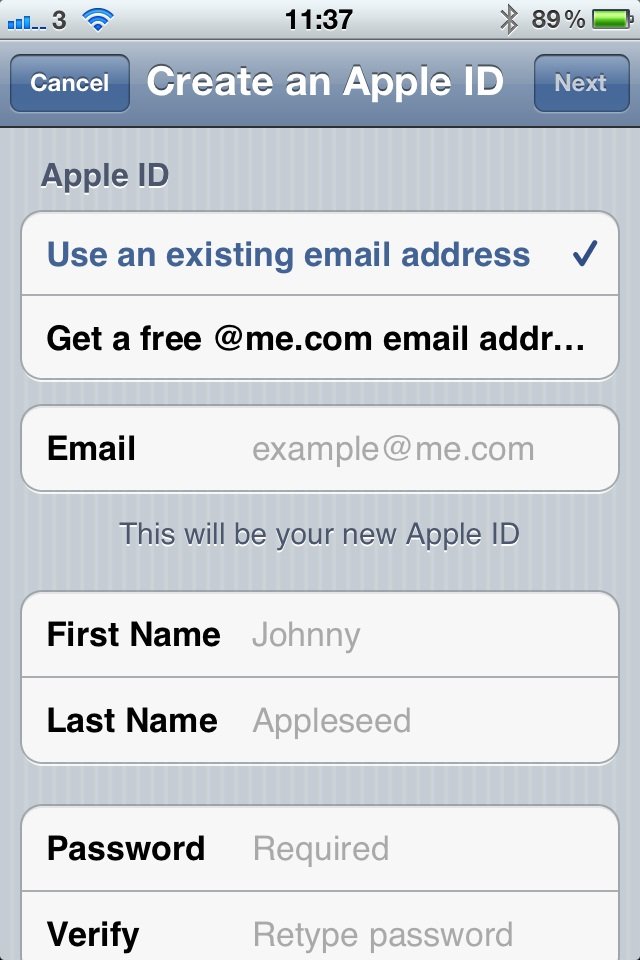
- Select get a free @me.com email address
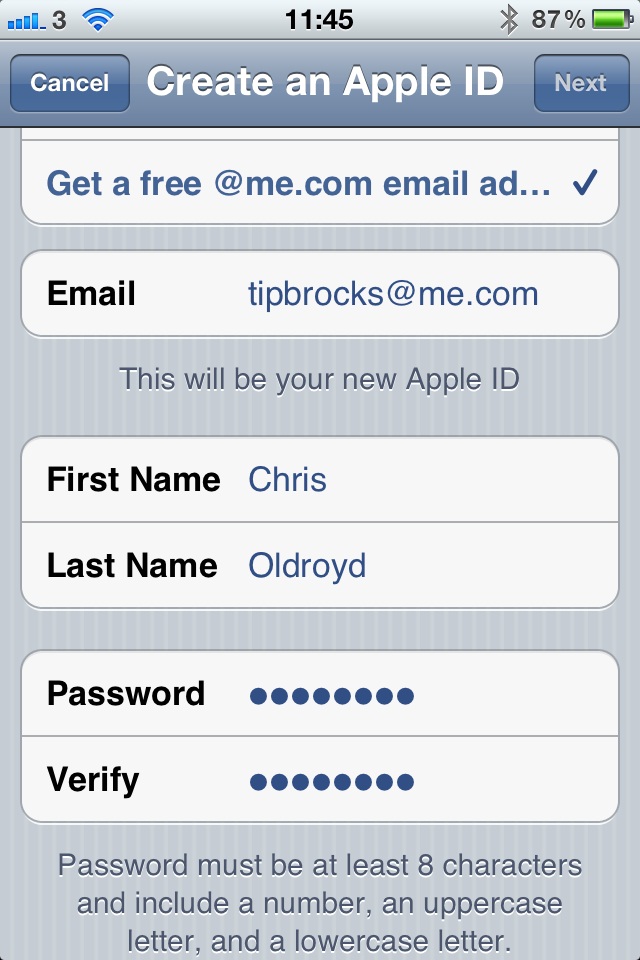
- Fill in all your details and select next
- Accept the iCloud terms and conditions
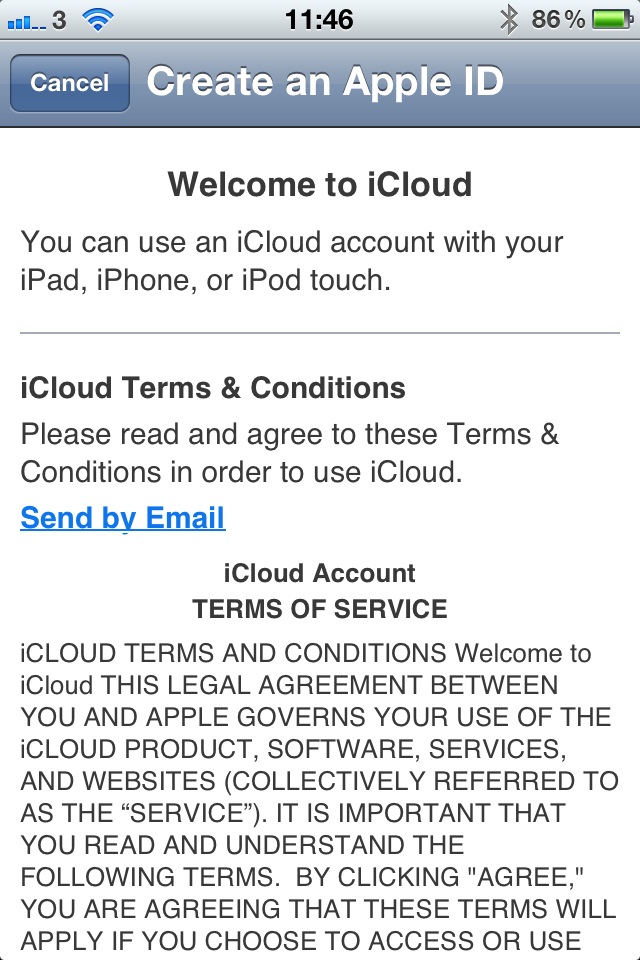
- That's it done, you now have a new iCloud account all set up and ready to go on your iOS 5 device!
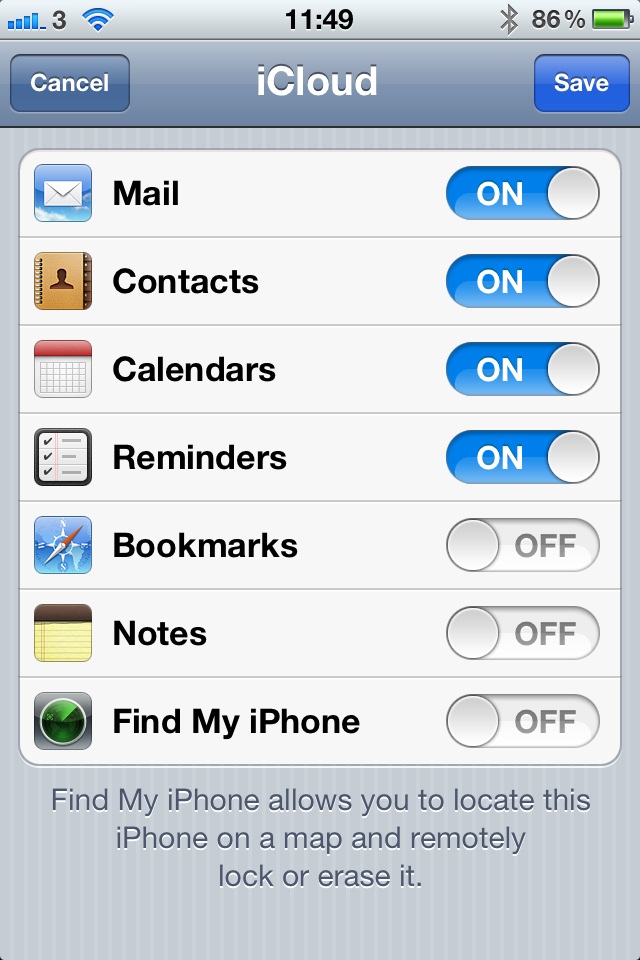
Daily Tips range from beginner-level 101 to advanced-level ninjary. If you already know this tip, keep the link handy as a quick way to help a friend. If you have a tip of your own you’d like to suggest, add them to the comments or send them in to dailytips@tipb.com.
Master your iPhone in minutes
iMore offers spot-on advice and guidance from our team of experts, with decades of Apple device experience to lean on. Learn more with iMore!
UK editor at iMore, mobile technology lover and air conditioning design engineer.

