Siri apps suggestions not working? Here's the fix!
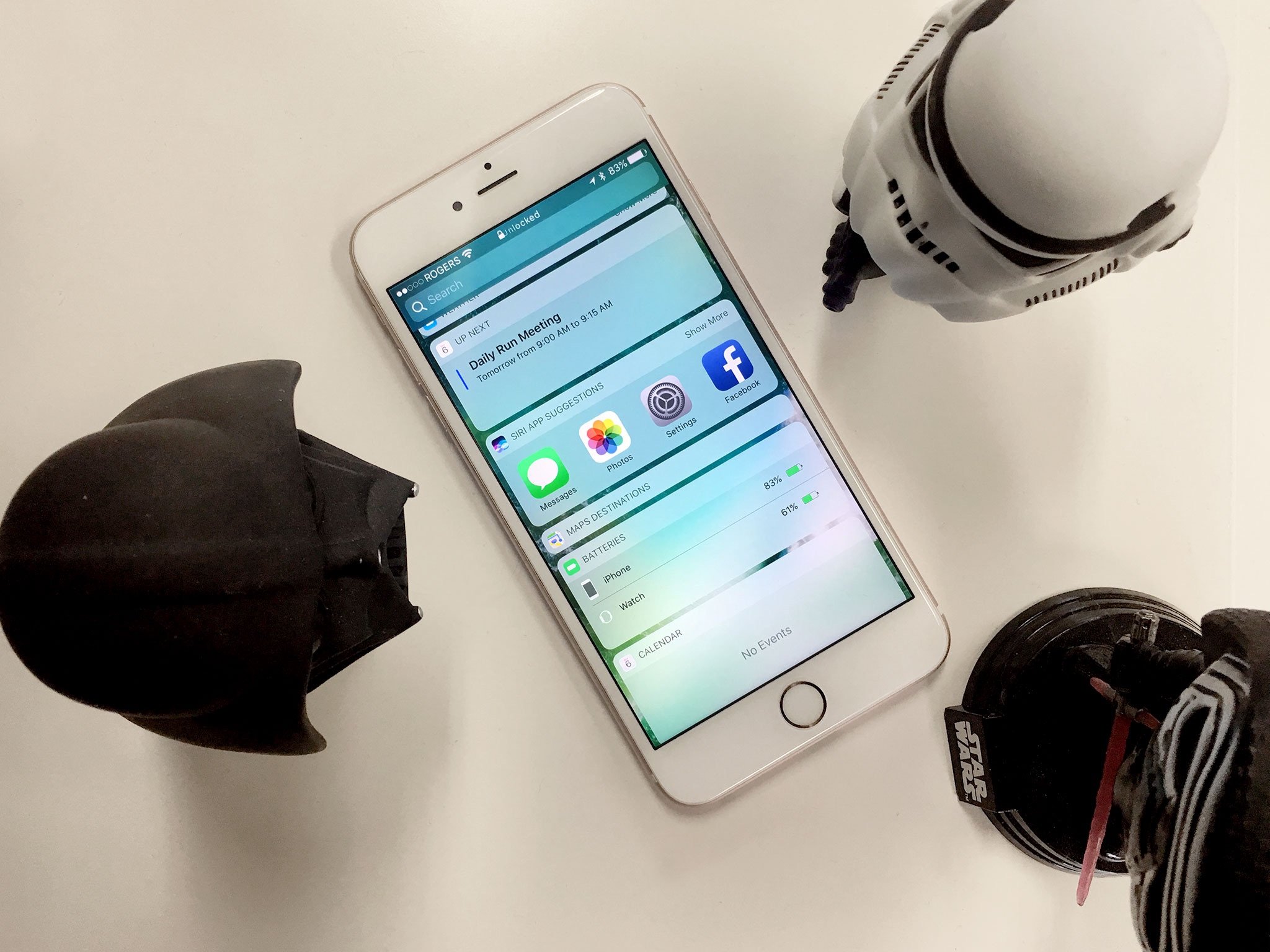
Siri suggested apps, part of Apple's proactive feature set, is supposed to make it faster and easier to get to the apps you want, when you want them, by placing their icon on the bottom left of the lock screen. Always check Twitter when you wake up? The icon should be there ready and waiting! Listen to podcasts when you jog? Plug in your headphones and its icon should appear. But what happens when it stops working? How to you get your suggestions back?
How suggested apps work
Apple brands proactive app suggestions as 'Siri", since that's what provides the backend intelligence. What happens is, depending on the time of day, your location, and past behavior, Siri will try to predict what apps you may want, and play them at the bottom right of your lock screen. Here's how they work:
- If you use Touch ID, place your registered finger on the Home button to unlock.
- Touch the app icon at the bottom left of the screen and slide up. (If there's no app icon there, it means there's currently no suggested app, and no handoff app available.)
- If you don't use Touch ID, or didn't use it already to unlock your screen, use it now, or enter your passcode to unlock.

So, why wouldn't a suggested app be there?
Continuity apps
The same spot on the lock screen that shows suggested apps also shows continuity apps. Those are apps on your Mac or other iOS device that you can pick up and continue using on this device, right where you left off.
Continuity apps trump suggested apps. So, if your lock screen would typically suggest Facebook, but you're using Safari on your Mac and you reach for your iPhone, it'll show you Safari instead.
If that's what you're seeing, simply stop using the app on your Mac or other iOS device first (click on the desktop or the Home button) and then look and see if the suggested app shows up instead.
Siri App Suggestions widget
Suggested apps on your lock screen are "fed" by the Siri App Suggestions widget. If you've turned off the widget, the lock screen won't be able to pull the app to show you either. So, if you want the functionality on your lock screen, you need to make sure the widget is also enabled.
Master your iPhone in minutes
iMore offers spot-on advice and guidance from our team of experts, with decades of Apple device experience to lean on. Learn more with iMore!
- Swipe from the left bezel to bring up the widget screen.
- Scroll all the way to the bottom.
- Tap on Edit.
- Scroll down to the bottom and tap on Siri App Suggestions to re-enable it.
- Tap Done.
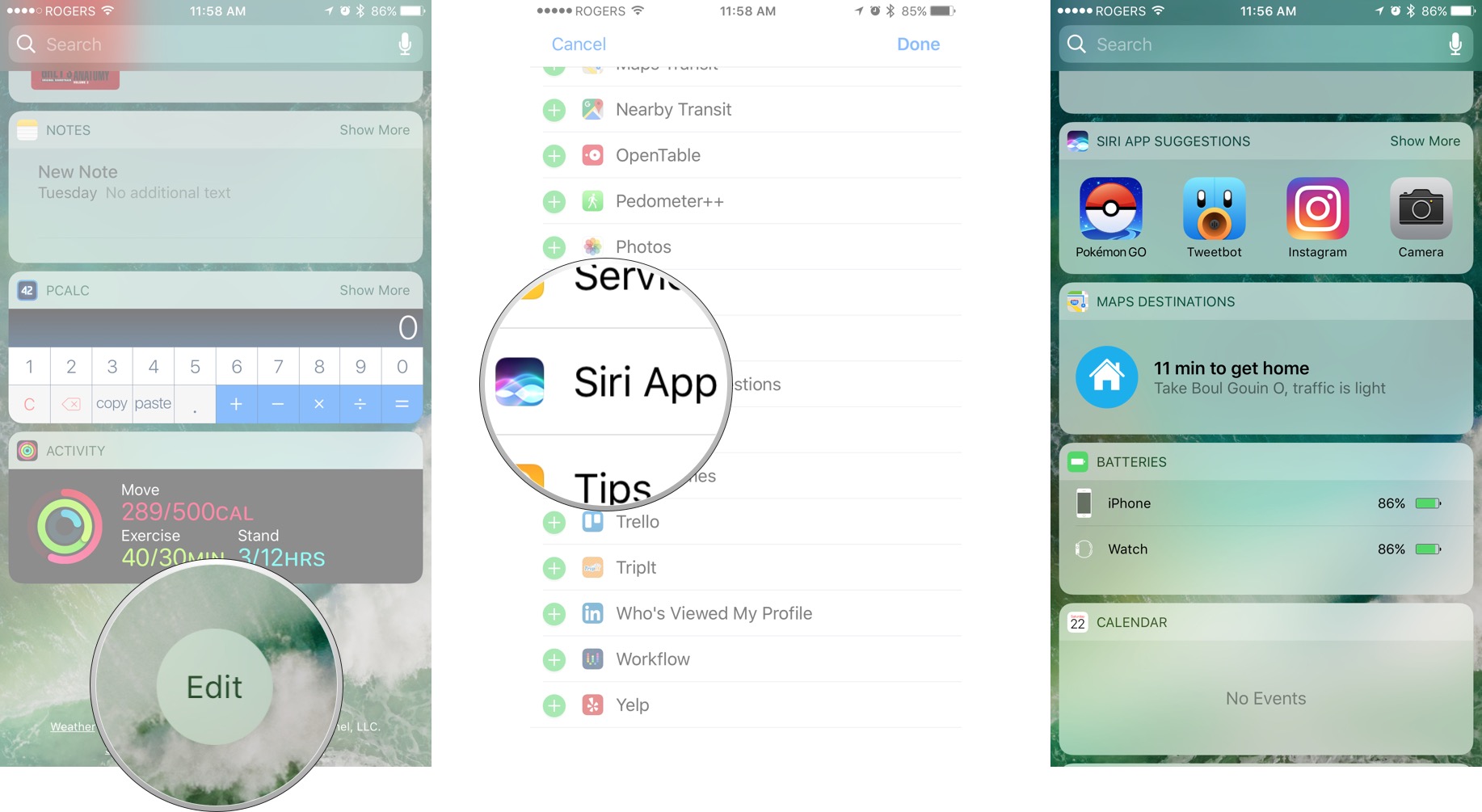
If you don't want to see it on your widget screen, just turn it on and pull it down to the bottom so it's out of your way.
Thanks to iMore forum member mhedi and @adamhunteratc for the tip!
Any suggested app questions?
If you have any more questions, drop them in the comments below!

Rene Ritchie is one of the most respected Apple analysts in the business, reaching a combined audience of over 40 million readers a month. His YouTube channel, Vector, has over 90 thousand subscribers and 14 million views and his podcasts, including Debug, have been downloaded over 20 million times. He also regularly co-hosts MacBreak Weekly for the TWiT network and co-hosted CES Live! and Talk Mobile. Based in Montreal, Rene is a former director of product marketing, web developer, and graphic designer. He's authored several books and appeared on numerous television and radio segments to discuss Apple and the technology industry. When not working, he likes to cook, grapple, and spend time with his friends and family.

