Use Siri Shortcuts to automatically connect your HomePod to your iPhone using AirPlay
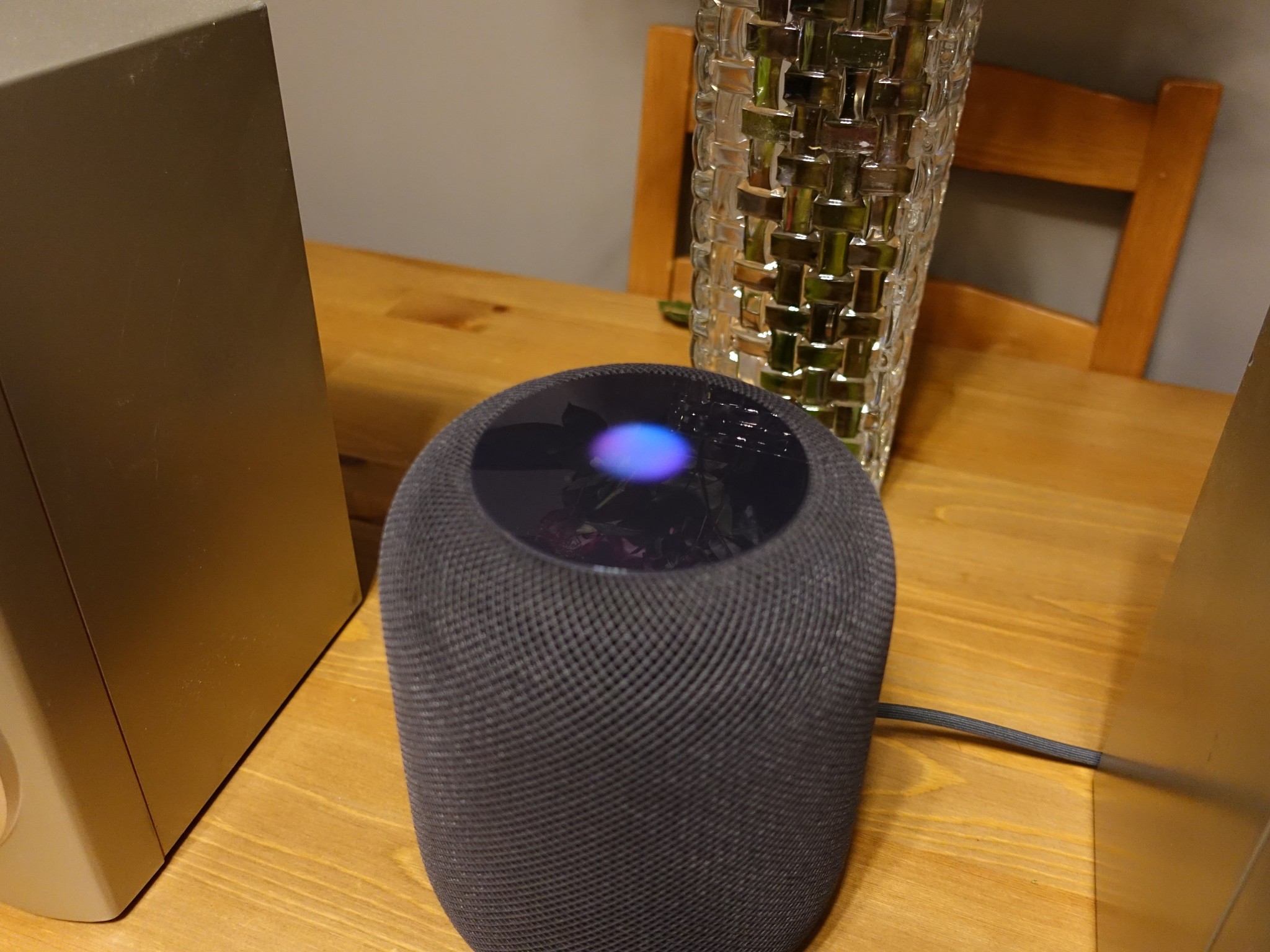
If you've been playing around with the Siri Suggestions and Shortcuts app, you might be wondering how to make your shortcuts work with the HomePod.
Now that iOS 12 is out, there's a new HomePod update, and apps are being updated too, we're seeing whole new ways to interact with HomePod – including triggering AirPlay from your phone automatically.
Running Siri Suggestions on HomePod (using AirPlay apps)
With Siri Suggestions, any shortcut that can be run from within the Siri interface (and doesn't require opening an app) can be set to run from the HomePod with your own custom phrase.
If you're trying to have audio play back with your trigger phrases, apps that have updated for Siri Shortcuts support will start playing on the HomePod – by automatically connecting the device via AirPlay.
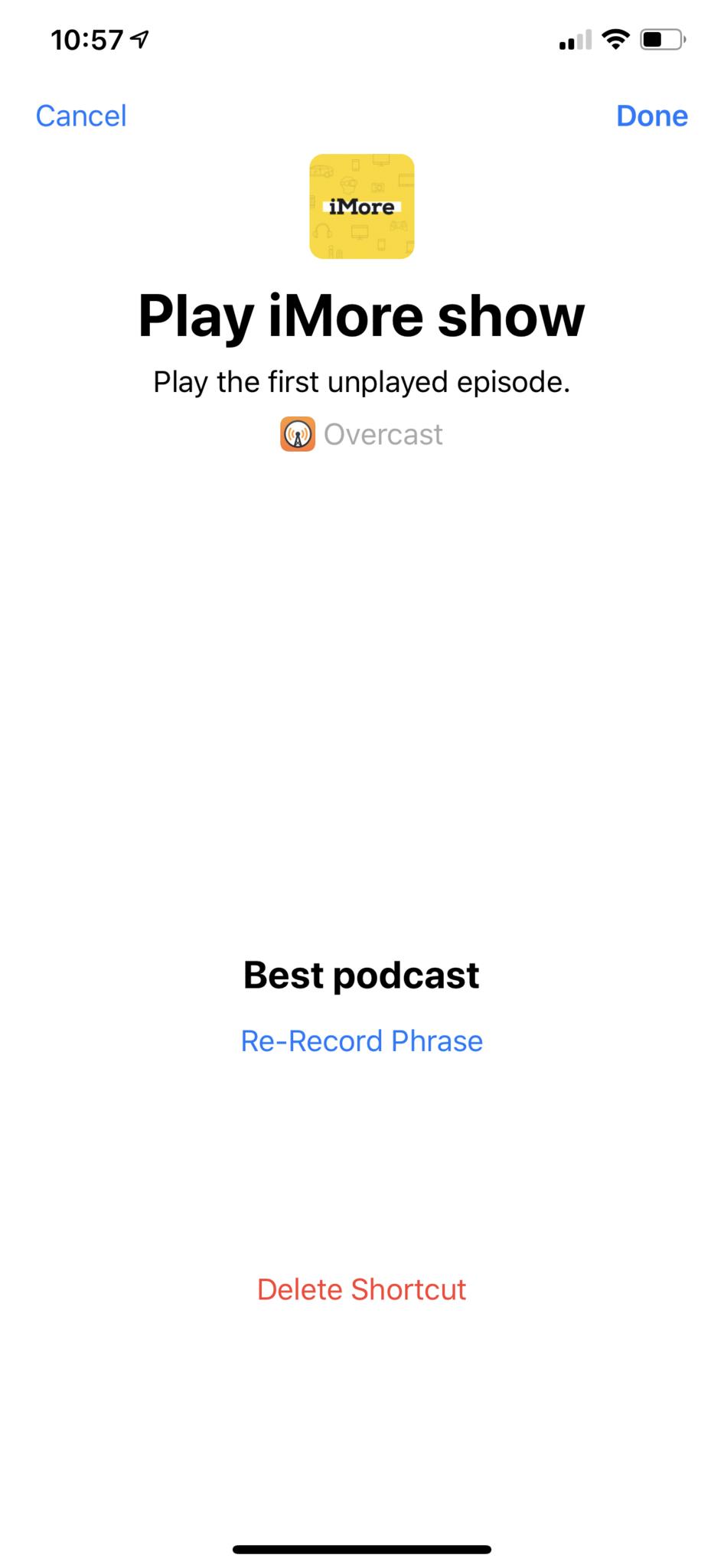
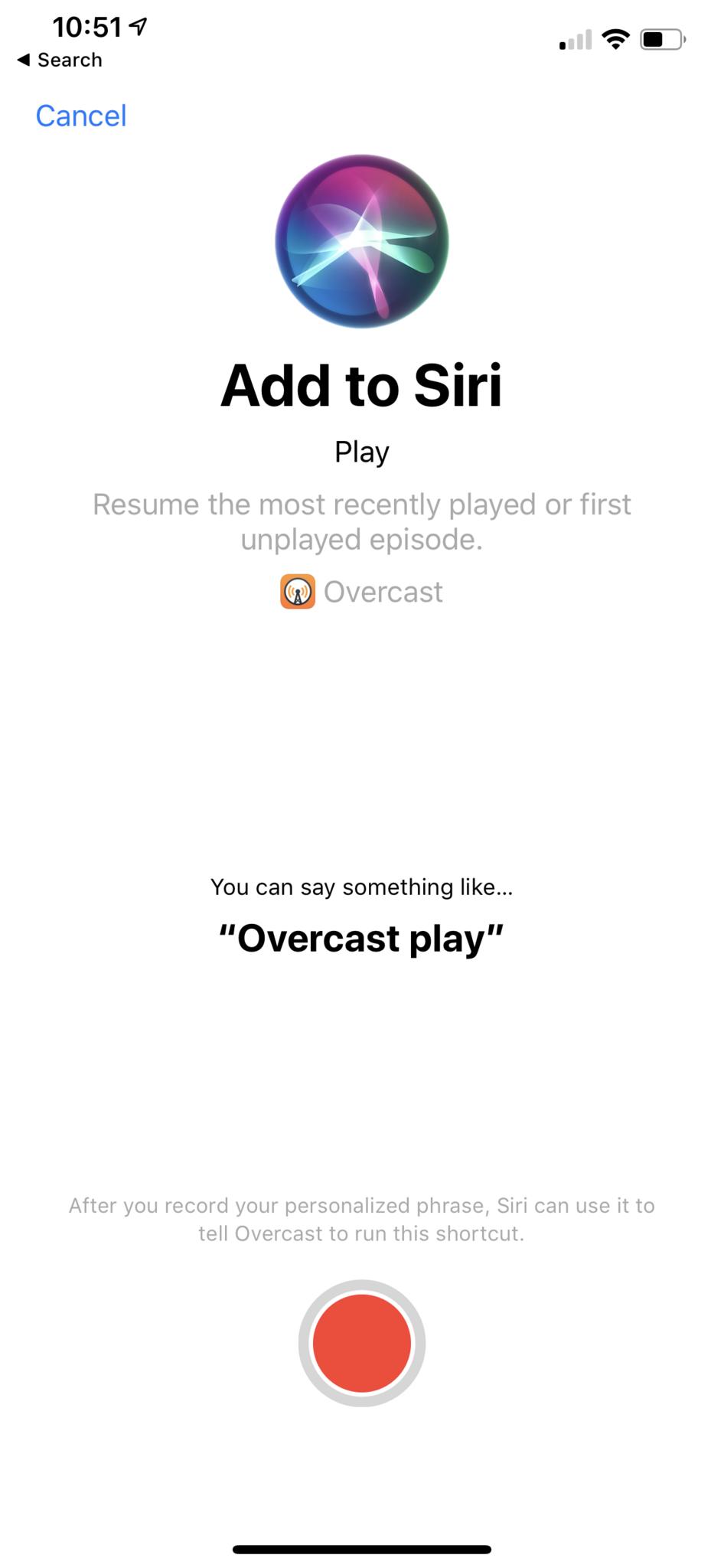
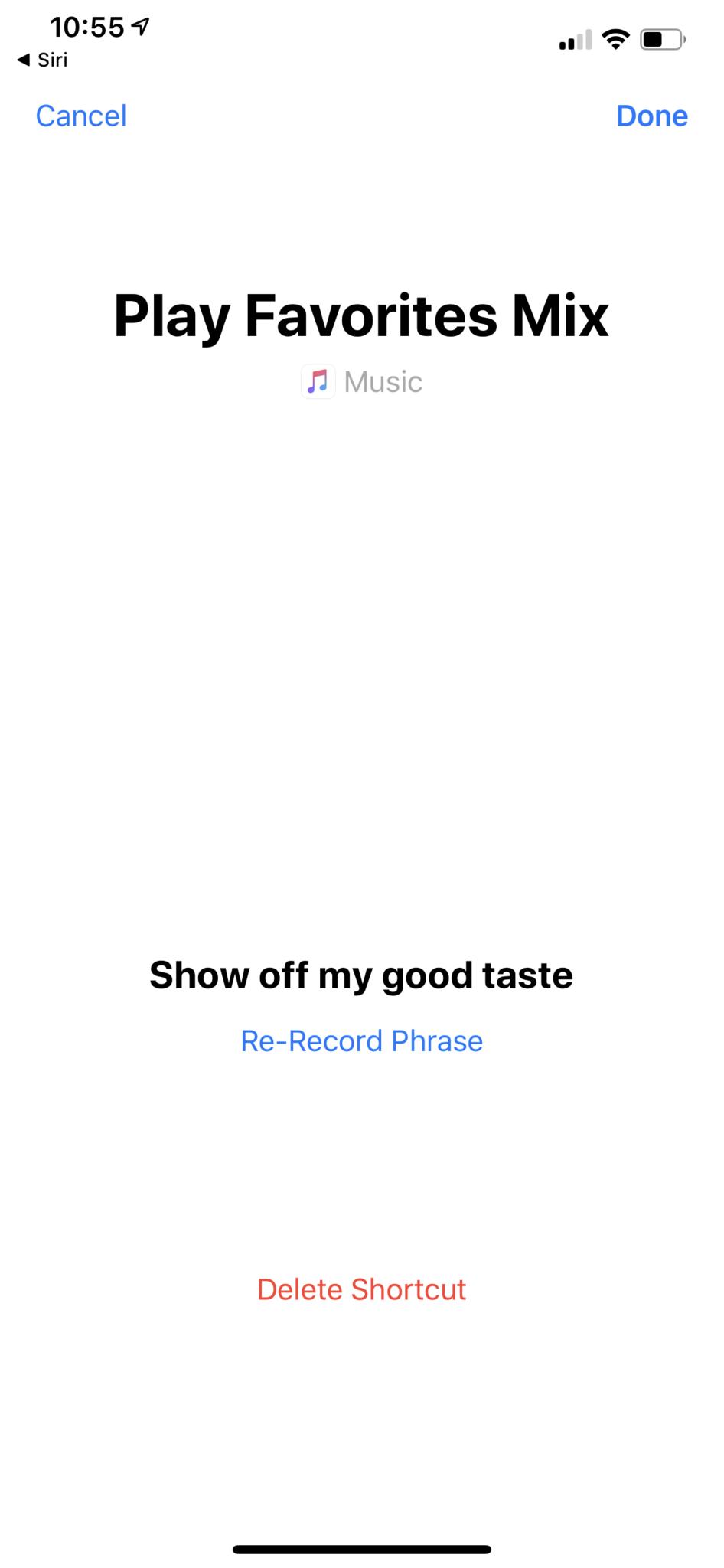
Let me say that again – triggering an AirPlay shortcut will connect your iPhone or iPad directly to the HomePod, even showing it connected in the Control Center view. Credit goes to Mel Tajon on Twitter for discovering this:
"Hey Siri, play Overcast" works BEAUTIFULLY with HomePod.
Siri Shortcuts is smart enough to initiate AirPlay from @OvercastFM on my iPhone to my HomePod. pic.twitter.com/J22Mrm8rs4"Hey Siri, play Overcast" works BEAUTIFULLY with HomePod.
Siri Shortcuts is smart enough to initiate AirPlay from @OvercastFM on my iPhone to my HomePod. pic.twitter.com/J22Mrm8rs4— Mel Tajon (@MelTajon) September 19, 2018September 19, 2018
This is a huge leap for HomePod, allowing updated apps like Overcast to start playback using the phone's stream using only Siri – no connecting manually first anymore.
Hopefully we'll see more audio apps like Spotify and Audible add their own Siri Shortcuts support in the future along with AirPlay – this really does enable a whole new range of people to get use out of a HomePod where previously it was only mostly useful if you had Apple Music.
Master your iPhone in minutes
iMore offers spot-on advice and guidance from our team of experts, with decades of Apple device experience to lean on. Learn more with iMore!
Two things to note – this isn't 100% AirPlay 2 support. These shortcuts will connect your phone's audio to the device, but not start an independent stream from the HomePod. You can connect to another device with the multi-selection tool in Control Center, however.
In addition, this only works for Siri Suggestions added in the Settings app under Siri & Search, or using Add to Siri in apps. Suggestions that've added in custom shortcuts in the Shortcuts app don't seem to be creating the same AirPlay connection as standalone Siri Suggestions. That being said, custom shortcuts interact with HomePod in some other unique ways.
Triggering custom shortcuts on the HomePod
Using custom shortcuts from the Shortcuts app on the HomePod works similarly to how they work on iPhone, Apple Watch, and AirPods - once they're added to Siri, they can be triggered via voice to start off.
Custom shortcuts that include Siri Suggestions and many content actions in Shortcuts will also run smoothly in the background when triggered from the HomePod.
Yes, it's finally here! Shortcuts now work on HomePod 🎶
Here's mine telling me when Golden Hour is today pic.twitter.com/jdM0i4dvitYes, it's finally here! Shortcuts now work on HomePod 🎶
Here's mine telling me when Golden Hour is today pic.twitter.com/jdM0i4dvit— Matthew Cassinelli (@mattcassinelli) August 30, 2018August 30, 2018
However, not all custom shortcuts can run fully from Siri on HomePod. In the same way Siri Suggestions that open into apps can't work when the device has no screen, actions in that require custom interfaces from apps like Twitter won't work either – instead, Siri will ask you to continue on your device.
Plus, HomePod can't receive dictated text in the course of your shortcut either. This is a highly requested feature on Twitter, but many of the scripting actions in Shortcuts from the Workflow days are not updated for a voice-only experience.
Getting Siri to say what you want
Additionally, you can use Shortcuts to write your own text for Siri to speak while being run from HomePod using the Show Result and Speak Text actions.
Write out what you want Siri to say in the text field of Show Result, and when that custom shortcut is triggered and reaches that step, she will read out what you've written.
Plus, you can pass any text into Speak Text action and have that read aloud on the HomePod as well. This gives you additional control over the rate, pitch, and even language that Siri uses – powerful stuff to try out.
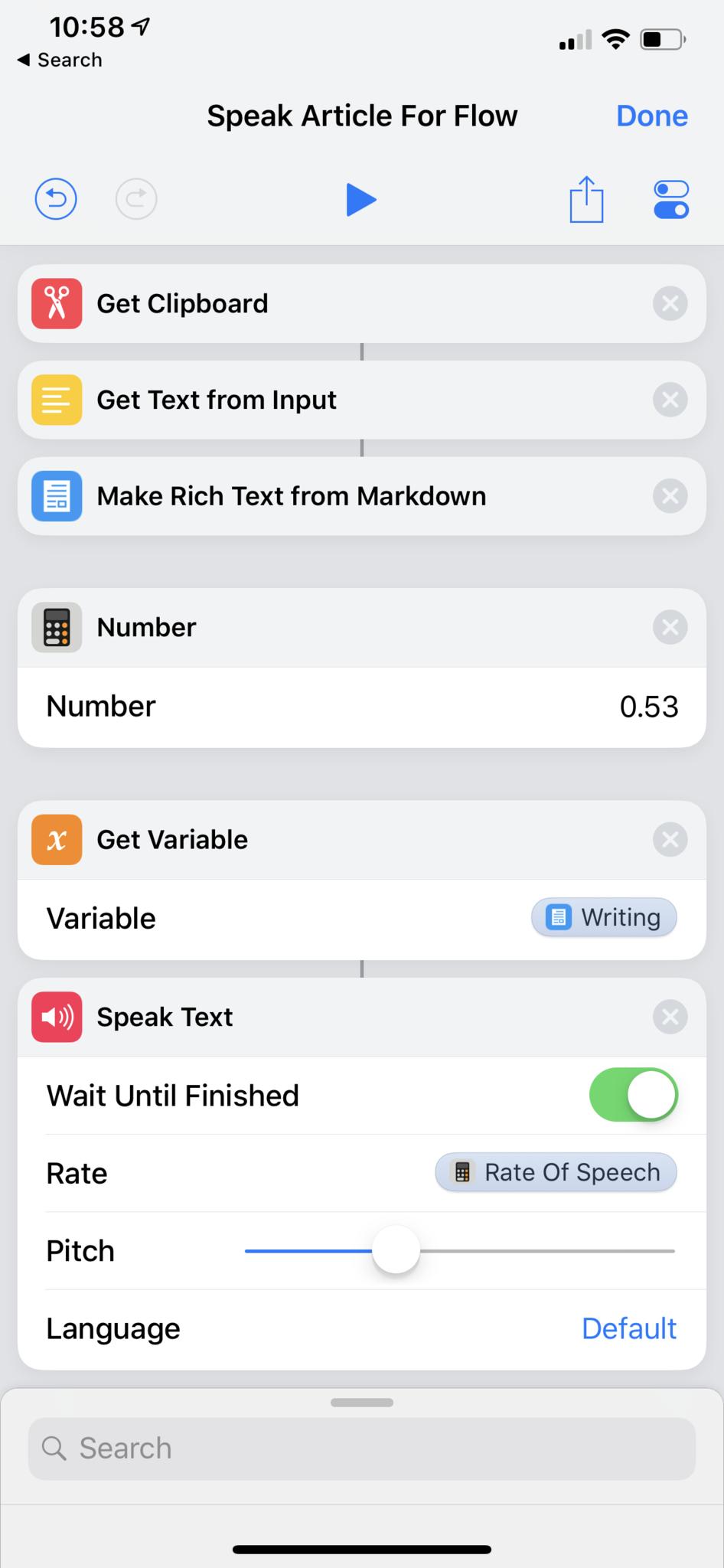
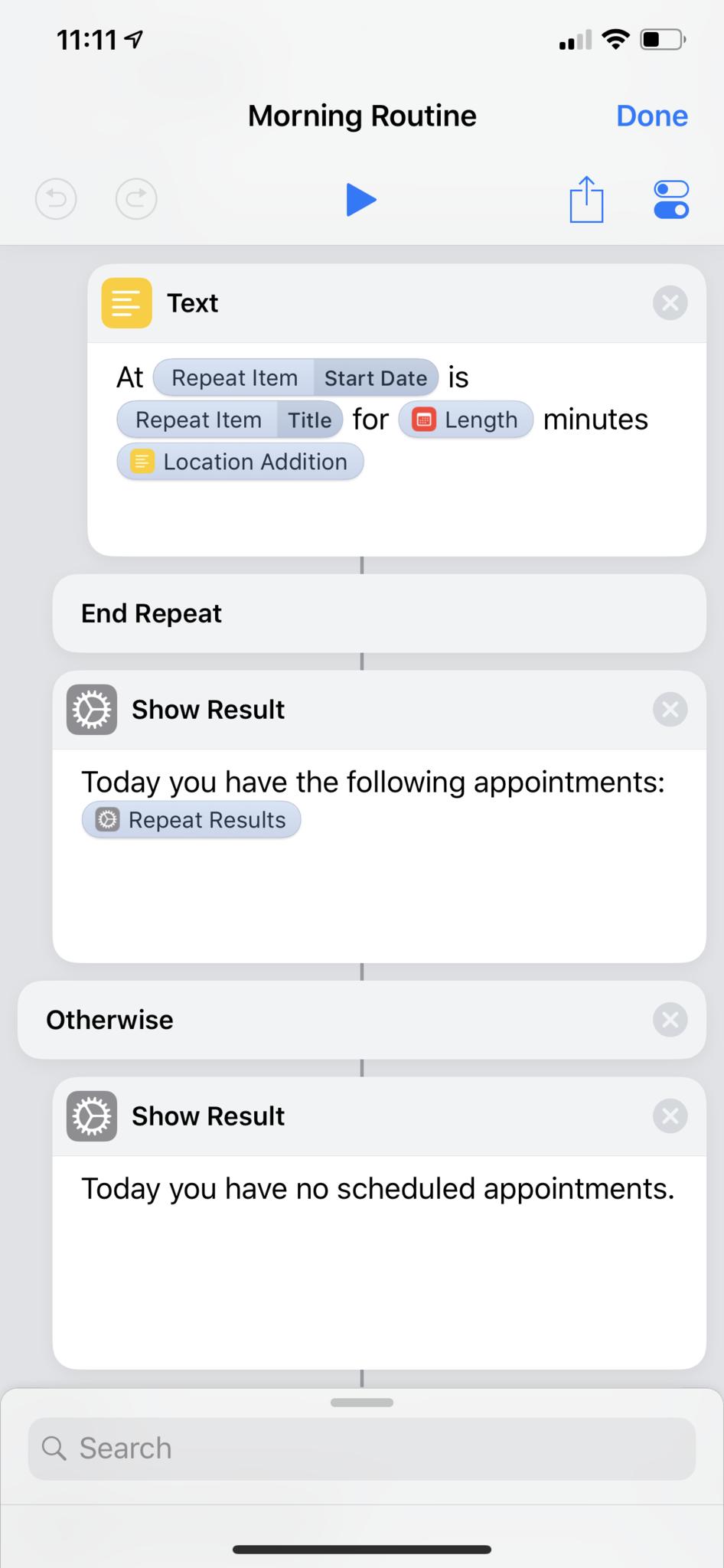
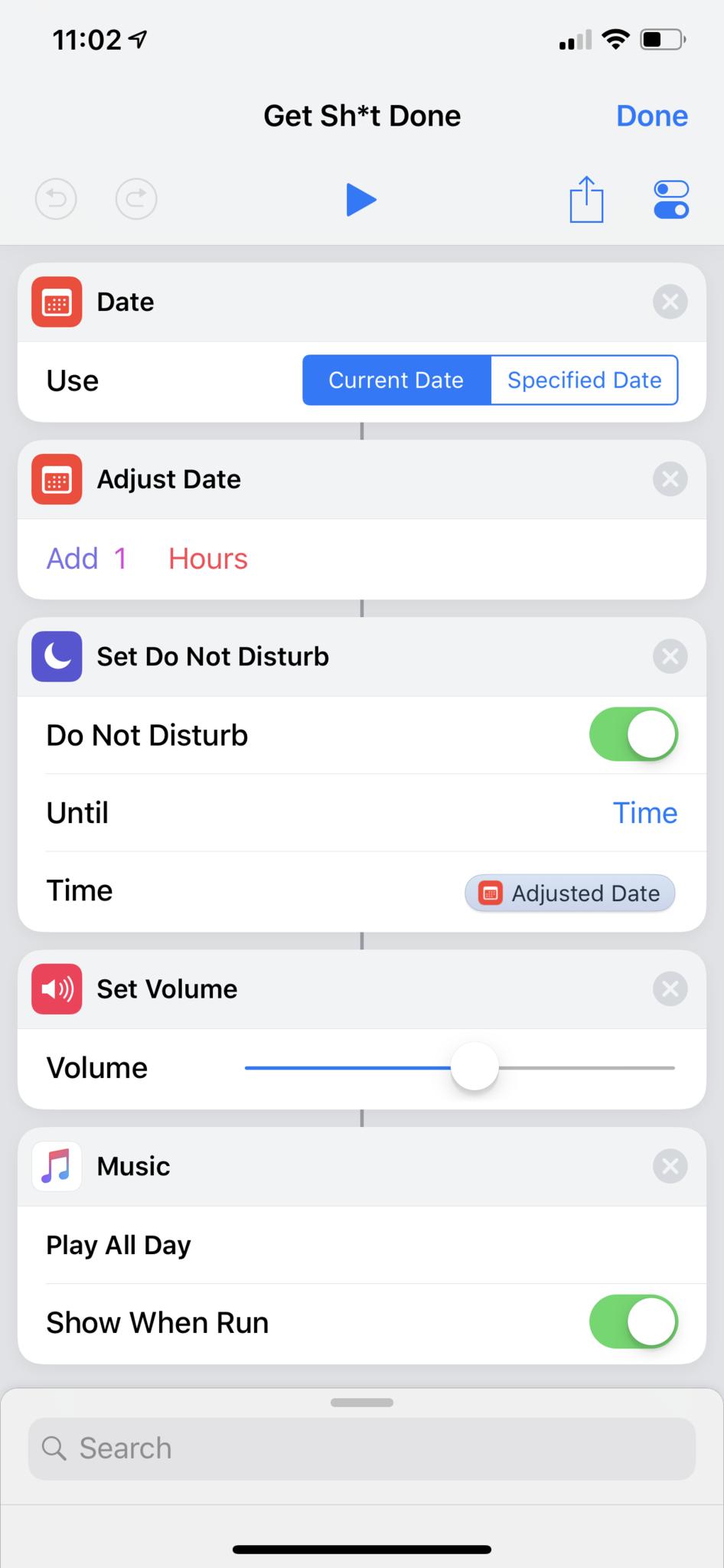
For Speak Text, try using a Text action beforehand and writing your message there. Or, experiment with something like Get Items From RSS feed, Repeat with Each, and Get Diffbot Article from URL to have Siri read out headlines or even full pieces from your favorite websites, all from the HomePod.
It's worth noting that using these will also have Siri say the phrase "Shortcuts says:" before each time she speaks one of these.
So, to avoid too much repetition, make sure to try using one Show Result with lots of text and line breaks, or a Text action passing your message into Speak Text, to chunk the speech into parts instead of having multiple per shortcut. Using variables from earlier content actions will help you retrieve information to fill out what you want her to say too.
Getting ever better
The biggest improvement I'd like to see with custom shortcuts run on the HomePod (and any other place Siri can be triggered) is more support for scripting actions. I want the ability to dictate text, give verbal answers to Ask For Input, and tell Siri which item in a list or menu I want to choose.
I also wish we could toggle whether or not a custom shortcut should include the phrase "Shortcuts says" as well as "Done" after its completed. I understand the affordance so people know what's occurring, but the Shortcuts app is different – people are intentionally triggering something they set up, so having that extra language around what you want to happen is unnecessary. Plus, it somewhat kills the magic allure of cool custom shortcuts – especially if you're demoing them for someone else.
This is the real HomePod experience
Having all these abilities—the full power of the Shortcuts app—as well as apps hopefully adopting further AirPlay 2 support will launch Siri into another realm of potential and make the HomePod a truly competitive smart speaker.
With a few tweaks, the Siri Shortcuts experience on HomePod could turn out to be exactly what people hoped for.
Looking for more on Siri Shortcuts? Check out my YouTube channel where I'm producing videos to help you learn the Shortcuts app.
Correction: an earlier version of this article stated that apps adopting AirPlay 2 is what's powering the new changes. Siri Suggestions stream your phone's audio to the HomePod and can then be streamed to multiple devices via the AirPlay 2 protocol, but do not start the app's audio with entirely independent playback on the HomePod.

Matthew Cassinelli is a writer, podcaster, video producer, and Shortcuts creator. After working on the Workflow app before it was acquired by Apple and turned into Shortcuts, Matthew now shares about how to use Shortcuts and how to get things done with Apple technology.
On his personal website MatthewCassinelli.com, Matthew has shared hundreds & hundreds of shortcuts that anyone can download, plus runs a membership program for more advanced Shortcuts users. He also publishes a weekly newsletter called “What’s New in Shortcuts.”
