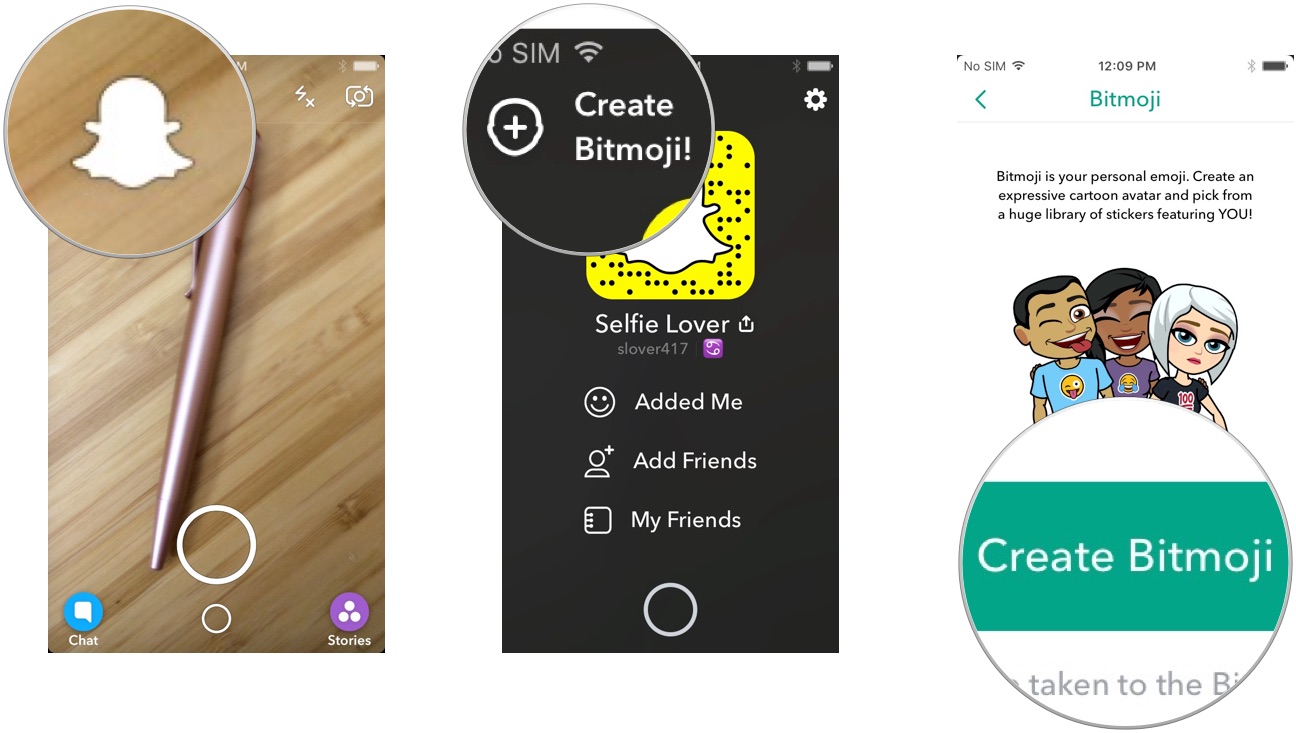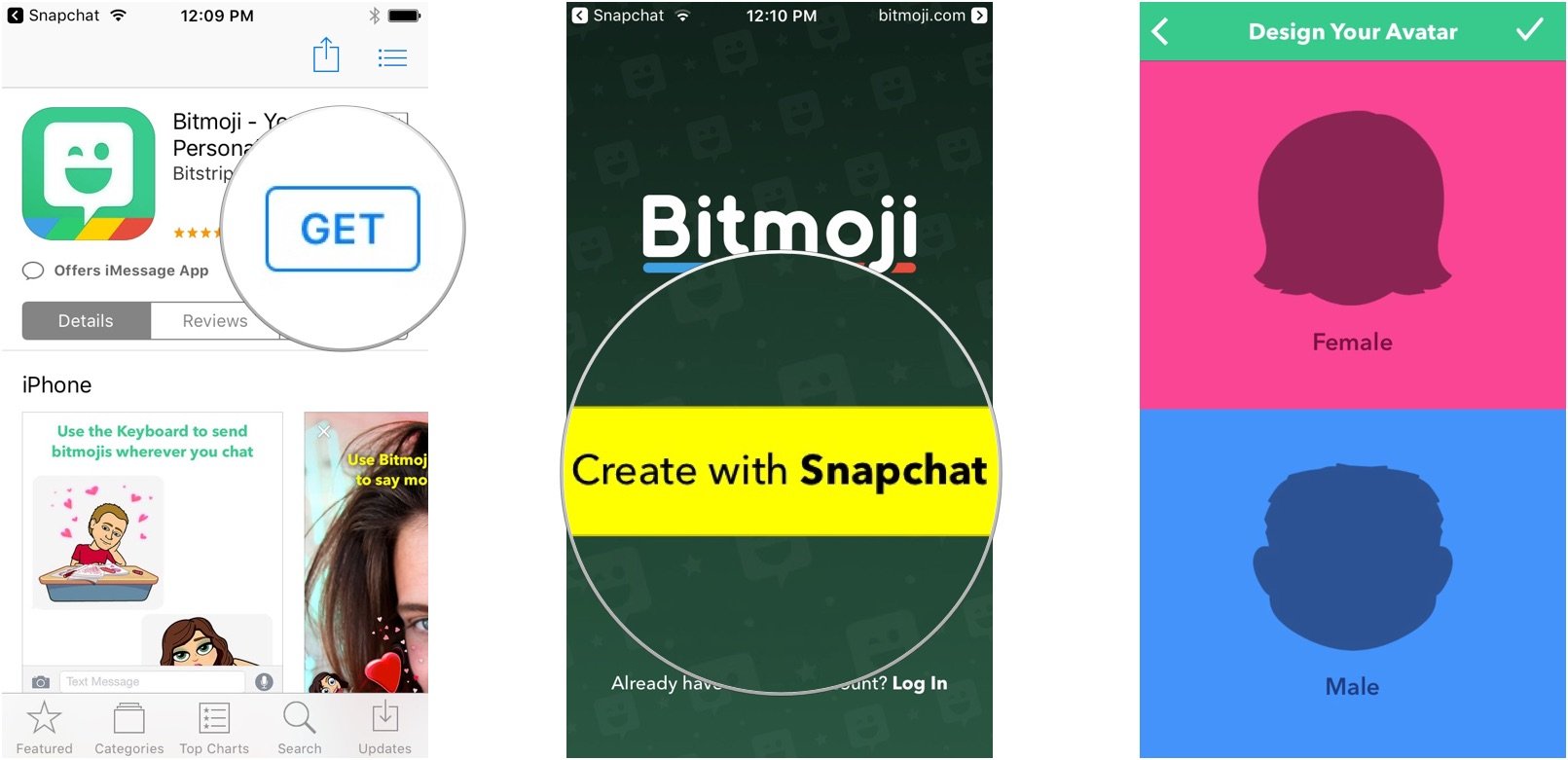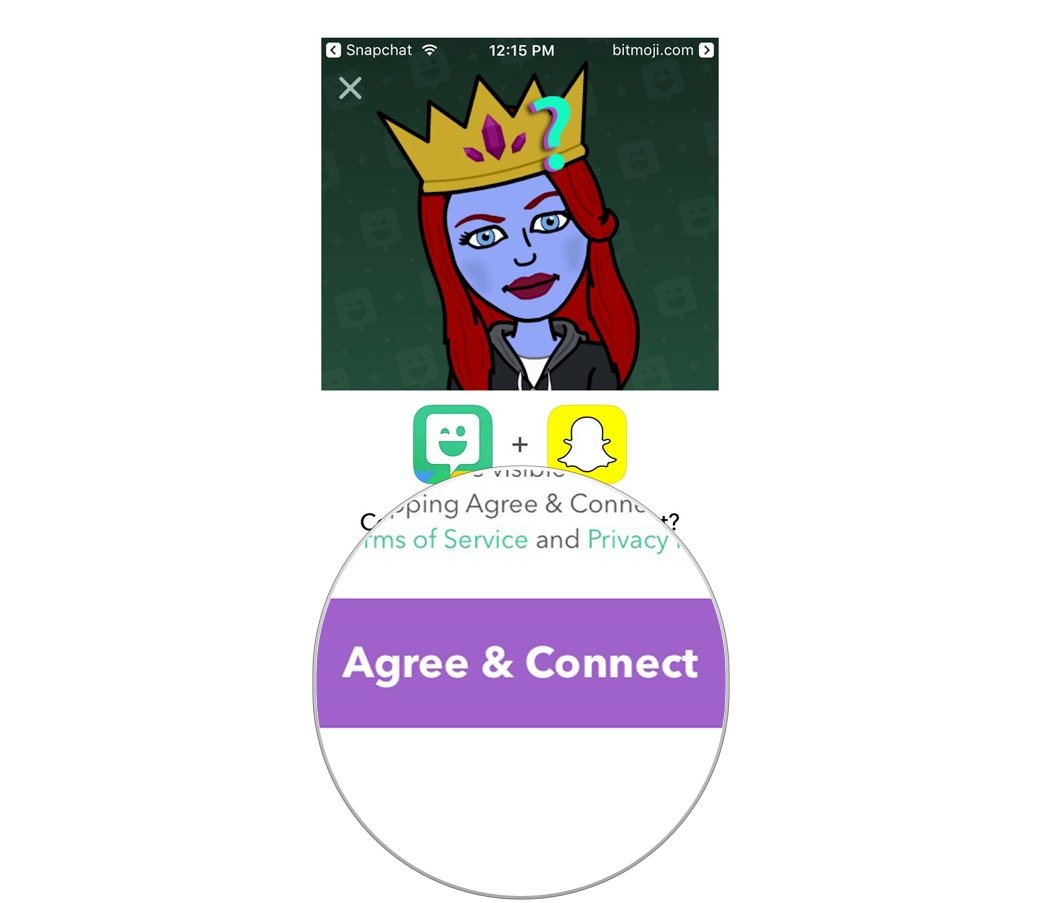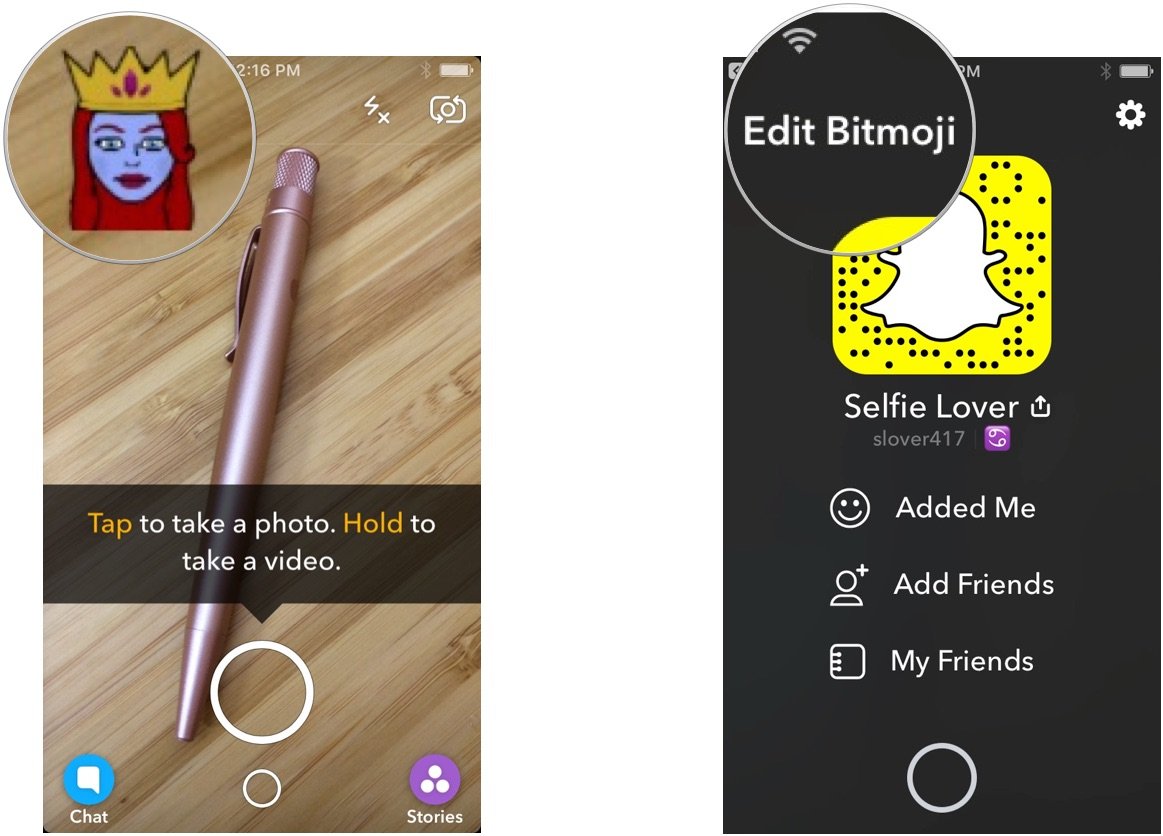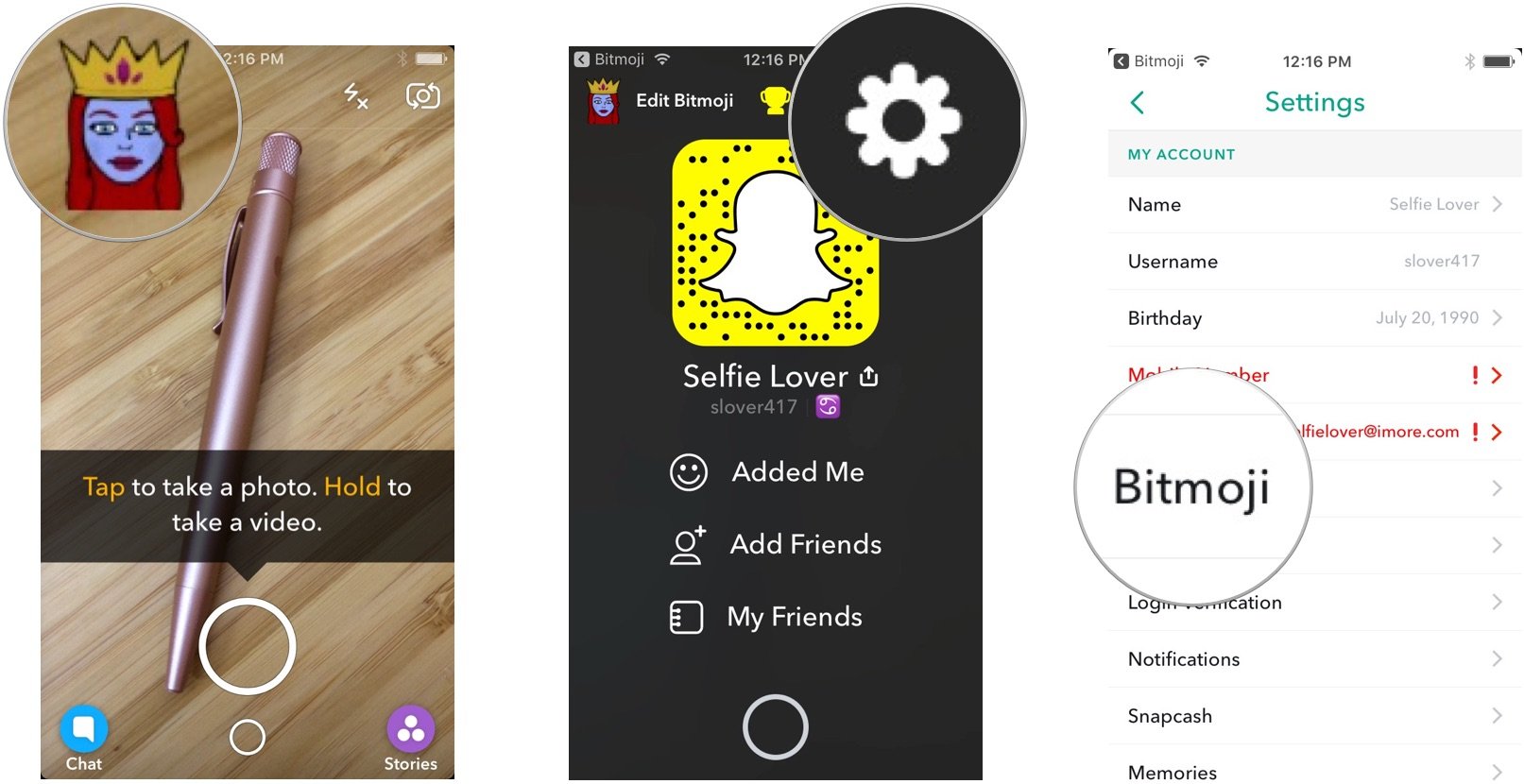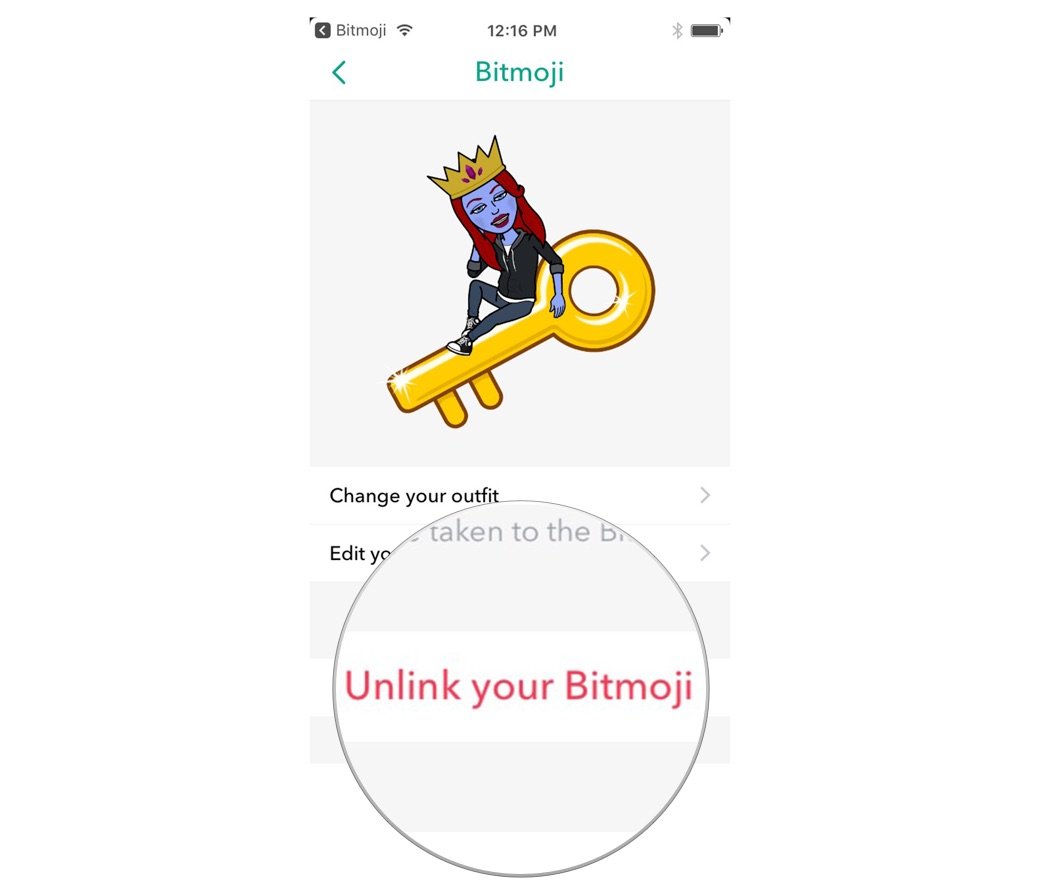How to use Bitmoji with Snapchat
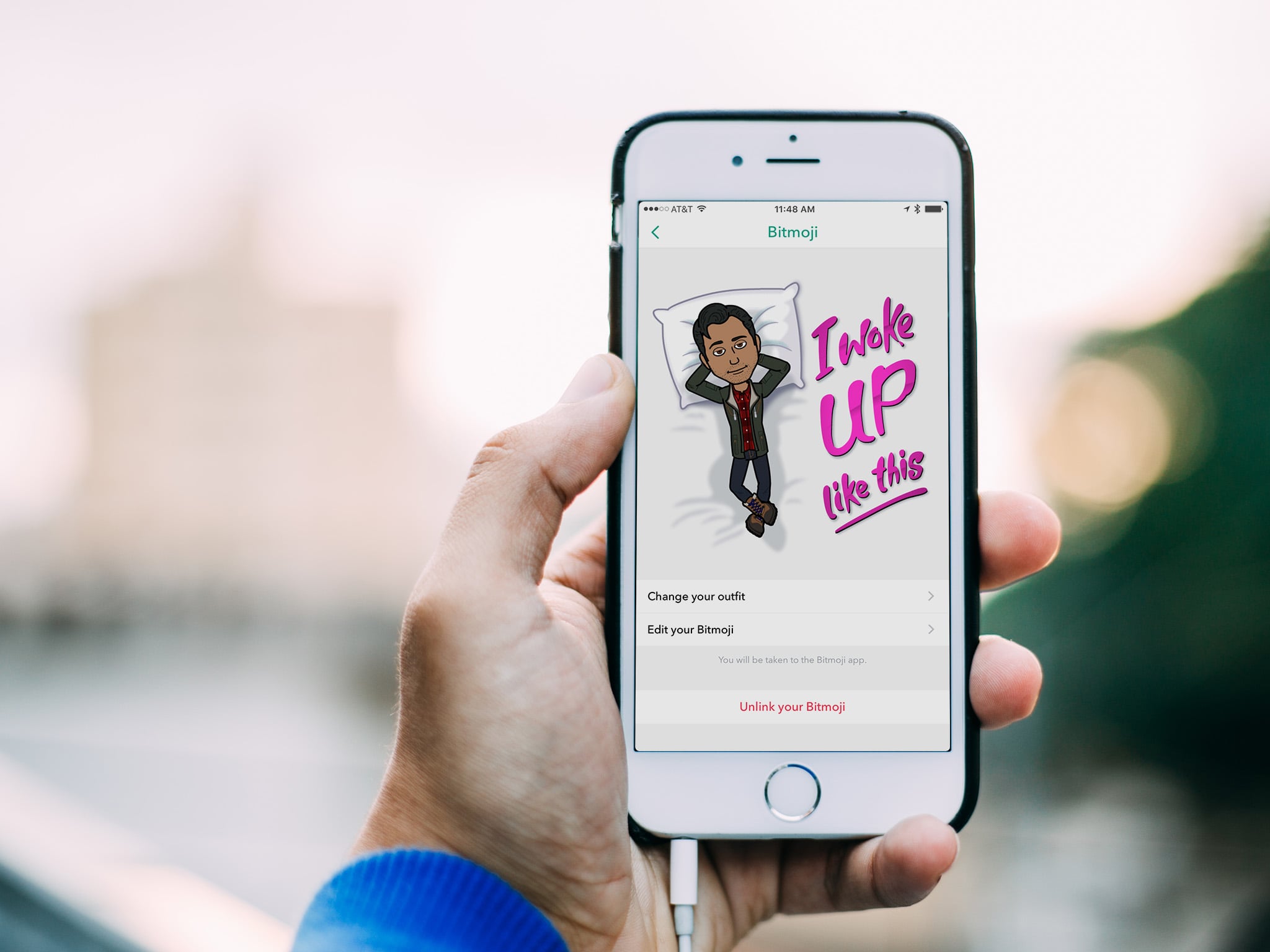
Snapchat bought Bitmoji wayyy back in March of 2016, but it took quite some time for Snapchat to start doing anything of consequence with the avatar-creation app. Now the app offers deep tie-ins with Bitmoji. Here are the details!
How to link Snapchat and Bitmoji
For a quick look at getting Bitmoji linked up with Snapchat, check out this video:
If you'd rather follow along with written instructions, we've got just what you need right here:
- Launch Snapchat.
- Tap the Ghost in the top left corner of the screen.
- Tap Create Bitmoji! in the top left corner of the screen.
- Tap Create Bitmoji.
- If you haven't installed the Bitmoji app, you'll be taken to the App Store to download the app. Tap Get.
- Launch Bitmoji and tap Create with Snapchat.
- Design your Bitmoji
- When you're done designing, tap Agree & Connect to connect Bitmoji to Snapchat.
How to edit your Bitmoji
- Launch Snapchat.
- Tap your Bitmoji in the top left corner of the screen.
- Tap Edit Bitmoji and you'll be taken to the Bitmoji app to make your desired edits.
How to unlink Bitmoji from Snapchat
- Launch Snapchat.
- Tap your Bitmoji in the top left corner of the screen.
- Tap Settings (looks like a gear) in the top right corner of the screen.
- Tap Bitmoji.
- Tap Unlink your Bitmoji.
Learn more
Snapchat's Bitmoji integrations exist throughout the app. You can learn more about the latest Snapchat/Bitmoji pairings here:
Questions?
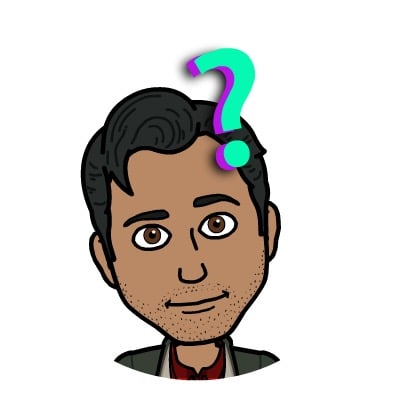
Run into any trouble setting up your Bitmoji account? Struggle to get Snapchat and Bitmoji connected? Curious about other Snapchat/Bitmoji integrations?
Let me know in the comments or on Snapchat!
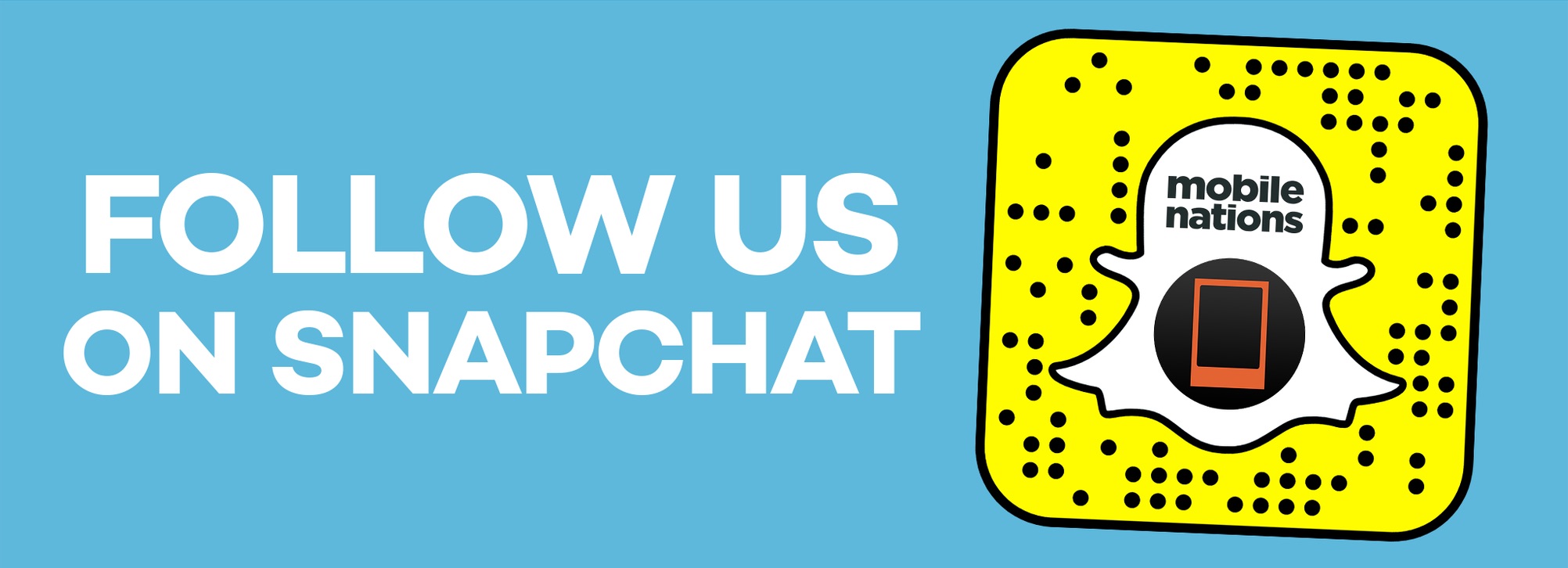
○ Download Snapchat
○ How to use Snapchat for iPhone
○ How to delete your Snapchat account
○ Snapchat help
○ Shapchat news
iMore offers spot-on advice and guidance from our team of experts, with decades of Apple device experience to lean on. Learn more with iMore!
Mikah Sargent is Senior Editor at Mobile Nations. When he's not bothering his chihuahuas, Mikah spends entirely too much time and money on HomeKit products. You can follow him on Twitter at @mikahsargent if you're so inclined.