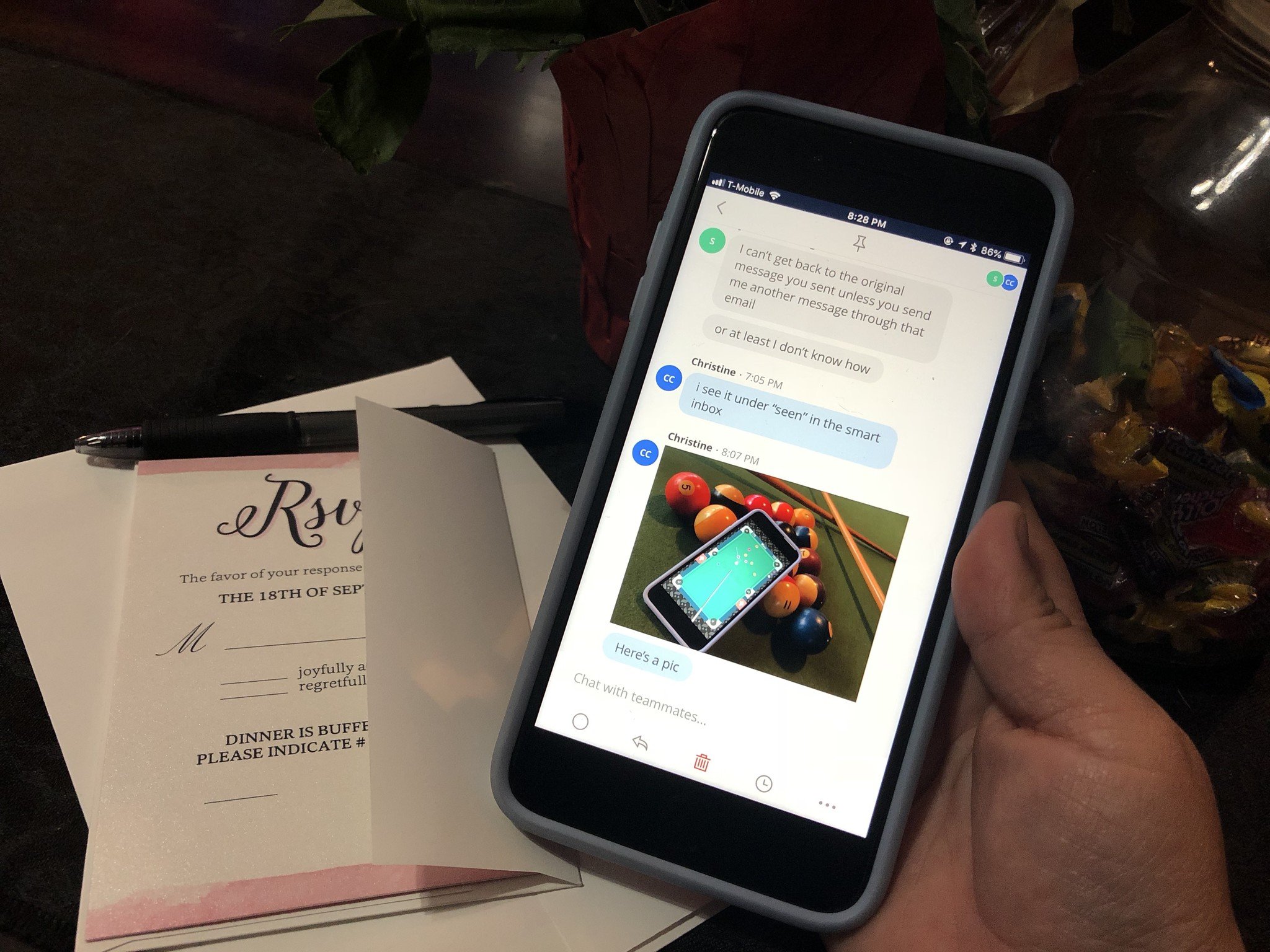I have a complicated relationship with email. I consider it a necessary evil, as I need it to communicate with a ton of different people on various work projects or personal matters. It's also a great way to send me newsletters that I end up not reading anyway, or coupons for things I really don't need. Yeah, we've all been there, right?
I've gone through several different email apps on both iOS and Mac over the years, but I've decided to stick with Readdle's Spark on all of my devices. That's because I enjoy the way it groups together my emails by type, and can notify me of only the emails that matter (usually, at least). It's been my primary email client ever since it came out several years ago, and I just can't switch over to something else anymore after getting accustomed to Spark's methods.
Readdle dropped a big Spark 2 update this week. While it doesn't look like much has changed on the surface, there's been some big new changes that are certainly welcome.
New app integrations
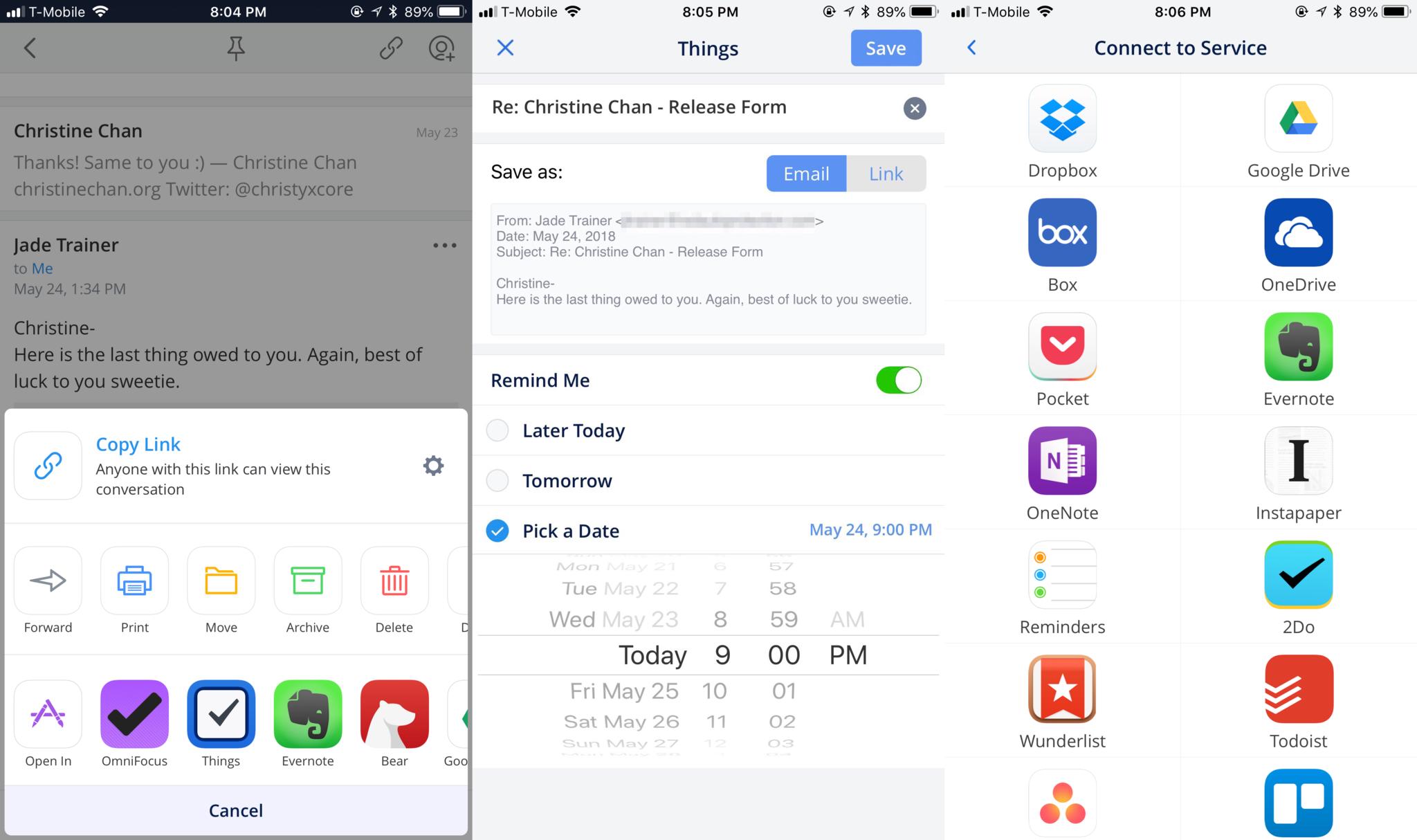
Even though Readdle added app integrations into the Mac version, this has been absent from the iOS versions, making them less useful when it comes to managing your inbox. But with Spark 2, the iOS version finally has those nifty app integrations that just make life easier.
With app integrations, your email messages get shared directly to other apps and services, including:
- Dropbox
- Google Drive
- Box
- OneDrive
- Evernote
- OneNote
- Reminders
- OmniFocus
- 2Do
- Wunderlist
- Todoist
- Asana
- Trello
- Bear
- Files
- Things
Out of those, I'm a frequent user of Dropbox, Google Drive, Evernote, and Things. I often get messages that require action, such as embargoes on upcoming apps and games, paperwork that needs to get signed, or other personal tasks.
To set up your app integrations, go into Spark's settings, and then select "Connected Services." From here, you can see all of your currently connected accounts, and tap on the "Add Service" button to add more. There's no limit on which services you can use, but I believe you can only have one account per service.
Though I usually just end up creating a reminder for myself in Things, I'm enjoying Spark's new app integrations on iOS. To make use of these new integrations, just tap on the "..." button on a message, and it brings up a new action/share sheet. The integrated apps appear in the bottom row, and tapping on the one you want brings up a new prompt screen.
This prompt varies depending on the selected service, but the subject line is always the item name. You can choose to save the message as a whole email, or just include a callback link to it in Spark. If you're sending it to a task management app, there are options to get reminders, and if you're using something like Evernote or Bear, you can choose notebooks or tags. Evernote even lets you save it as a PDF instead.
Since I'm a Things user, I'll often be sending messages into Things directly from Spark now. However, I did notice that there's no option to select a project to send it to, so it goes directly to the Inbox. Another thing I noticed is that it uses the Deadline dates, rather than the standard due date. Though I see why it does this, I would prefer if I could select the kind of due date I wanted.
If your preferred app or service isn't in the native integrations, you can still choose the "Open In" option to share via standard iOS Share Sheet. Or you can copy a link to the email to paste into the app of your choice.
Team collaboration
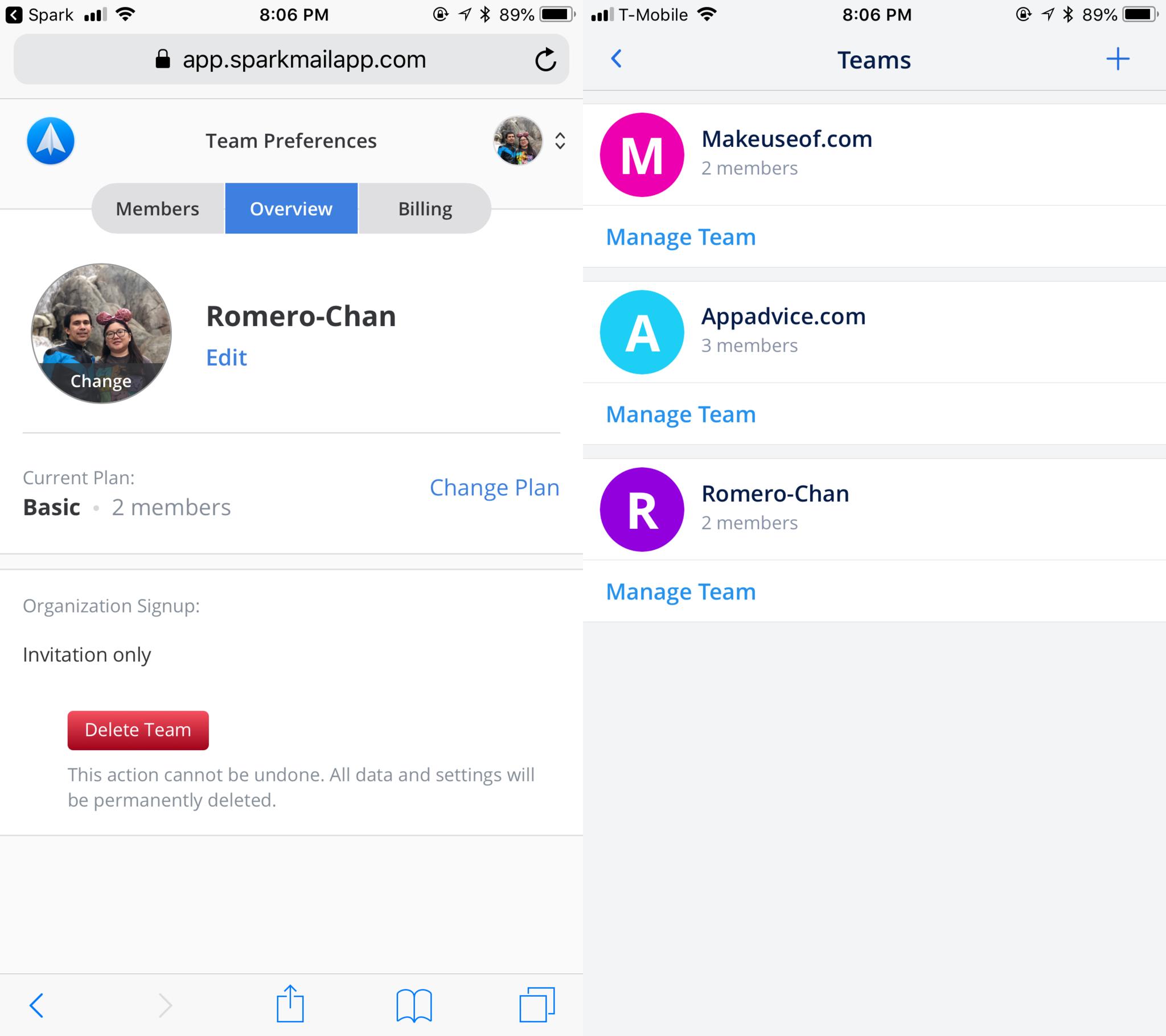
With Spark 2, the new focus is on teams. Spark is trying to replace team chat apps like Slack so that you don't have to leave your email client to collaborate with others.
By default, Spark creates teams based on your email addresses. So if you have a work email, a team is automatically created based on that, and you can accept or decline the "invite." You can also create a new team for standard email accounts, such as Gmail, if you don't have a work email or one with a custom domain.
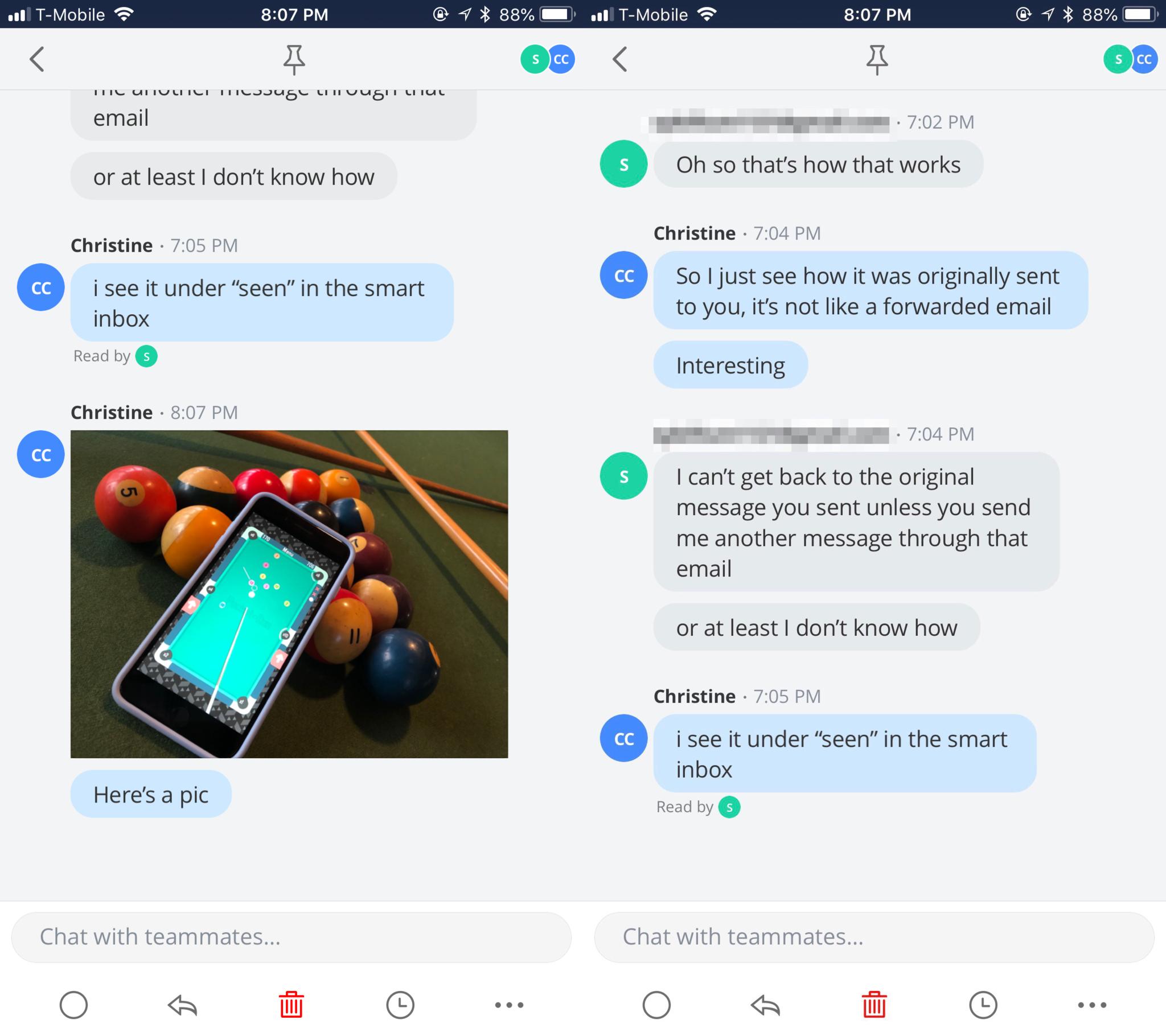
With Spark Teams, there are two core features: sharing a message with someone in the team, and real-time chat within an email thread. To add someone in an en email thread, just tap the button in the top right corner, select your team, and type who you want to share with. There's even an option to automatically share all future messages in the email thread as you get them.
When you share a message, the recipient sees it in its original form, and it's not the same as forwarding an email. The other user gets a notification, it ends up in their Spark Inbox, and it's appropriately labeled with a "Shared" tag at the top.
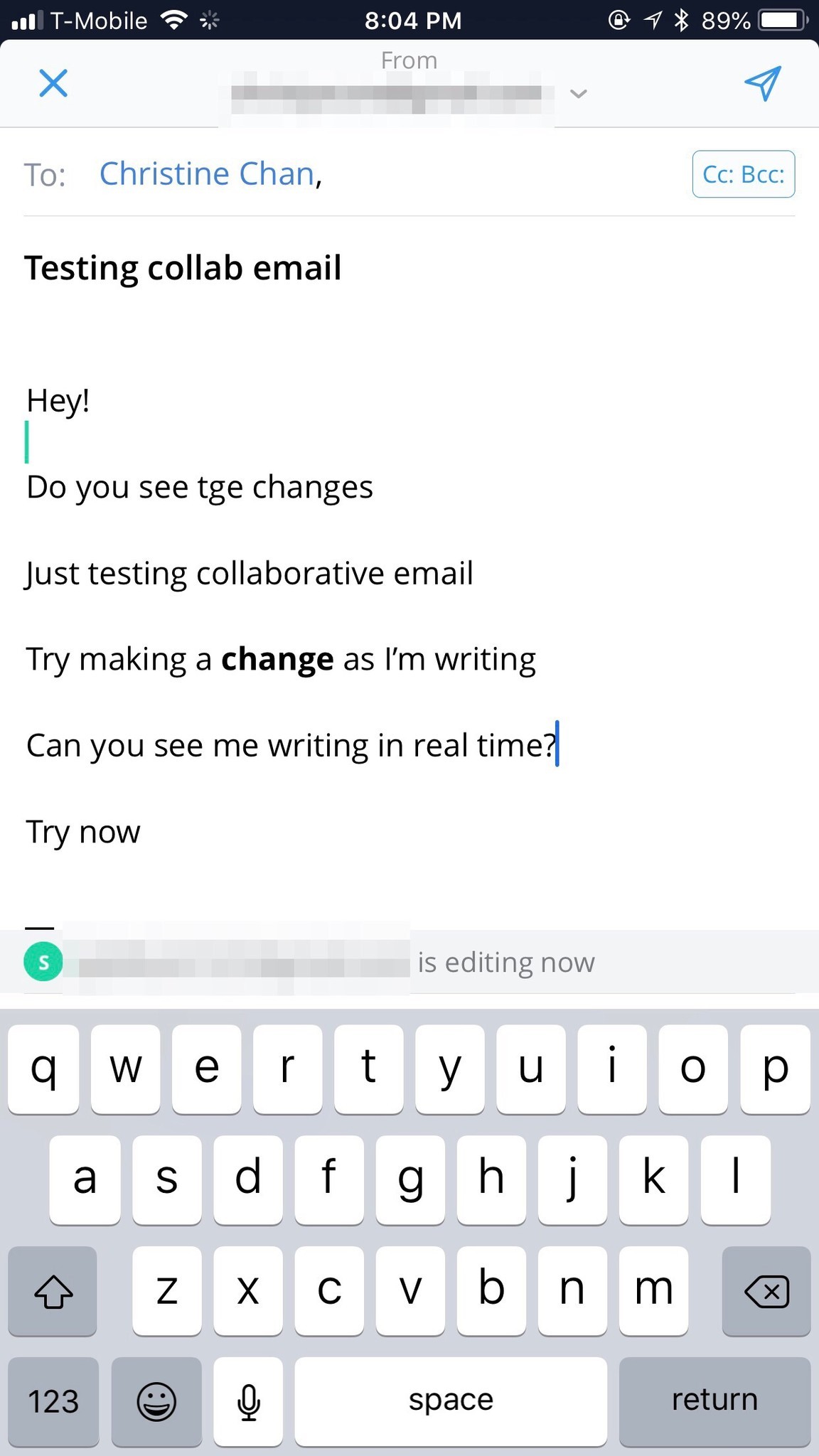
When you view one of these shared messages, you'll see a text input field above the standard message action toolbar — this is for chat with team members. It's like iMessage or any other chat app. Just type what you want to say and tap on the "send" button — other members get notified and everything happens in real-time, so these aren't comments. You can even attach photos and videos in chat, though they will count towards the file storage limit.
One last thing you can do with Teams is to collaborate on email drafts together. This works similarly to Google Docs, as edits and changes occur in real time, though there's a slight delay. Since each member's assigned a color, you can see where they are in the draft due to their cursor color. However, only the creator can actually send the message.
There are two tiers of team accounts: Free and Premium. With the free tier, you'll get 5GB of storage for files, two active collaborators, standard link sharing for emails, no team roles, and standard support.
If you go for Premium, you'll get 10GB of storage, unlimited members, advanced link sharing settings, specified roles, and priority support. The Premium level costs $7.99 a month per user, or $5.99 a user if billed annually.
My verdict
Honestly, I don't see myself using the team feature too much, as I still think it's easier to use something like Slack for chat. Plus, it's all proprietary — what if someone in the team doesn't want to use Spark?
However, the sharing with team members is definitely nice, since it doesn't clog up the other person's inbox and you don't have to see the ugly "Re: Fwd:" in subject headers all day. I also see a seldom use case for the draft collaboration feature, but I guess it depends on the type of work you're doing.
I'm satisfied with the new app integrations though, as these are much more useful to me. Spark has been my primary email app for quite some time now, and with this update, that streak continues.
Christine Romero-Chan was formerly a Senior Editor for iMore. She has been writing about technology, specifically Apple, for over a decade at a variety of websites. She is currently part of the Digital Trends team, and has been using Apple’s smartphone since the original iPhone back in 2007. While her main speciality is the iPhone, she also covers Apple Watch, iPad, and Mac when needed. When she isn’t writing about Apple, Christine can often be found at Disneyland in Anaheim, California, as she is a passholder and obsessed with all things Disney, especially Star Wars. Christine also enjoys coffee, food, photography, mechanical keyboards, and spending as much time with her new daughter as possible.