Streaming iTunes videos eating up storage on your iPhone or iPad? Here's the fix!
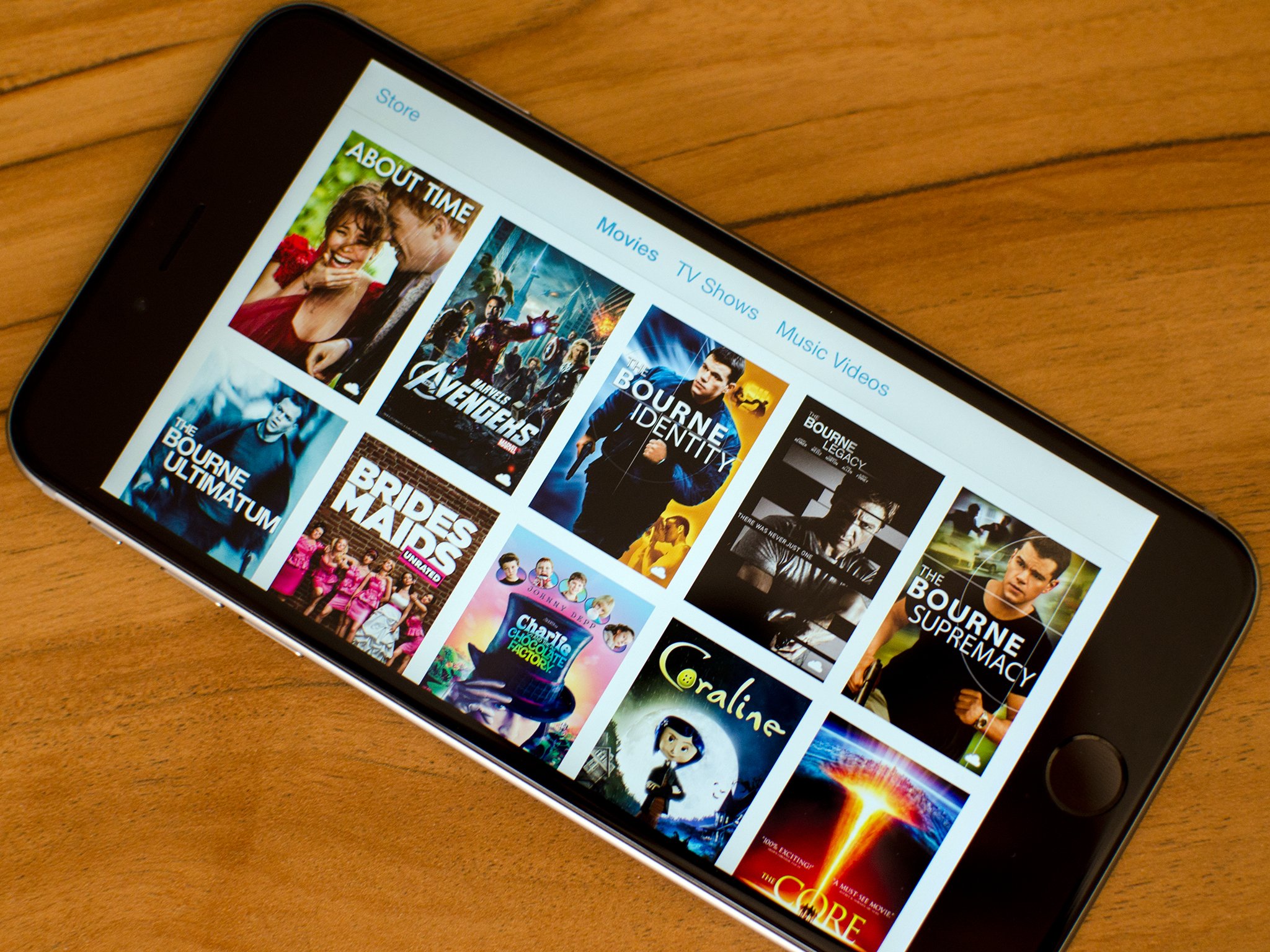
However, for a small number of people, iTunes file caching seems to be eating up more space on their devices. This happens when iTunes doesn't properly delete the cached files once you're done streaming a video. This can result in your "Other" storage growing to a tremendous size, and the dreaded "out of storage" message popping up on your iPhone or iPad. This is exactly the issue our reader John is having:
If I stream a movie, it seems to buffer the whole movie, and it never lets it go. I will find that "Videos" is using many, many gigs of storage, even if I have nothing downloaded. How can I fix this?
If you're having the same issue John is, follow along for some tips on how to free up your storage and get Videos working properly again!
Make sure you're using the latest version of iOS
Apple has provided fixes for this issue at least twice in the recent past, once with iOS 7.1 and again with iOS 8.1.3. Both those fixes helped some people, and if you haven't updated yet, they could help you as well. If you aren't sure how to check for and install iOS updates on your iPhone or iPad, you can follow our guide:
- How to upgrade iOS on your iPhone, iPod touch, or iPad using Software update
- How to upgrade iOS on your iPhone, iPod touch, or iPad using iTunes
Sign out of and back into iTunes
If you're already on the most current version of iOS and are still having the issue, signing out of iTunes and then signing back in can fix the problem.
- Launch the Settings app on your iPhone or iPad.
- Tap on iTunes & App Store.
- Tap on your Apple ID at the very top.
- Tap on Sign Out in the popup menu.
- Reboot your iPhone or iPad and sign back in.
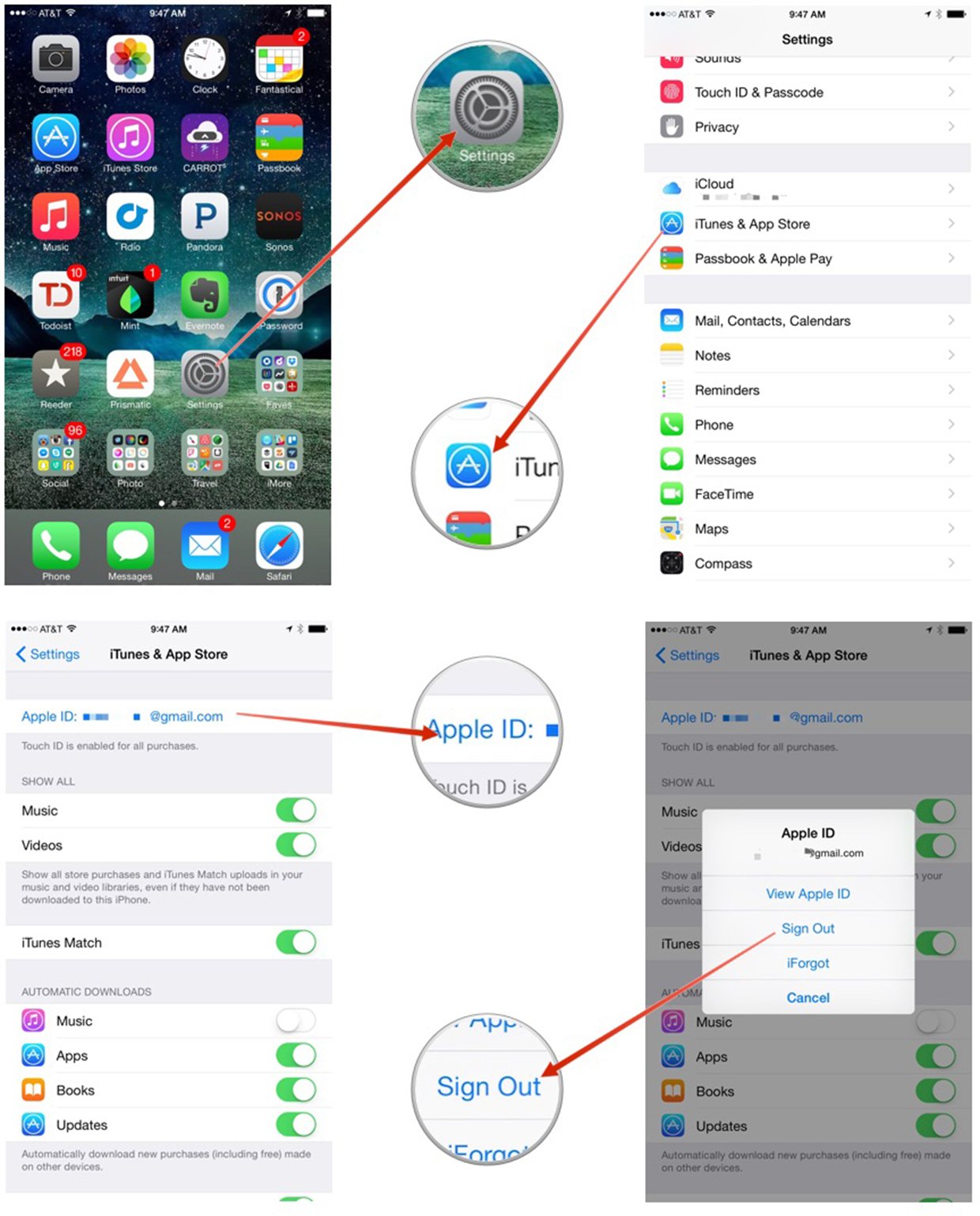
Since cached files are associated with your iTunes account, this should flush them. You can verify by going into Settings > General > Usage > About and seeing if your storage has freed up some. If it hasn't, continue on.
Restore your iPhone or iPad
Restoring is always a last result but if none of the steps above have resulted in your video cache being cleared, it may be time to completely restore your device. You can do this with iTunes or iCloud. Just backup and restore, and the cached video files should be gone.
What worked for you?
If you were having the same issue John was, what solution worked for you, if any? Be sure to let me know in the comments. And as always, if you found another solution to this problem that we missed, let me know that too!
Master your iPhone in minutes
iMore offers spot-on advice and guidance from our team of experts, with decades of Apple device experience to lean on. Learn more with iMore!
iMore senior editor from 2011 to 2015.


