How to subscribe to magazines on your new iPad
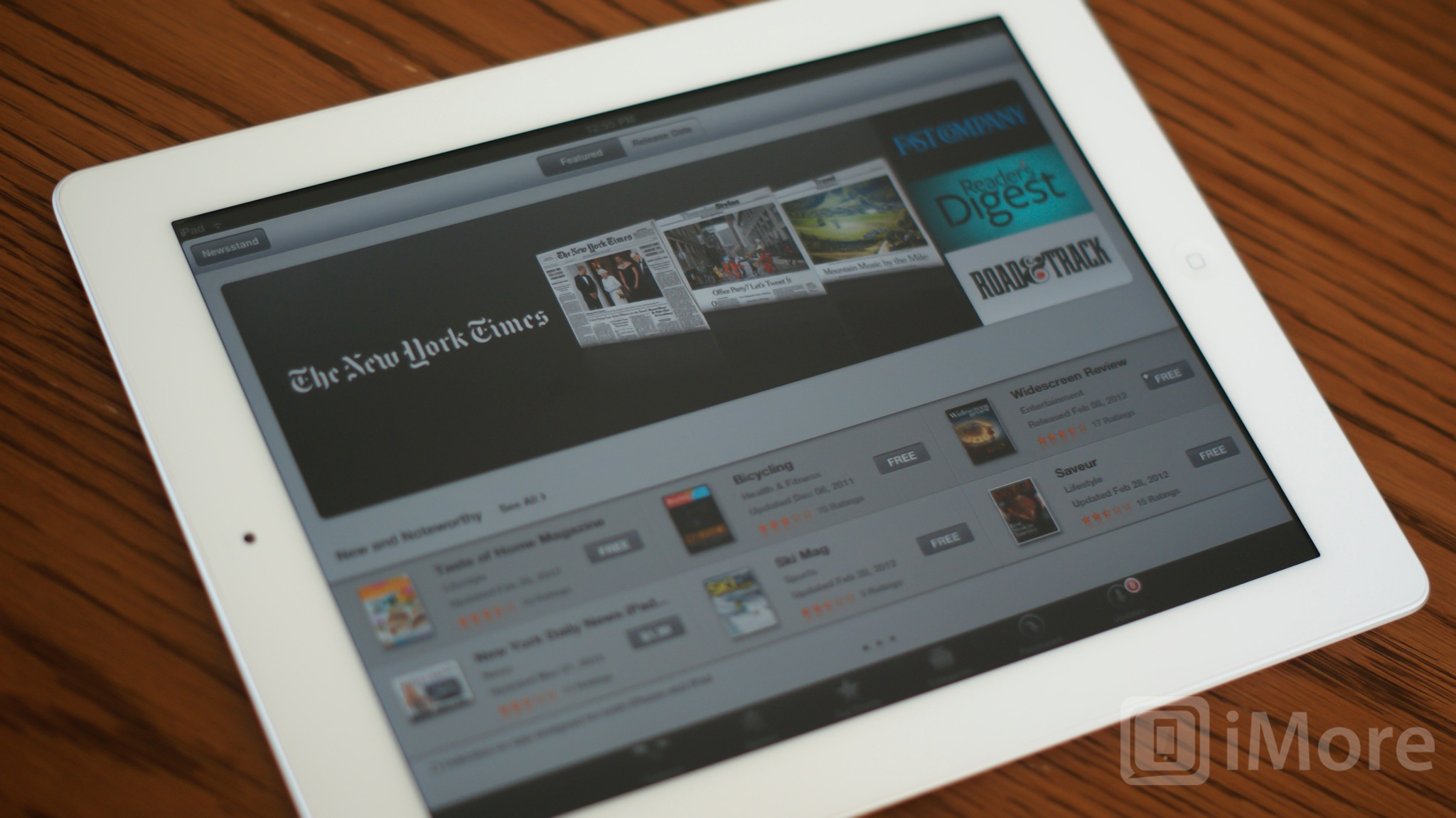
Reading magazines and newspapers is an amazing experience the new iPad thanks to its retina display. Newsstand is Apple's built-in way or ogranize and manage all your issues and subscriptions, so your magazines and newspapers are where you want, when you want. They'll even download over night so new editions are ready for you right when you wake up!
Note: Newsstand isn't really an app, it's a special folder on your Home screen, and magazines and newspapers are actually apps just like any other app or game. Newsstand just makes it easier to find them and keep them organized.
There are actually two ways to get magazines and newspapers onto your new iPad.
How to get magazines and newspapers from within Newsstand
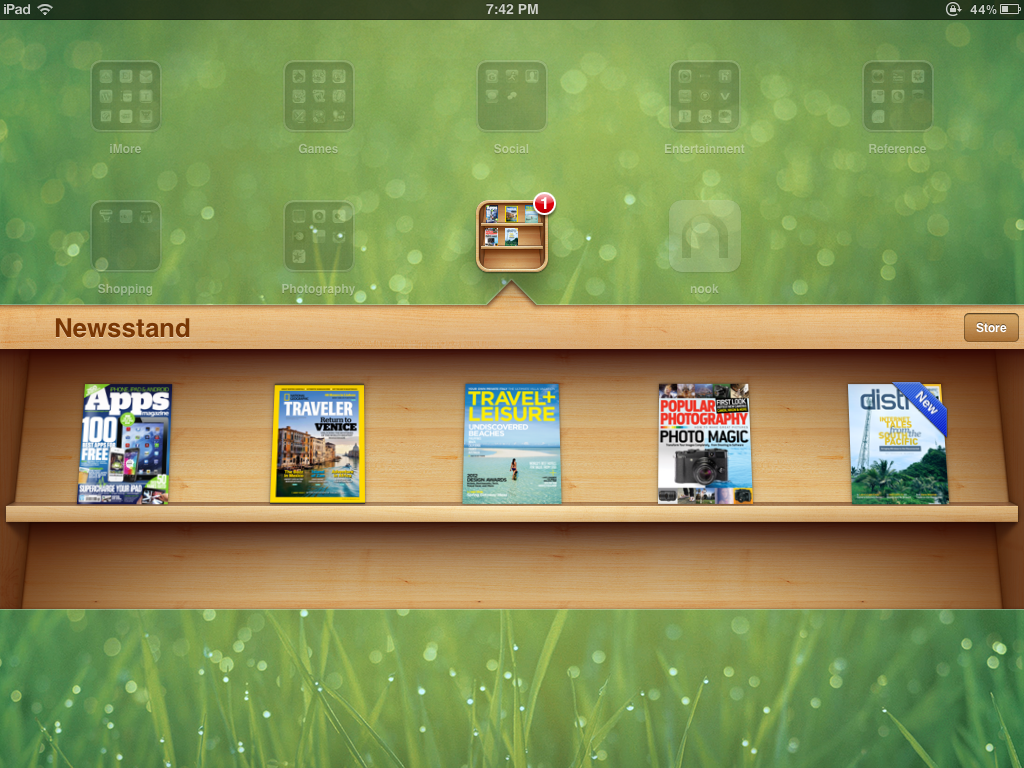
- Tap the Newsstand app on your homescreen.
- You'll be presented with a virtual bookshelf. This is where your subscriptions will show up.
- To start subscribing tap the Store icon in the top right corner of Newsstand.
- Browse and download magazine and book apps just as you would any other app. If you're brand new to the iPad, here's how
How to get magazines and newspapers from the App Store
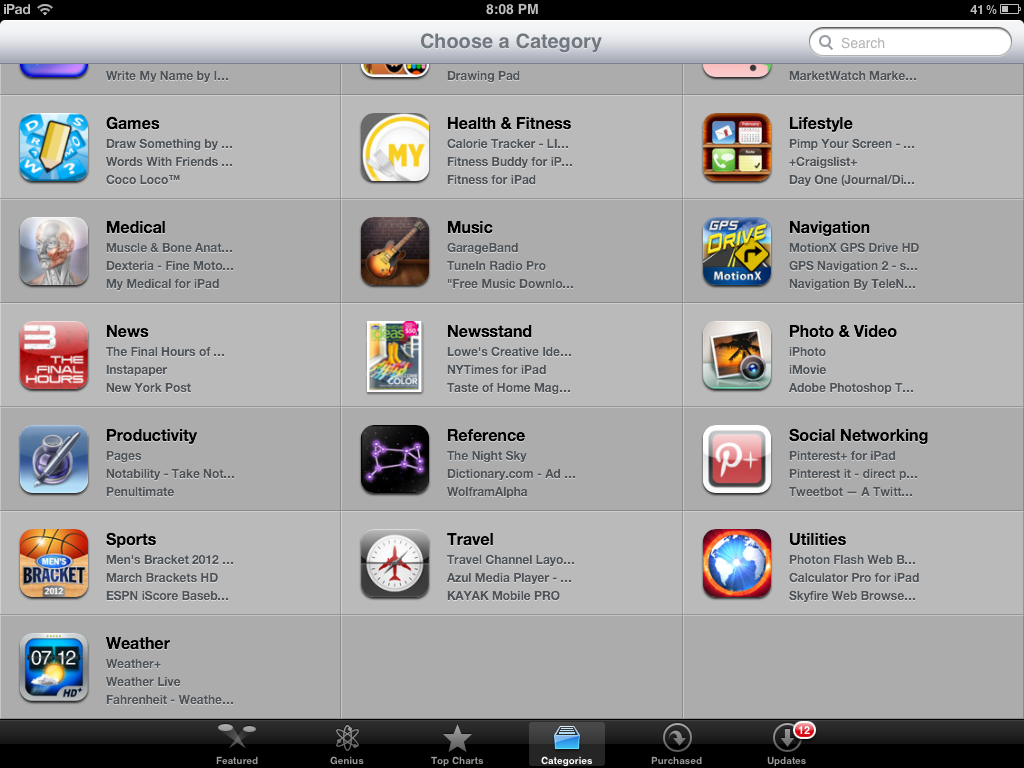
- Launch the App Store.
- Tap the Categories tab on the bottom.
- Now tap on Newsstand
Regardless what method you use, you'll still end up in the same place. Now we can browse for things we want to subscribe to and start filling up our shelves.
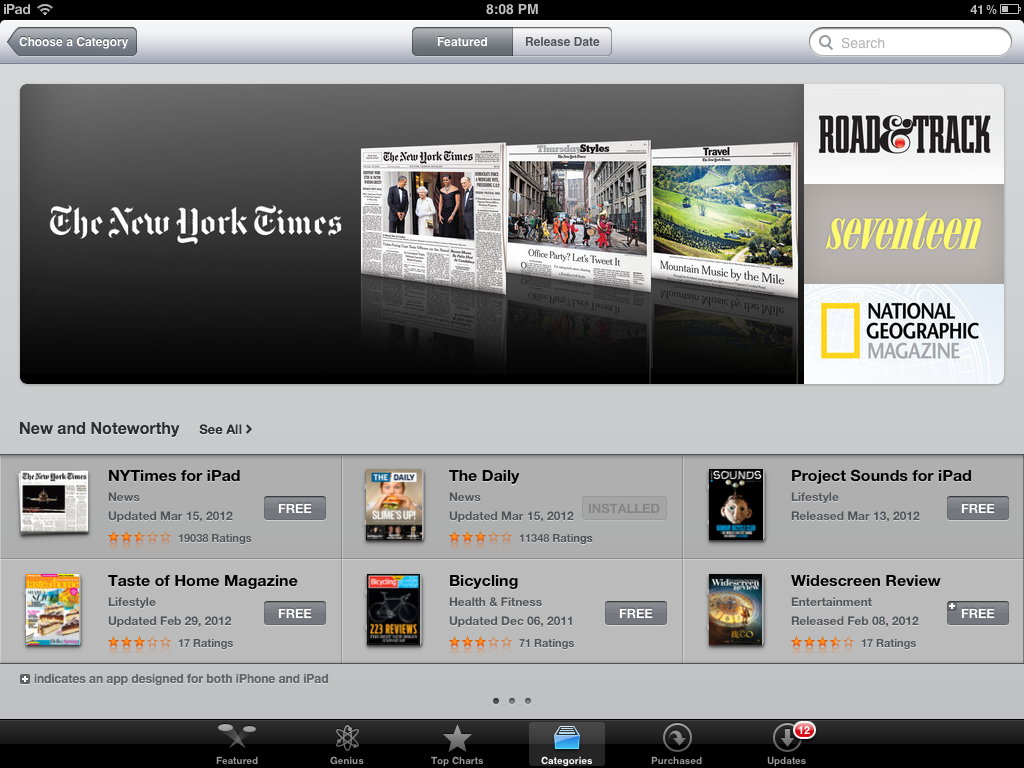
- Browse all the offerings in Newsstand in one of two ways - at the top you can choose between featured and release date.
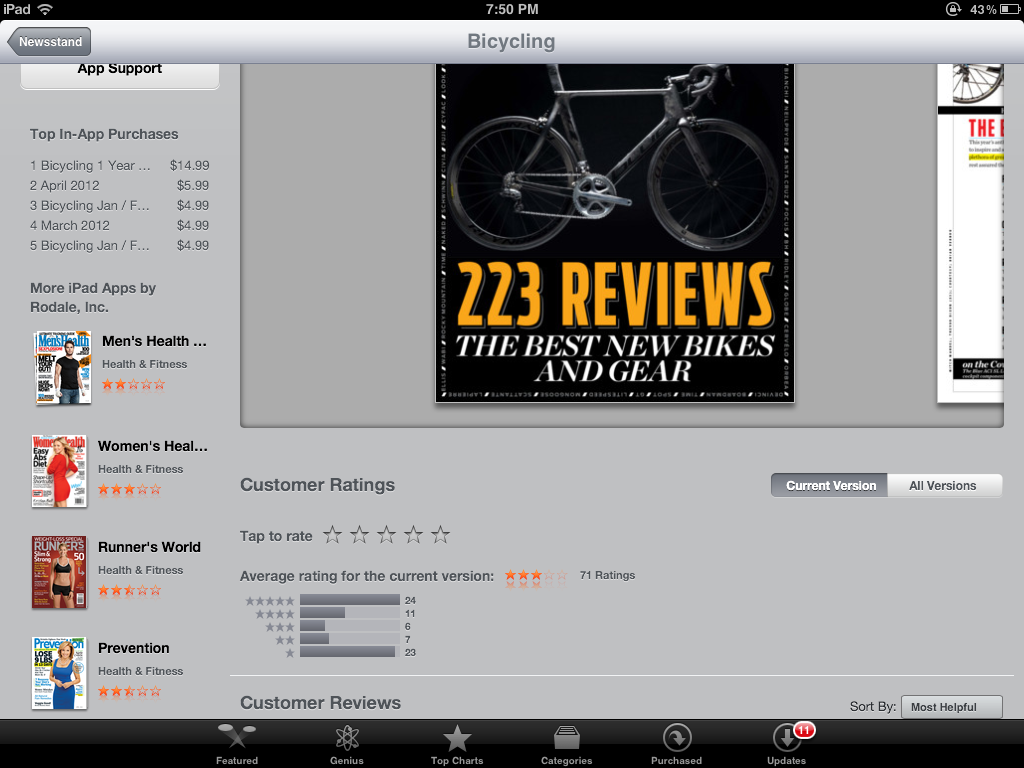
- Once you've found something you'd like to subscribe to, you can check out the rates by scrolling down a bit. While most items are free to download, you'll need to purchase a subscription as an in-app purchase. Some publications also let you purchase individual issues as well (we'll cover that in a minute).
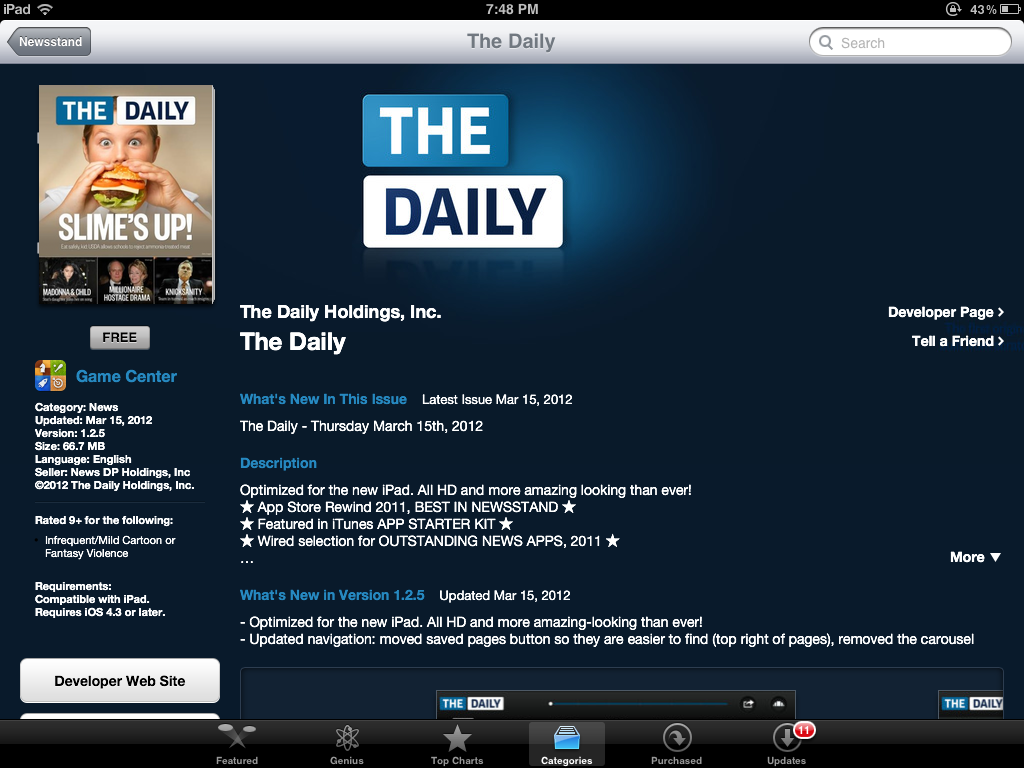
- To subscribe, just tap the price underneath the cover picture.
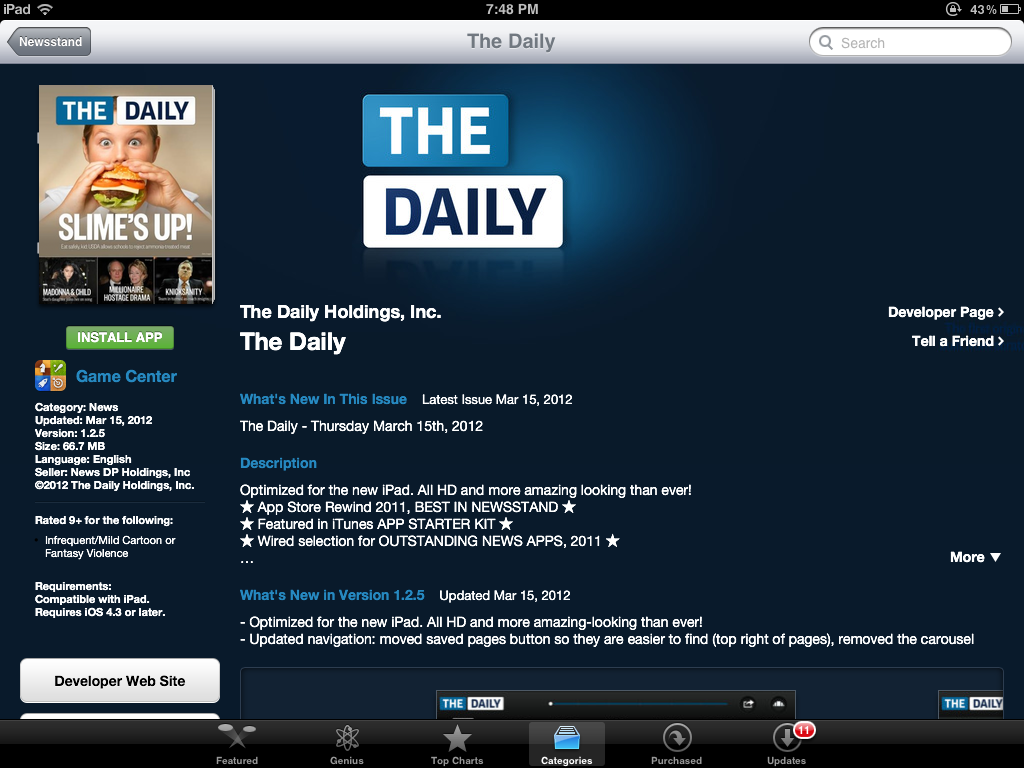
- The button will turn into an "Install App" button. Tap it once more.
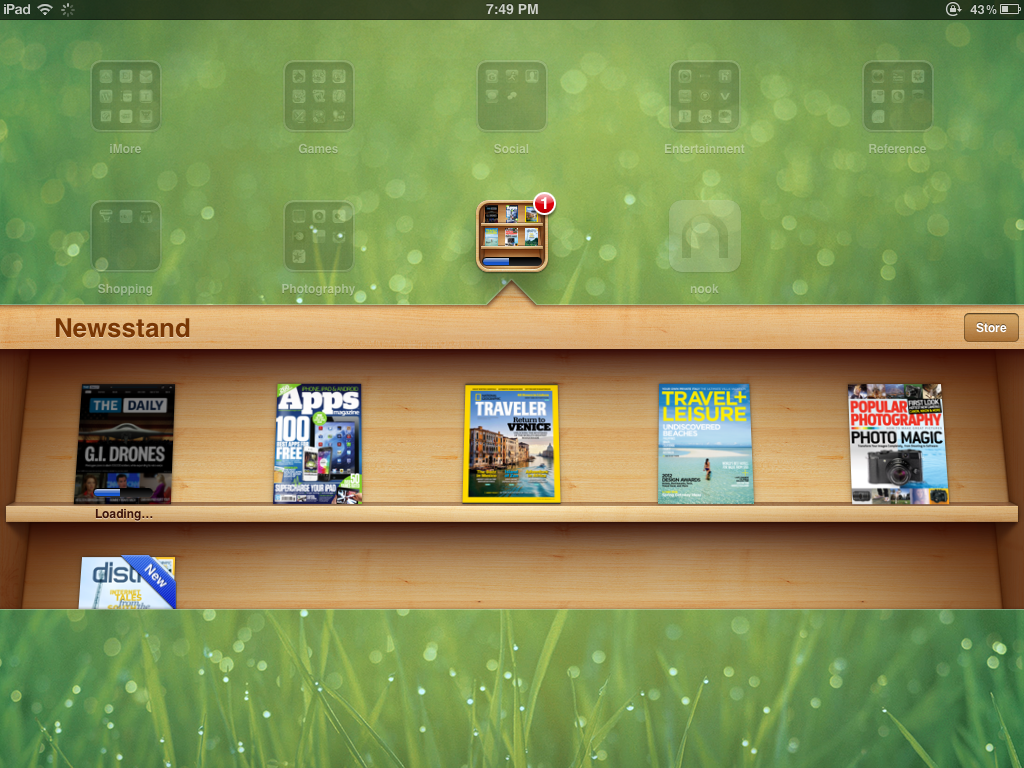
- You'll be prompted to enter your iTunes password. Click Ok and your subscription will start to download to Newsstand.
How to get a subscription with an in-app purchase
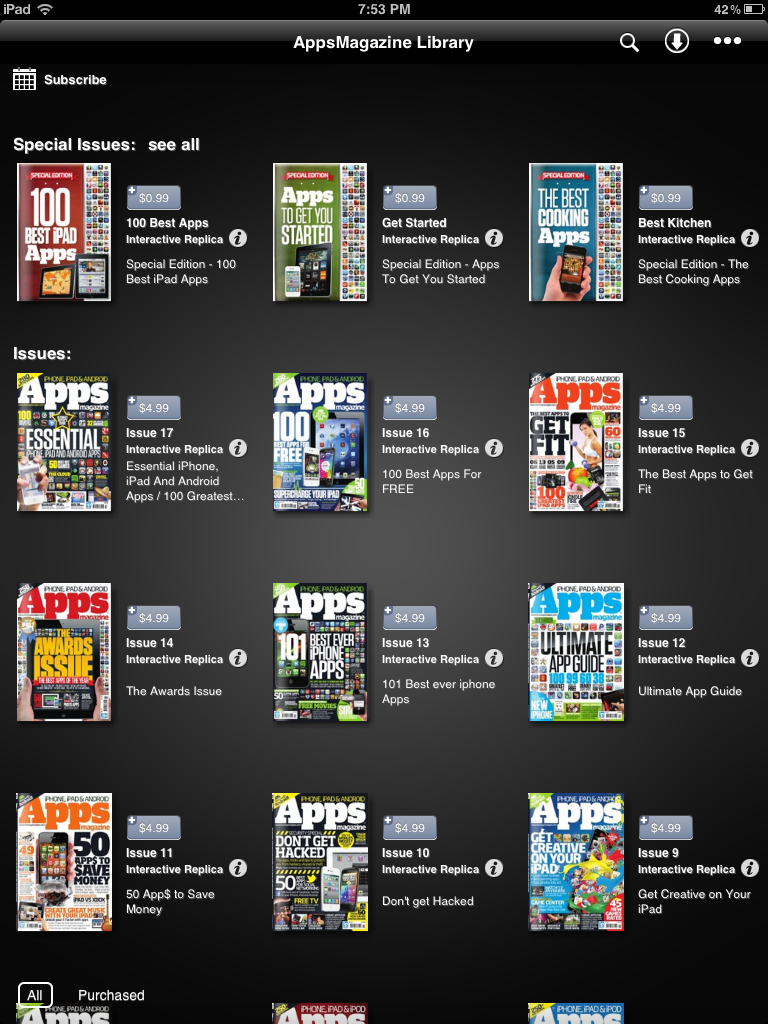
- Tap on the publication you just downloaded to Newsstand in order to open it.
- Every publication is a bit different but you should see a section where you can subscribe or purchase individual issues if they offer it.
- Choose the subscription or issue you'd like and tap the price just as you did previously to install the publication.
- Enter your iTunes password if prompted and you're done.
If you subscribed for a certain time duration, Newsstand should automatically download your new issues as soon as they're available. You can also enable automatic downloads in order to sync your subscriptions across all your devices.
Enabling automatic downloads
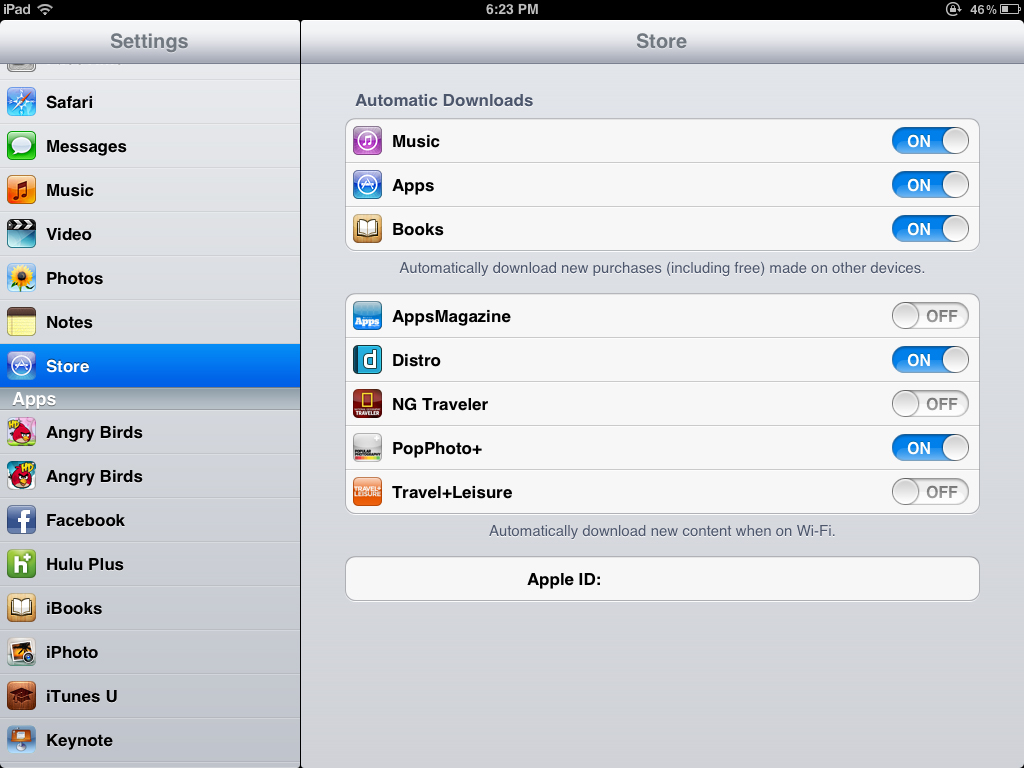
If you've got multiple iOS devices, namely an iPad and and iPhone or iPod touch - you'll be able to access your subscriptions on both without purchasing them again as long as you're signed into the same iTunes account on both.
- From the homescreen of your iPad, tap your Settings icon.
- Now tap Store.
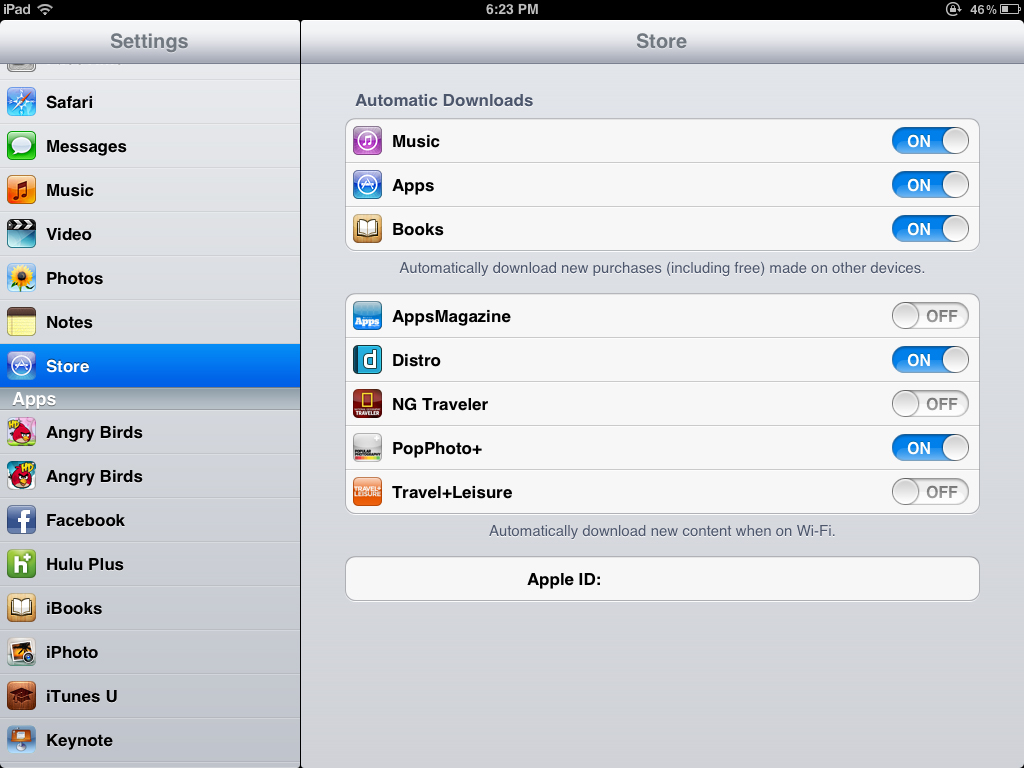
- From here you can choose to turn automatic downloads on for music, apps, books, and any magazines you are subscribed to. Just toggle them on or off for the items you'd like to sync across your devices.
That's it! You'll now be able to read all of your subscriptions straight from your iPad or any other iOS device you own. Hit the links below for even more iPad tips and tricks.
Master your iPhone in minutes
iMore offers spot-on advice and guidance from our team of experts, with decades of Apple device experience to lean on. Learn more with iMore!
Additional resources:
iMore senior editor from 2011 to 2015.

