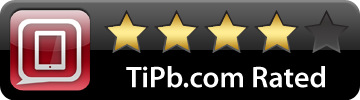TaskPaper is a simple paper-like application that allows you to write out tasks in a list, strike them out when done and for good measure add some tags to keep things straight. This type of task management is almost the polar opposite of David Allen's GTD methodology (see my GTD with Evernote post here).
Hog Bay Software has done a fantastic job of capturing a more simple task management system that is based on Mark Forester's AutoFocus system. When you launch the app you have a nice "Welcome" document that teaches you the basics of interacting with TaskPaper. You can make notes, tasks and projects. So, I jumped right in and made two projects: AutoFocus Oct 2010 and AutoFocus Nov 2010. My goal being, every month I would create a new list of tasks. This is a great way to keep things in a concise list, other wise your list would grow to crazy proportions.
Next, you start making your tasks. According to AutoFocus, just begin listing everything that comes to mind. I made quite a list at first. With AutoFocus, you simply browse your list do "what feels right". I know, it might be foreign to some, but as you browse the list, you really do know what needs to get done via your, what I call, internal constraint clock. To complete your task, swipe from left to right on the task and TaskPaper gives you a very satisfying strikethrough that includes an @done tag and date you completed it. As you move though the system you start to amass completed tasks intermixed with active tasks. This can be somewhat annoying if you have a really big list. To accommodate for this, TaskPaper allows you to Archive @done tasks and groups them at the bottom of the page so you can focus on your active tasks.
TaskPaper has two tags by default; @done and @today. The @today tag can help you pick 3 or so tasks that you want to get done today. You can create as many tags as you like, just add "@" and they work anywhere in the task. You can then filter via the @ button on the bottom toolbar. With your @done tasks out of the way, you can rearrange tasks as you see fit by tapping on the task and holding it. Then, simply drag to a new location. If you need to select multiple tasks, hold any button on the toolbar (say, the @ button) and simultaneously tap on the tasks you want to highlight.
You can easily navigate between projects and rename, delete, tag as you see fit. One thing folks might want to know is that if you do have separate real work projects, I recommend making a separate TaskPaper project for each and list out your tasks as needed. I know to many this may sound bizarre, but if you work on projects with a lot of small pieces without a lot of date constraints, the system works pretty well.
I really don't have much to say as a take-away for TaskPaper. It is simple and does things well. The developer is promising DropBox integration in an upcoming update (similar to their other product PlainText). Occasionally I would tap on a task I did not want and it would disappear or something, but nothing a quick shake of the iPad/iPhone wouldn't undo.
If you are looking for a simple task management system, look no further than TaskPaper, I really like it a lot and is close to becoming my daily-driver task management solution
[$9.99- iTune Link]
Pros
- Simple interface
- Uses concepts from AutoFocus
- Syncs across multiple devices
- Switching to DropBox in a future update
- Built-in search
Cons
- Interface can be a little "twitchy" when selecting items
[gallery link="file" columns="2"]
Software trainer, blogger and mobile technology enthusiast living in the suburban Midwest.