How to disable and deactivate iMessage on iPhone or iPad
Switching to Android? Here's how to deactivate iMessage.
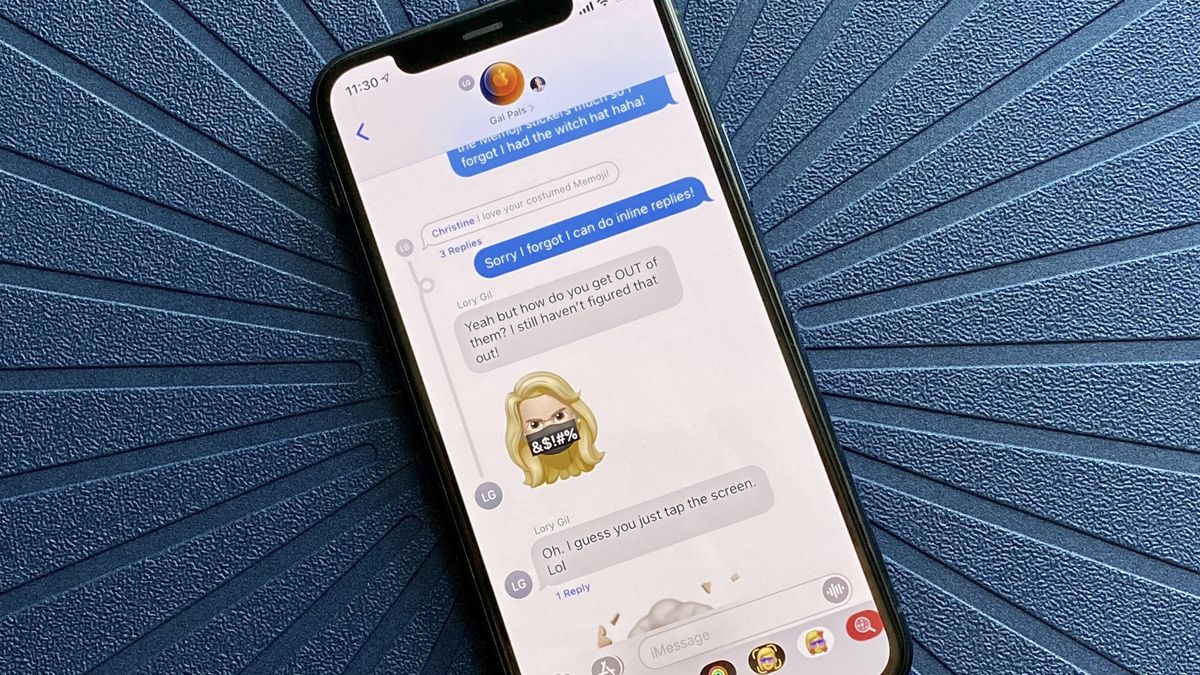
We love how the Messages app lets you send iMessages back and forth to one another directly, rather than SMS or MMS, bypassing any carrier-imposed limits. However, if you stop using your iPhone and switch to Android, you may not receive messages immediately. The best way to make sure Apple knows you've switched, and to make sure you don't miss any messages from those still using iOS, is to deactivate iMessage before you go. Here's how!
How to deactivate iMessage on your iPhone or iPad
We highly recommend that you deactivate iMessage before switching to your new smartphone to make the process smoother. The process only takes a few taps over in the Settings app on the best iPhones and iPads.
- Launch Settings.
- Tap Messages.
- Tap the toggle next to iMessage to turn it off.
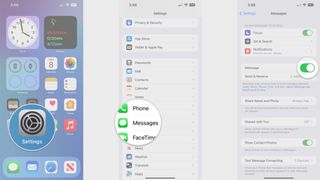
How to deactivate iMessage without an iPhone
If you've already migrated over to your new device but forgot to deactivate iMessage, don't sweat. Apple has an online process for you to deactivate your phone number from the iMessage servers.
- Go to Apple's iMessage deregistration page from any web browser.
- Enter the phone number you'd like to de-activate and click Send Code.
- Check your current phone for a text message and enter the confirmation code into the deactivation page.
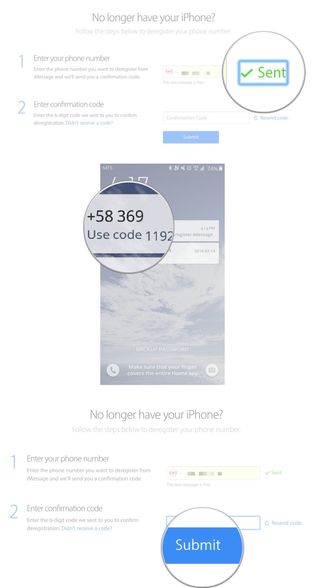
Alternatively, you can call 1-800-MY-APPLE to de-register your phone from Apple's servers. To expedite the process of your call, be sure to ask for technical support and have your Apple ID on hand. Then tell them you're switching to a smartphone that isn't an iPhone and that you can't receive messages.
Deactivate iMessage to get back into the text game
Once you deactivate iMessage, you can send a few test messages from your iPhone to ensure they go through. If everything works, you should see your messages in a green bubble rather than the familiar blue. Again, to make the process smoother, we suggest deactivating iMessage a few days before you switch to your new phone. That way, you will not miss out on any important messages.
Updated September 2022: Updated for iOS 16.
Master your iPhone in minutes
iMore offers spot-on advice and guidance from our team of experts, with decades of Apple device experience to lean on. Learn more with iMore!
Christopher spends most of his time writing and dreaming about all things HomeKit and the Home app. Whether it is installing smart light switches, testing the latest door locks, or automating his households daily routines, Christopher has done it all.



