Thrilling 3D Touch tricks to make your iPhone 6s feel faster!
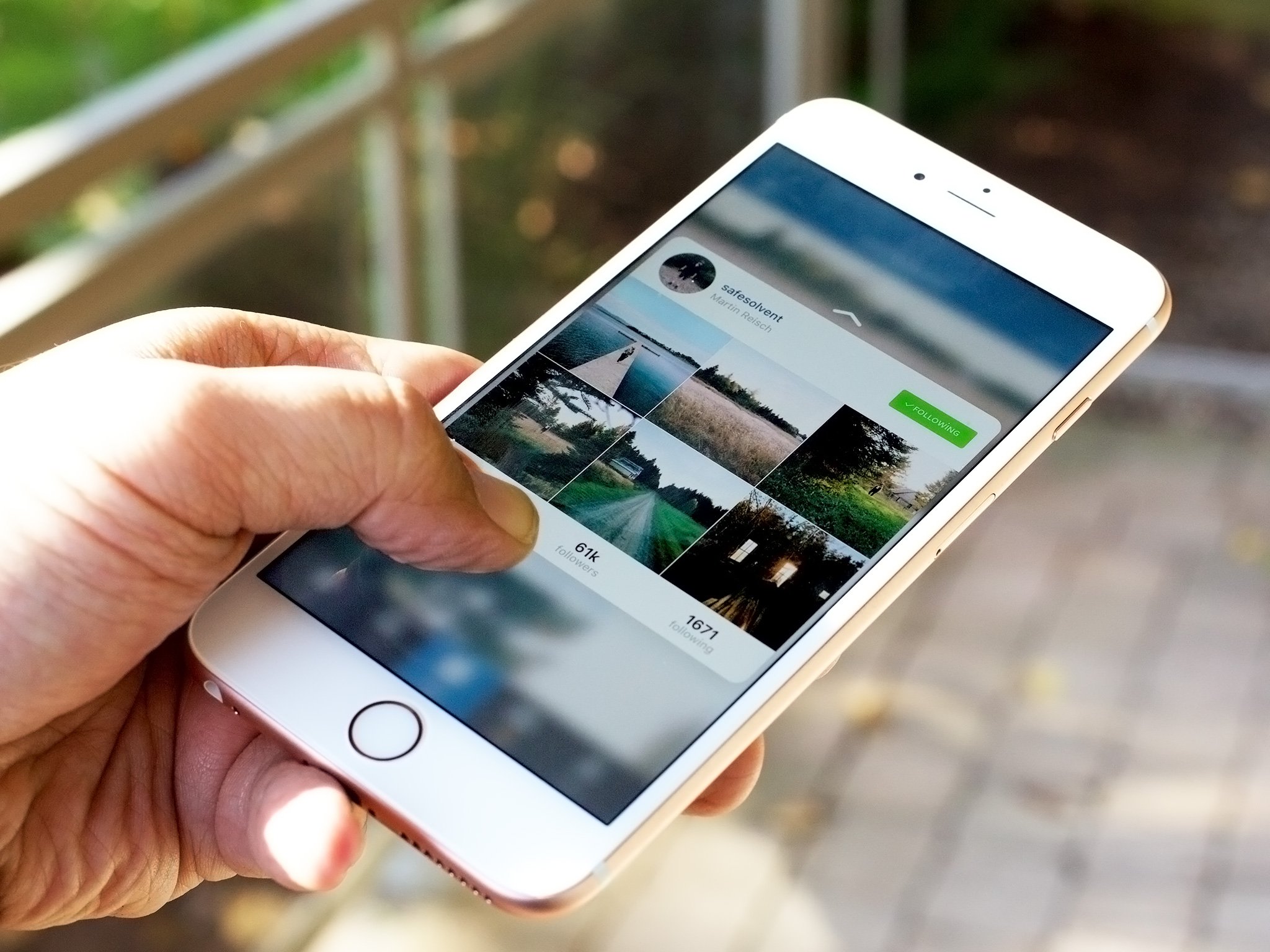
3D Touch brings pressure sensitivity to the iPhones 6s, making multitouch effectively multi-dimensional. Instead of tapping through an app, you can press straight into the action you want. Instead of navigating into and out of links and lists, you can peek at content and pop into anything that interests you. It's like having a warp tunnel through iOS, and makes the entire experience perceptibly faster.
If you haven't used 3D Touch yet, here are some tips and tricks to getting the most out of it!
1. Lock screen life
Live Photos are activated by 3D Touch, including on the Lock screen. It might sound silly, but when you're traveling, sitting by yourself, or just want to show off, bringing your Lock screen to life brings the memories to life with it. Your family or child, your pet or perfect moment, and all the feelings they represent—all available to you with a press.
2. Speedy shortcuts
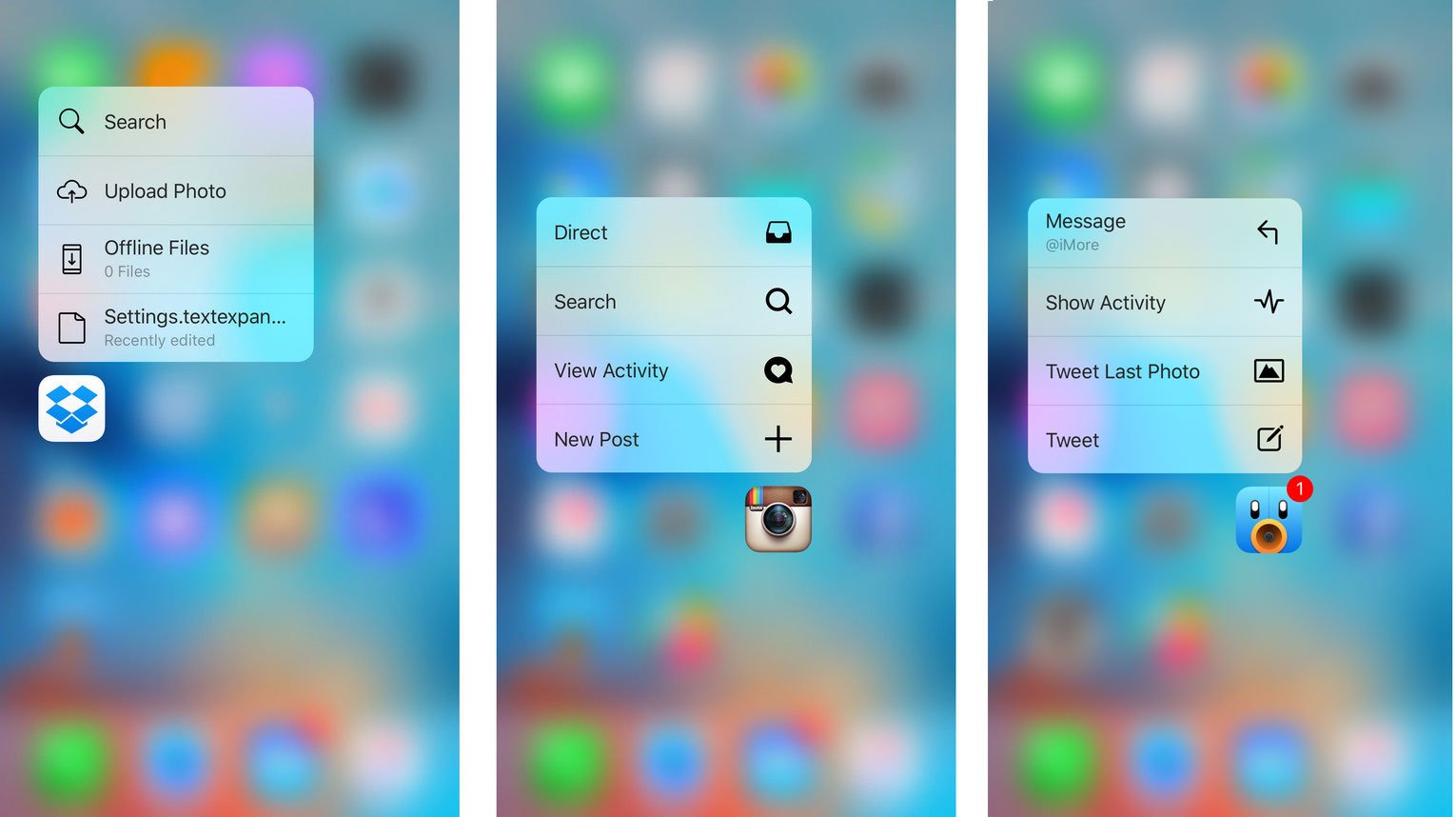
Home screen shortcuts let you 3D Touch straight into actions, bypassing the tapping and swiping you might otherwise have to do to get to exactly where you want to go. If an app is using dynamic shortcuts, though, like showing you recent contacts or messages, you need to launch it at least once after you download it so those dynamic shortcuts can load. For instance, Tweetbot can show you a pending direct message and send you right to it. Dropbox, your most recently synched file.
3. Trackpad tricks
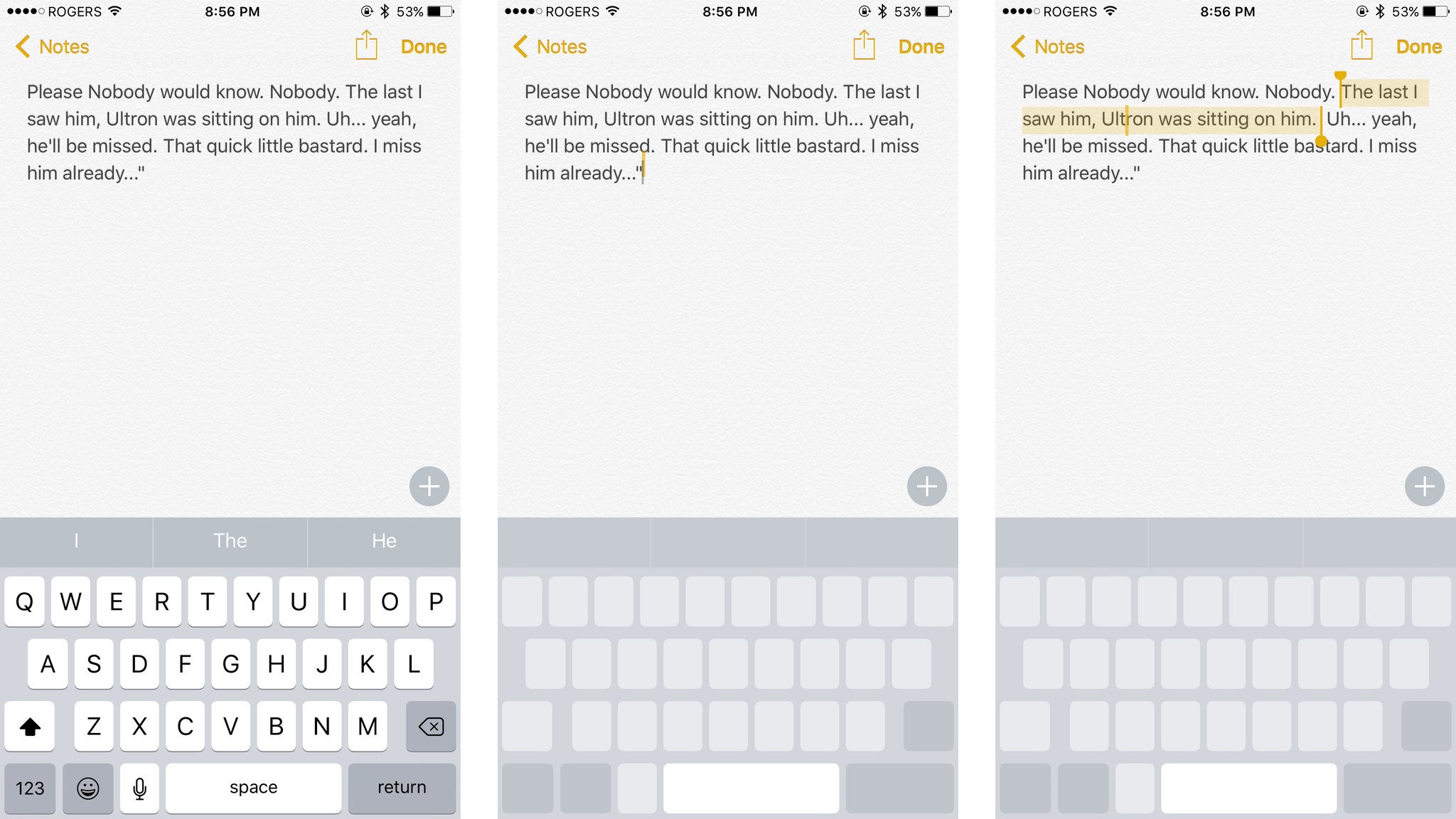
Almost everyone knows this, but it's so great it's worth repeating just in case anyone's missed it. Any time you're using the keyboard to enter text, simply 3D Touch press to transform the keyboard into a trackpad. Then easily position the cursor anywhere you'd like. You can even 3D Touch deeper to select text and change the selection. It's incredibly precise.
4. Switching swipes

In previous versions of iOS, you could swipe in from the left edge to go back inside an app. Now, with 3D Touch, you can swipe firmly to go back between apps. Press down on the edge and drag towards the middle to open the fast app switcher and choose any recent app, or drag all the way across to go directly back to the last app you used.
5. Better browsing
Sure, you can 3D Touch on links anywhere on your iPhone to peek at the contents and pop right into Safari. When you're already in Safari, however, you can use 3D Touch to peek at everything from your frequently visited sites to your bookmarks, reading list, and shared links. Since you can see everything you need to right in the preview, it spares you the tedium of tapping in and tapping back. And if you see anything that needs a closer look, you can always pop right to it.
Master your iPhone in minutes
iMore offers spot-on advice and guidance from our team of experts, with decades of Apple device experience to lean on. Learn more with iMore!
6. Managing messages
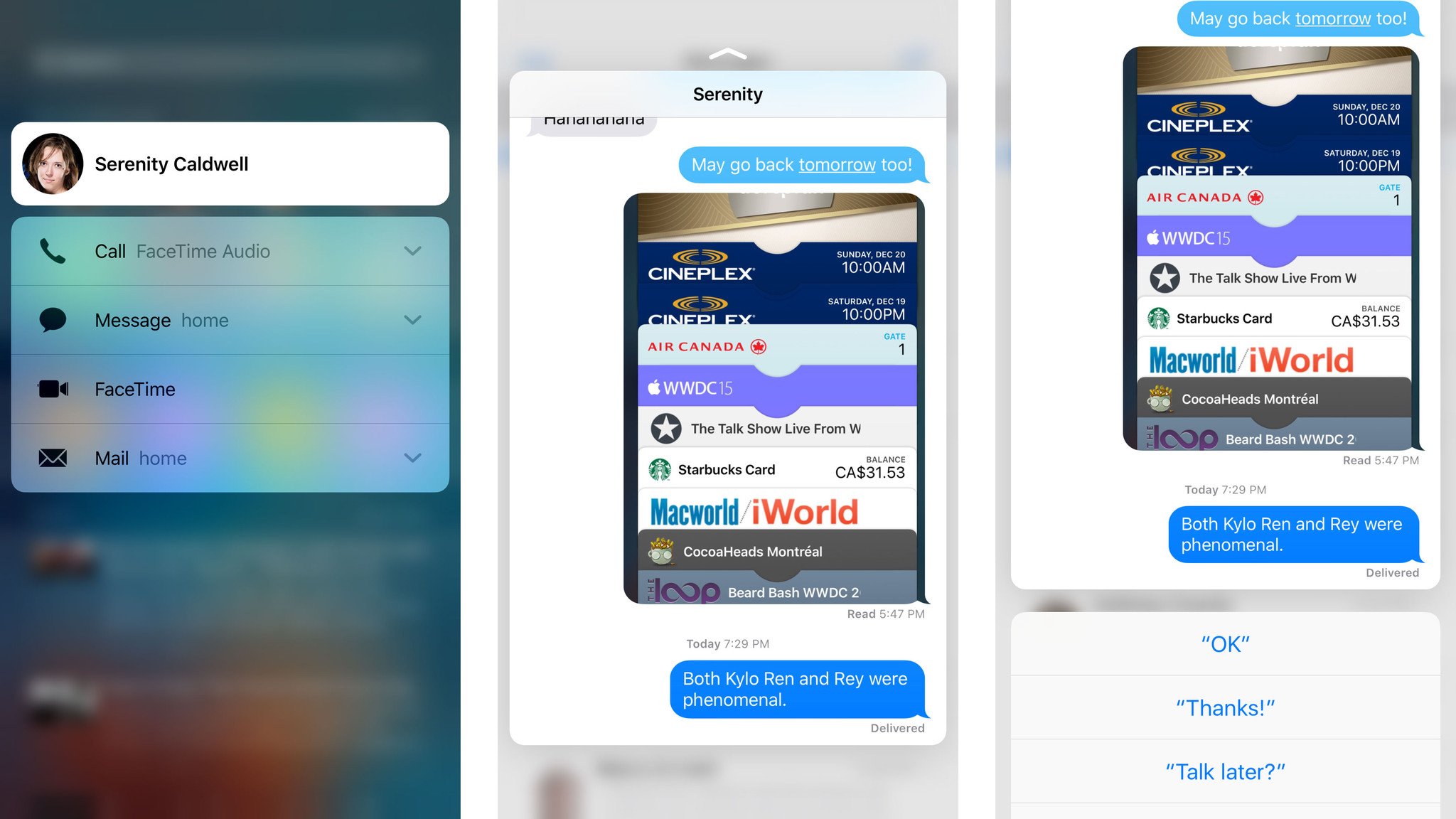
3D Touching on a message preview to peek at its contents—without tripping the read receipt!—is pretty cool. What's even cooler is pressing on any contact's avatar you see, almost anywhere on your iPhone, to get shortcuts to FaceTime audio, messages, FaceTime video, or mail them. That includes in the Messages app proper, from the Siri suggestion screen, from the Phone app, Mail app, and more!
7. Finding fast
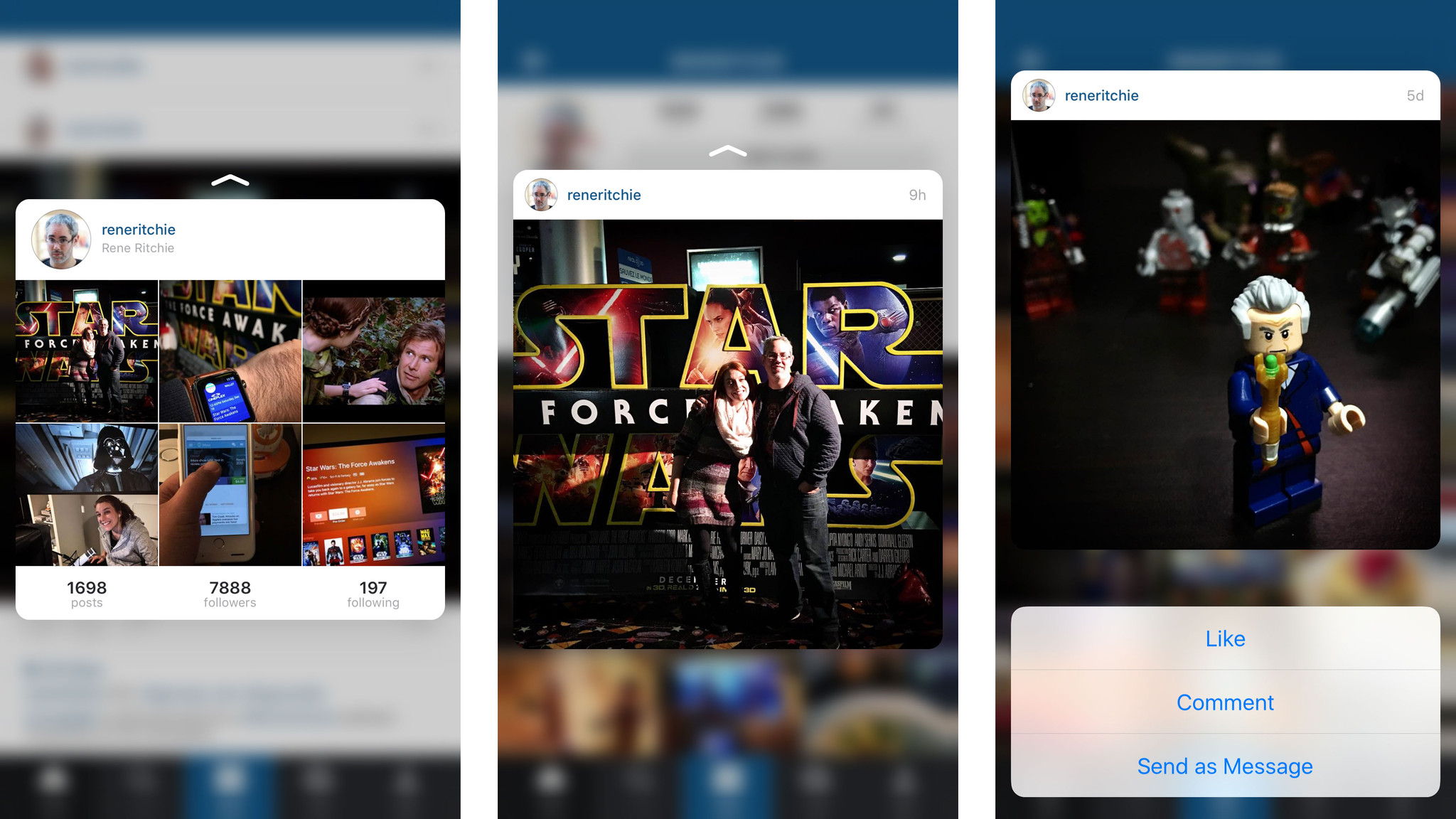
When an app like Instagram implements 3D Touch it makes it much faster to browse accounts and content. If you see someone who you think might be interesting, you can 3D Touch their profile picture to peek at their latest pictures. Like what you see, pop into it and the use 3D Touch to peek at any individual photos. It's way faster than tapping to see a picture then tapping back again. Just press, press, press your way through! If you see something you like, you can even swipe up to get instant access to more options and make it official.
8. Dynamic drawing

3D Touch isn't just for shortcuts, peeks, and pops. There's actual pressure sensitivity data behind it and that means apps can read that data and enable things like more dynamic drawing. It's not just great for drawing better Batmans either, it's great for calligraphy, diagrams, and more. It's not Apple Pencil-level drawing, of course, but it's finger painting—and writing—made even better.
9. Greater gaming
All that pressure sensitivity that comes from 3D Touch doesn't stop with drawing apps—games can benefit too! Take Badlands 2 by way of example. In the original you had to tap faster to control your character. Now, you press harder. In Warhammer 40,000: Freeblade, you press harder as well, but in this case it's make for bigger booms. In both cases it creates a more controlled experience, and one that eliminates the need for on-screen clutter.
10. Print Mail to PDF
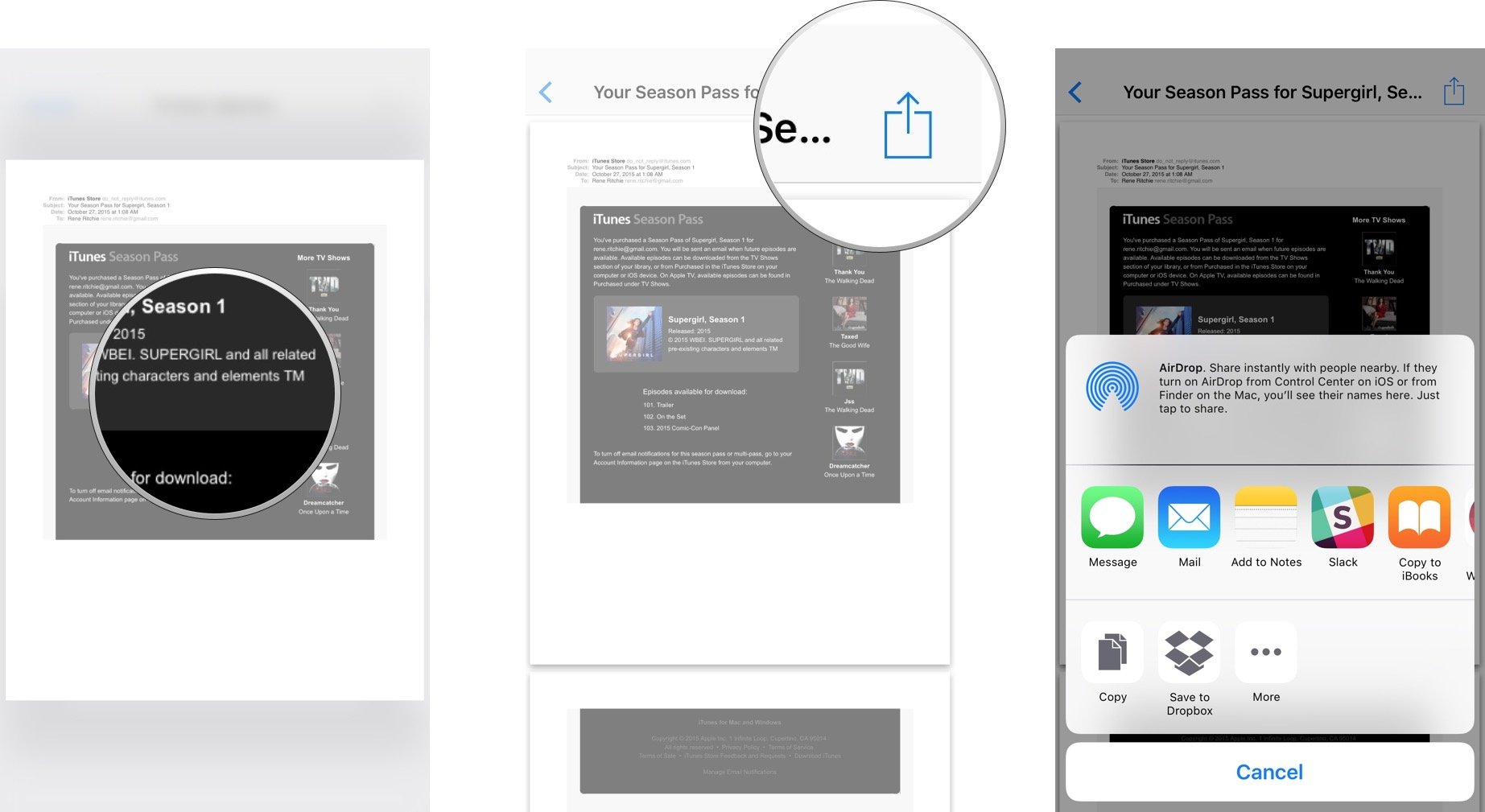
Mail still doesn't have access to all the power and potential of the Share Sheet, but thanks to 3D Touch it can give you something similar to Save PDF to iBooks (aka Print to PDF). Find the message you want to print, tap the reply button, tap print, press firmly on the thumbnail to preview, and press firmly again to pop into the PDF.
Your favorites?
If you've been using 3D Touch, let me know your favorite ways to use it. And if you've come across any additional shortcuts, peeks, and pressure sensitive tricks that aren't well know, share away!

Rene Ritchie is one of the most respected Apple analysts in the business, reaching a combined audience of over 40 million readers a month. His YouTube channel, Vector, has over 90 thousand subscribers and 14 million views and his podcasts, including Debug, have been downloaded over 20 million times. He also regularly co-hosts MacBreak Weekly for the TWiT network and co-hosted CES Live! and Talk Mobile. Based in Montreal, Rene is a former director of product marketing, web developer, and graphic designer. He's authored several books and appeared on numerous television and radio segments to discuss Apple and the technology industry. When not working, he likes to cook, grapple, and spend time with his friends and family.
